Hey Champs! You can distribute your added social media accounts into different Workspaces. Creating Workspaces will help you streamline and manage your tasks more easily and efficiently.
This guide teaches you how to delete a Workspace in your Social Champ account. If you’re having trouble creating and managing Workspaces, you can access guides to help you through the process.
Let’s get started with a step-by-step guide on how to delete the Workspace.
- When you first log in to your Social Champ account, you will land on the content dashboard by default. Drag your cursor to the top left of the screen and click the Workspace drop-down.

- Click the ‘Manage’ option.
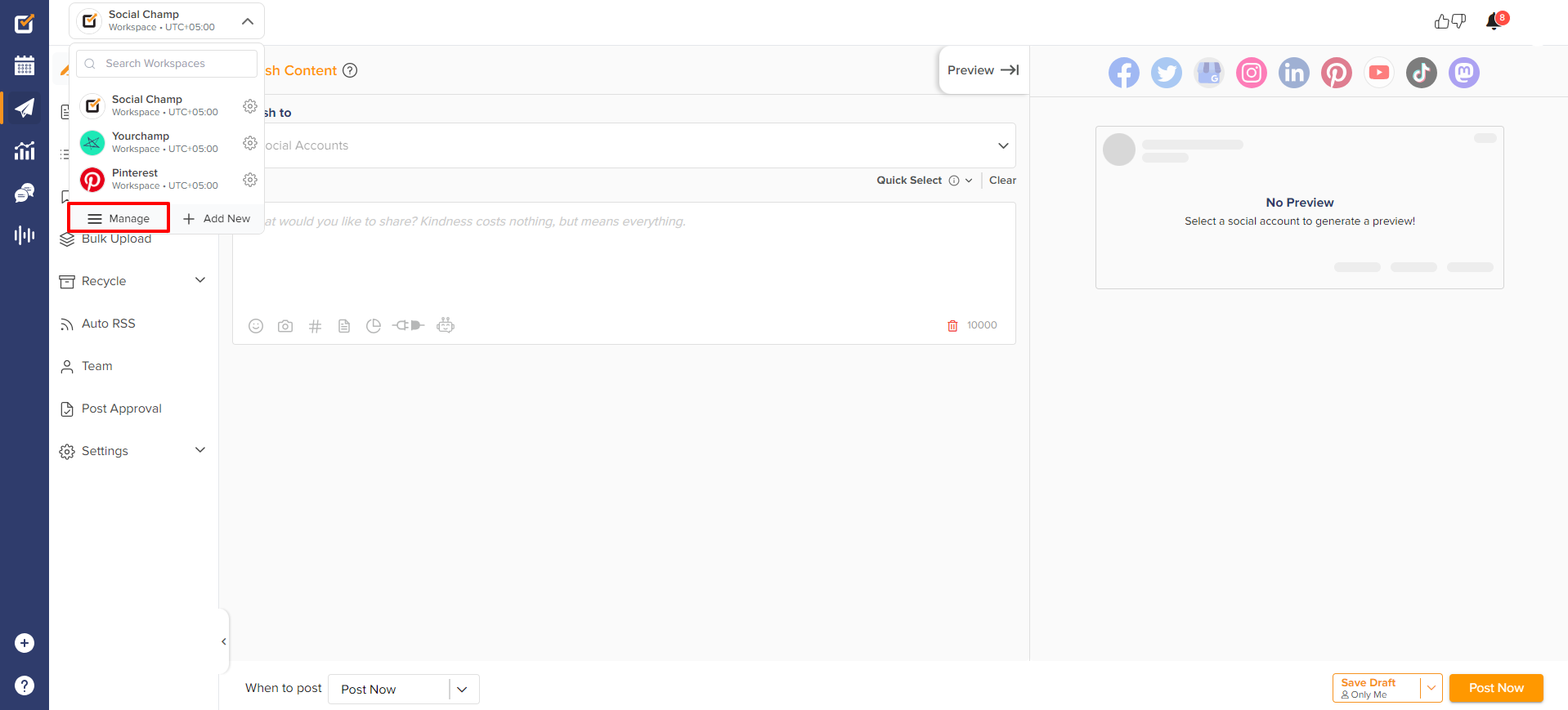
- Here, you can see all your already-created Workspaces with their information in each column.
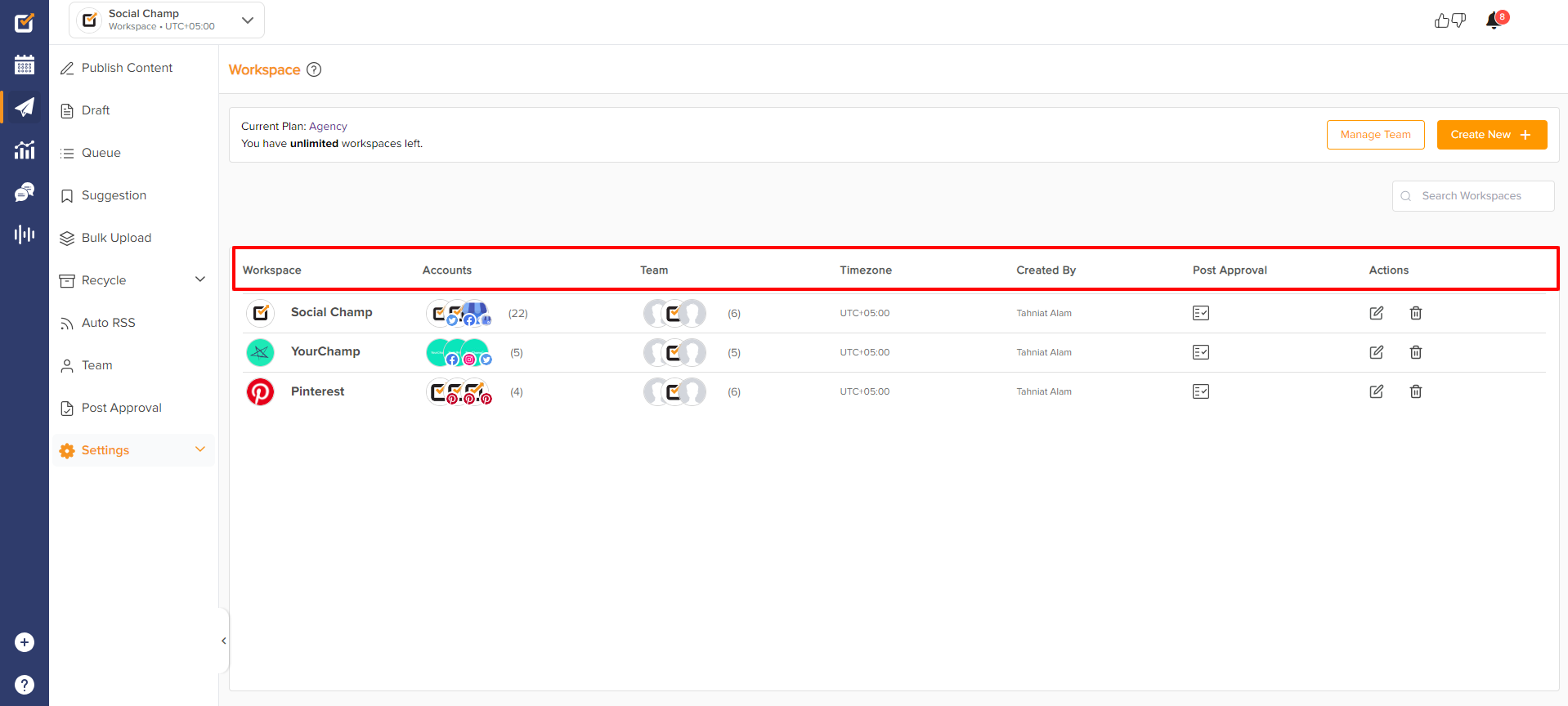
- Under actions, you will see a delete icon. Click the icon to delete the Workspace you want to remove.
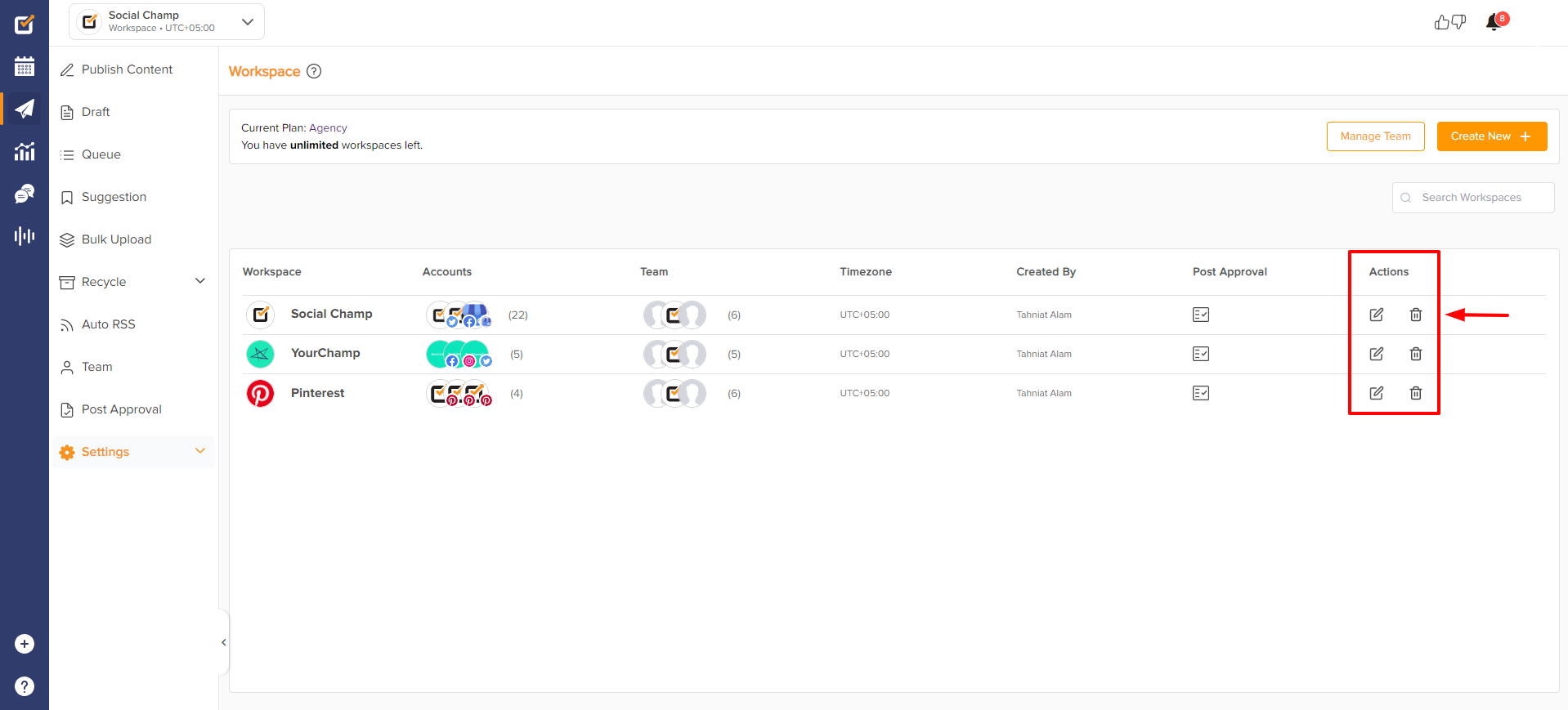
- A pop-up window will ask if you want to delete the Workspace Permanently. Click ‘Confirm’ if you’re sure.
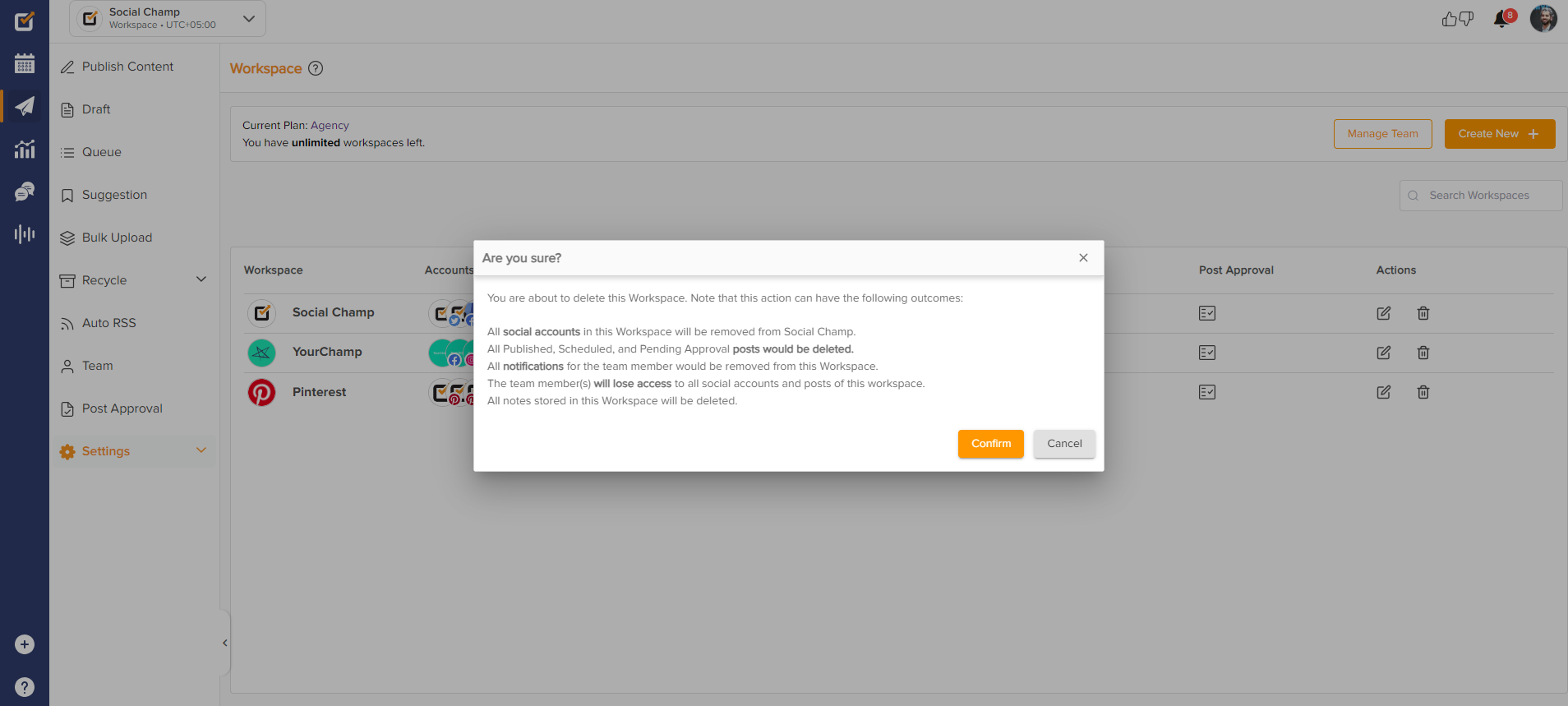
Please Note:
* All social accounts in this Workspace will be removed from Social Champ.
* All Published, Scheduled, and Pending Approval posts will be deleted.
* All notifications for the team member will be removed from this Workspace.
* The team member(s) will lose access to all social accounts and posts of this workspace.
Great work! Now you know how to Delete Workspaces. 🙂
Check out our video tutorial on Deleting a workspace here.
Feel free to contact us for any further queries.
Was this helpful?
Thanks for your feedback!
