Hey, Champs! The Instagram Direct Posting feature is for Instagram Professional accounts connected to a Facebook page.
Let’s get started to see how to enjoy direct post scheduling on Instagram Professional accounts.
- First, log in, and you will be directed to our content dashboard by de. Click the plus icon on the left panel to add a social account.
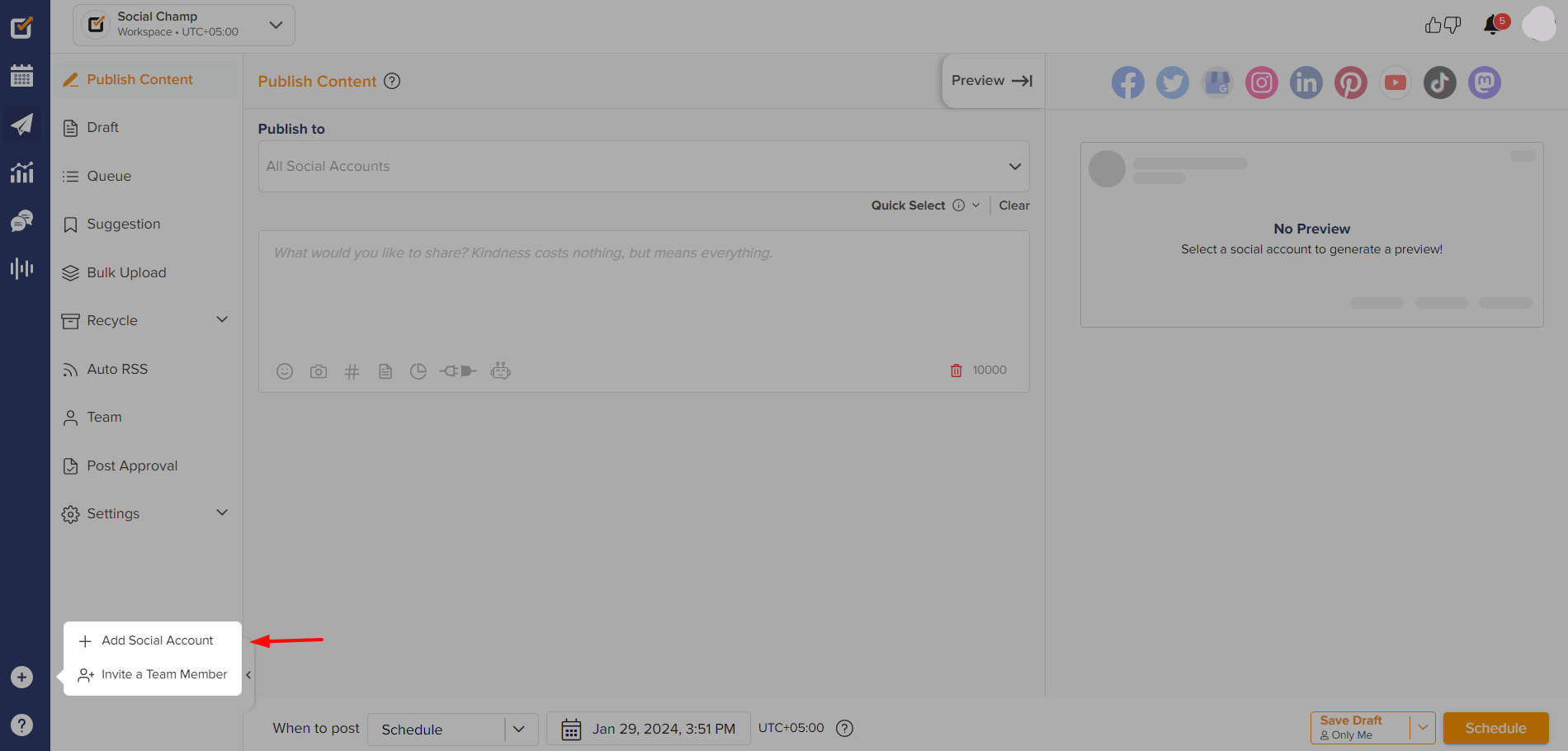
- Then, choose the Instagram Profile option to add an account.
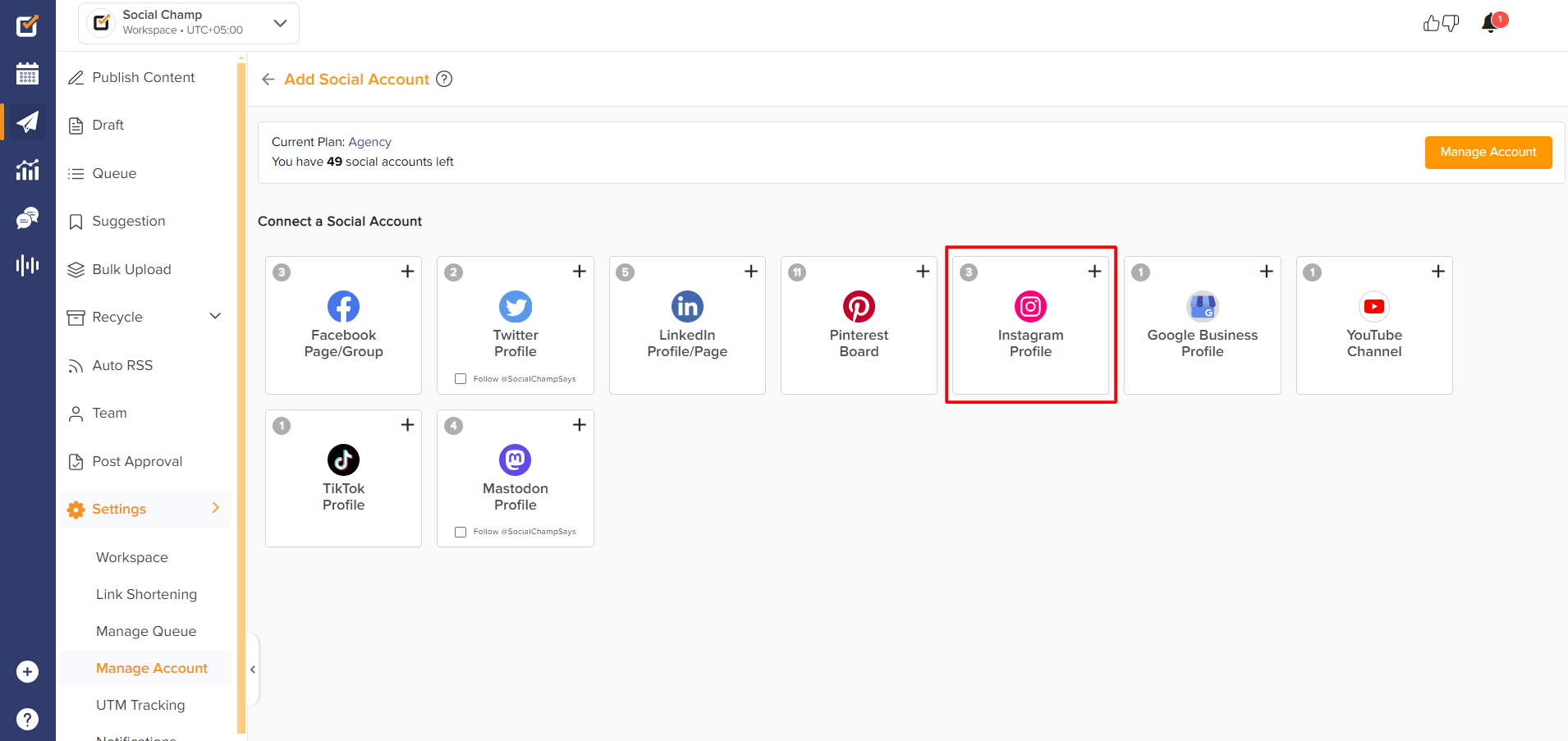
- Then click the Instagram Professional icon.
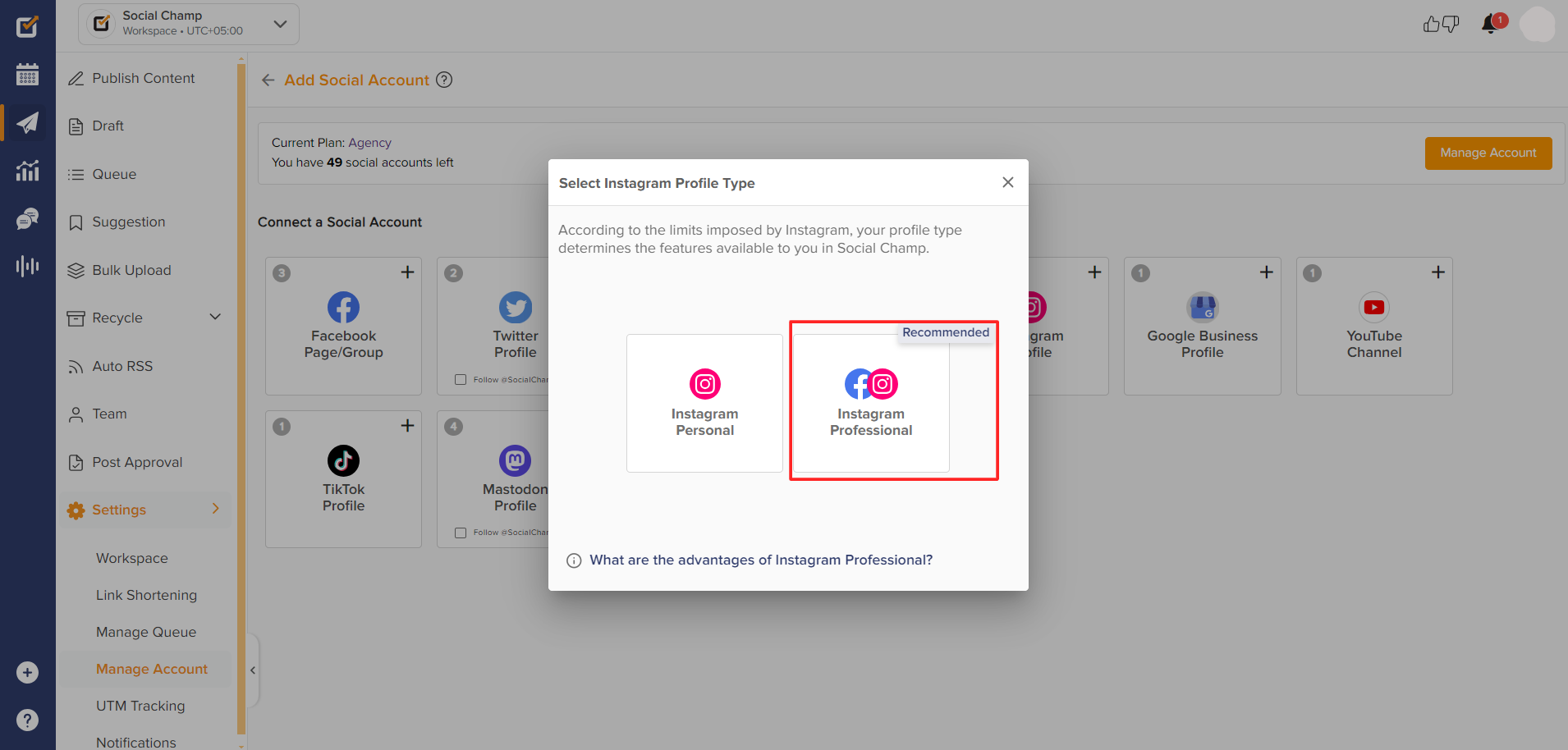
- If you have a Professional account, click ‘Login to Facebook’ to proceed. If you do not have your account connected with a Facebook Page, convert the account to Instagram Professional and hop to the point number 6 to get started.
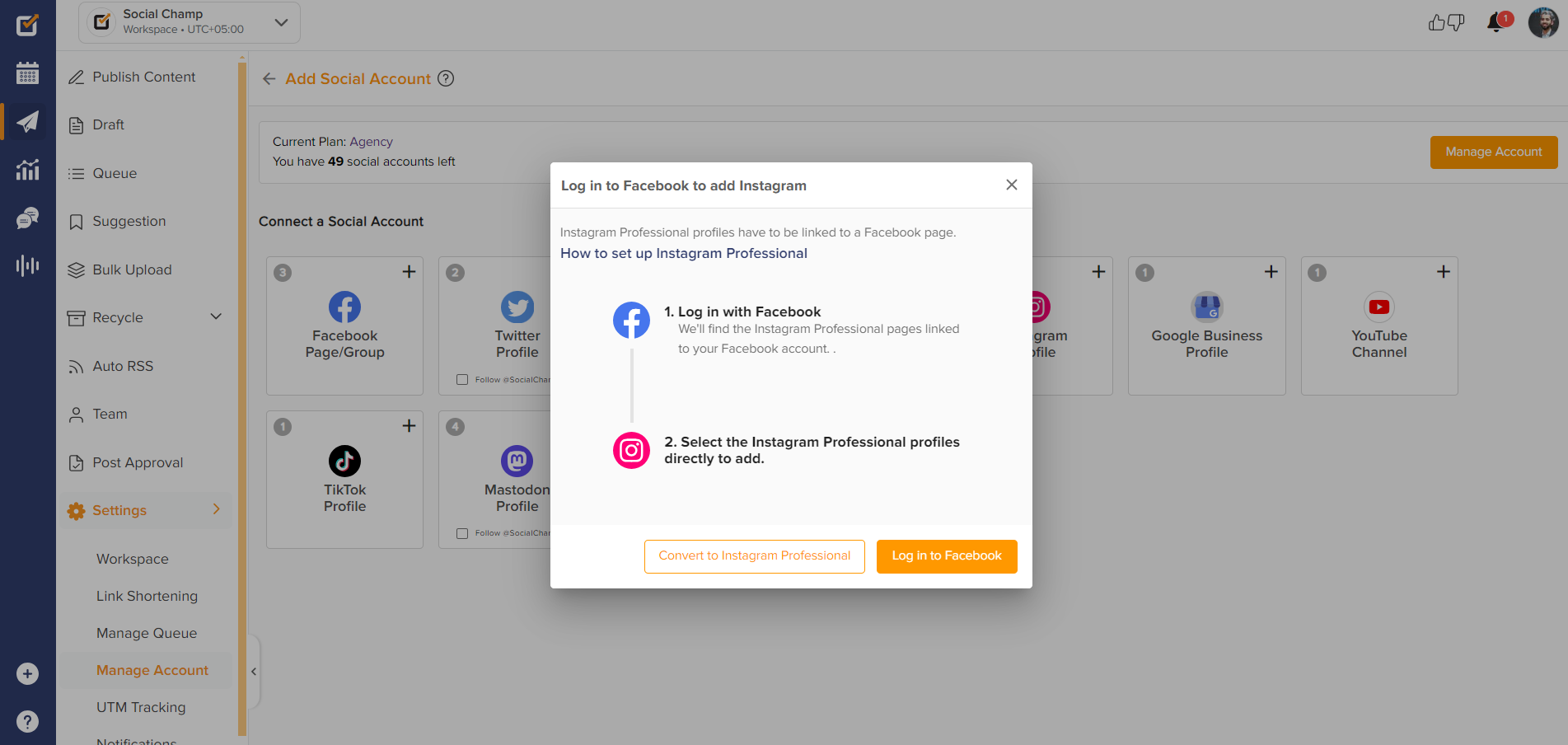
- Login to Facebook will take you to the main screen of Facebook. Add your credentials here to get started.
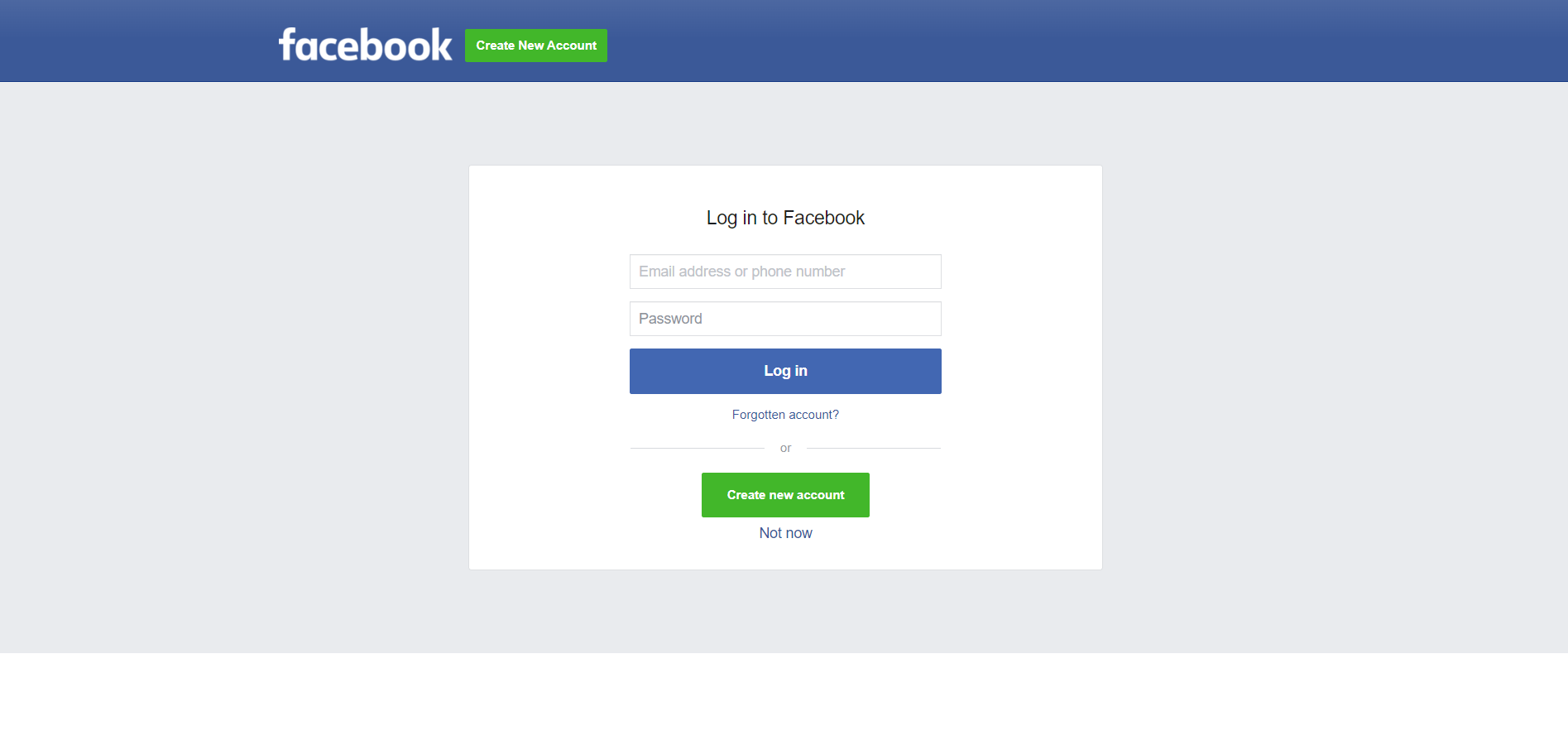
(If you opt for the conversion process, hop to point # 6. - You can start converting your Instagram account by going to Instagram settings and switching to the Professional account.
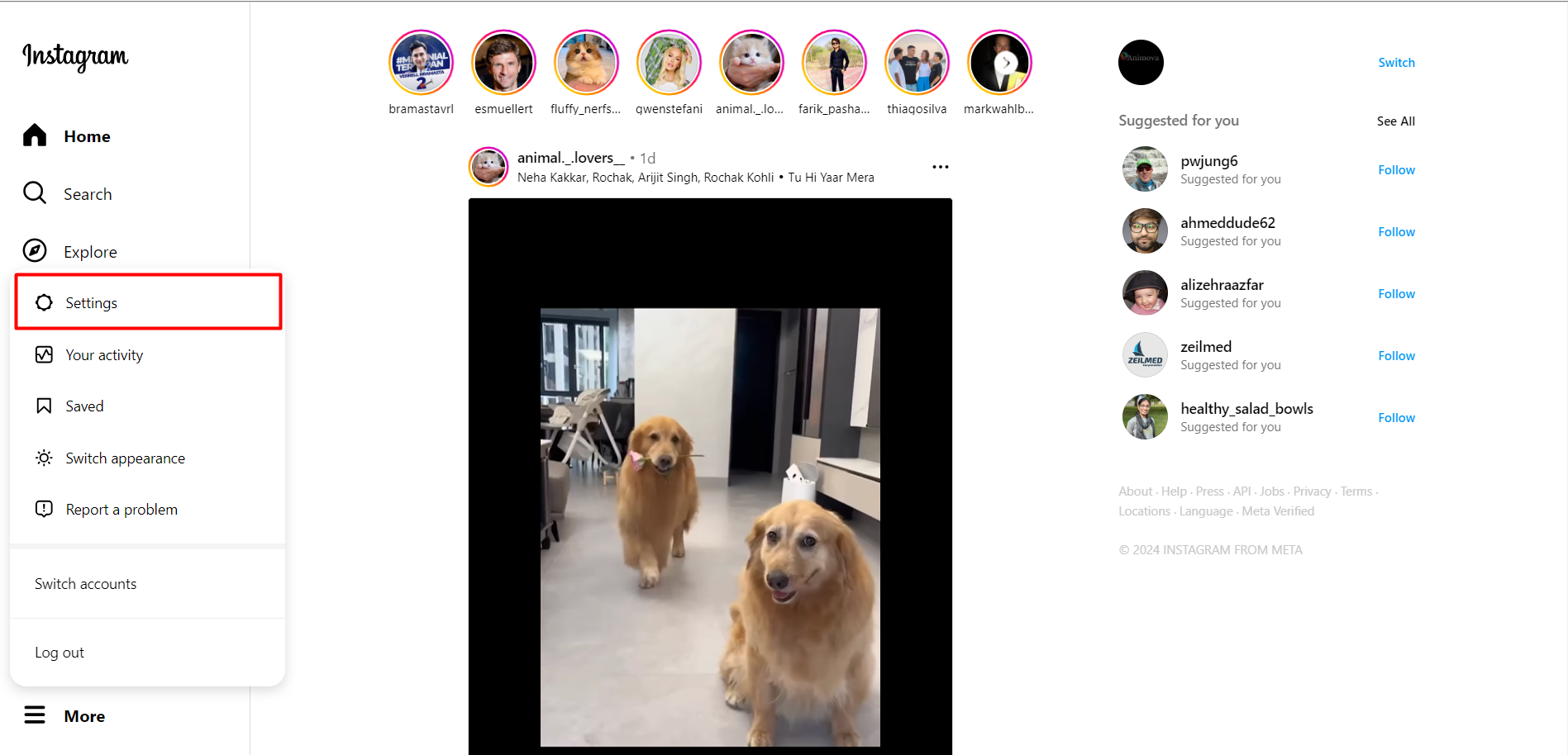

- Go ahead and select from the Creator and Business accounts and click Next.
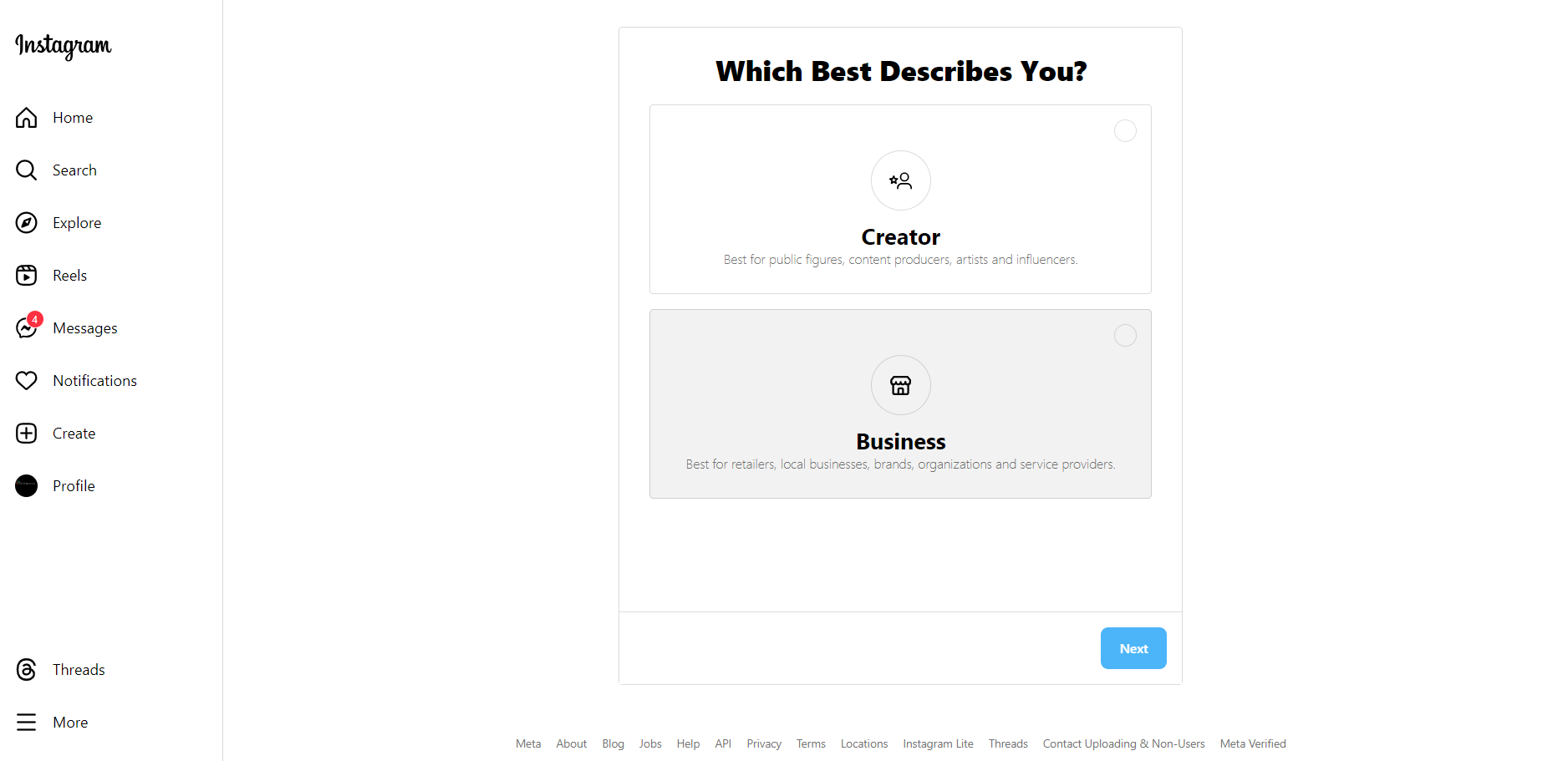
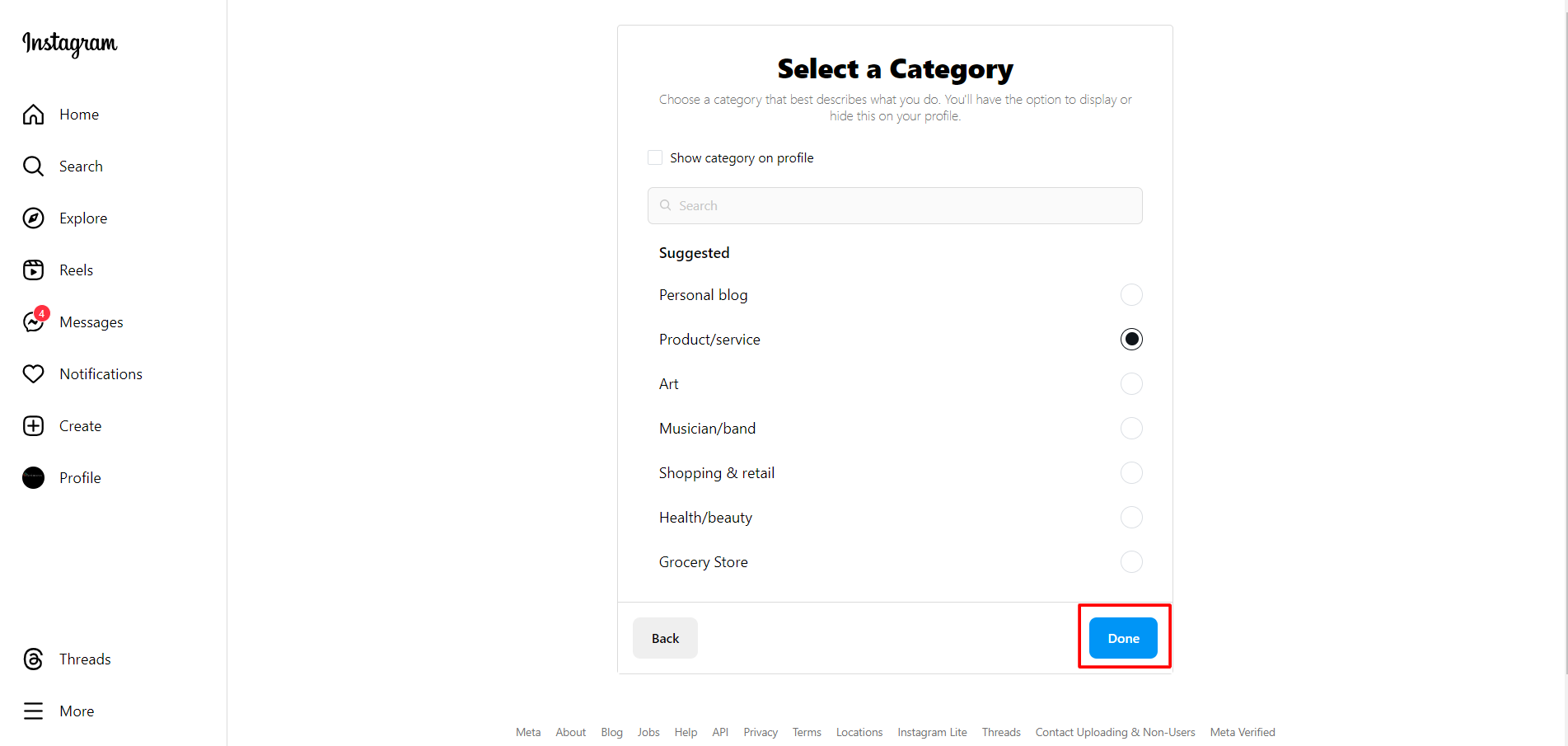
- Continue to choose a niche that best describes your work, then click Done.
Save your settings after giving the contact information, and Tadaa, your Professional Instagram account, is ready.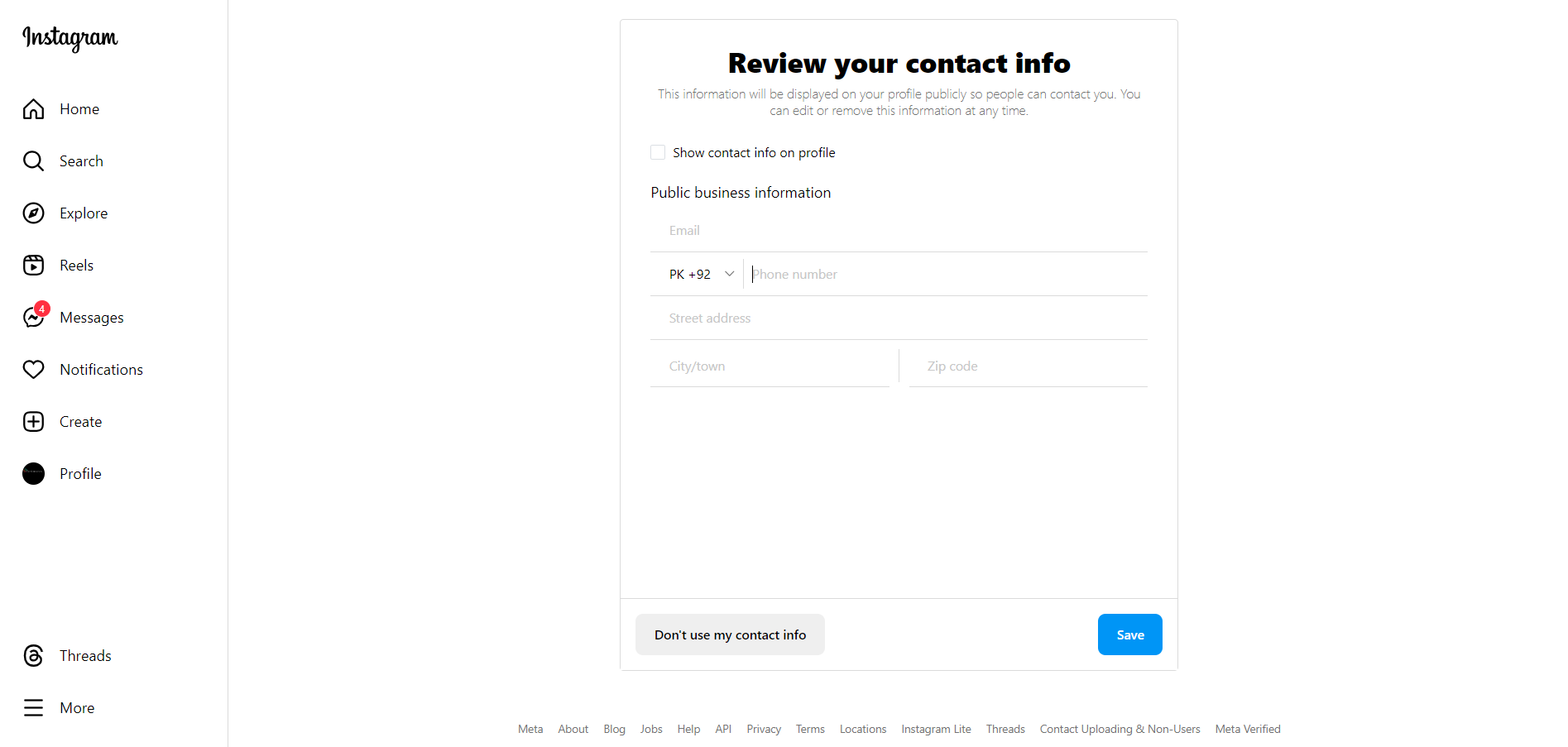
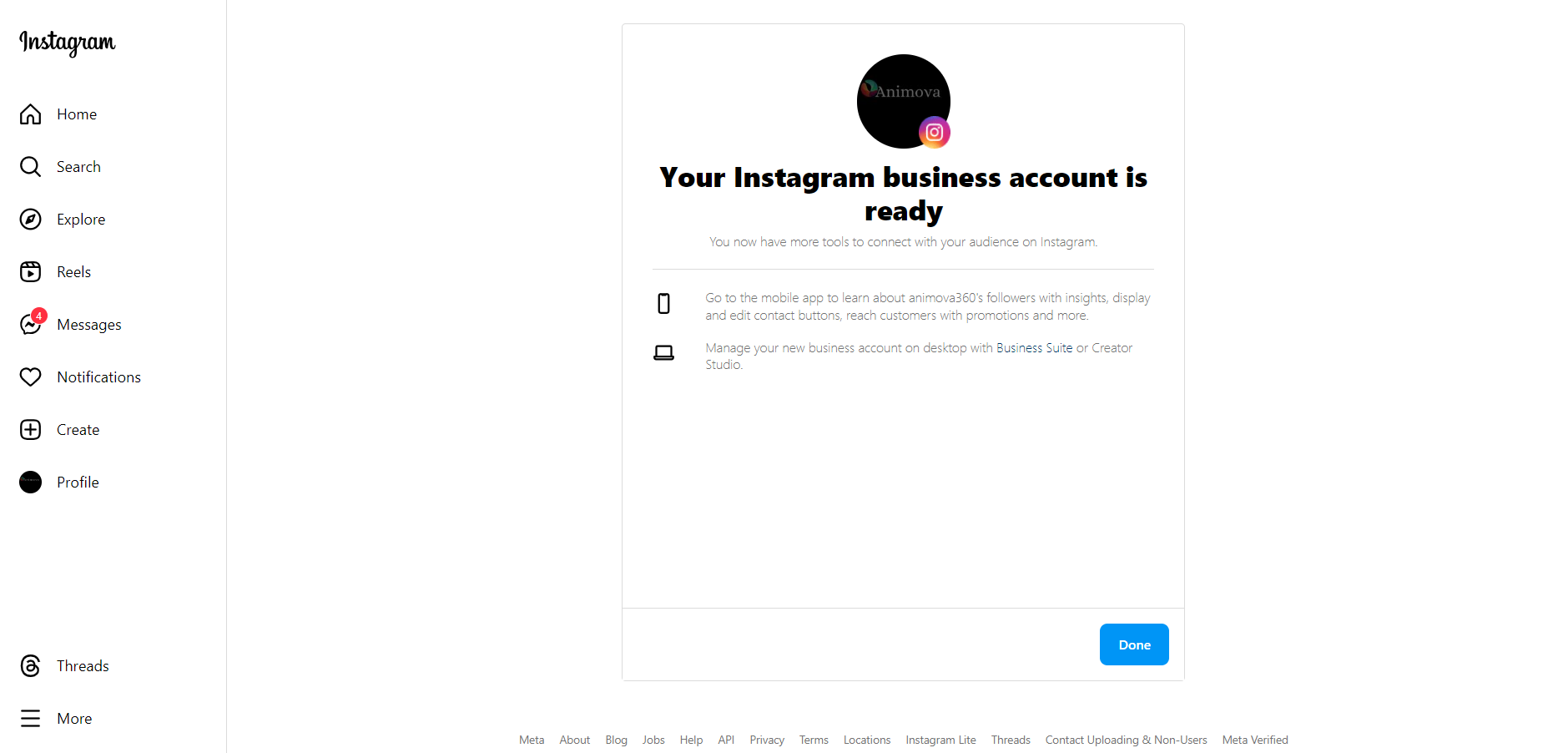
- Once done, now head over to your Facebook account and switch to the Facebook page from top right drop-down. Now click on the ”See Page” Button appear in the left bottom of the screen.
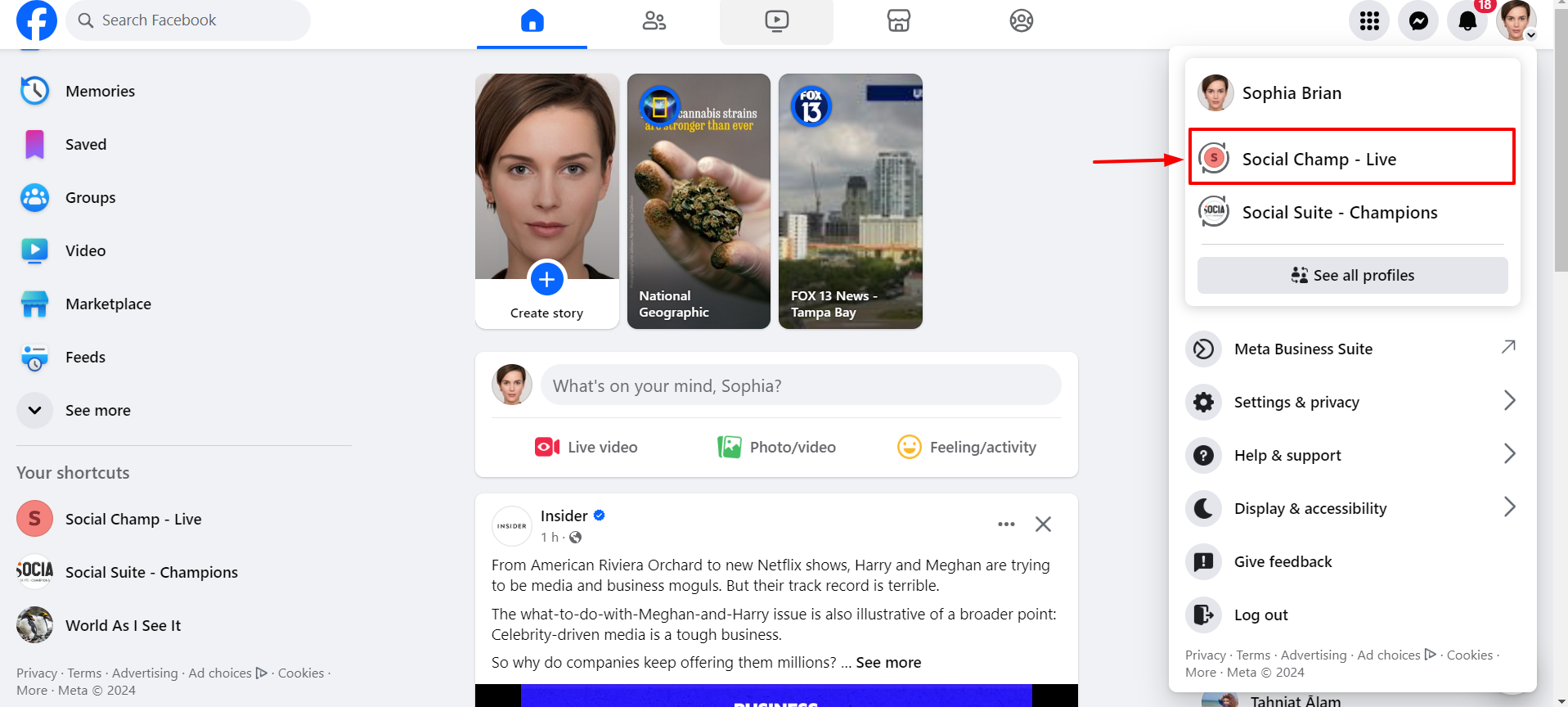
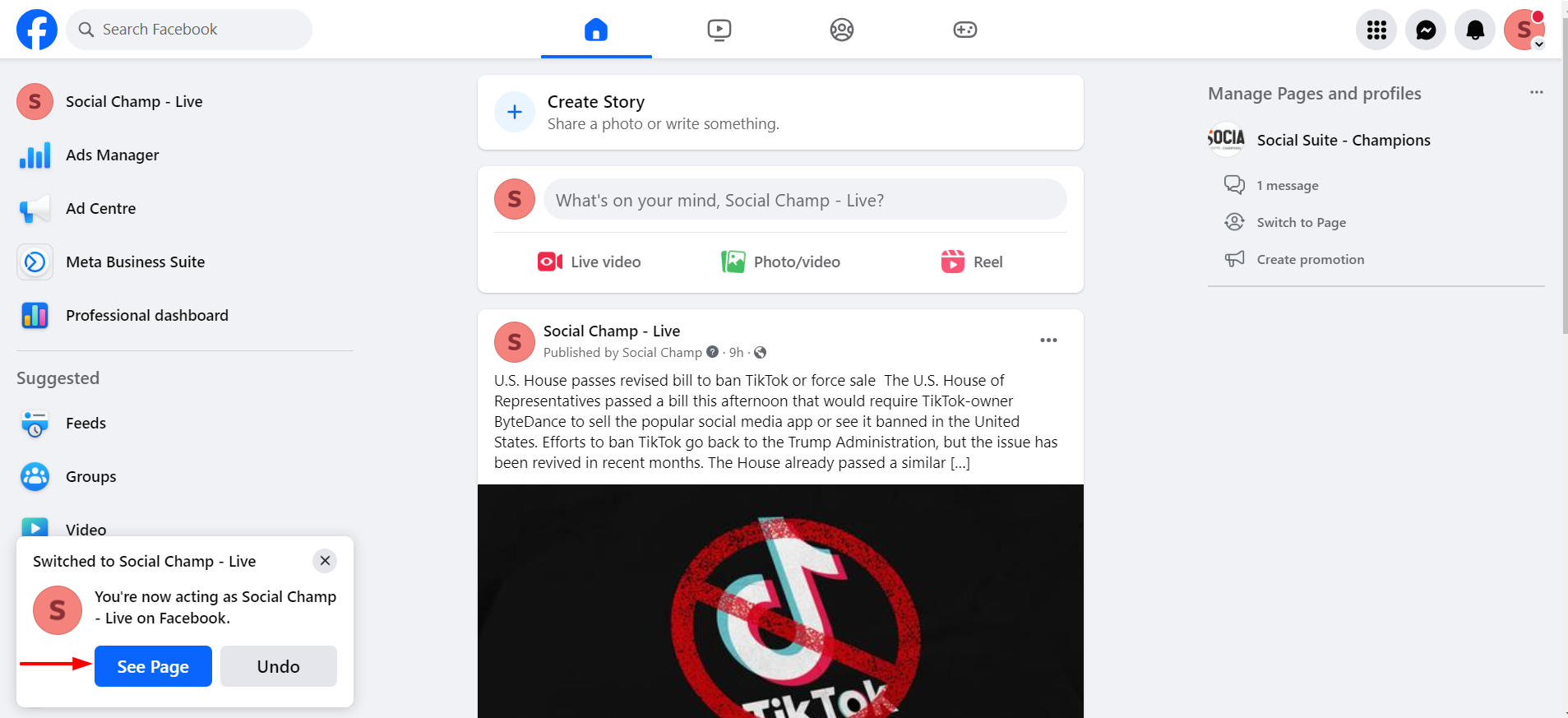
- Now click on the ”Settings” tab to land on the Settings and Privacy page. Here, scroll down to find the ”Linked Accounts” button.
Click on the ”View” button for the Instagram account. Click Connect Account. A dialogue box will open; click on the Connect button.
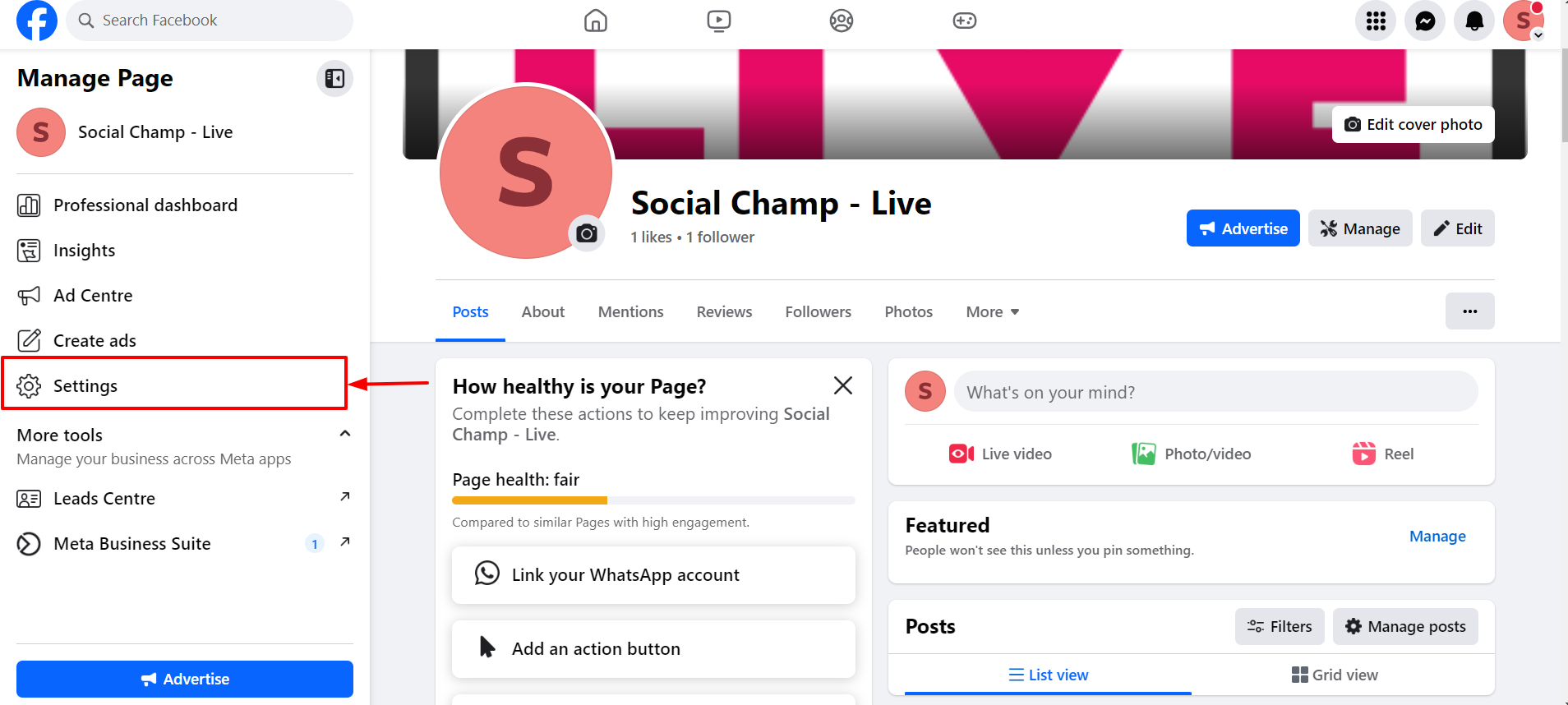
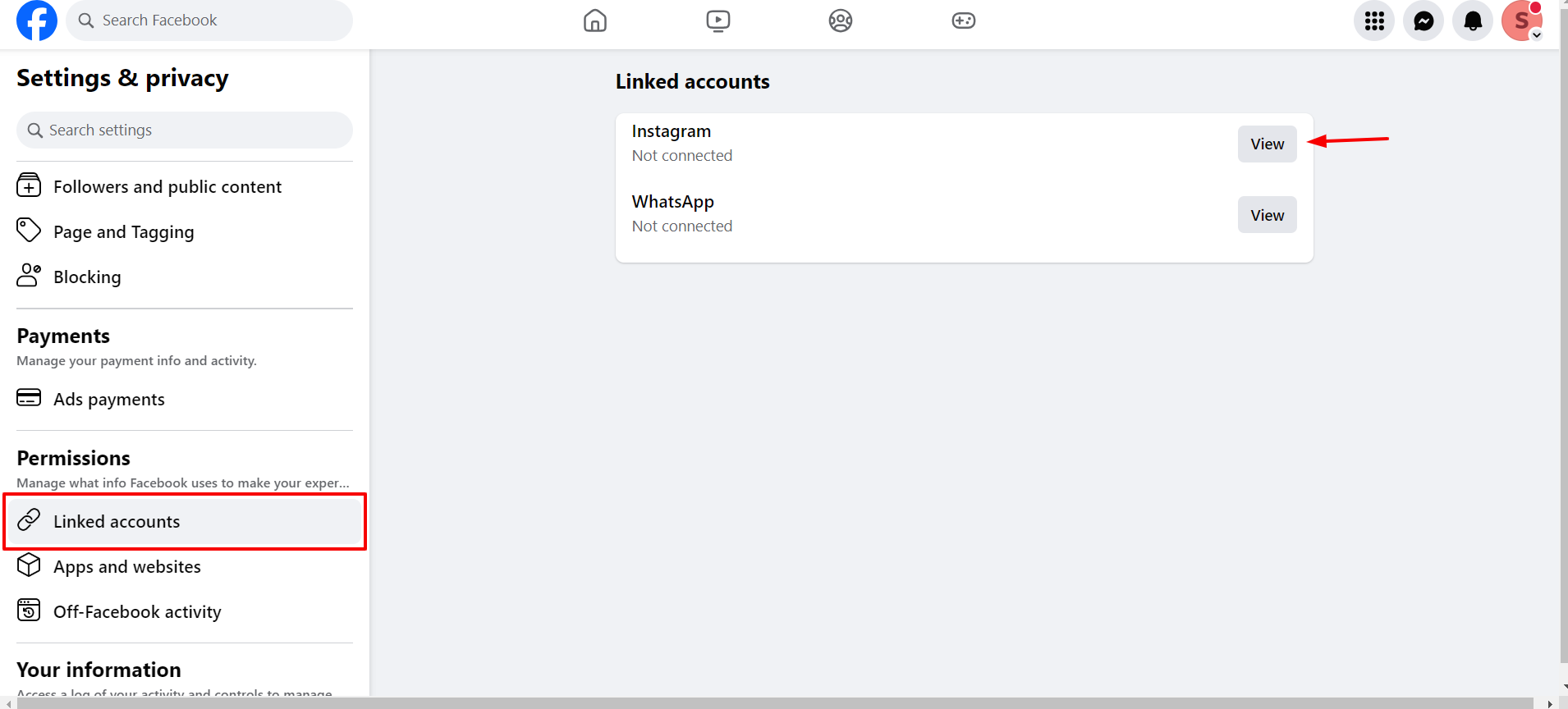
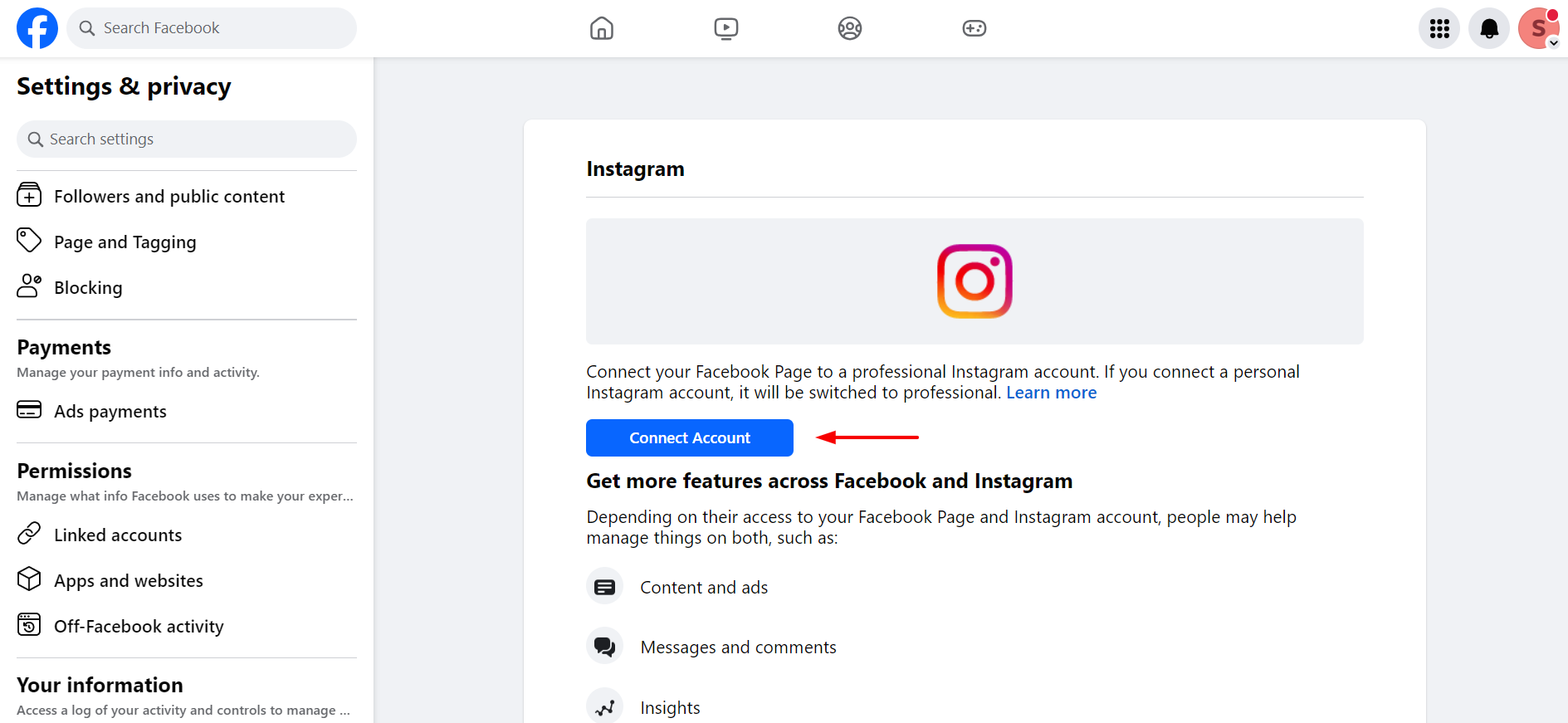
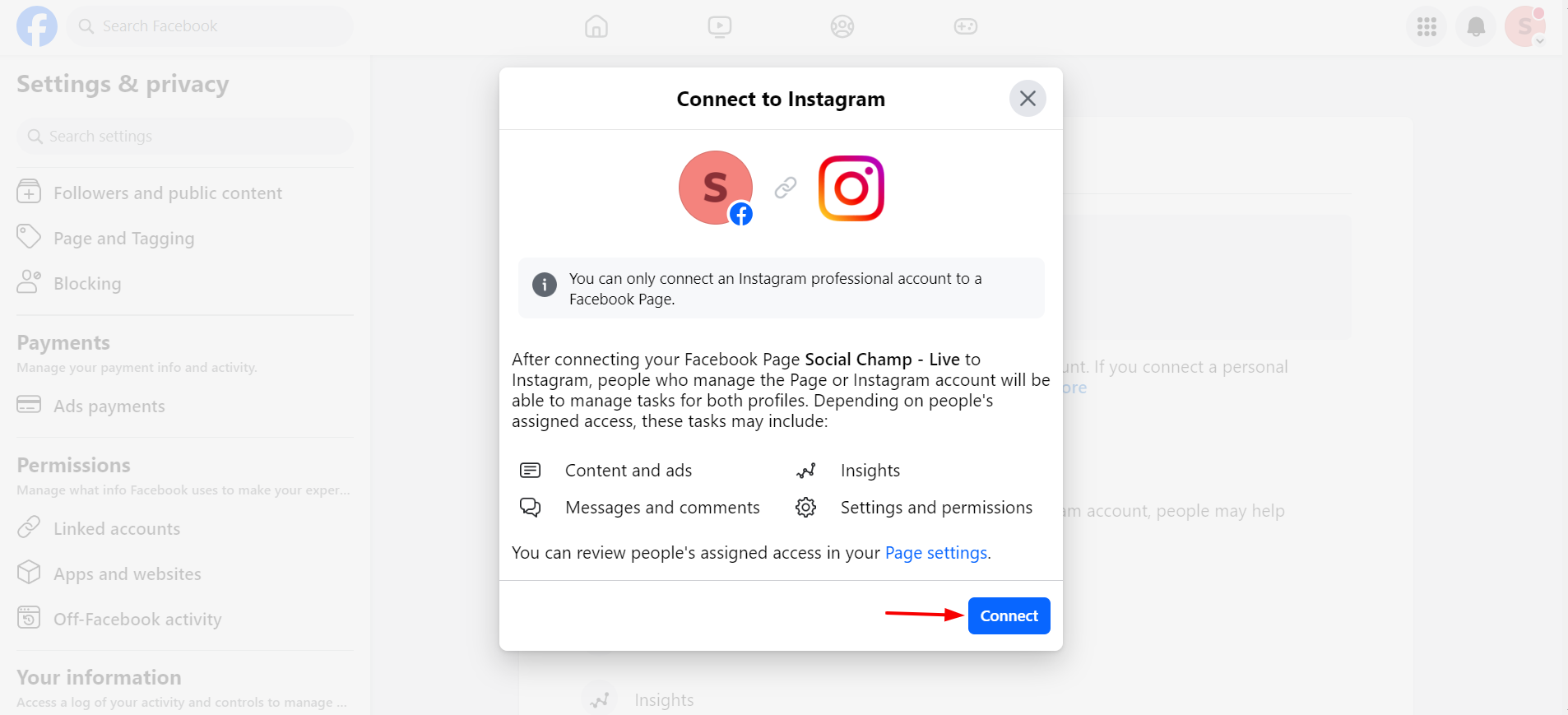
- After that, click the Confirm button after shifting the toggle and allowing access.
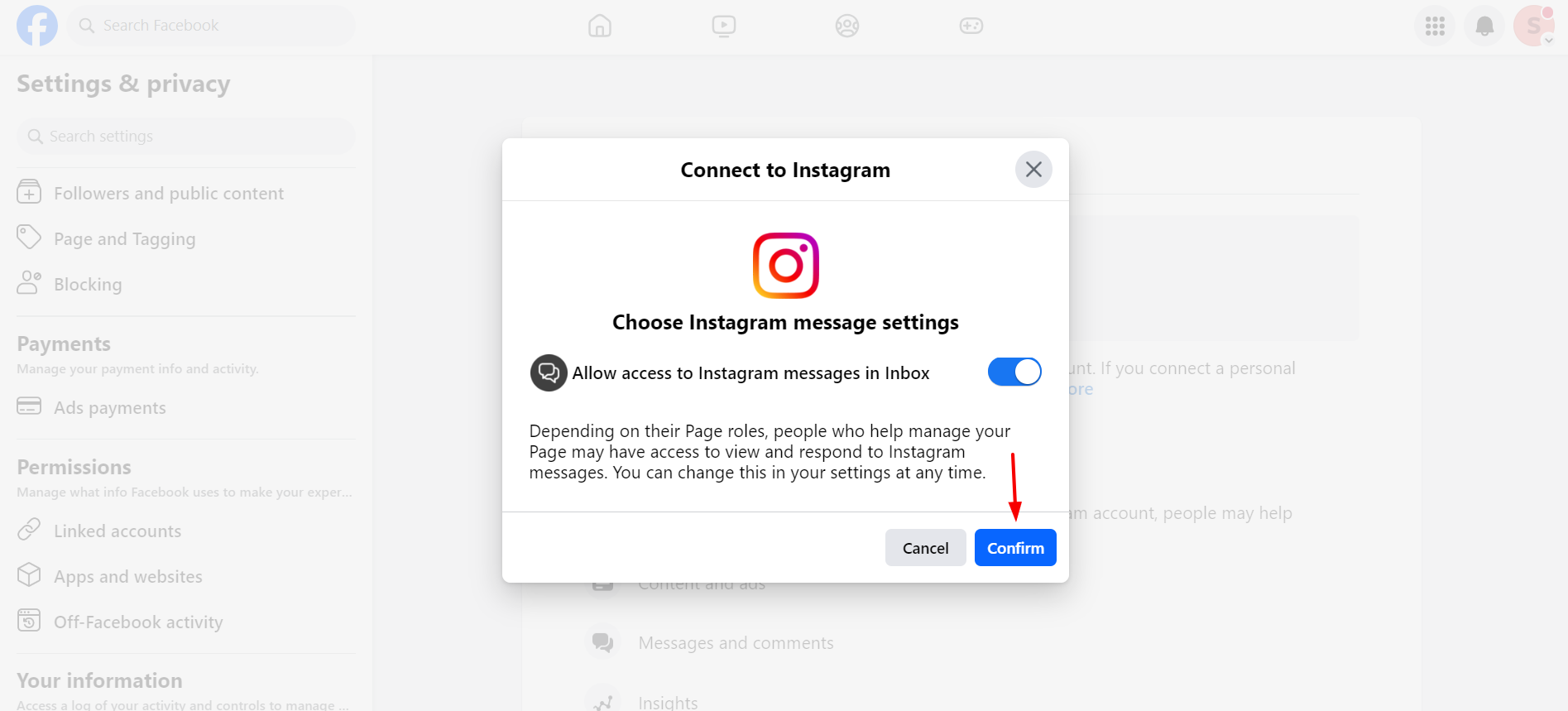
- Now, Login to your Instagram Professional account and tadaa your Instagram professional account is successfully connected to your Facebook page.
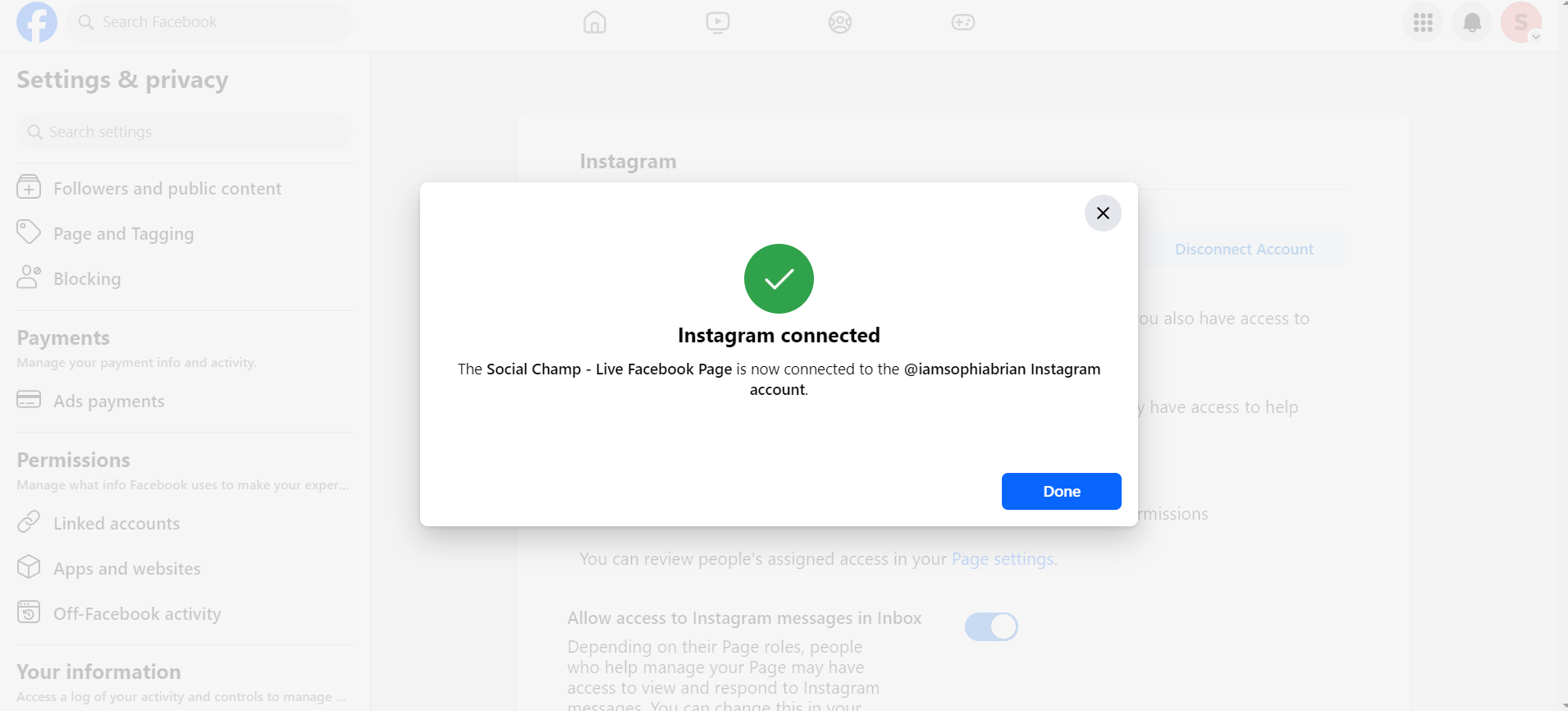
Once done now, you can continue adding an Instagram professional to Social Champ.
Note: In case your Instagram account is already a Professional account please skip steps 6-12 and continue from step 5. - After adding the credentials and logging into Facebook, the system will give you a list of your Instagram accounts to choose from.
Click on the ‘’Add’’ button and select Done adding.
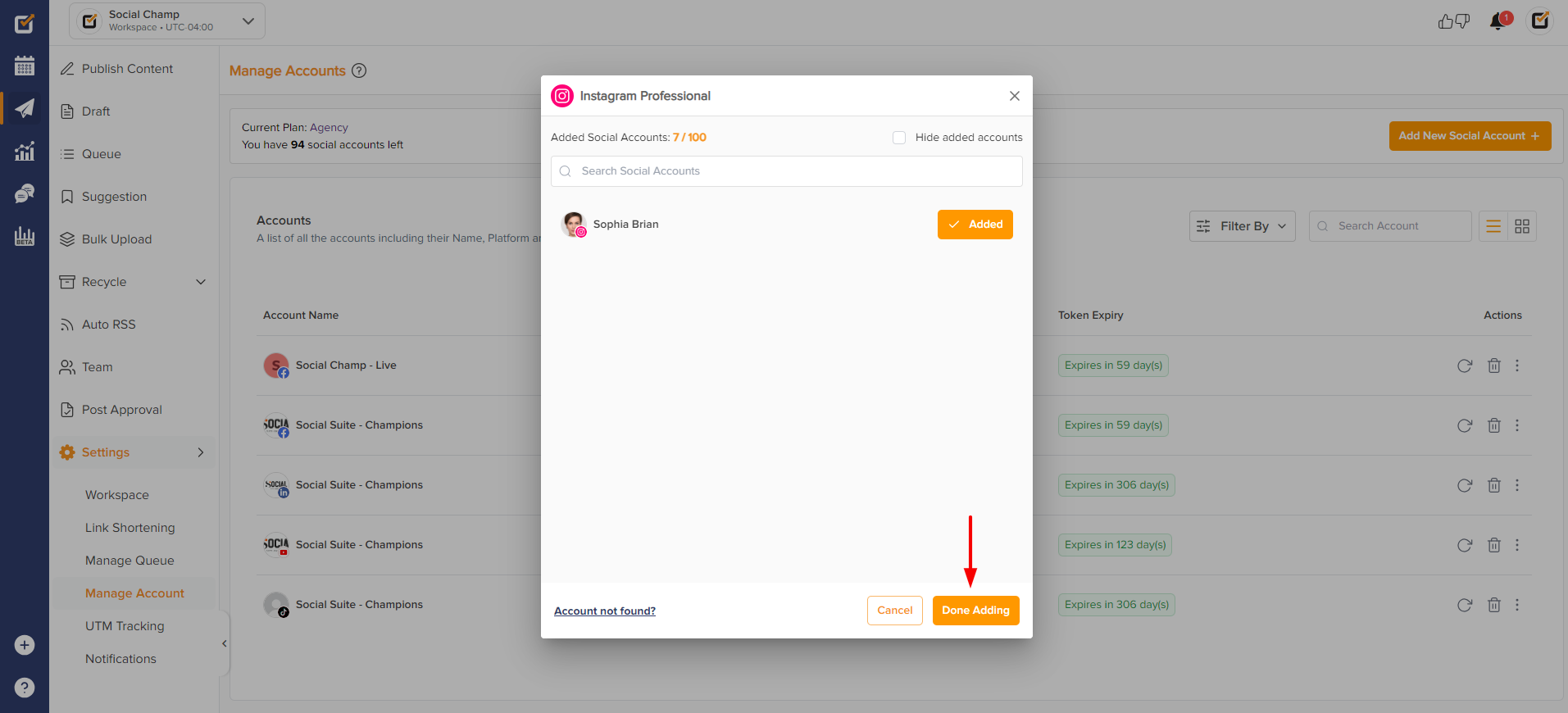
- Congratulations! You have successfully connected your Instagram Business account to start direct publishing using Social Champ.
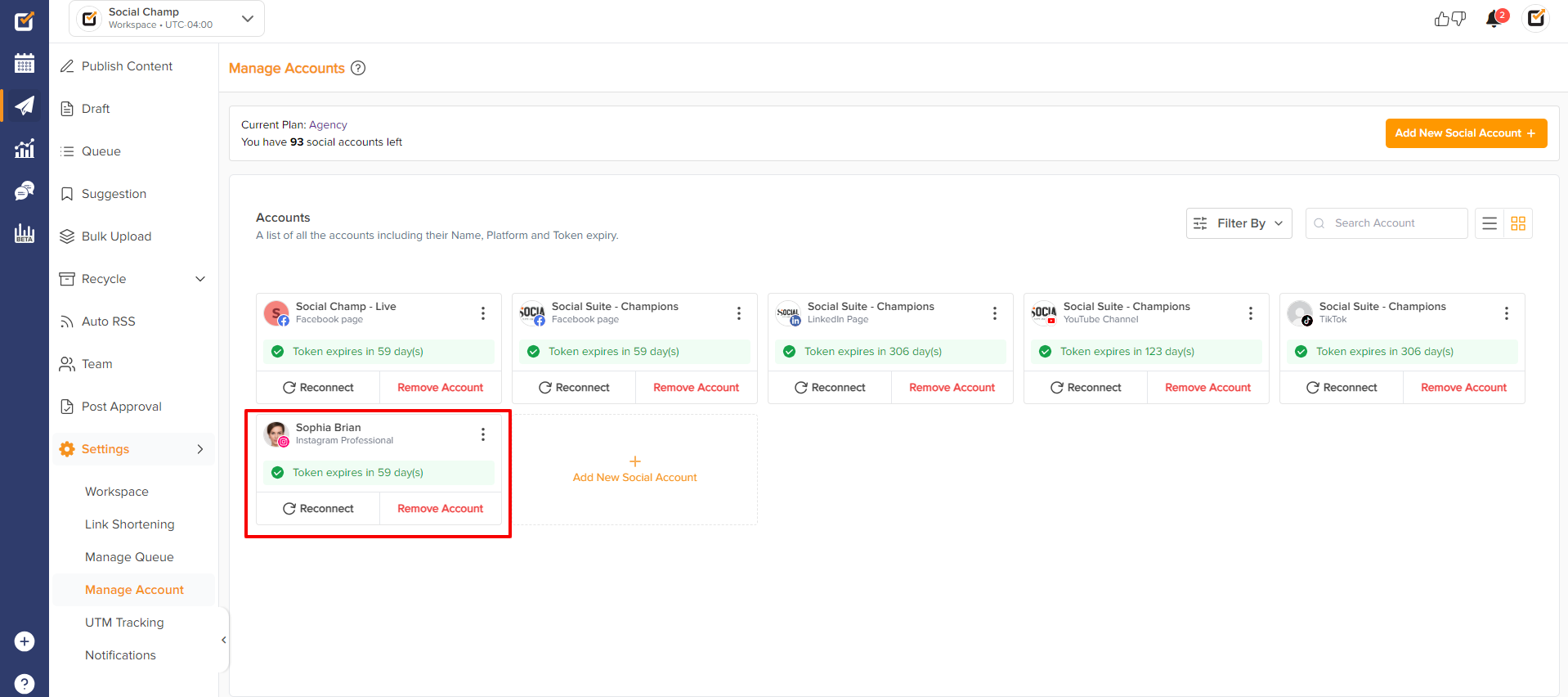
Happy posting, Champs!
Was this article helpful?
YesNo
