With Social Champ’s Analytics feature, you can analyze your different social accounts and their posts for audience, engagement, impressions, and brand awareness. Furthermore, you can access detailed individual graphs and top posts for major social accounts and repost them with a single click. You can also graphically compare your data and generate PDF, PPT, or CSV reports.
Follow this step-by-step tutorial to learn how!
- Simply log in from your Social Champ’s account and select Analytics from the extreme left column.
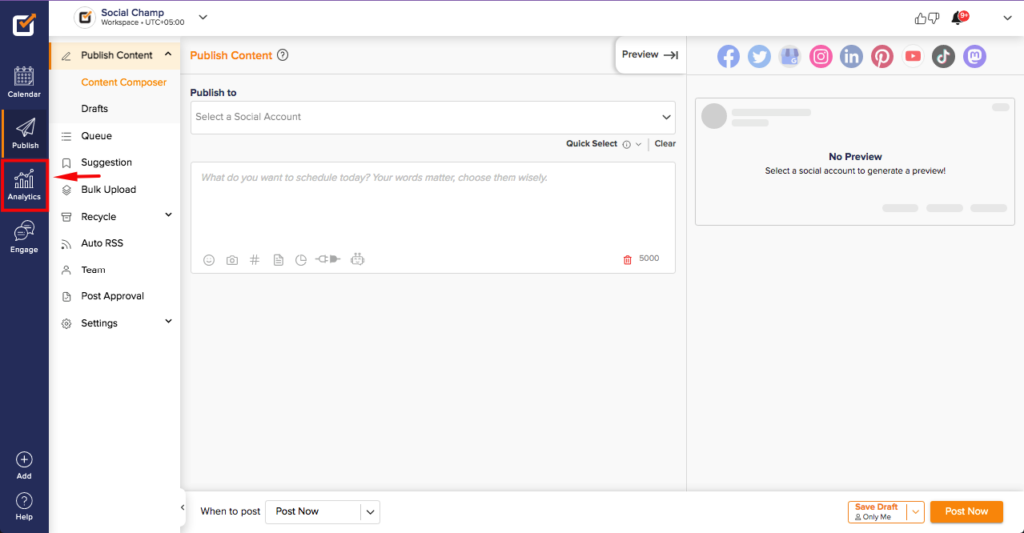
- Select the desired account from the dropdown above and allow the analytics to load.
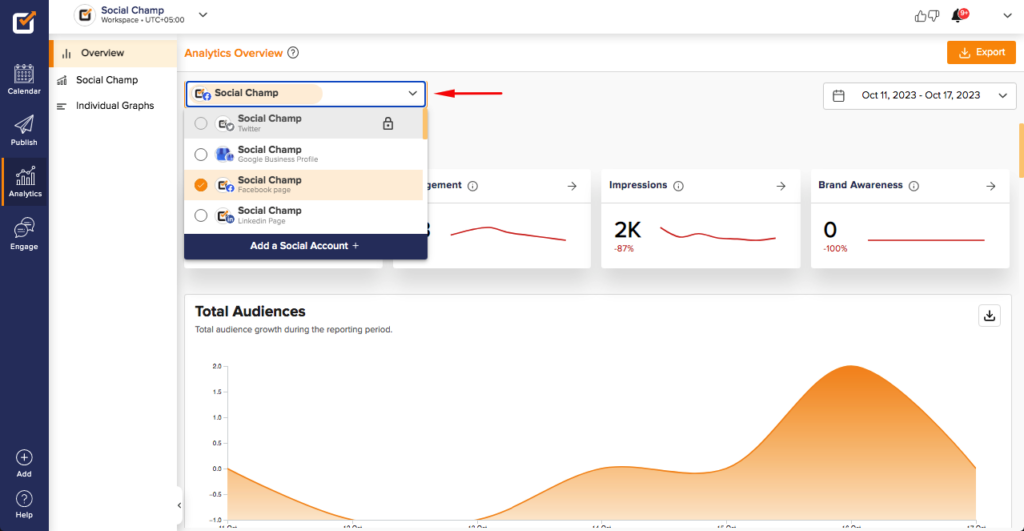 P.S Analytics for Twitter, LinkedIn Profile, and personal Instagram accounts are not supported due to API Limitations.
P.S Analytics for Twitter, LinkedIn Profile, and personal Instagram accounts are not supported due to API Limitations. - Choose a date range from the right dropdown from yesterday, last 7 days, last 30 days, last 6 months, last year, or a custom date range for the data flow.
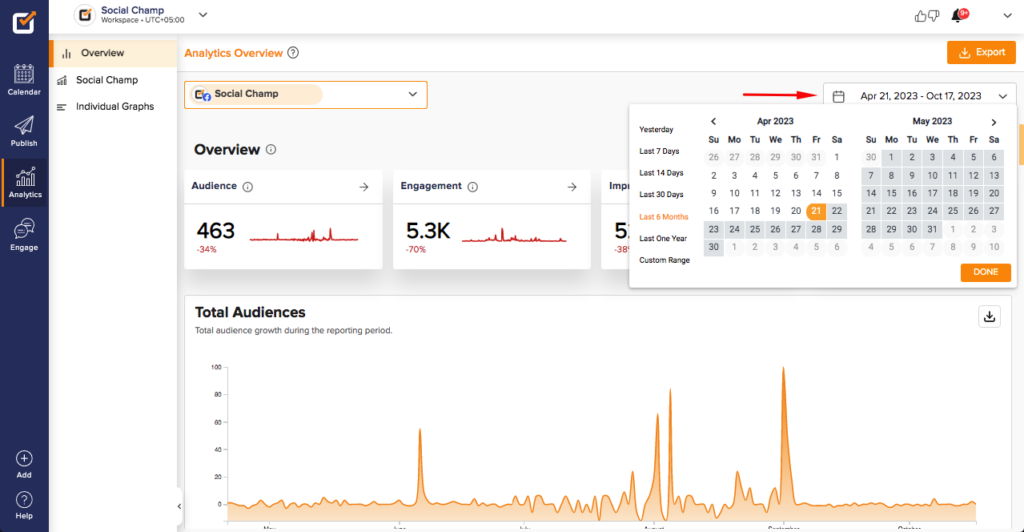
- The data will be presented in beautiful graphs for four significant metrics: Audience, Engagement, Impressions, and Brand Awareness.
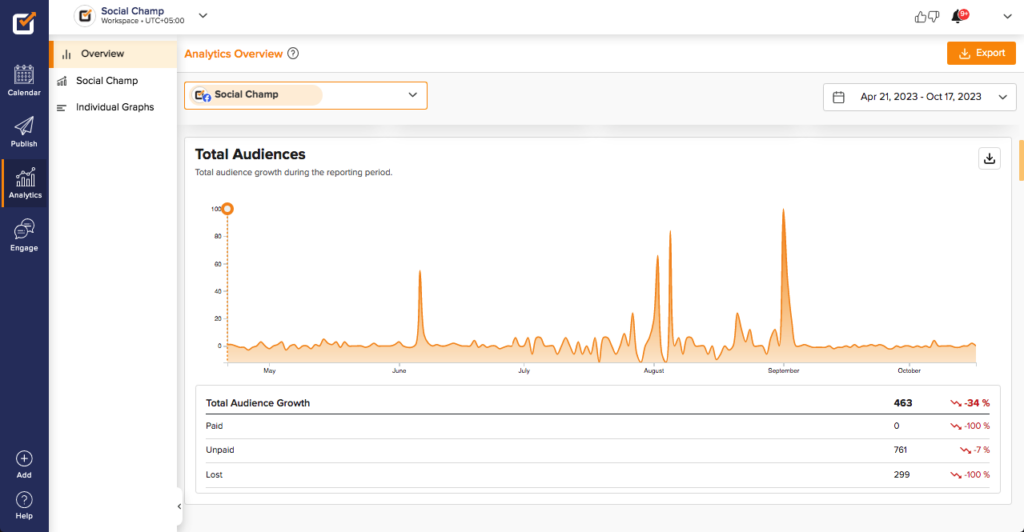
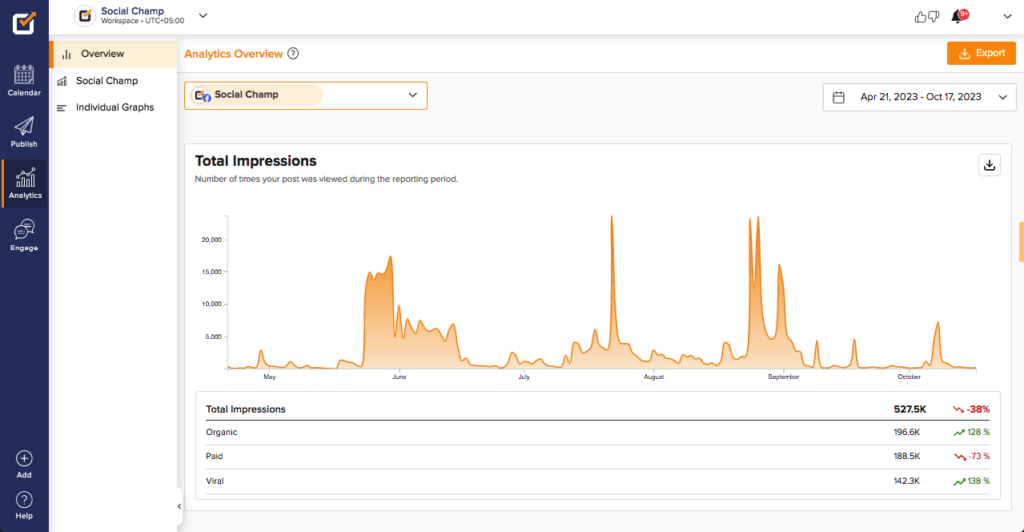
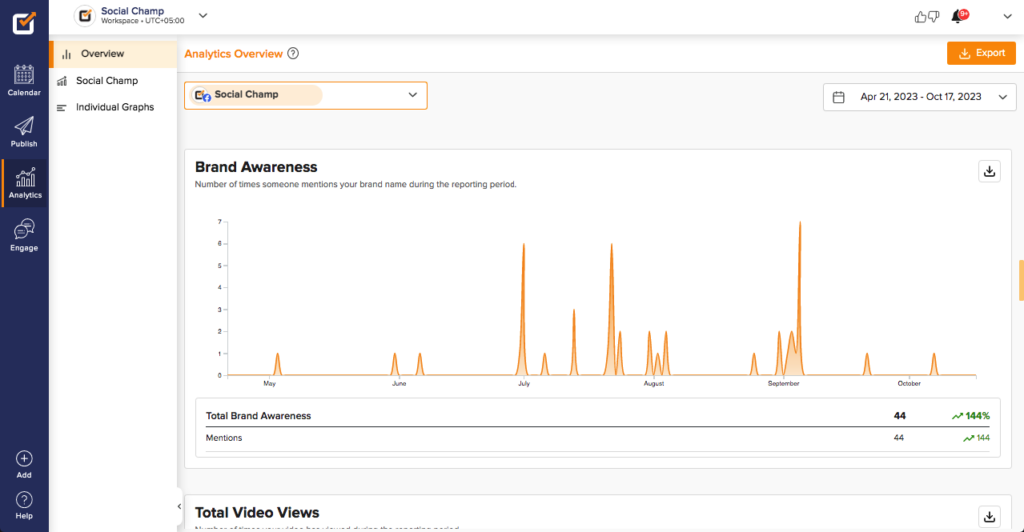
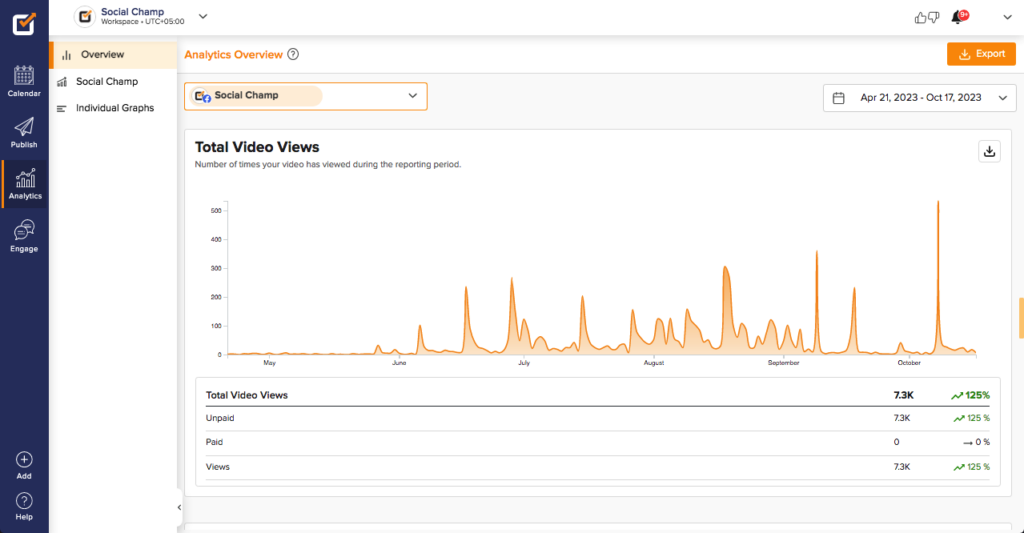
- Click the ‘Export’ button on the window’s top right corner to export data as white-labeled reports in a PDF, PPT, or CSV format.
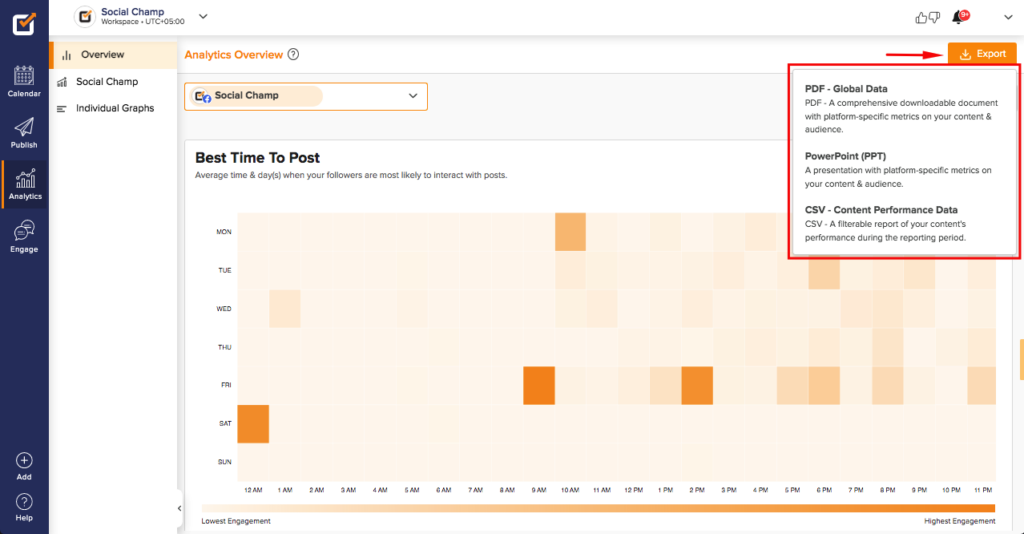
- You can check the ideal posting time based on a selected date when your followers will most likely engage with your posts from the Best Time To Post widget.
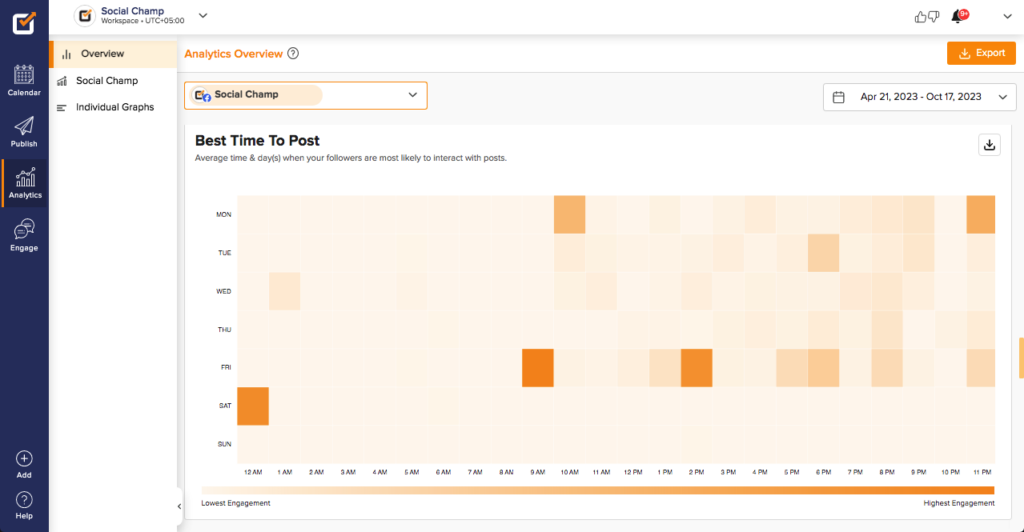
- Under the’ Post Overview’ widget, you can track your posts’ performances based on the chosen metrics and the time period. Post Overview can be sorted by engaged users, clicks, reach, engagements, reactions, comments, shares, other post clicks, video views, and video time.
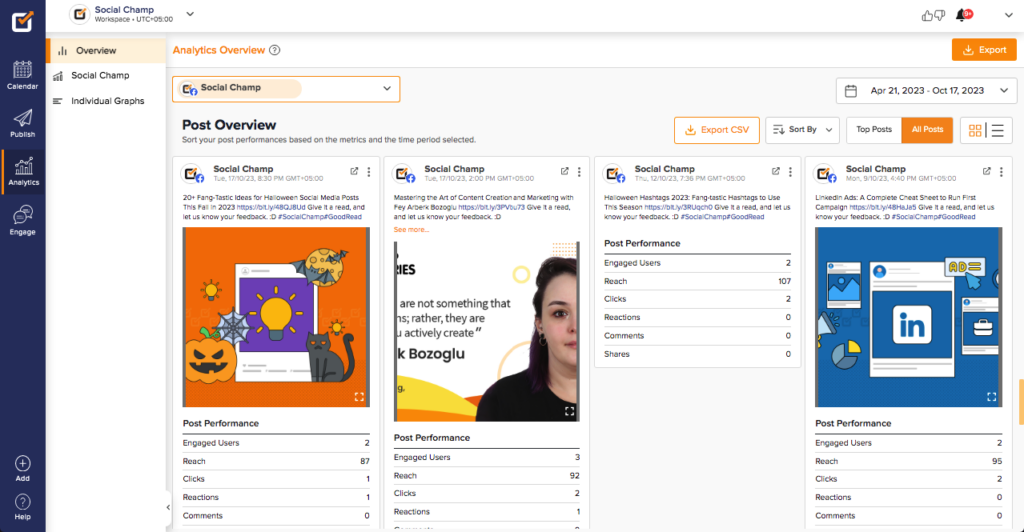
- With the Social Champ option on the left panel, you can access all your posts scheduled and posted via Social Champ. View detailed insights and repost posts in a click.
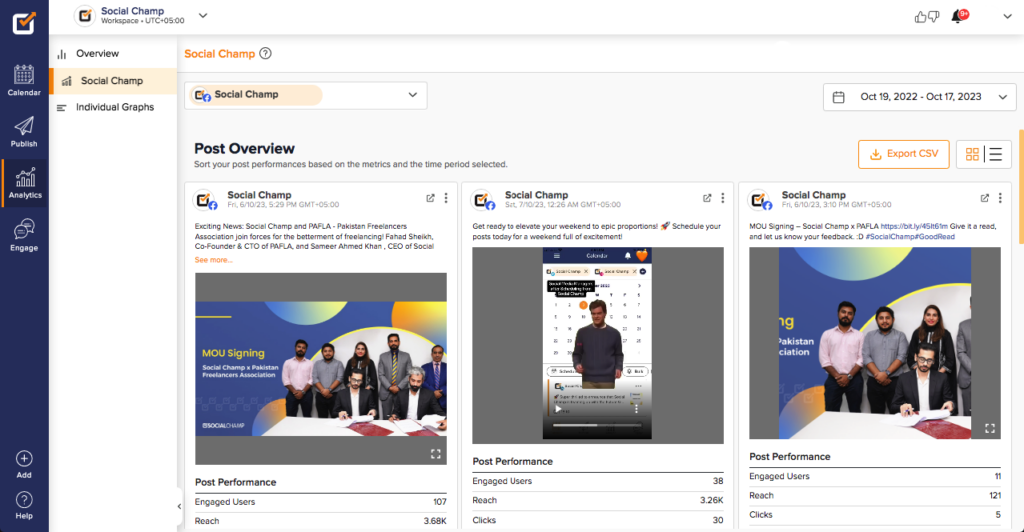
- Lastly, to view detailed data metrics, you can opt for Individual Analytics, select the desired account from the dropdown above, and let the analytics load.
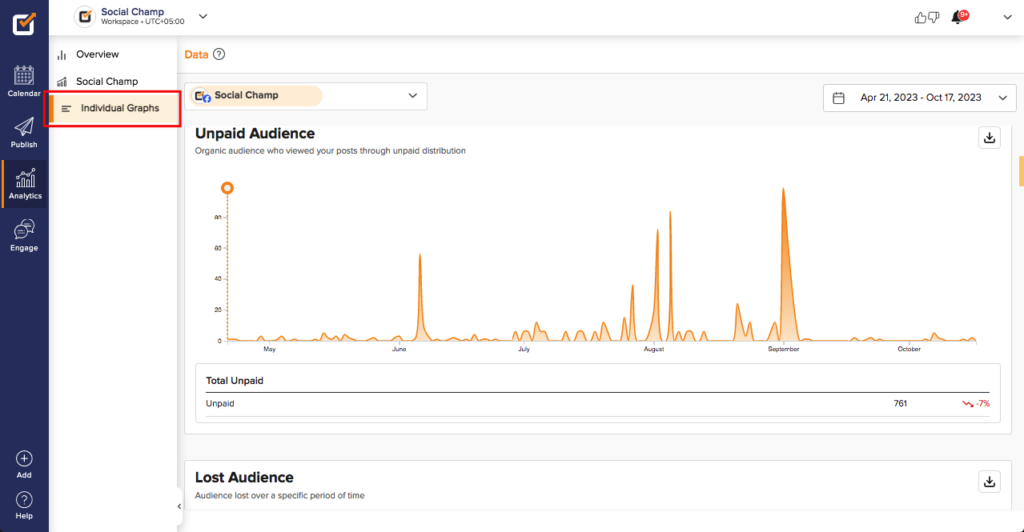
Analytics vary from one account to another. Visit now and explore how you can track your posts.
Revamp with Social Champ!
Was this article helpful?
YesNo
