Social Champ’s integration of Zapier is a recent addition to the already existing chest of feature integrations on board. Zapier can significantly enhance your automation capabilities and streamline social media management tasks.
Zapier is an online automation tool that connects your favorite apps, such as Gmail, Slack, and thousands of other platforms. It allows you to automate workflows between different apps or tools, enabling data to flow seamlessly without manual intervention or custom coding.
To understand the entire setup, the flow, and how you can make the most of Zapier, let’s get started:
Sign up with Zapier
If you don’t already have a Zapier account, sign up for one at Zapier.
Create a Zap
- Once your account is active, click the “+” sign in the left panel to create a Zap.
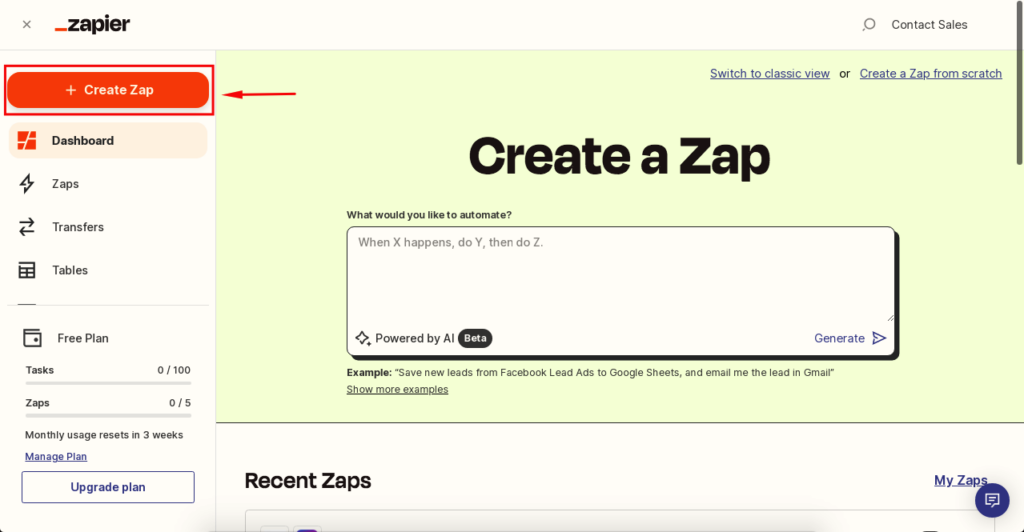
- Use the ‘Trigger’ option and select the Social Champ to start the process.
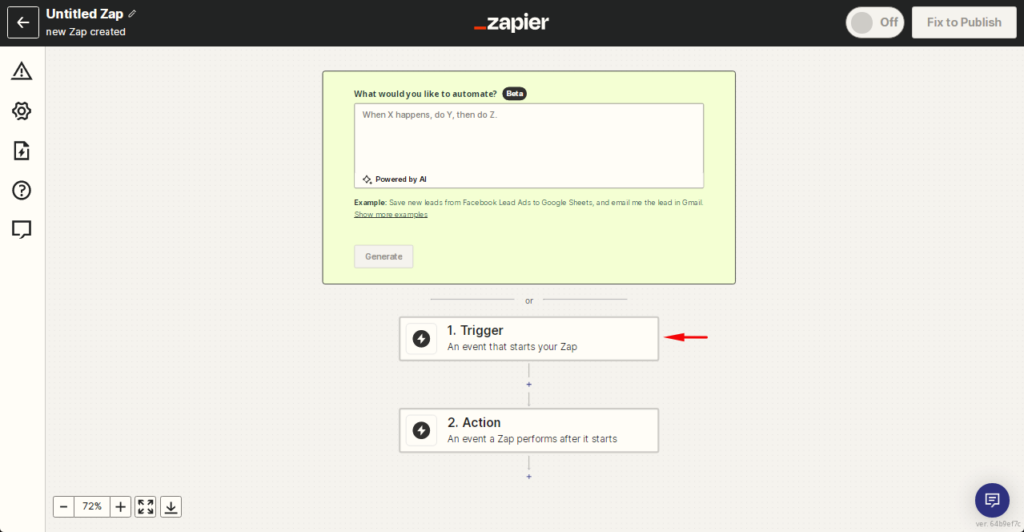
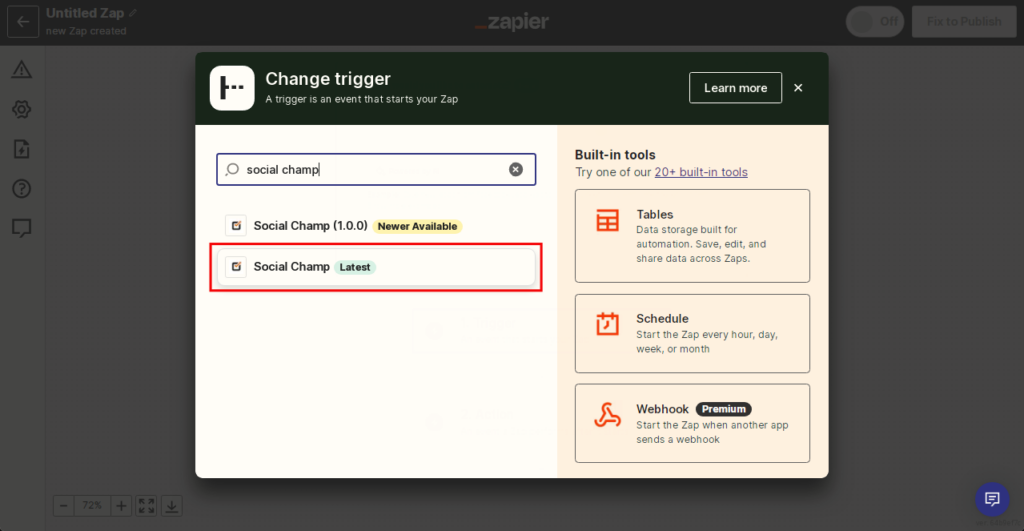
- A sidebar will open on the right-hand side. Click the ‘Event’ dropdown menu to select the event type triggering a Zap.
Social Champ includes New Schedule Posts, New Sent Posts, and New Failed Posts.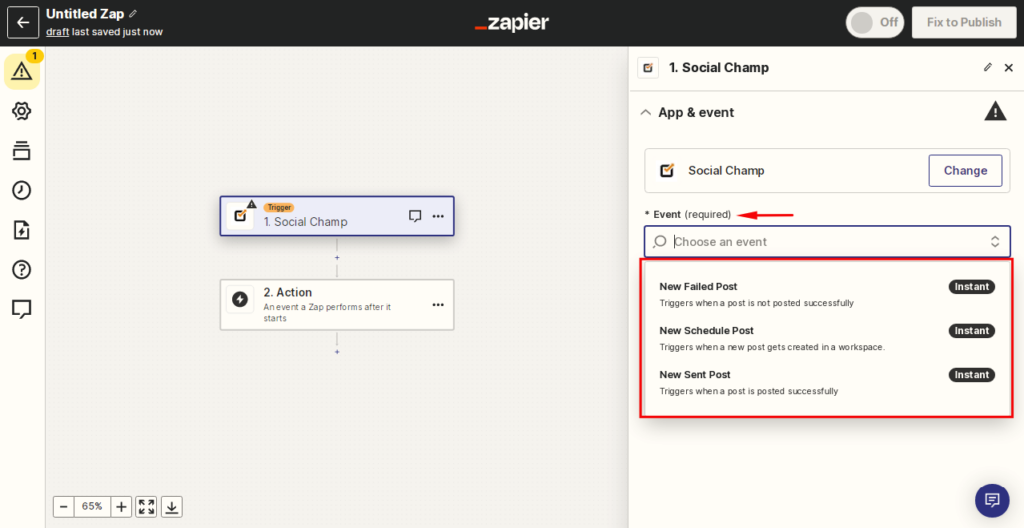
- Once the event is selected, click ‘Continue’. Open the ‘Account’ dropdown and continue with your Social Champ account.
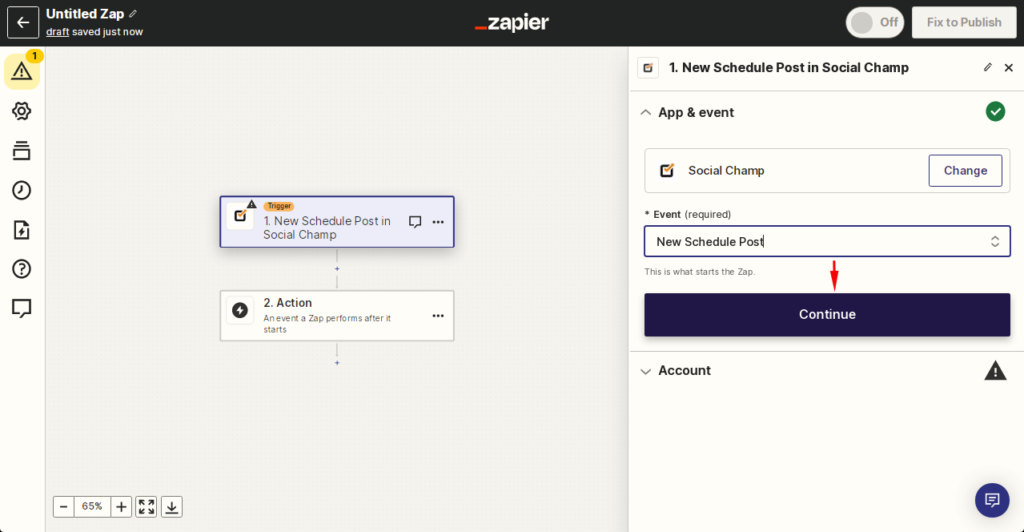
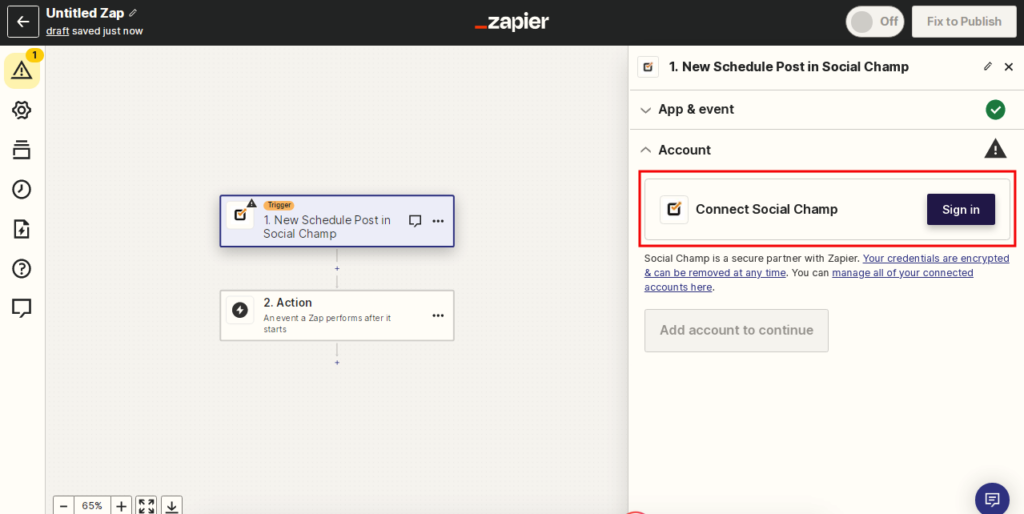
- Click on ‘Trigger’ to choose a Workspace from the dropdown menu.
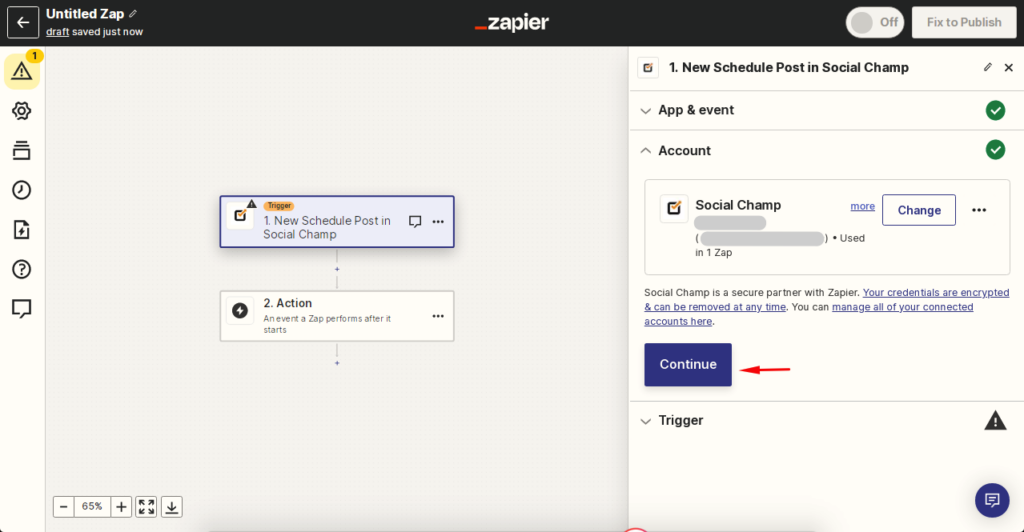
- Select the social media accounts you want to use.
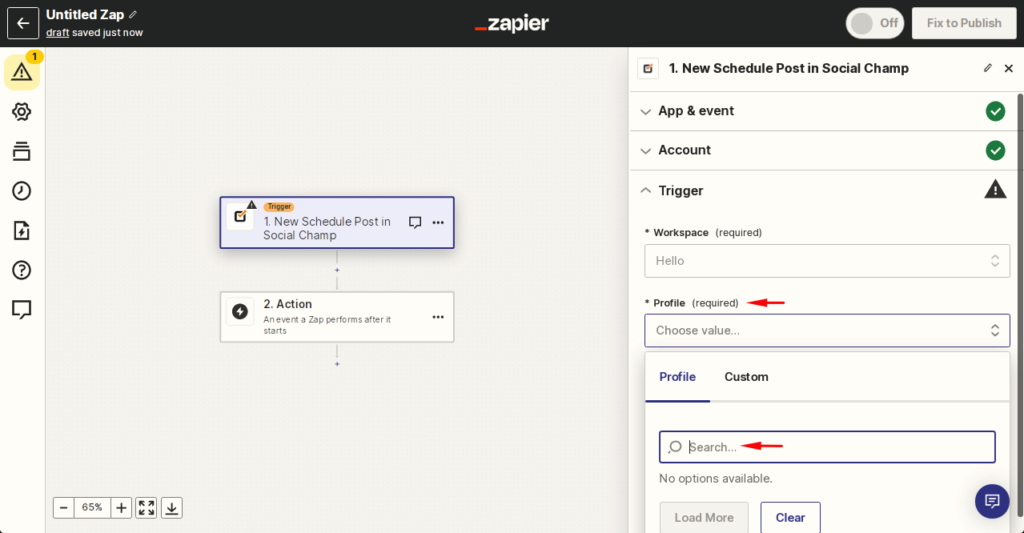
- Once your Workspace and social accounts are set up, click ‘Continue’ to proceed.
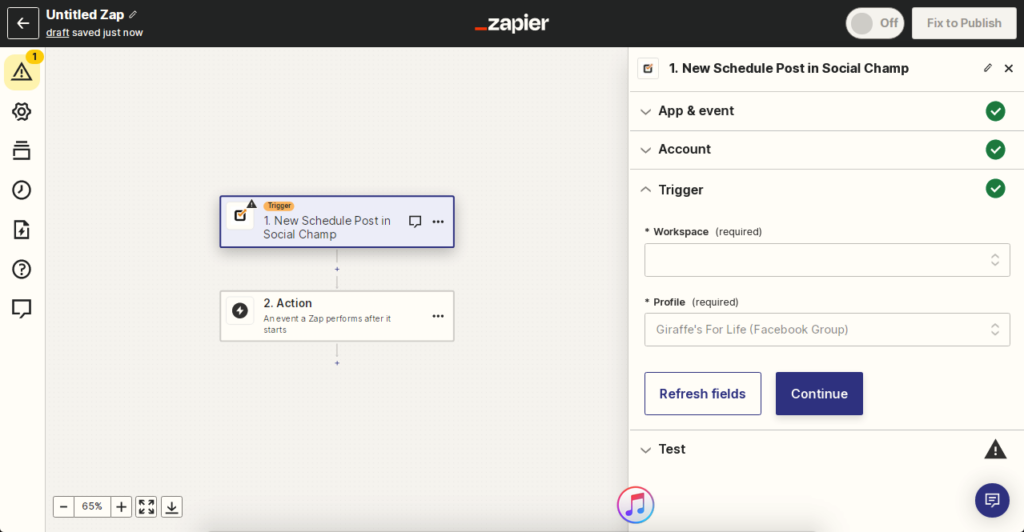
- Below, you will find an option to test the trigger. Click ‘Test Tigger’ for Zapier to find the most recent record from your account.
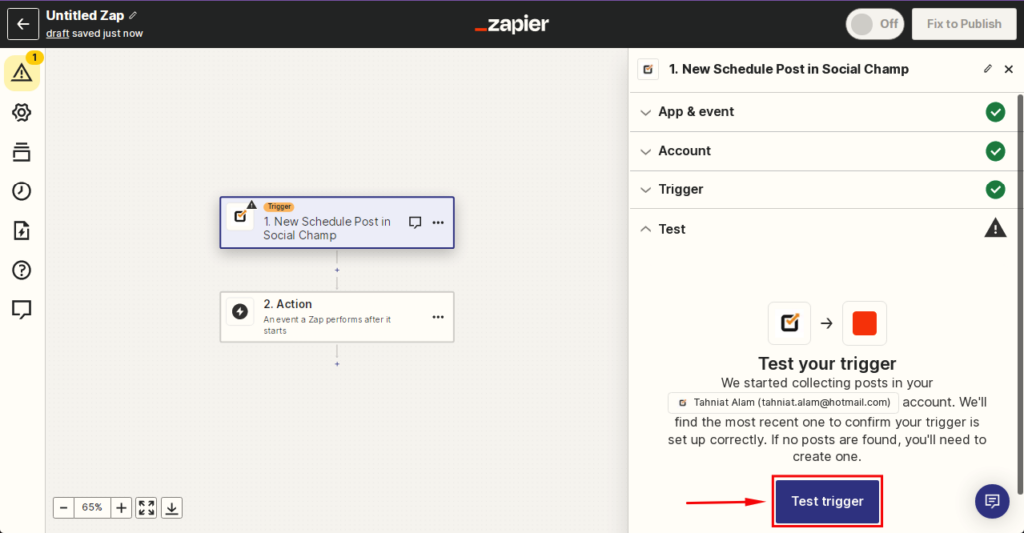
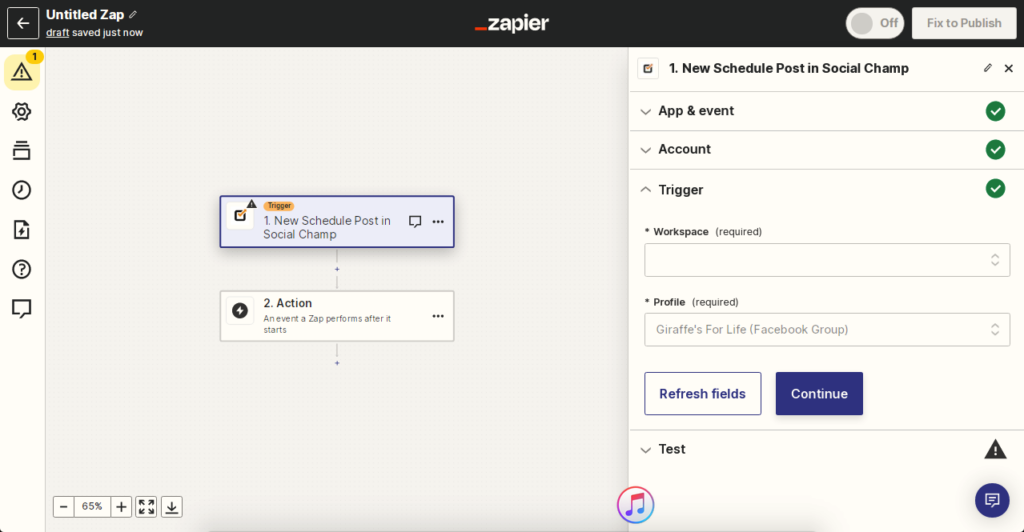
- Select the record you want to test and hit ‘Continue’.
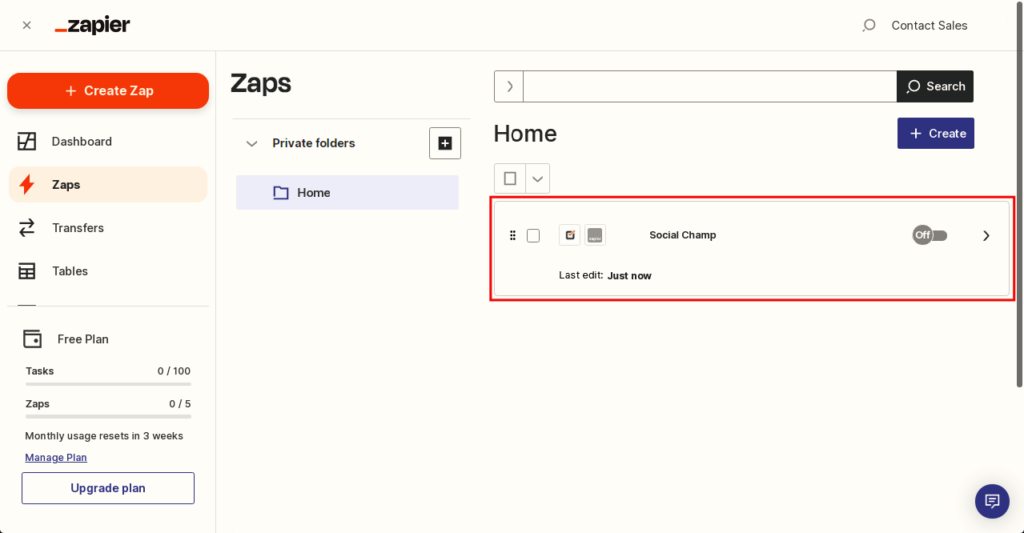
Great! You have successfully connected the Zapier with Social Champ.
Was this article helpful?
YesNo
