Auto RSS is Social Champ’s built-in feature, allowing users to automatically post content from different websites to their added social media accounts using RSS feeds.
Let’s learn how to make the most of the feature using Social Champ!
- After logging in to your Social Champ account, you will land on the content Publish dashboard. From the left pane, choose ‘Auto RSS’.
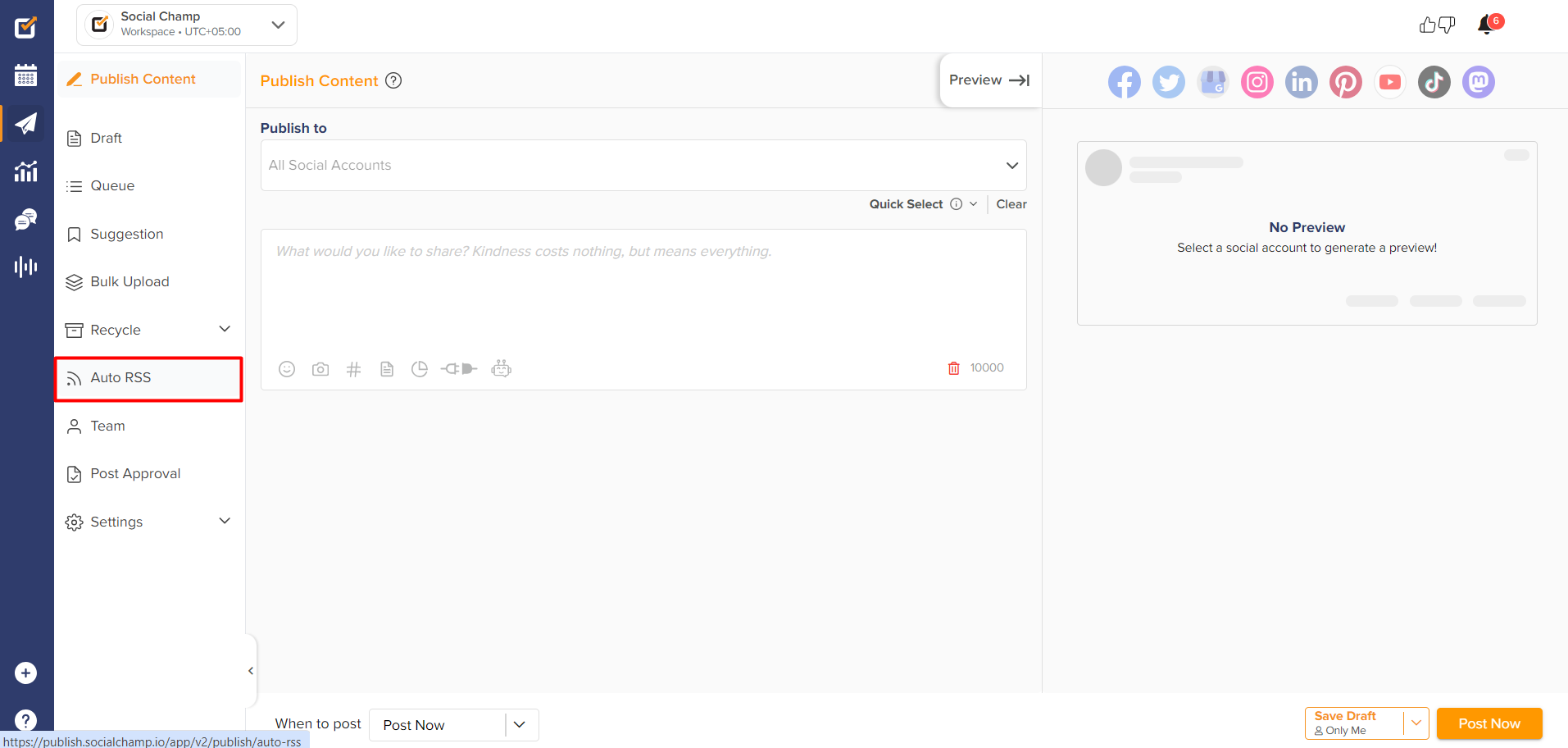
- Click the ‘Add RSS Link’ button available at the top right corner.
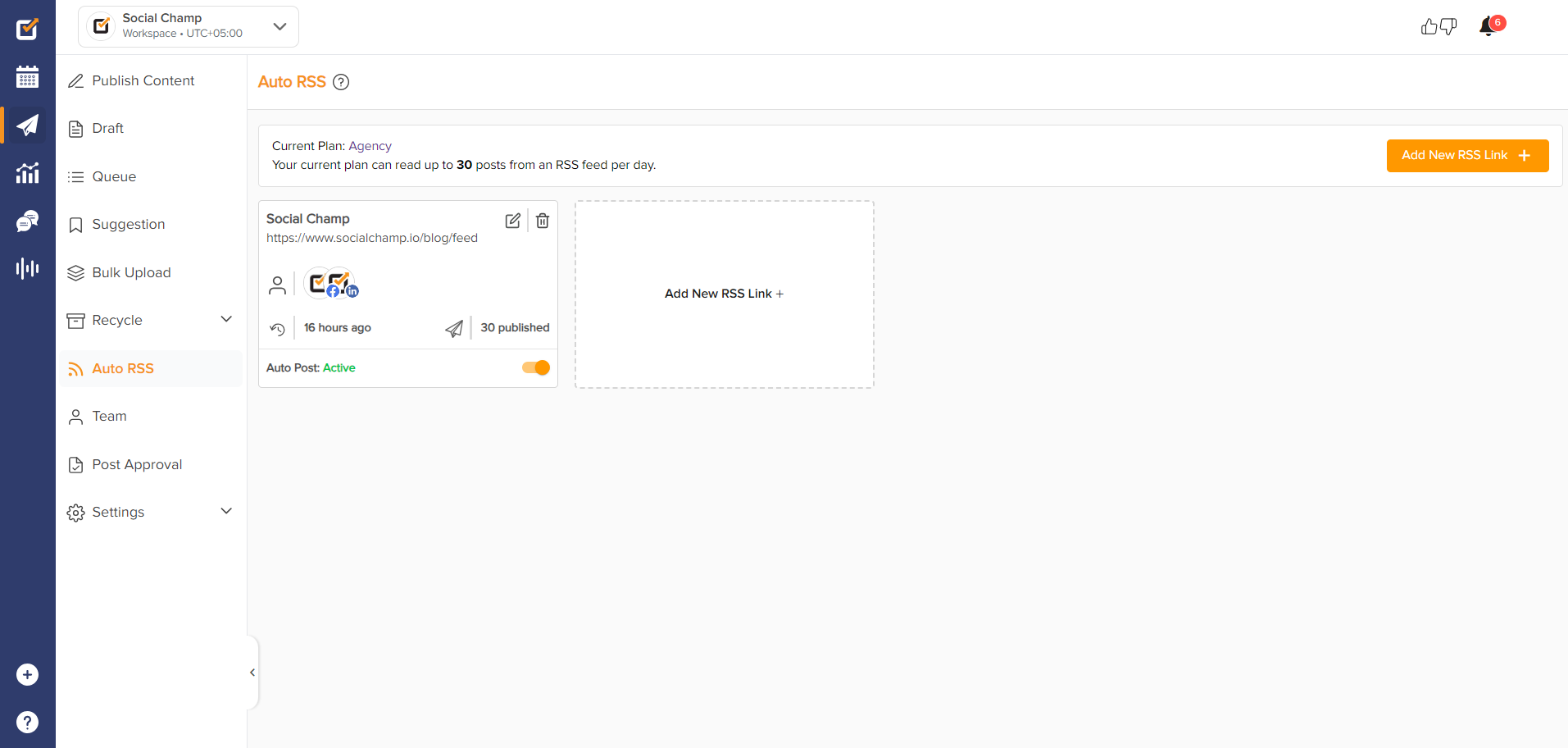
- Here, type your website title and give the RSS feed link of your website.
You can also select from the suggested list of trending RSS Feeds by clicking the ‘Suggested RSS Feeds’ button.
Once done, click ‘Next’.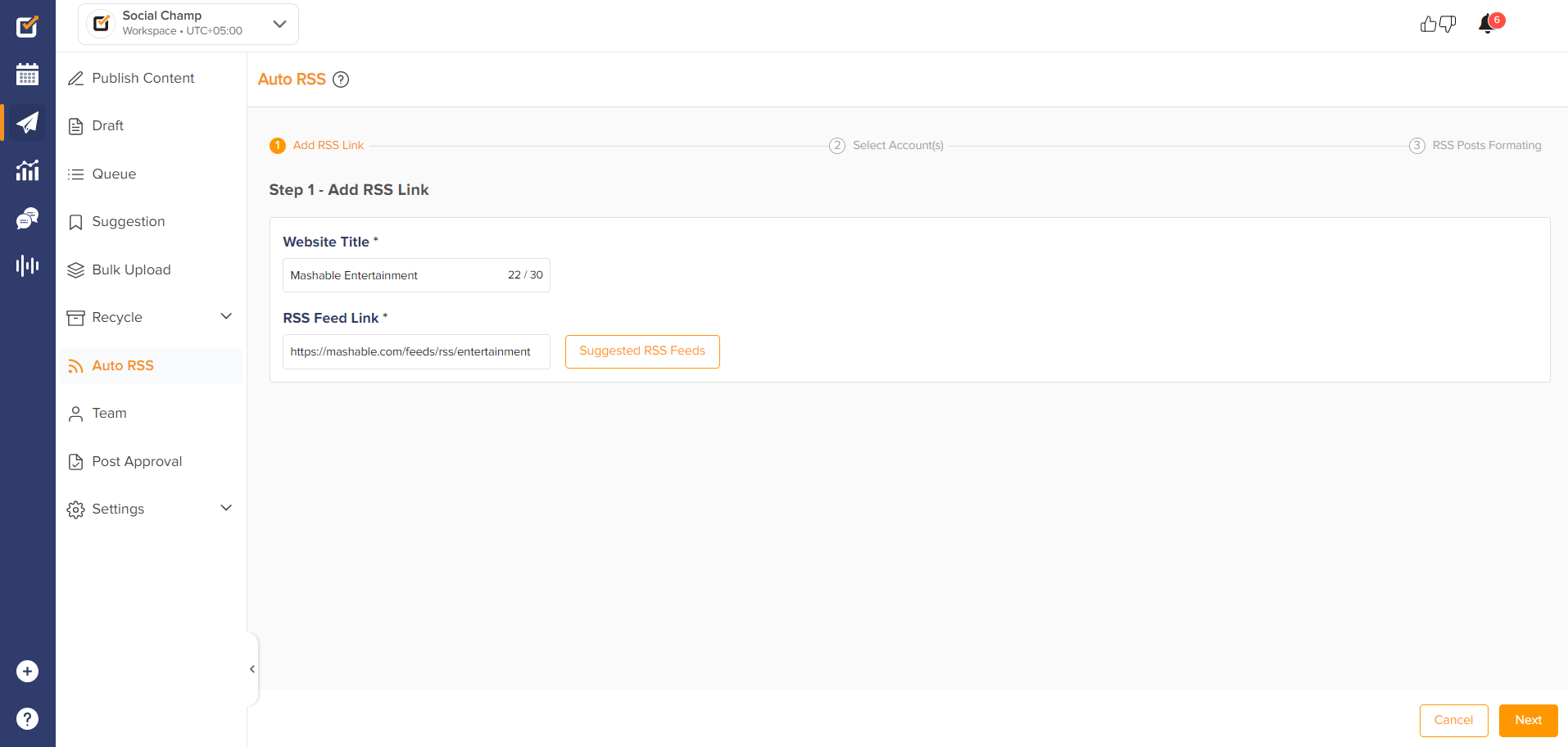
- In the next window, select the social accounts on which you would like to publish your RSS posts.
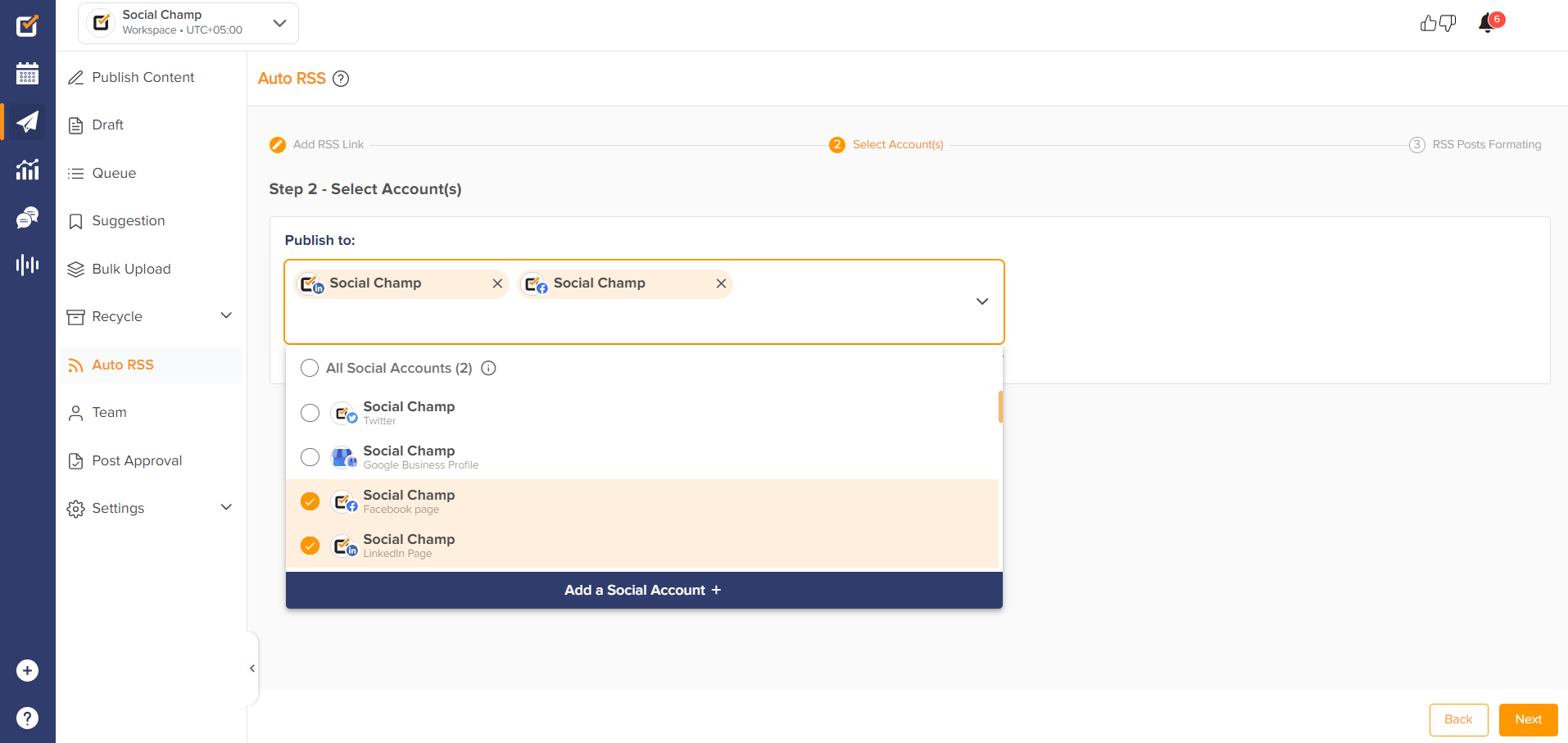
- Click next to start setting up your RSS post formats.
First, set up the frequency of the posts to be posted on your selected social accounts. The number of posts with respect to time varies from pricing plan to plan.
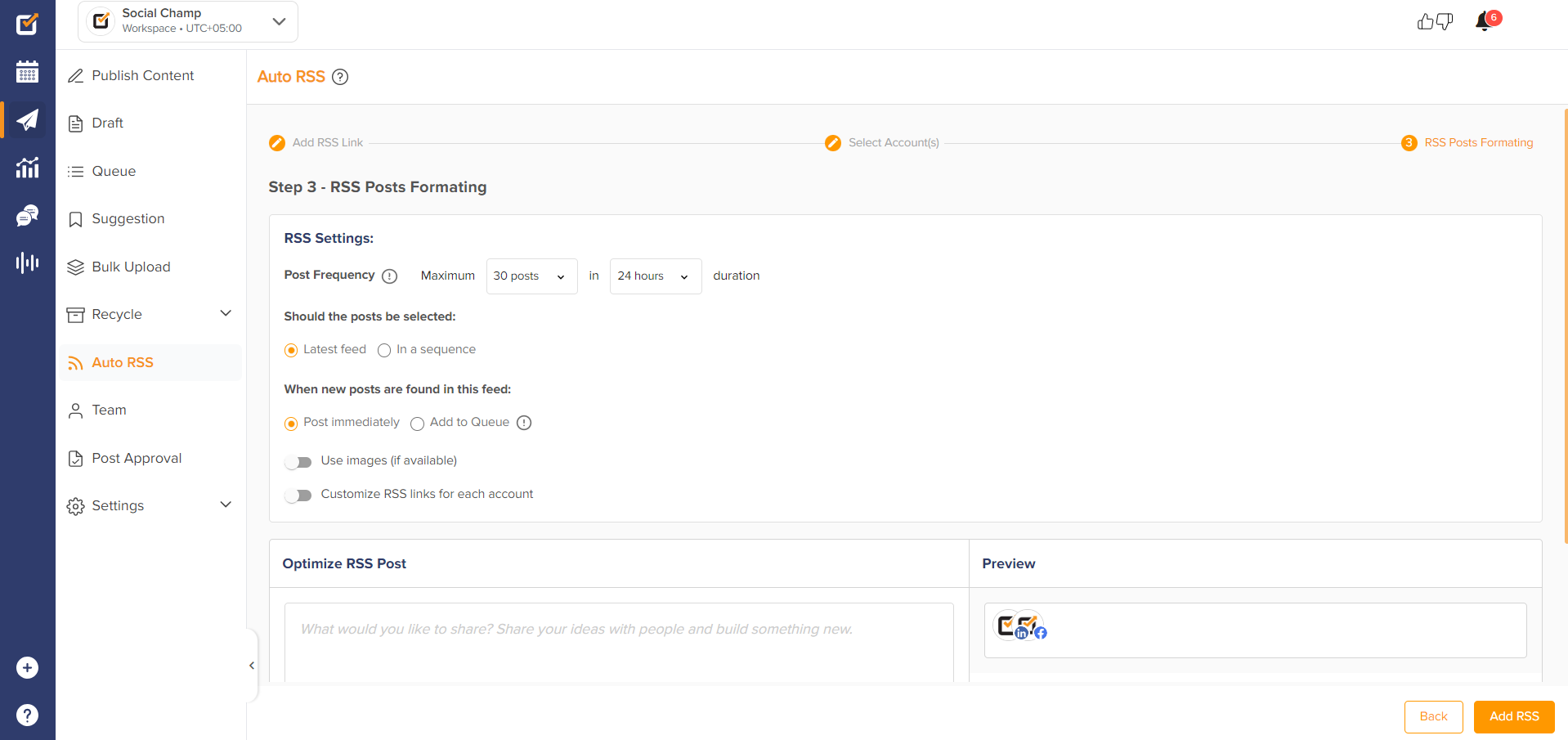
* Trial and Lifetime accounts will follow as per the pricing plans selected.
● Then customize your feed post by ‘Latest Posts’ to enable the newest incoming posts to be posted or by ‘In a Sequence’ to post the past content that wasn’t posted due to the end of the daily limit.
● Select options from ‘Post immediately’ or to ‘Add to a queue’.
● Lastly, enable or disable the option for ‘Use Images’ or to ‘Customize RSS links’.
-
Next, optimize your RSS posts by adding a Title, Link, and Description as per your preference. For further customization, use the ‘Advanced Settings’ option.
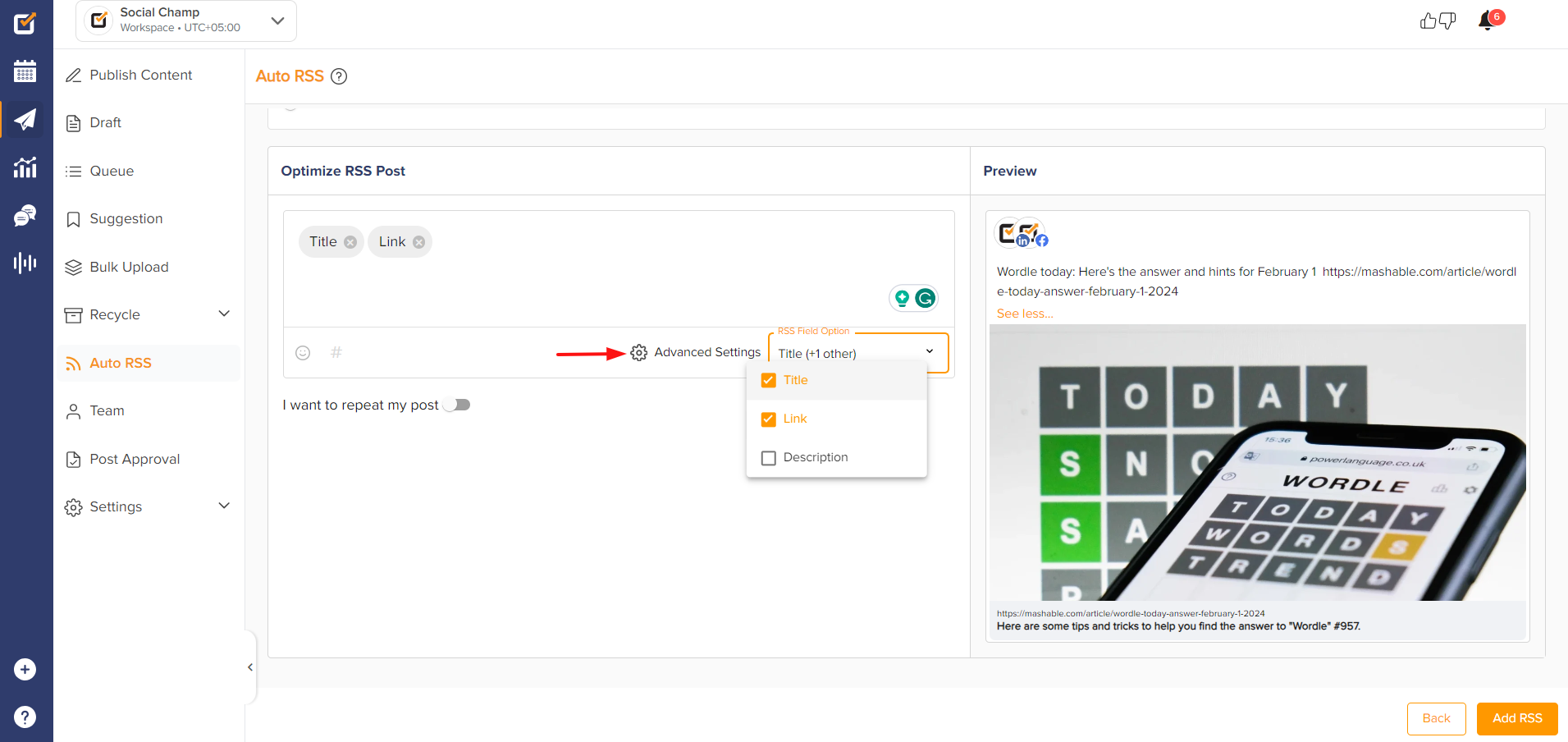
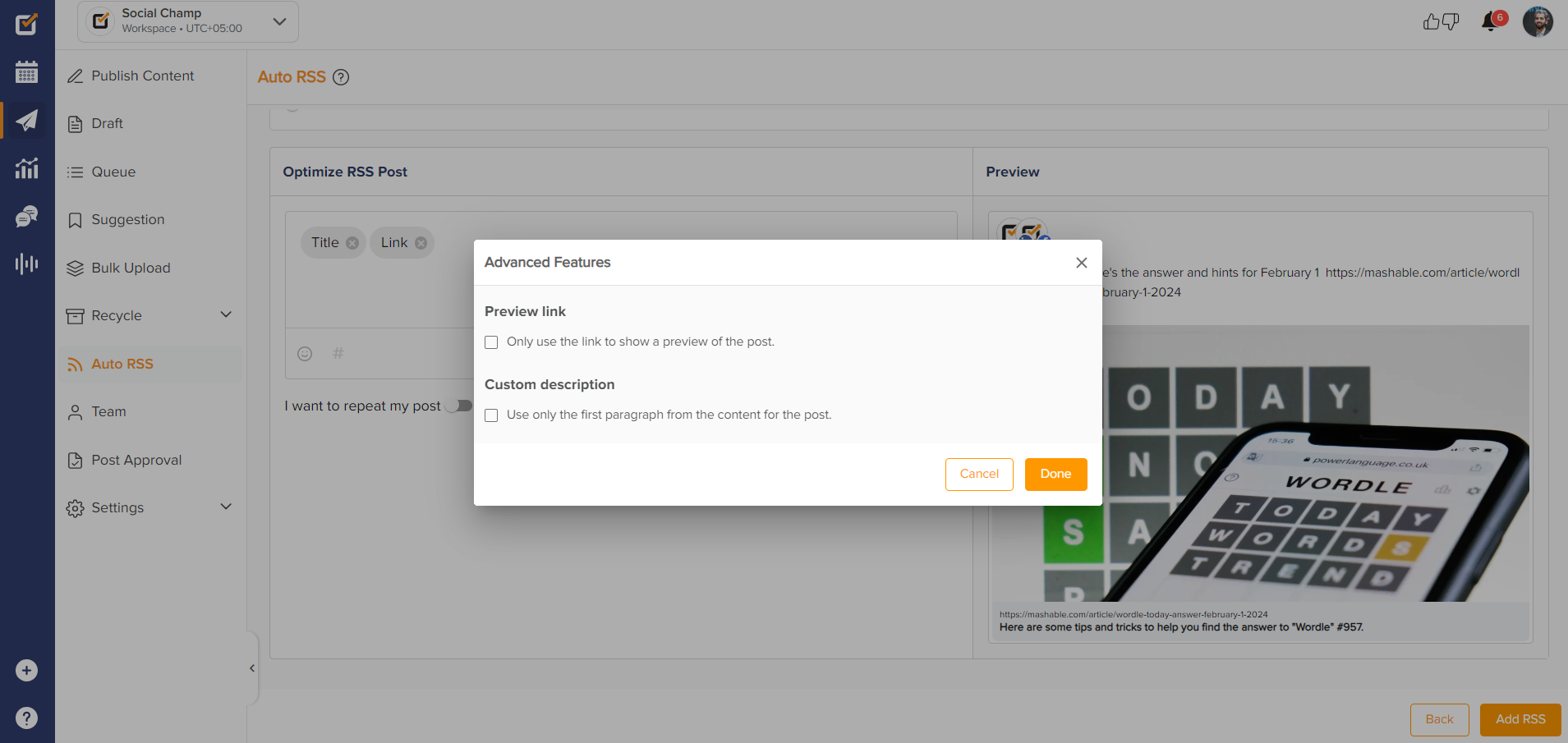
- If you like to Repeat your RSS posts switch on the toggle. Once all is done, click ‘Add RSS’.
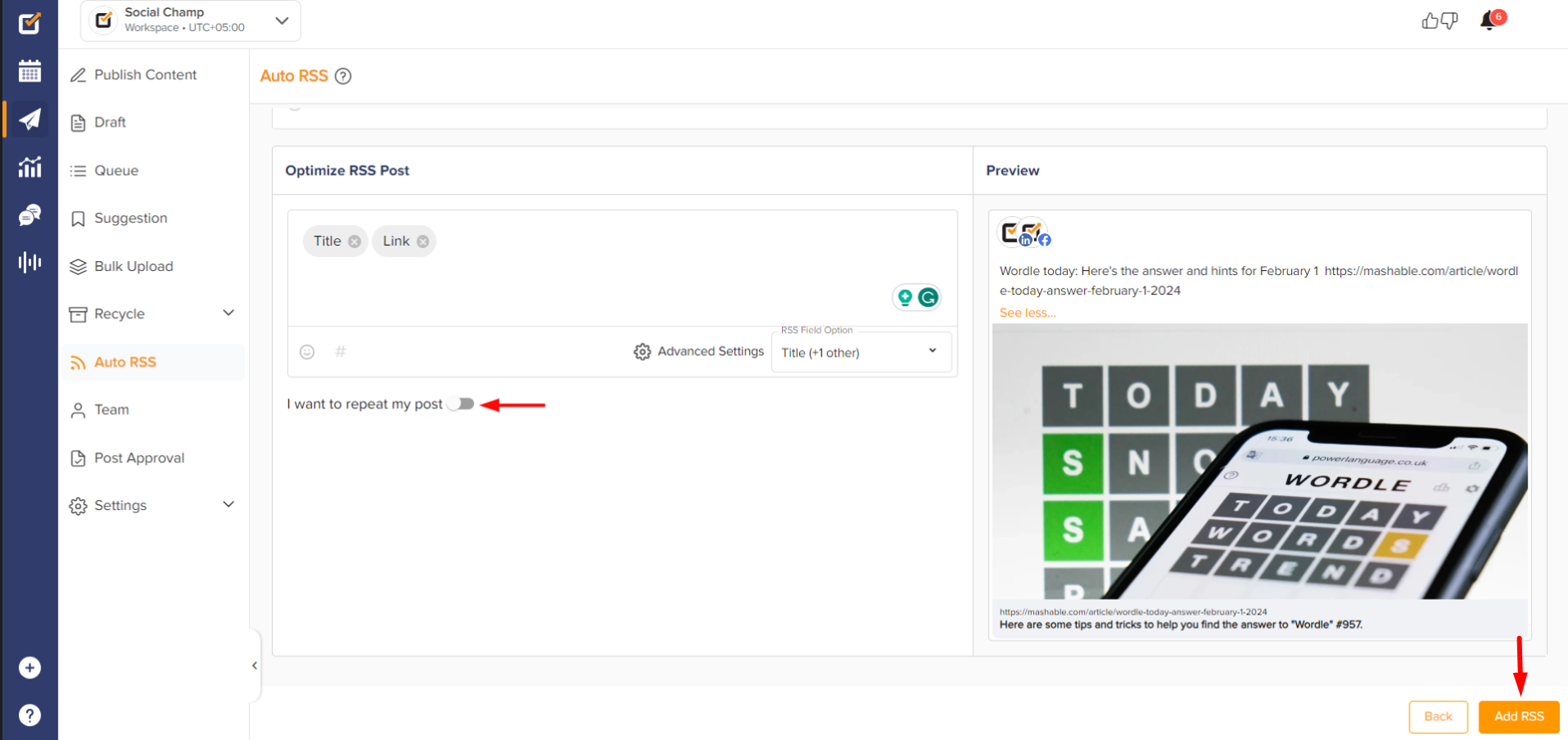
- After adding the RSS, you can edit, delete, enable, or disable your activated feeds.
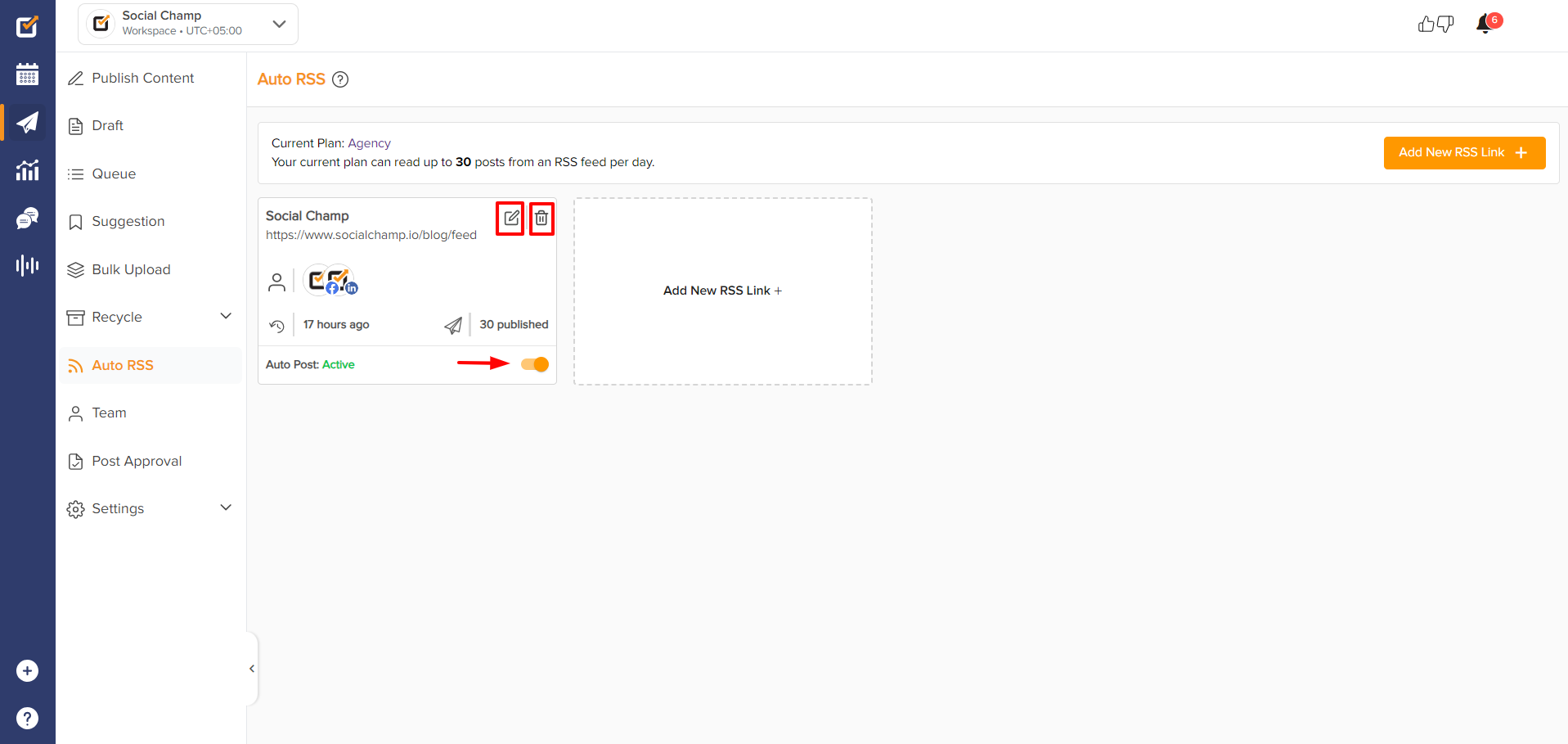
Great work! Now you know how to use the Social Champ’s feature Auto RSS.Happy posting, Champs 😊
