Hey Champs! Did you know Social Champ introduced a feature of Instagram Grid View, which allows you to see your scheduled posts in a grid form. 🙂
Let’s start with how to create your Instagram Grid View using Social Champ.
- Log in from your Social Champ account and choose the Queue option from the second column on the left.
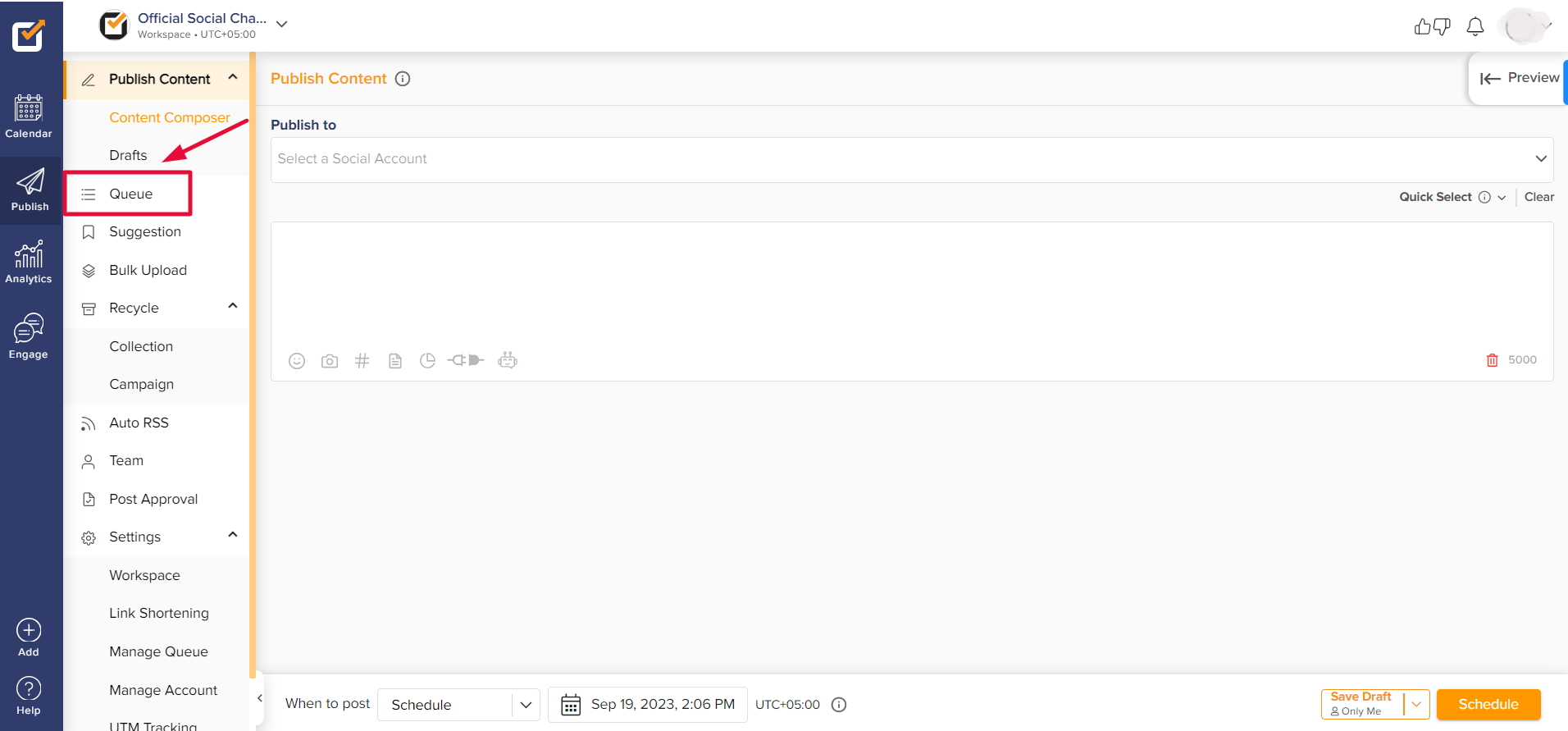
- Then, select the Instagram account.
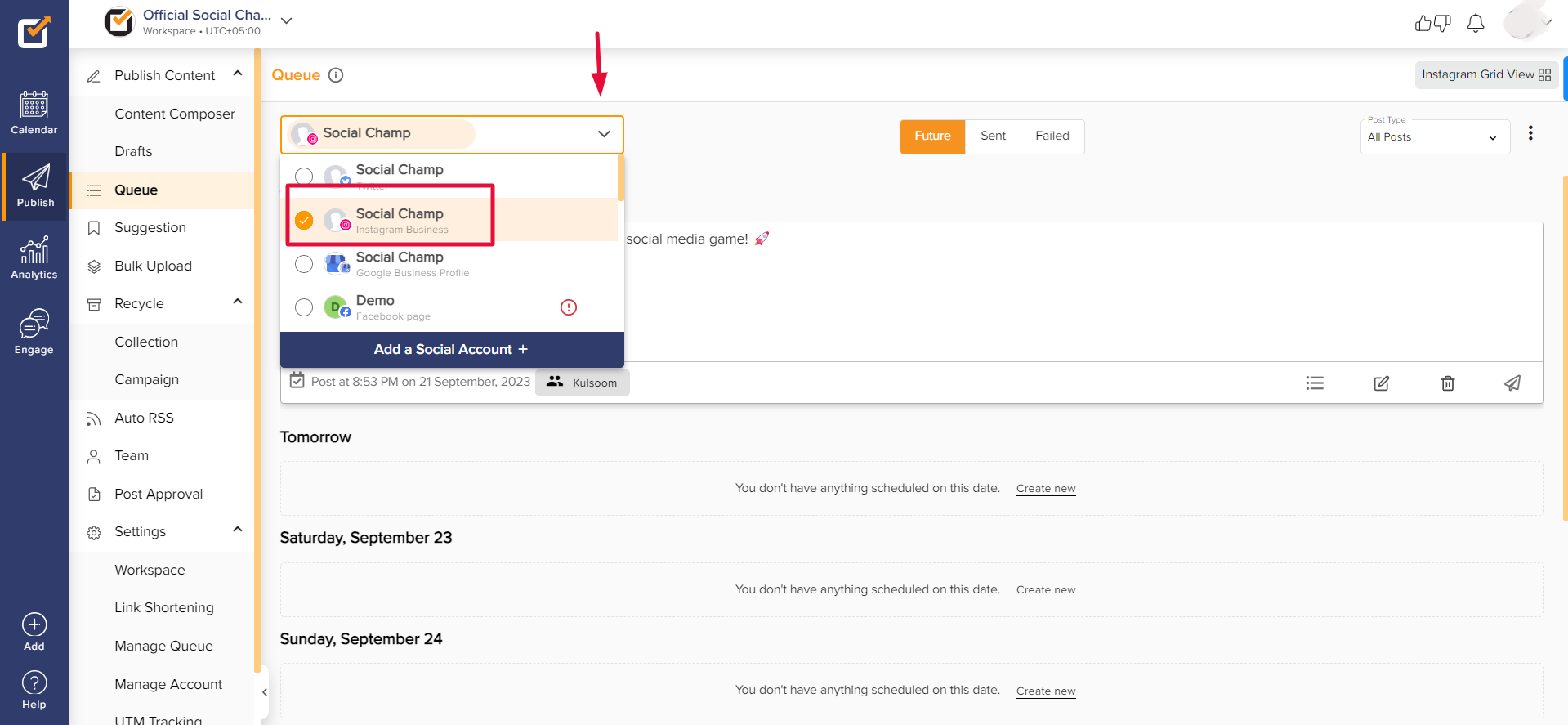
- After selecting the Instagram account, you will see the Instagram Grid View option at the top of the right corner.
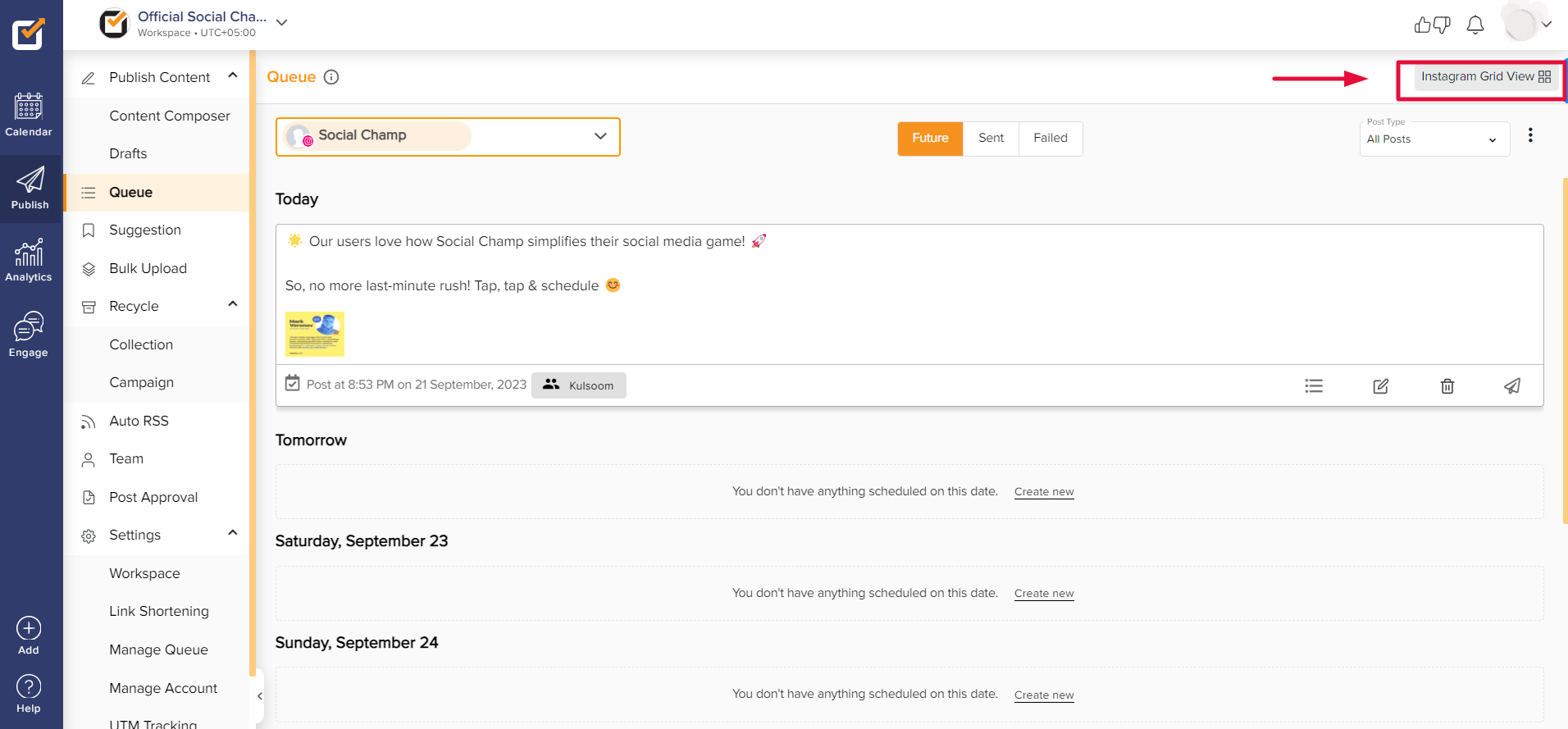
- Now, you will see the images. You can see a maximum of twelve posts in Grid View for the first seven days.
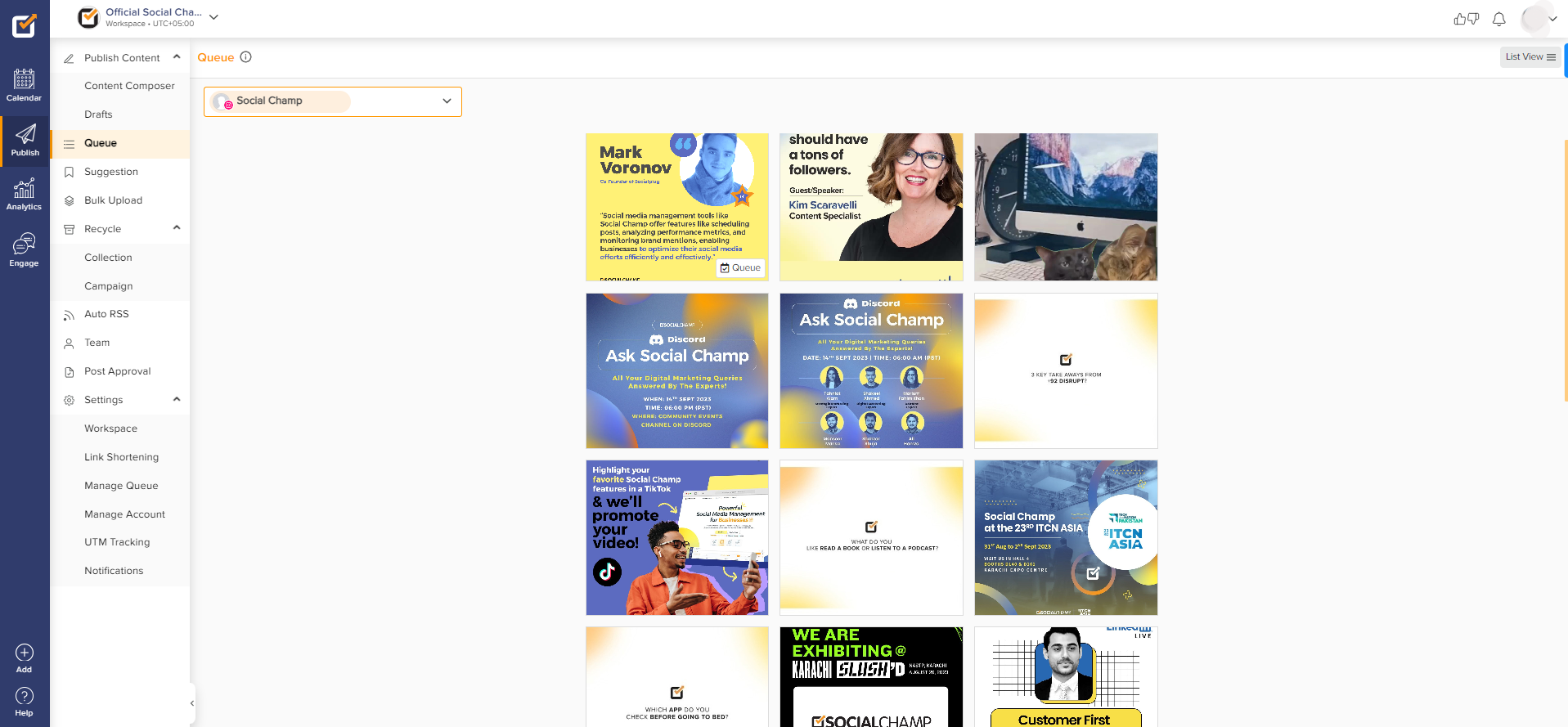
Great work! Now you know how to look at your Instagram Grid View.
Was this article helpful?
YesNo
