Login from your Social Champ’s account and you will be by default on the content dashboard.
- Select the added Twitter account to post from the dropdown at the top.
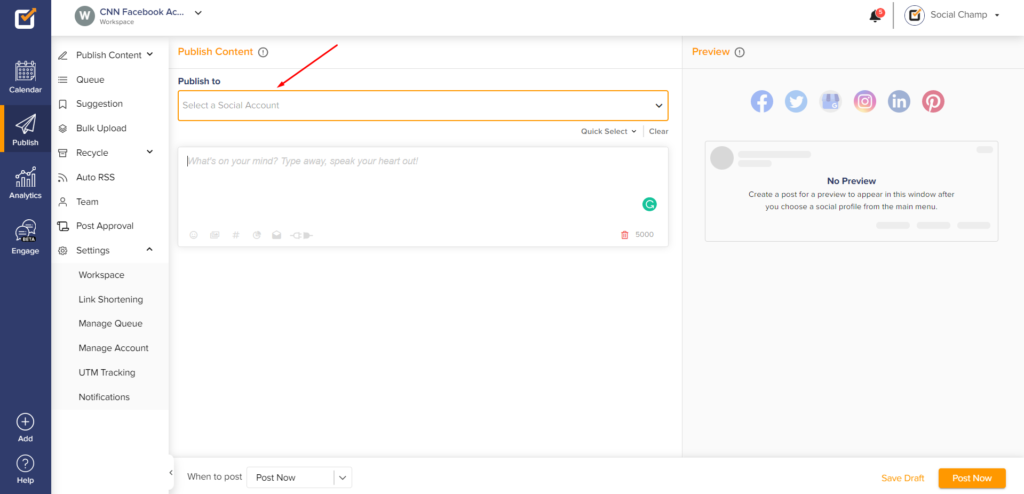

- Create your content and add emojis, images/videos, hashtags, or mentions.
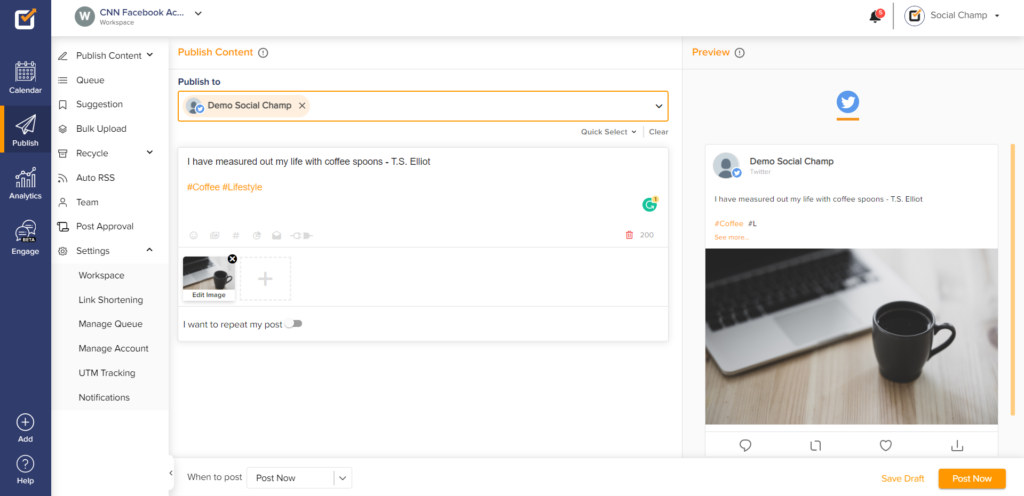
- You can check ‘Sentiment Analysis’ before scheduling.
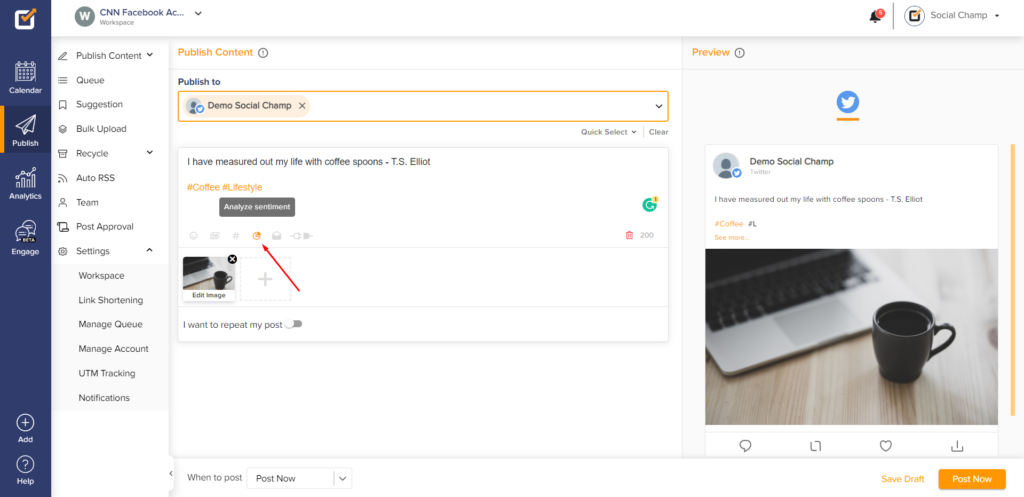
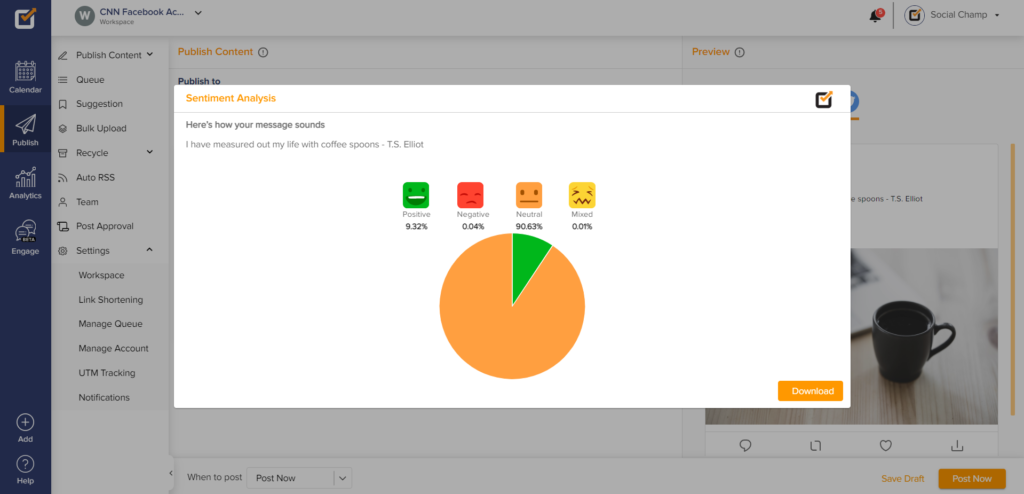
- Once done, you can always repeat your posts from the toggle ‘I want to repeat my post’.
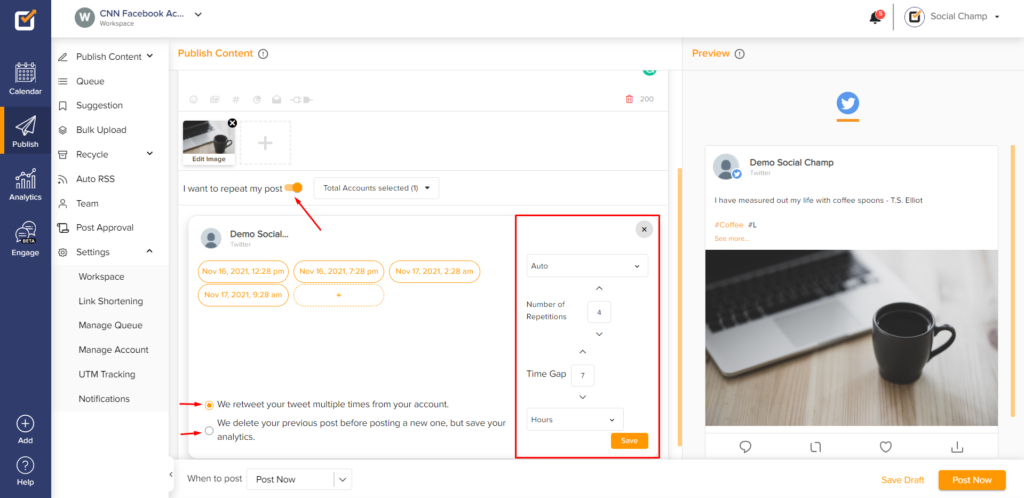
- You will have four posting options on the lower horizontal bar.
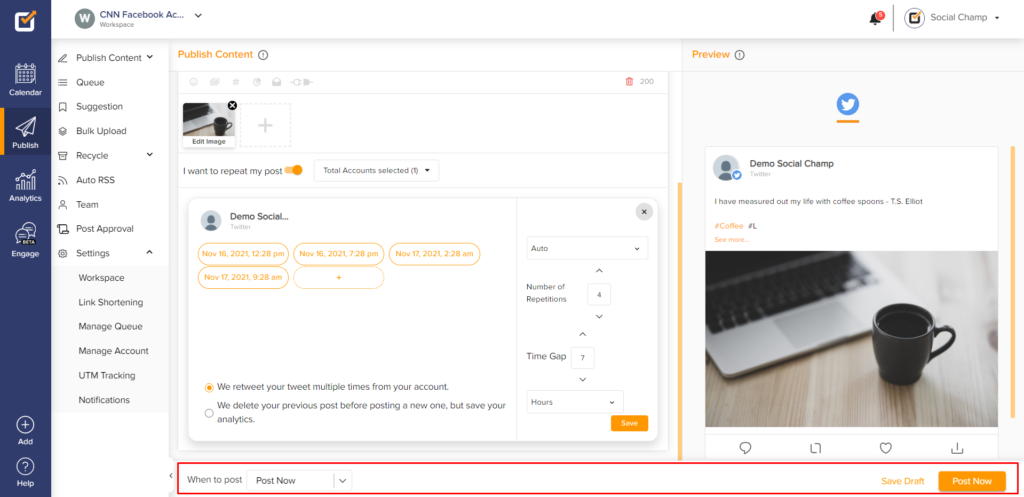
- Choose Post Now to post away the content immediately.
- Choose Schedule to schedule posts for any day at any time for any year ahead.
- Choose Queue Last to queue the content for the available slots.
- Choose Queue Next to queue the content for the first available slot.
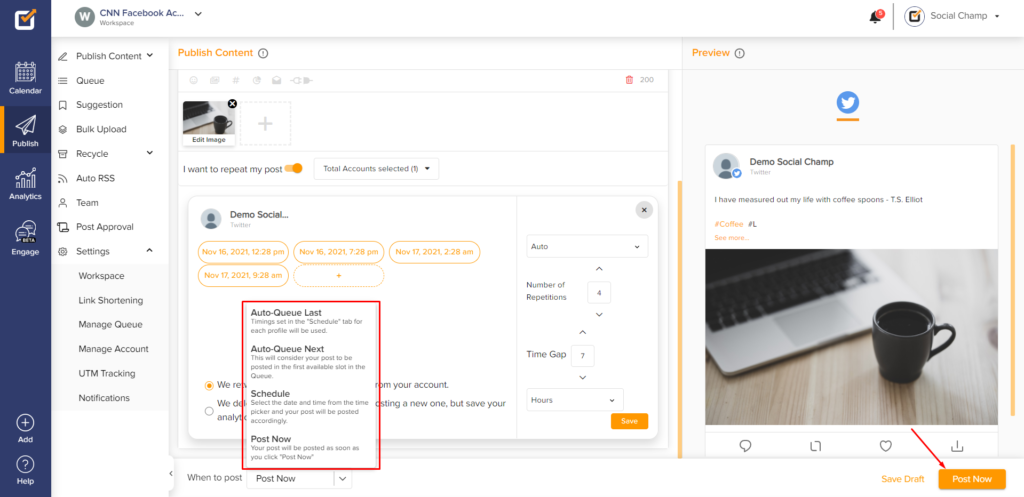
BONUS: Here’s a video tutorial on Post Scheduling.
Check out FAQs here.
Was this helpful?
Thanks for your feedback!
