Hey Champs! Follow this step-by-step guide to learn how you can Schedule media with Social Champ.
1) Login from your Social Champ’s account and you will be by default on the content dashboard. Select the added accounts to post from the top dropdown.
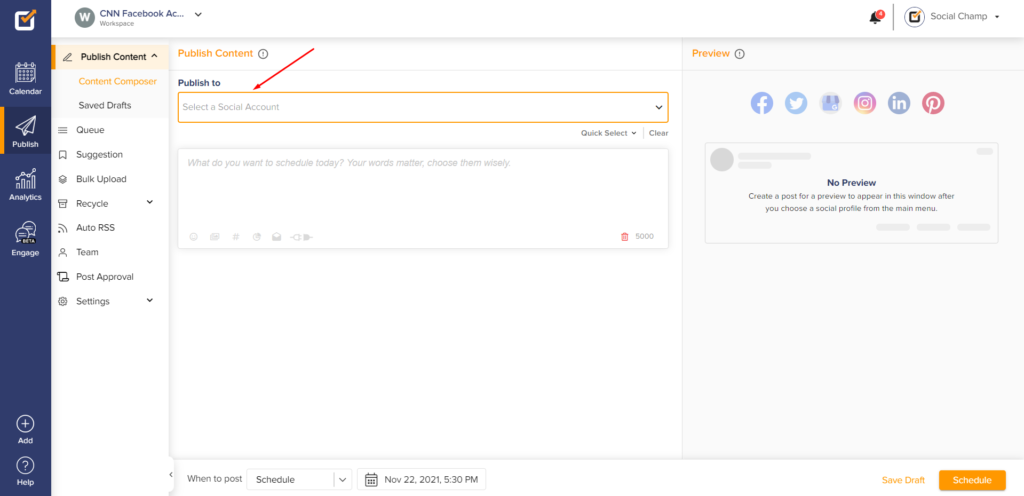
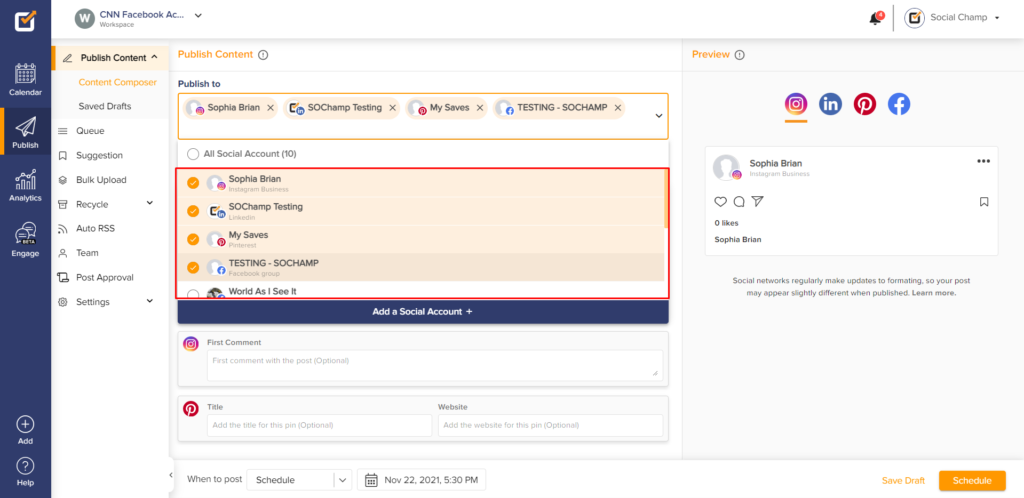
2) Create your content and add emojis, hashtags, or mentions.
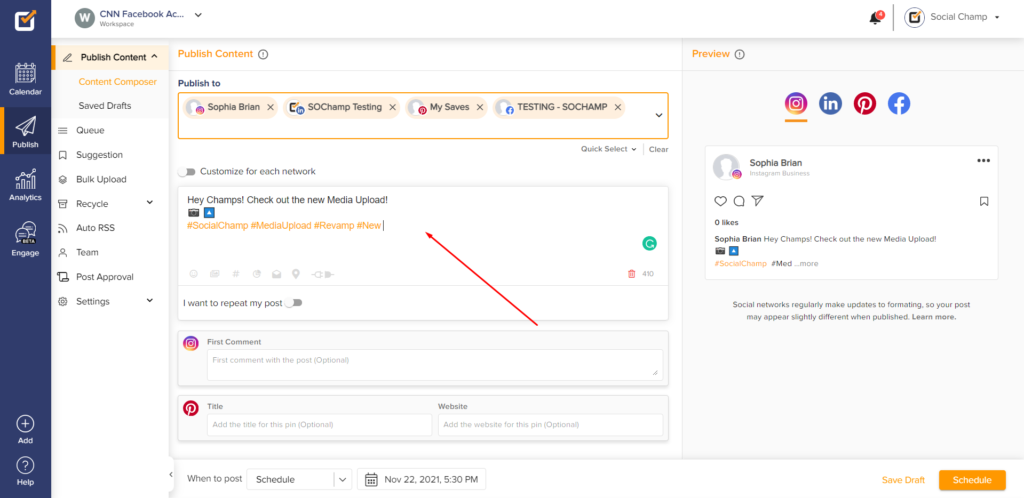
3) Click ‘Add Media’
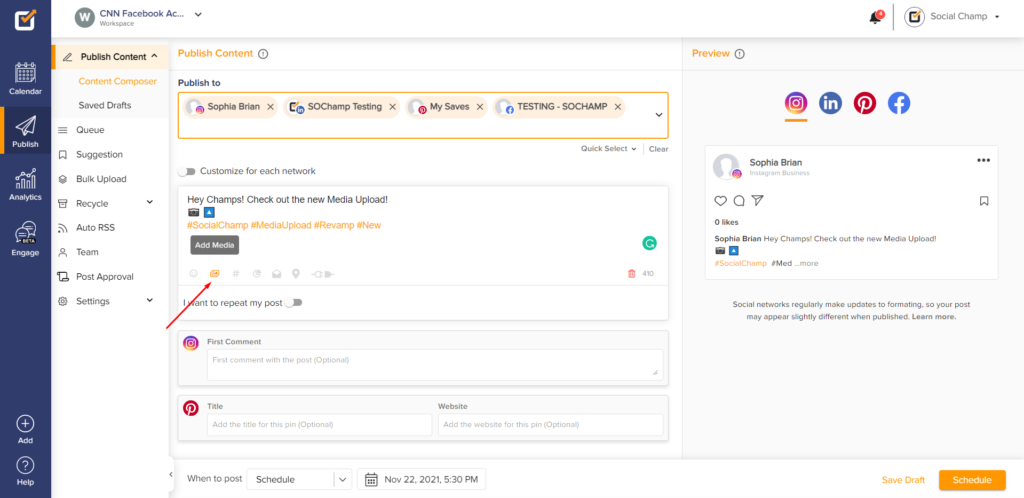
4) A pop-up window will appear. Here you can drag and drop or click the ‘Browse from PC’ button to upload your Media (Images, videos, and GIFs)
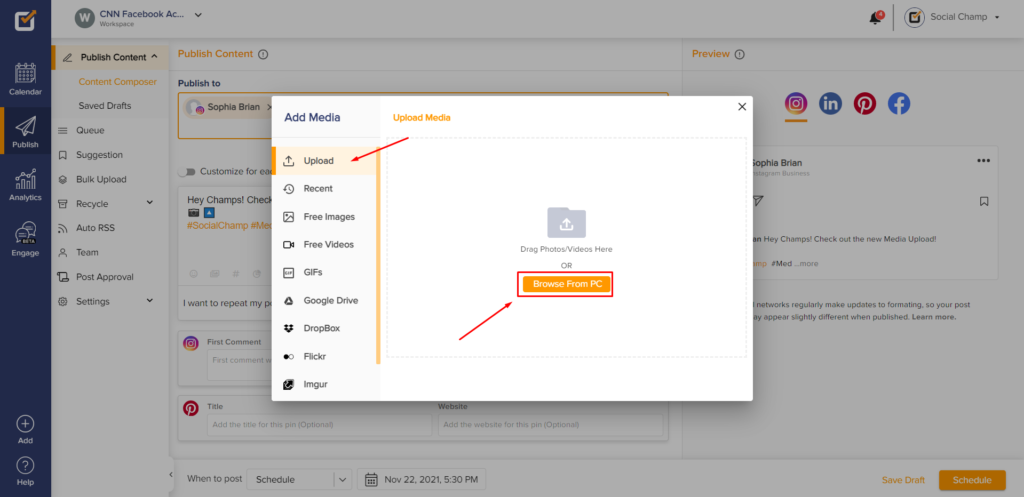
5) You can visit the Recent tab to view the media you’ve recently used. If you want to reuse an item, simply hover over it and tick the checkbox in the top-left corner
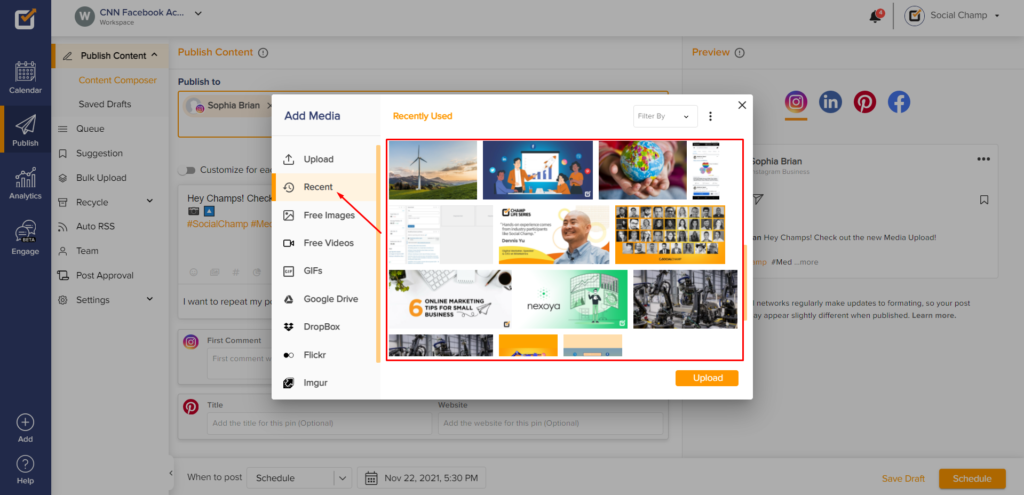
6) You can even filter by clicking the drop-down in the top-right corner and see specific types of media (Images, Videos, or GIFs)
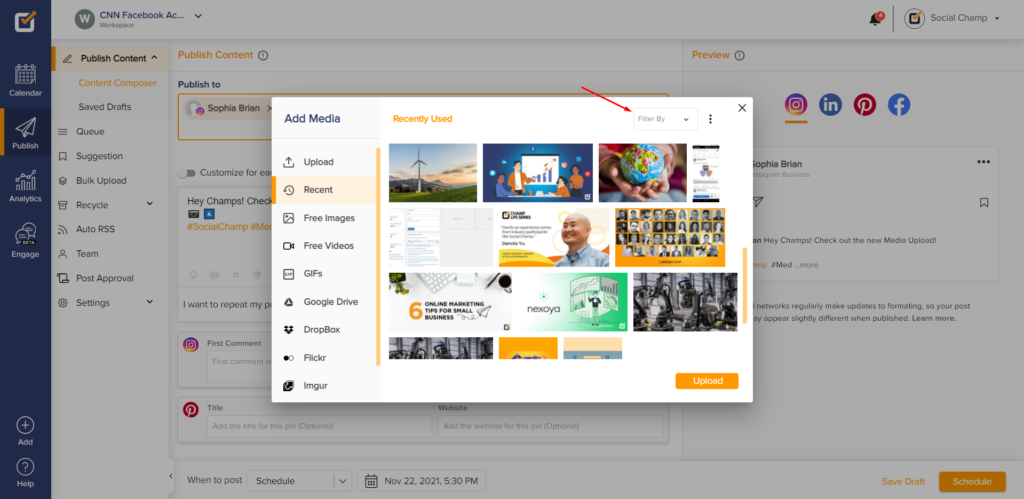
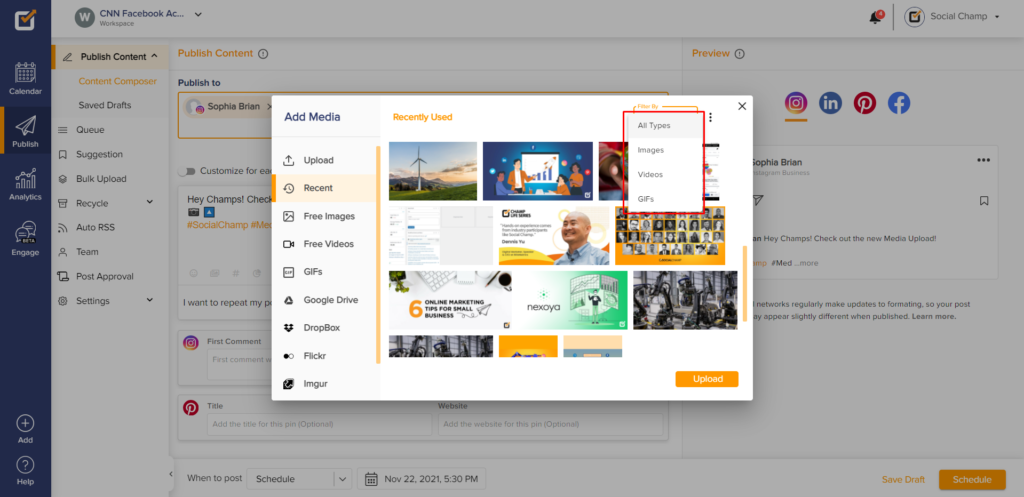
7) There are also tabs available if you would like to use Free Images, Videos, and GIFs for your post. You type in a keyword in the search bar to find media to your liking
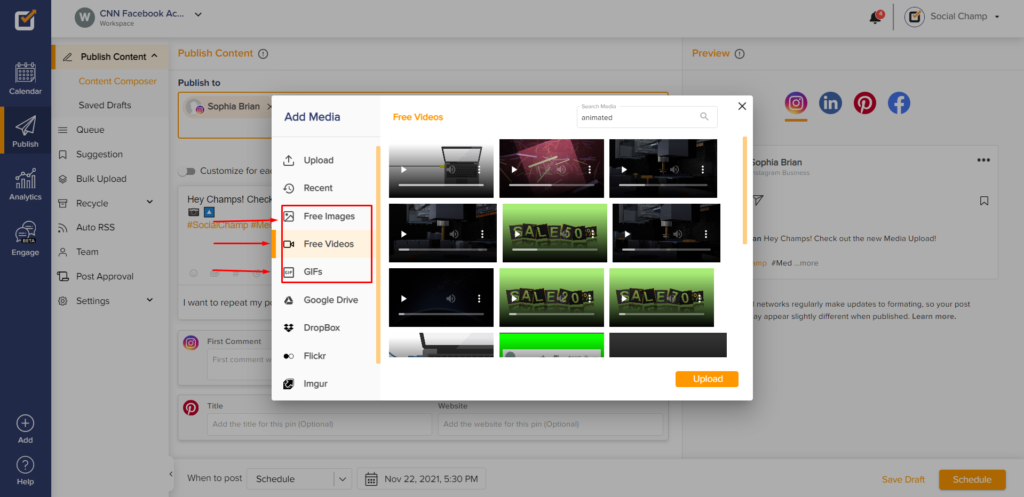
8) You can even fetch media from your cloud storage (Google Drive and DropBox)
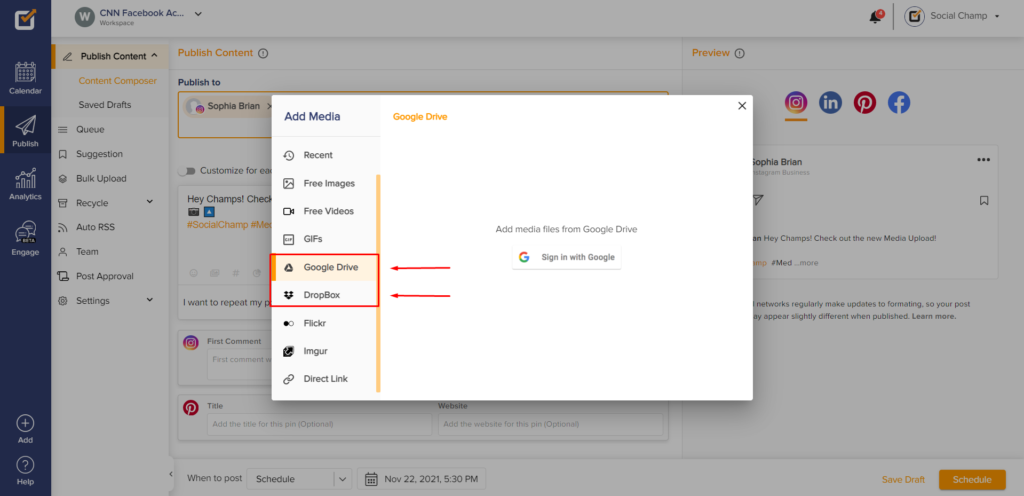
9) Flickr and Imgur gives you access to more libraries and content
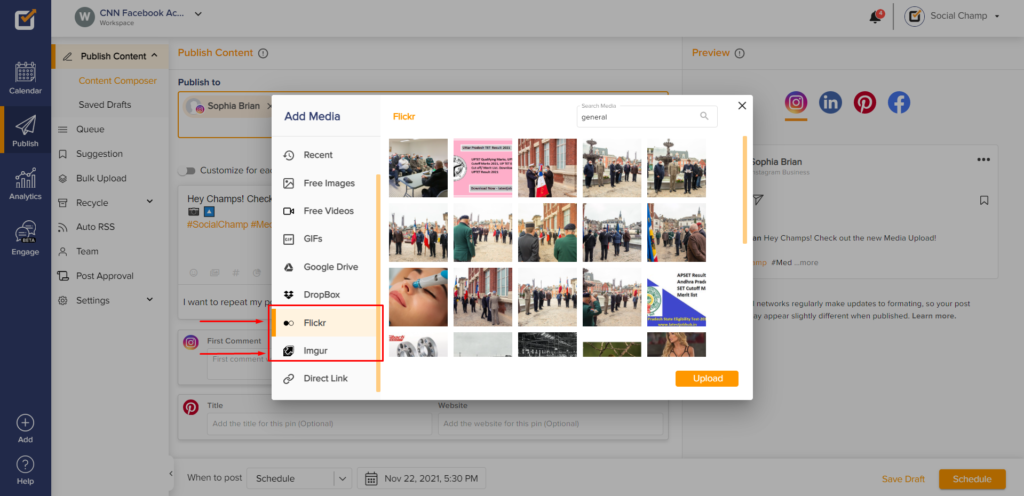
10) Direct Link allows you to fetch a piece of media that you would like to publish through a public URL
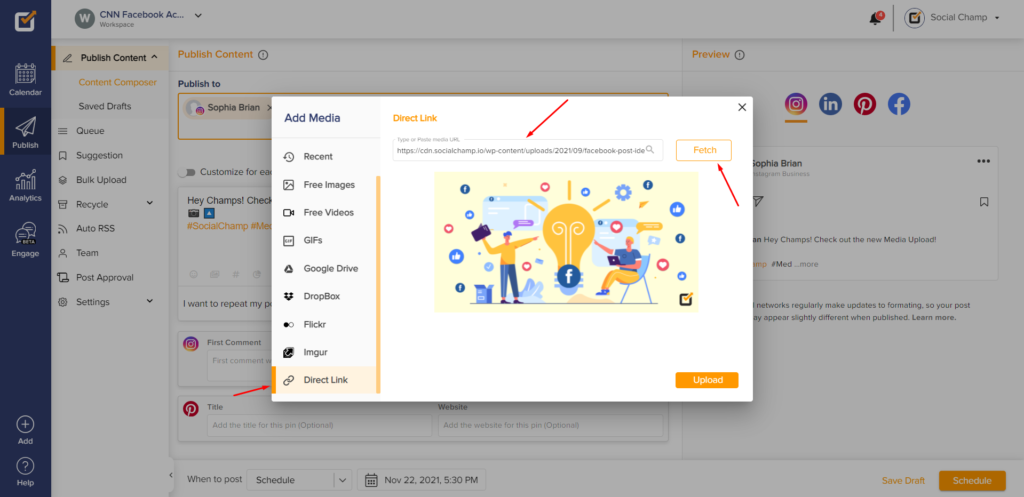
11) Once you’ve picked your media. Click the upload button.
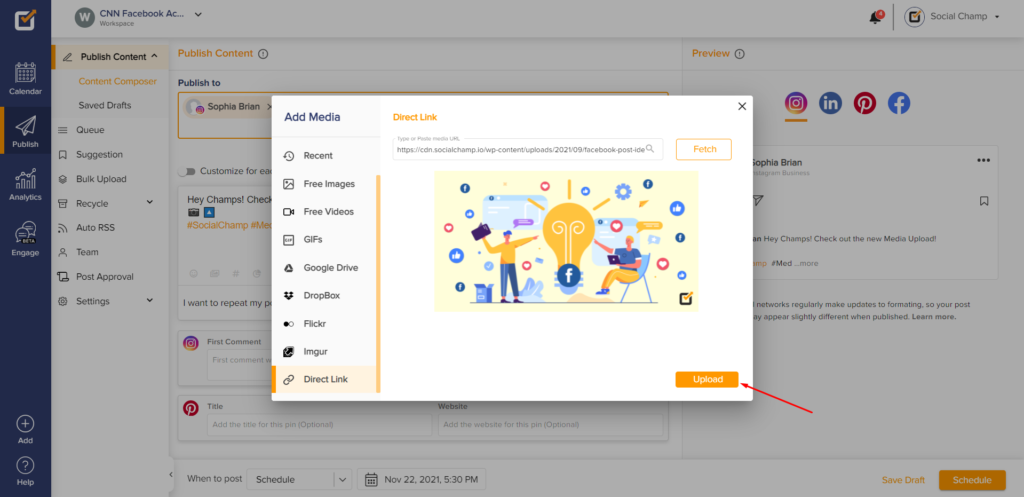
12) Give it a few seconds to upload. Take one final look to make sure everything looks good, decide when to post, and hit the Post Now/Schedule button
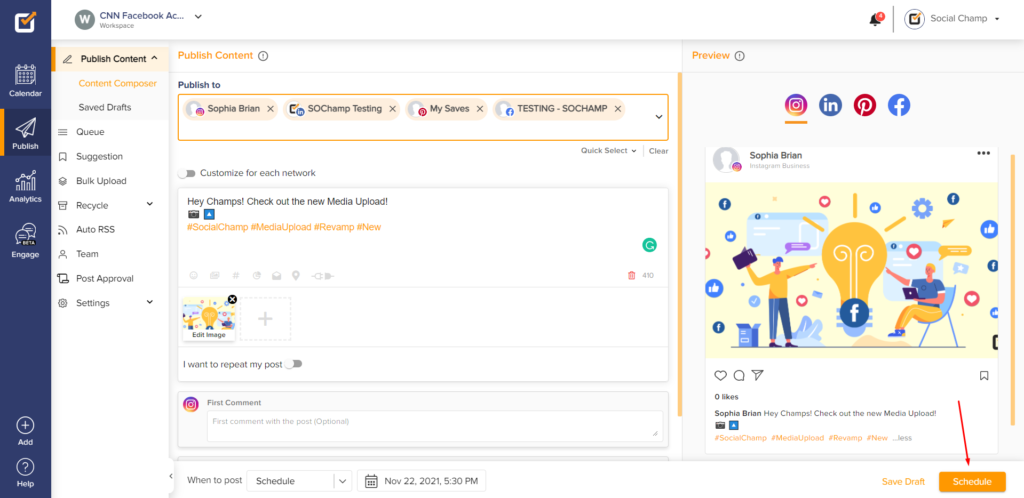
Great work! Now you know how to schedule Media through Social Champ.
Here is a guide on Recommended Guidelines when publishing media to different Social Profiles. Happy posting champs!
