Hey Champs! Let’s talk about the new Media Attachments interface. Follow this short guide to learn how the new attachments interface works.
- When you first log into Social Champ you land on the Content publisher by default. Here you can compose the content you would like to Schedule to your Social Profiles.
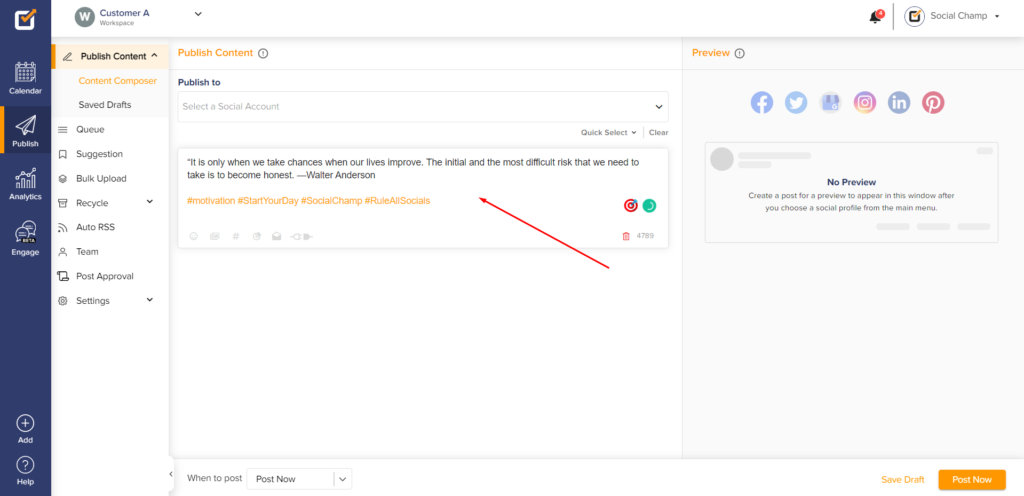
- From the top dropdown you select the Social Profiles you would like to publish the post to.
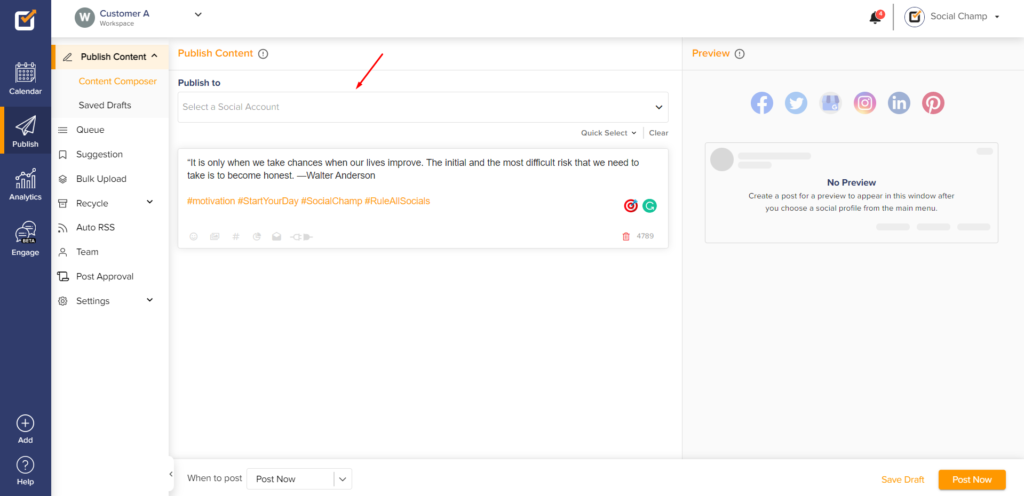
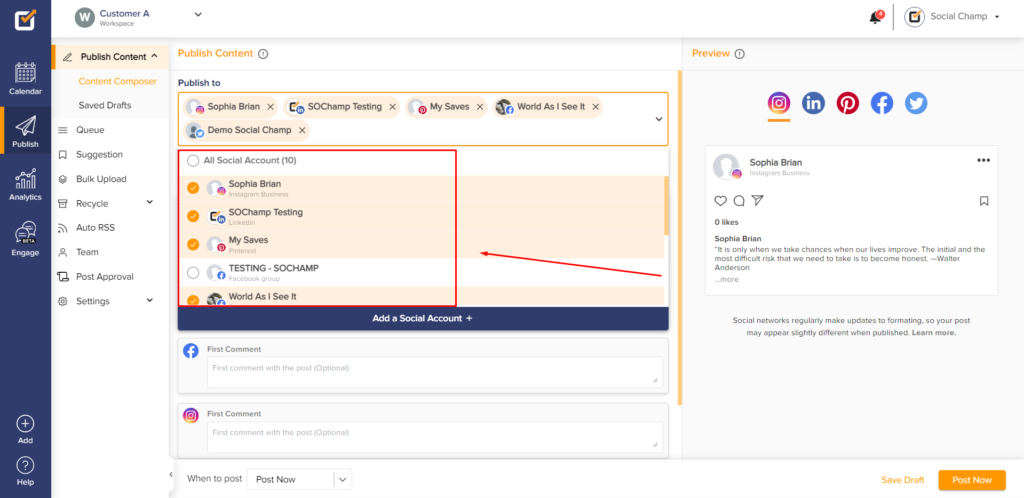
- Now upload your Media. You can check out this guide to learn about recommended guidelines when uploading media to Social Profiles.
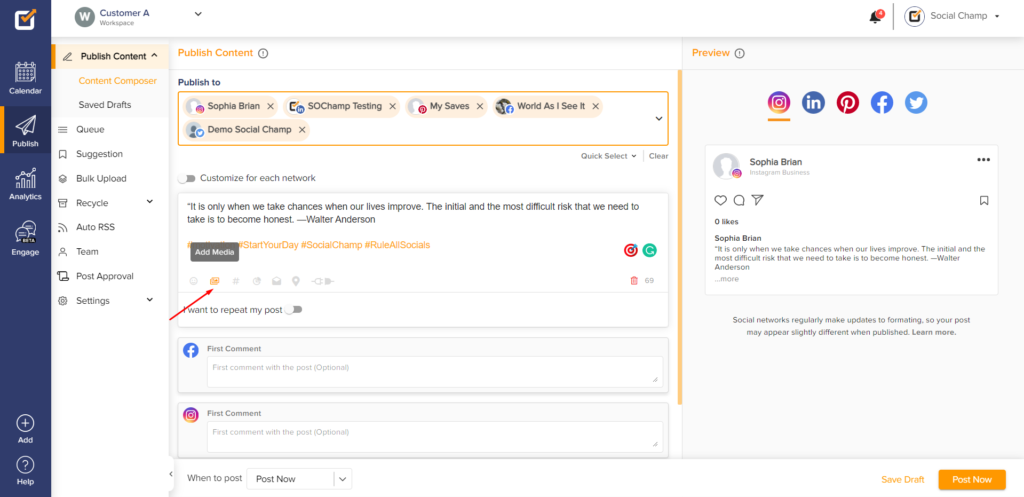
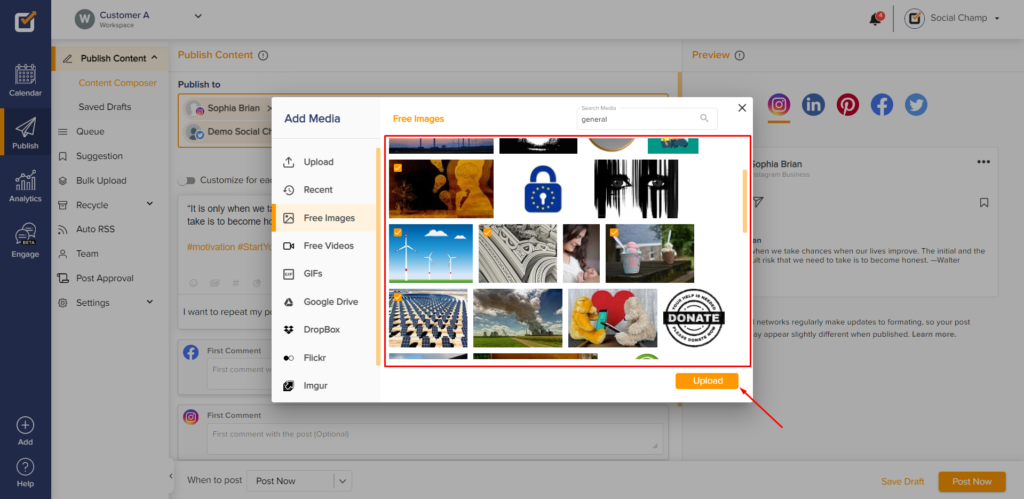
- If you have selected multiple attachments you will see that they have been separated by a divider.

- All attachments shown before the divider will be posted to the Social Account Icon being displayed. In this case, the first attachment will be published to Instagram and Pinterest, then the 4 attachments before the Twitter icon/divider will be published to Twitter, and so on.
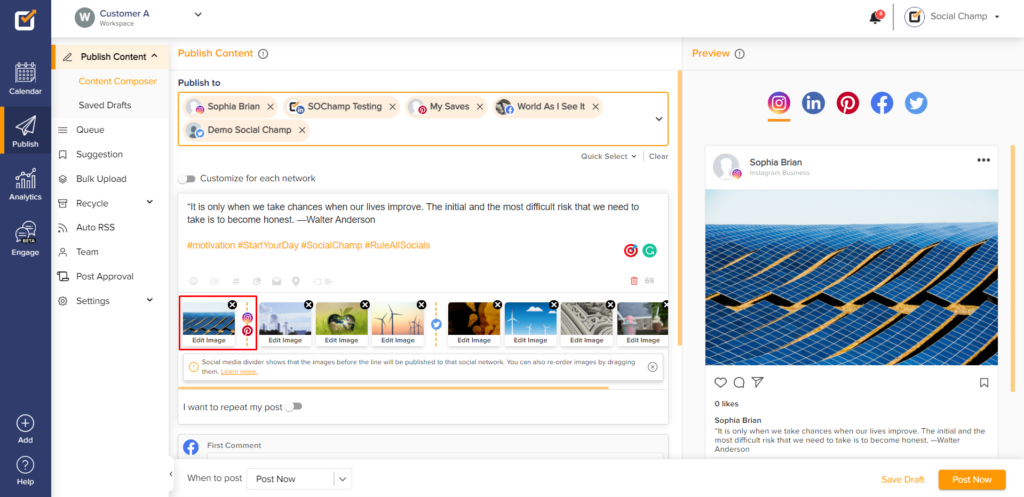
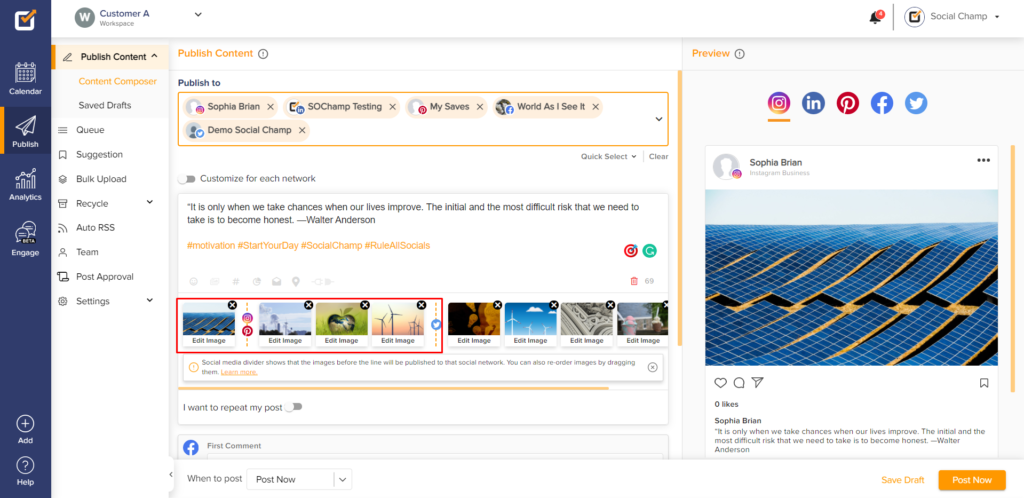
- Additionally, all the attachments will be published to all the other Social Accounts selected (ones not shown in the divider/icon display). In this case, all 9 attachments will get published on Facebook and LinkedIn.
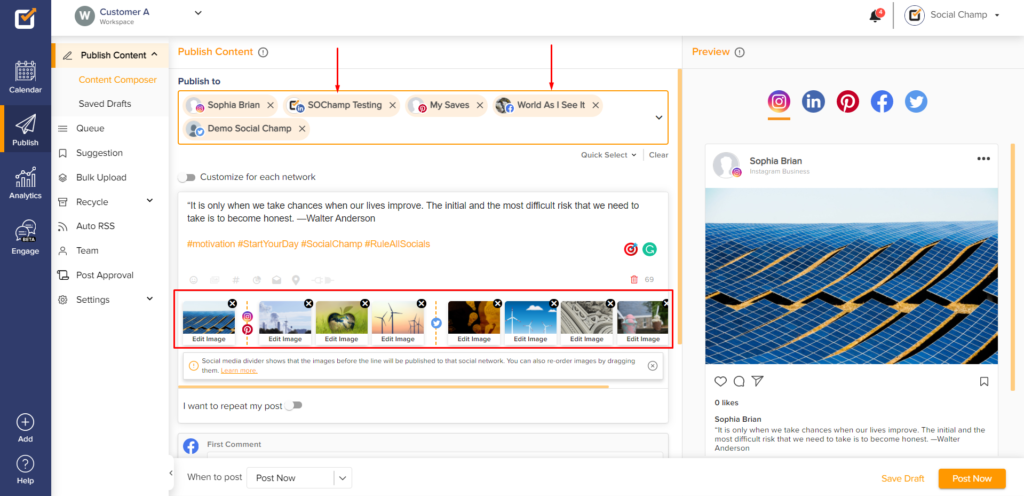
- You can even re-order the attachments by dragging them and changing their position.
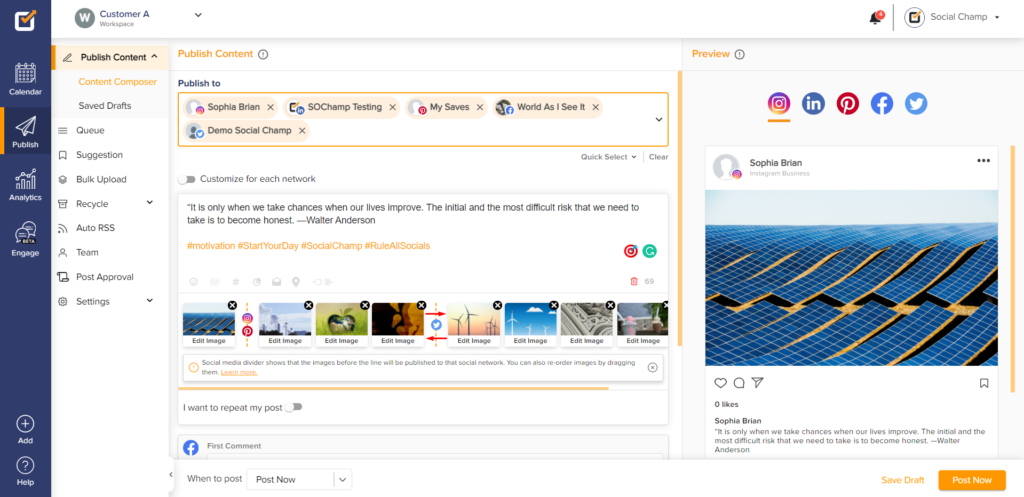
- If you switch on the Customize for Each Network toggle then all Attachments will be shown in each network’s publisher.
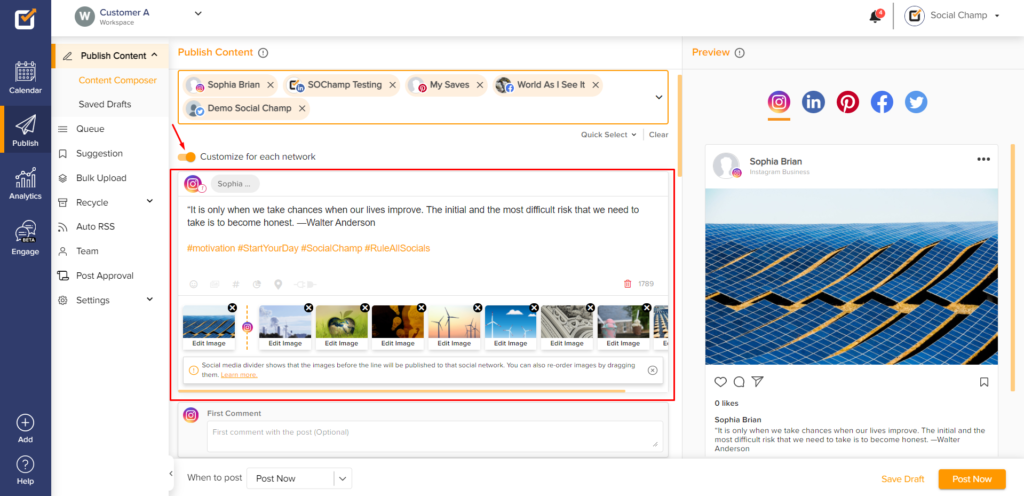
- The attachments here will also be separated by a divider, giving you the option to further rearrange the order to make any desired changes to the attachments.
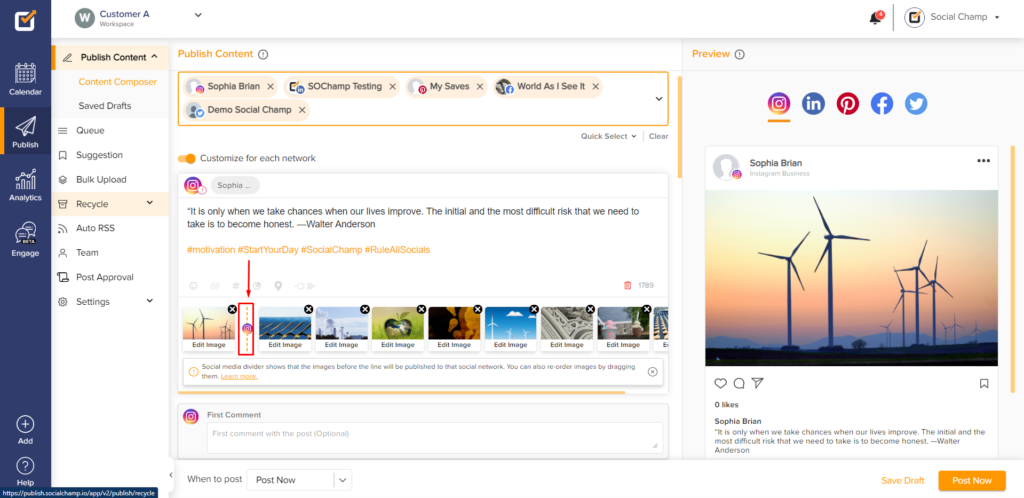
Here is a video tutorial:
Great work! Now you know how to navigate around the new Media Attachments interface. Happy attaching Champs!
For any further assistance, you can contact us.
Was this helpful?
Thanks for your feedback!
