Social Champ now lets users create content with the help of Wave Video. Here is how you can use the Wave Video integration on Social Champ.
- Login from your Social Champ’s account and you will land on the content dashboard by default. Navigate your cursor to the ‘Plug’ icon to launch the drop-down menu and select Wave Video.
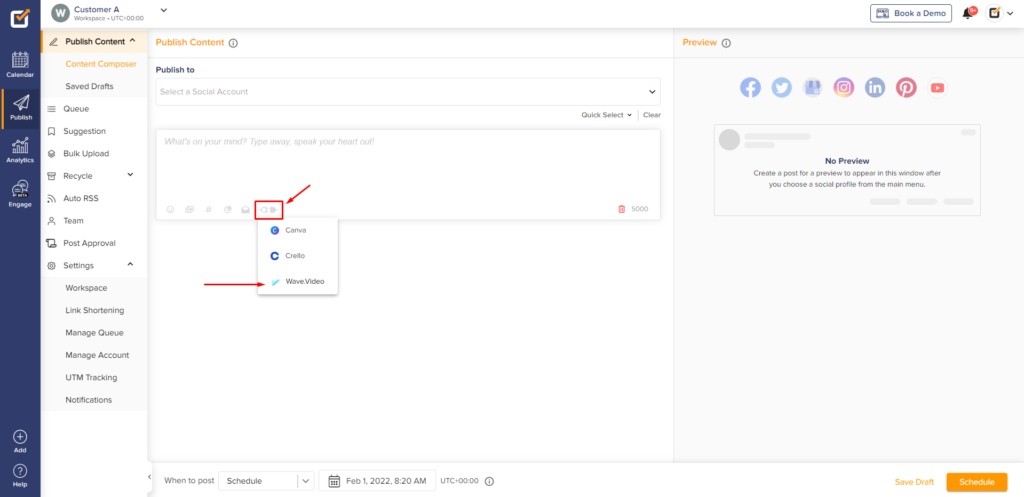
- A pop-up window will appear where you can select a template from Wave Video’s wide range library or search for something.
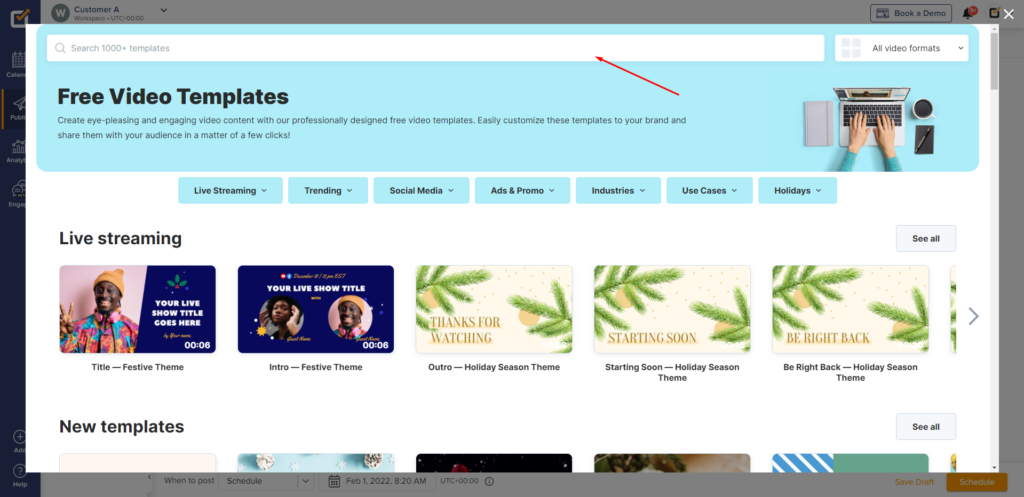
- Click to select your Video and in the next window, you can change the aspect ratio according to your requirements (Horizontal, Square, and IGTV) and then click on the Edit Template button.
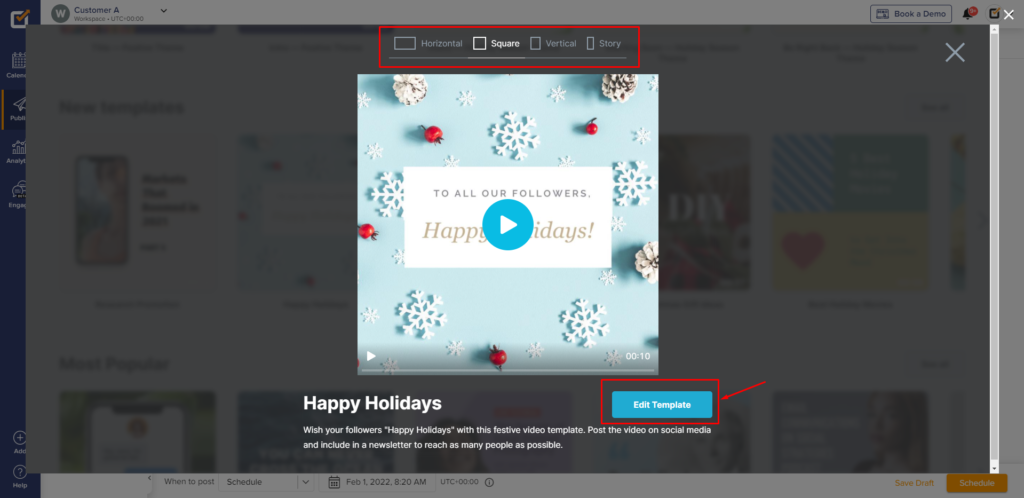
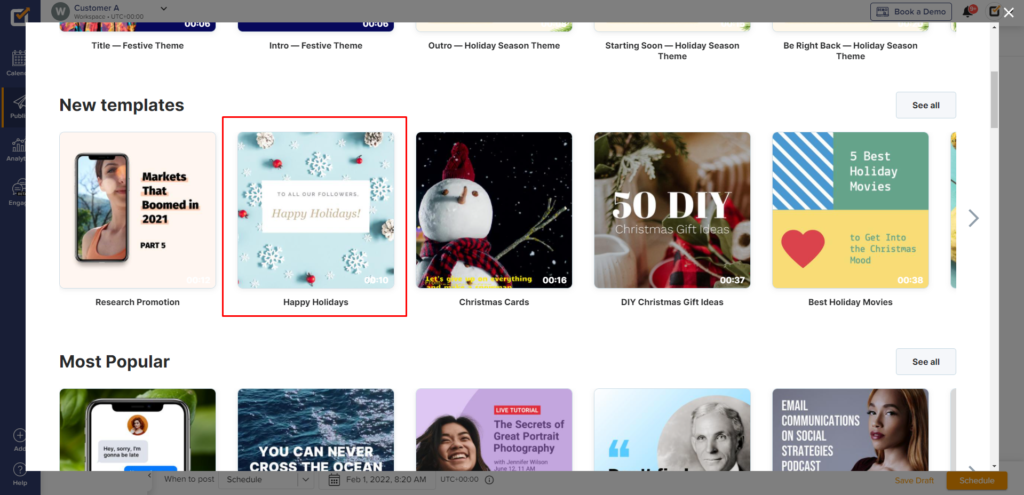
- Now, you will need to log in to your Wave Video account. If you don’t have an account you can sign up from the same window.
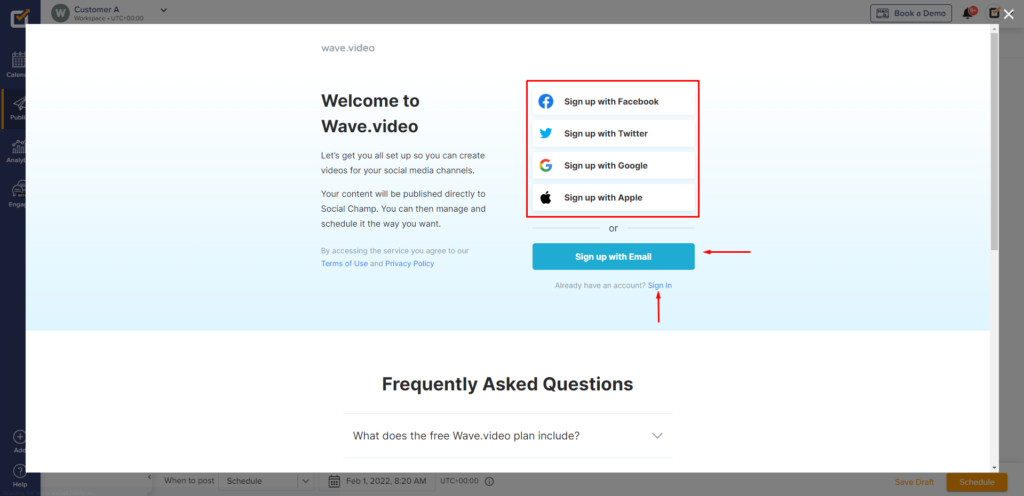
- After logging in you will land on Wave Video’s workspace where you can make edits to your selected video. Once the edits have been finalized you can click the Publish button in the top right corner.
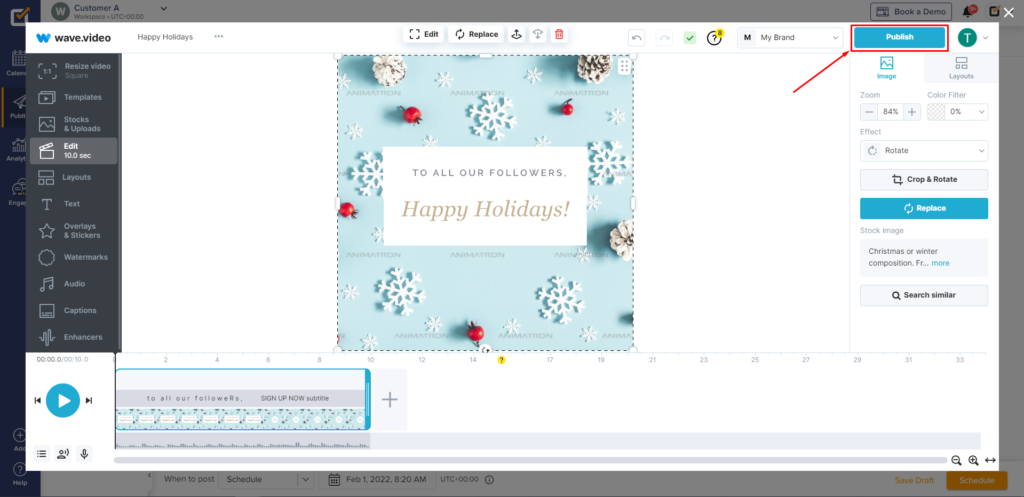
- A list of publishing options will appear and you can select the one according to your requirements.
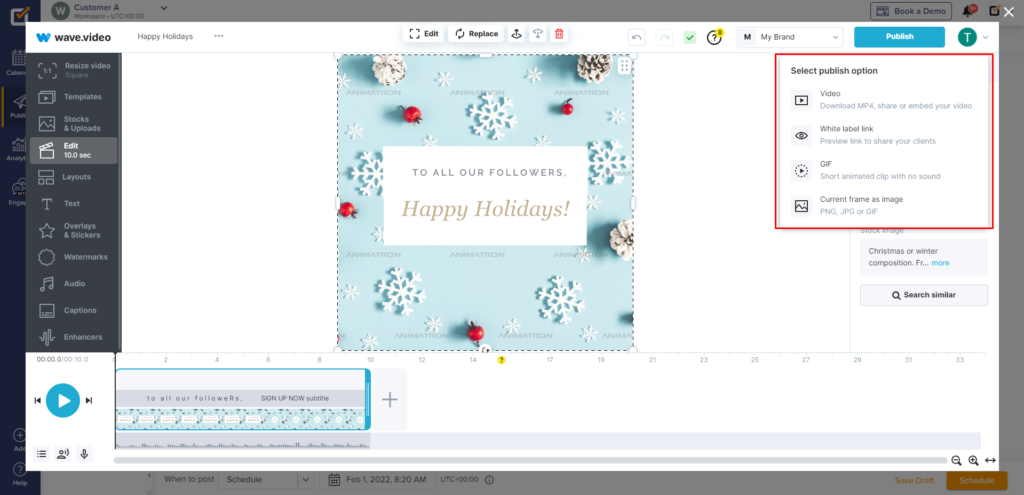
- Then you will have the option to change the resolution, quality, and format of the media. Click on Render when you’re done formatting the media.
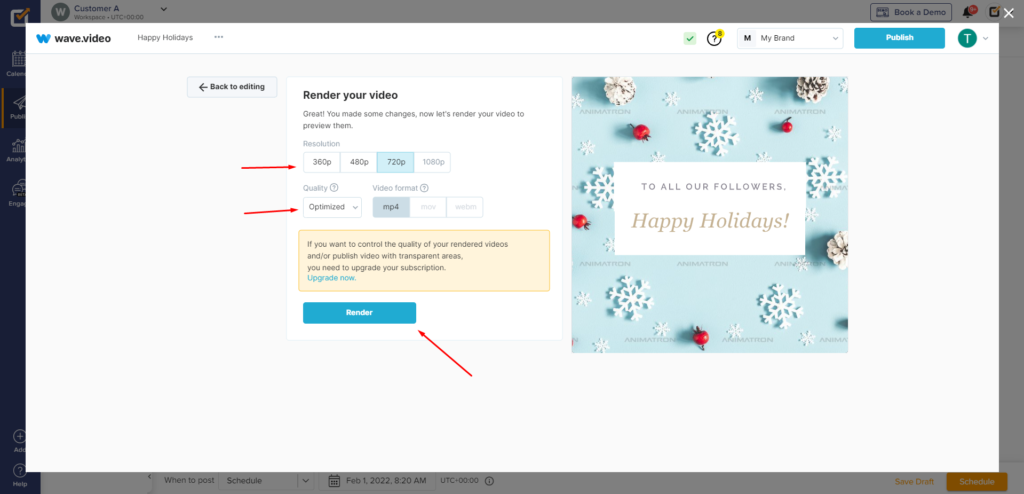
- The media will take a few seconds to finish rendering. Once the rendering is complete you can click the Save to Social Champ button.
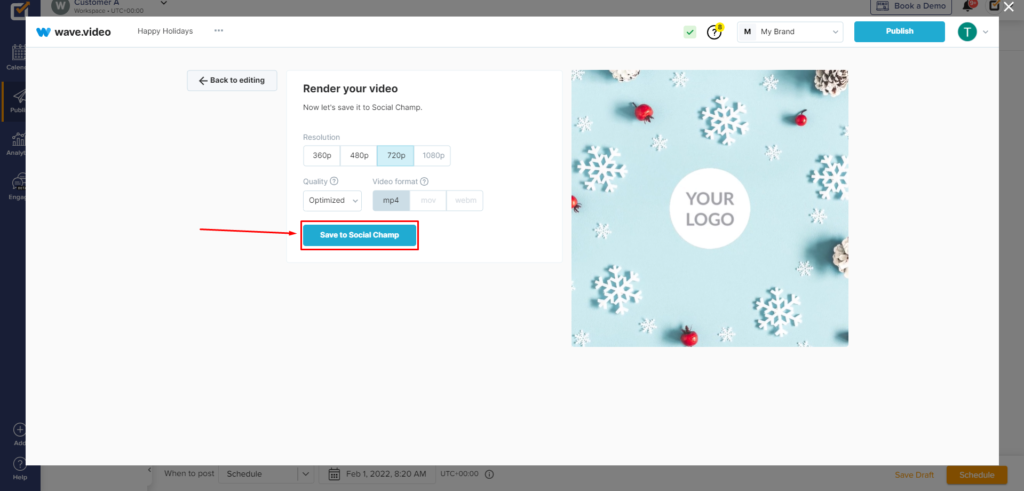
- Once the entire post is finalized you can select the number of accounts you want to publish it on from the top dropdown and decide when to post by clicking the drop-down menu at the bottom of your screen.
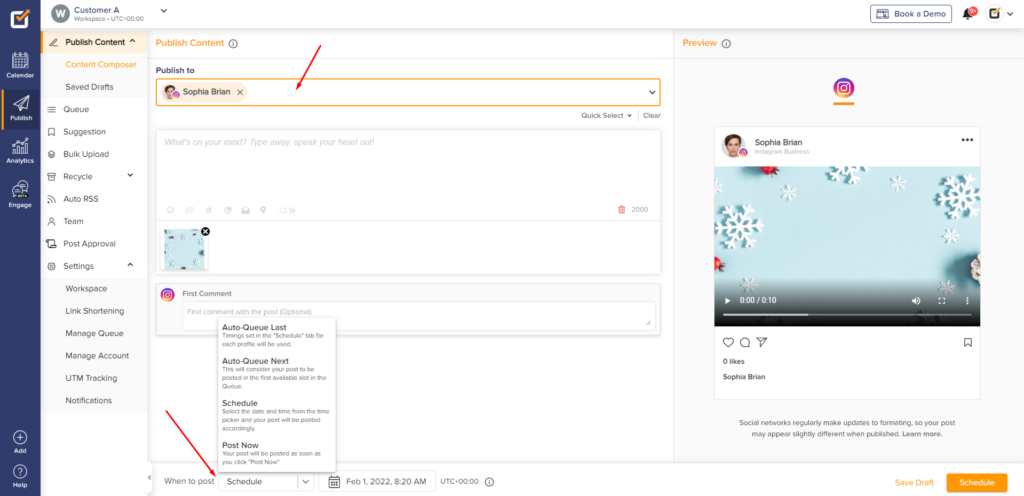
- Now that everything’s done all you have to do is hit the Schedule/Post Now button.
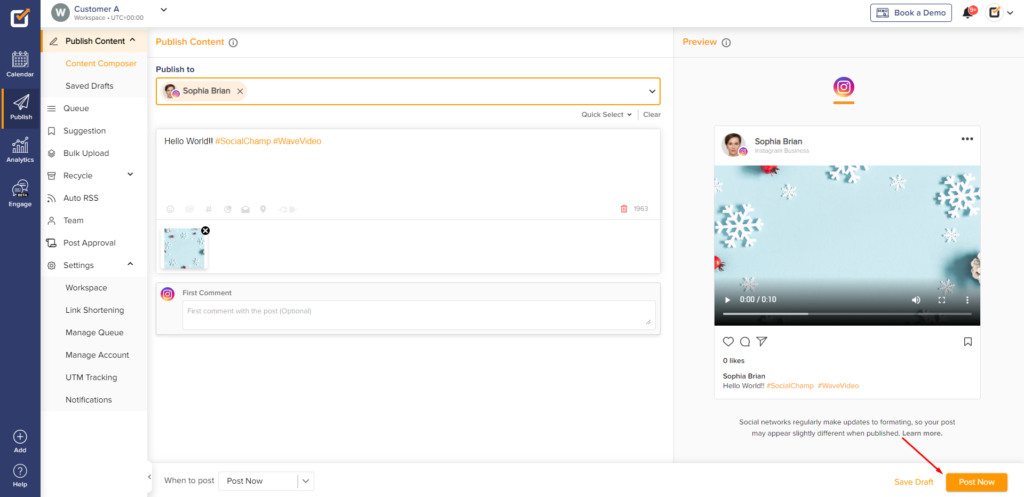
Great work! Now you know how to use the Wave Video integration on Social Champ.
Check out FAQs here.
Was this helpful?
Thanks for your feedback!
