Two-Factor authentication strengthens the security of your Social Champ account.
- Login from your Social Champ’s account and you will land, by default, on the content dashboard. Navigate your cursor to the top-right hand corner, click the account icon, and select Account Settings from the drop-down menu.
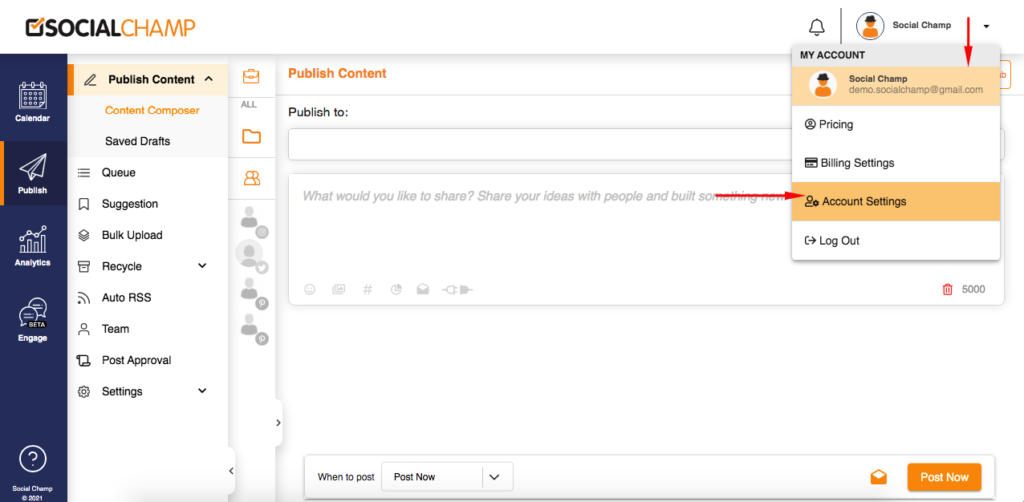
- Then visit Security (the one with the shield icon) from the left panel and click on Enable 2FA
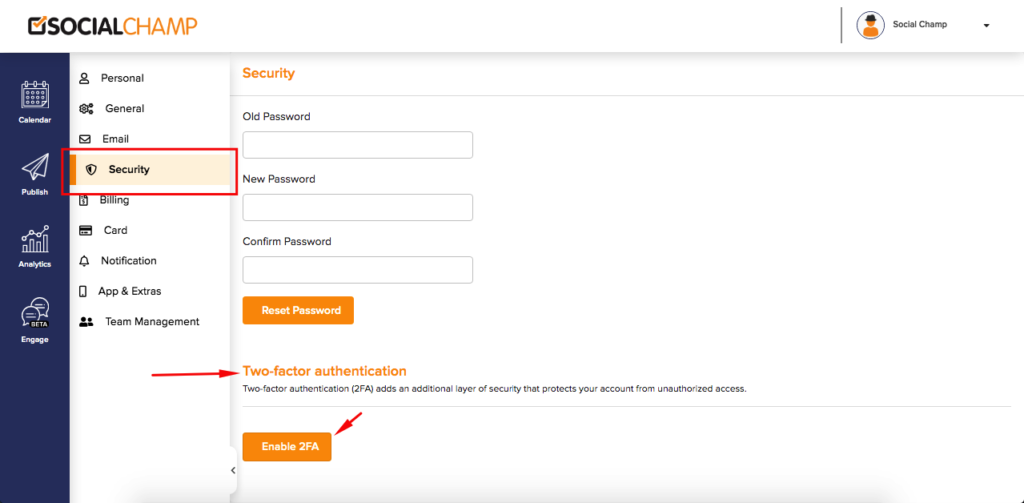
- A pop-up window will appear.
- You will need to download the Google Authenticator app on your mobile device.
- Scan the QR code.
- Enter the Verification Code sent to you by Google Authentication on your email.
- Click the Enable button.
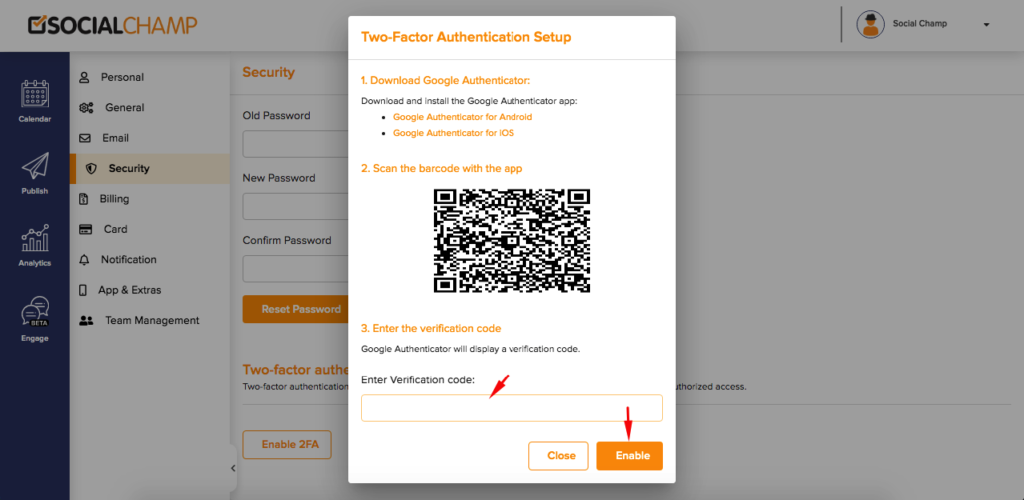 Great work! You have successfully activated Two-Factor Authentication!Once you’re done enabling Two-Factor Authentication, kindly re-authenticate your social media account or accounts from within the platform and start scheduling/posting your content!You can learn more on how to re-authenticate your accounts here!
Great work! You have successfully activated Two-Factor Authentication!Once you’re done enabling Two-Factor Authentication, kindly re-authenticate your social media account or accounts from within the platform and start scheduling/posting your content!You can learn more on how to re-authenticate your accounts here!
Note: Every time you will logout of your Social Champ account and log in, you will receive a code from Google Authenticator to proceed.
FAQs
What is Social Champ?
Social Champ is a social media management tool to conquer all digital platforms. An innovative solution that helps you intelligently publish your content to maximize exposure.
What pricing plans does Social Champ offer?
Social Champ offers Four pricing plans: Professional Plan, Champion Plan, Business Plan, and Agency Plan.
Which social media networks are integrated with Social Champ?
Facebook (Pages & Groups), Twitter, LinkedIn (Profiles & Pages), Instagram (Reminders & Business), Pinterest, and Google Business Profile.
Does Social Champ offer Lifetime Deals?
Social Champ occasionally offers Lifetime Deals. Our current offers can be viewed here or for any more information contact us.
How can a Social Champ account be deleted?
Connect with our customer support for any issues or from Social Champ’s account settings, an account can be deleted.
