Login from your Social Champ’s account and select the added profiles to post from the left column.
- You will be by default on the content dashboard. Select your Social Accounts from the drop-down at the top.
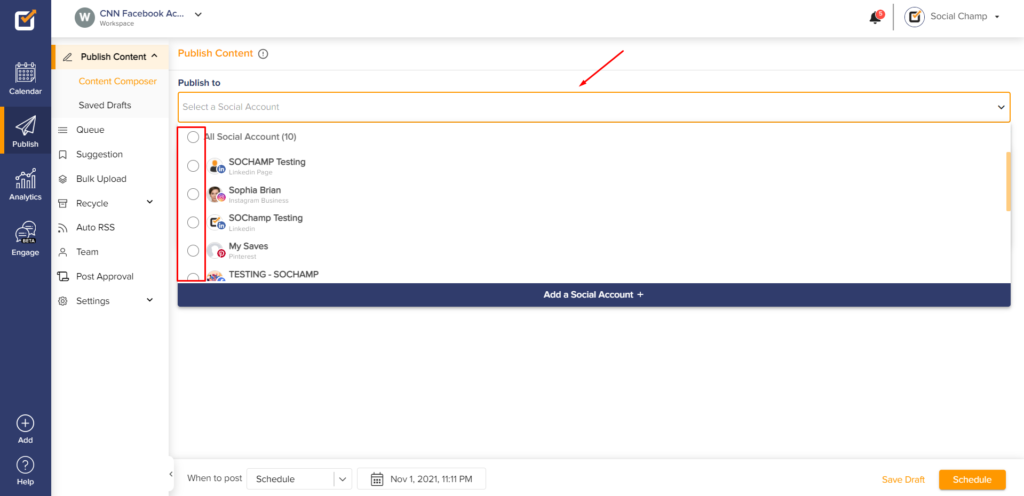
- You can even search for Social Accounts by typing them out.
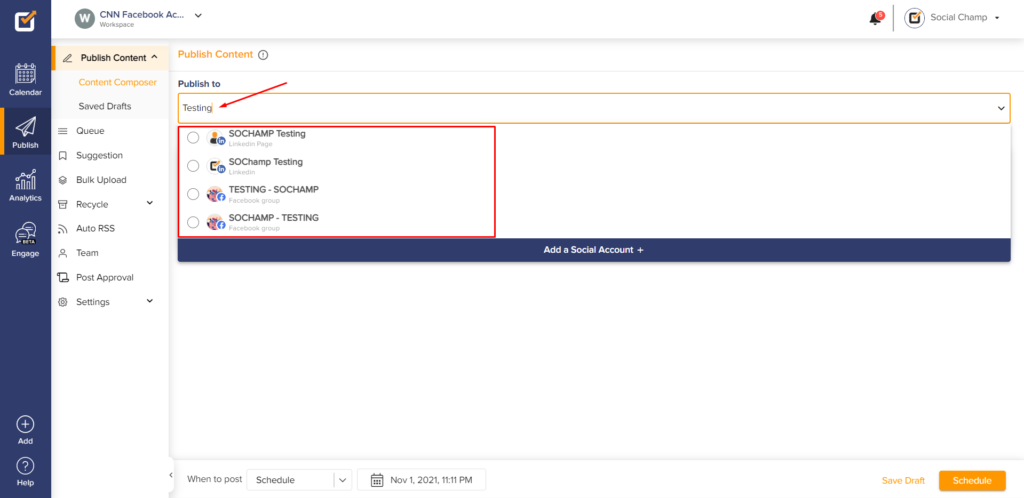
- Create your content and add emojis, images/videos, hashtags, or mentions.
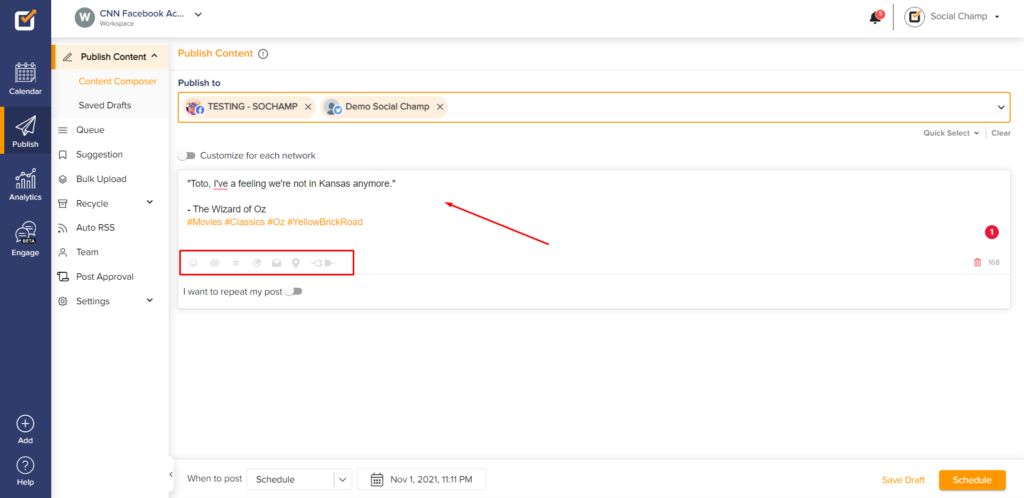
- You can check ‘Sentiment Analysis’ before scheduling.
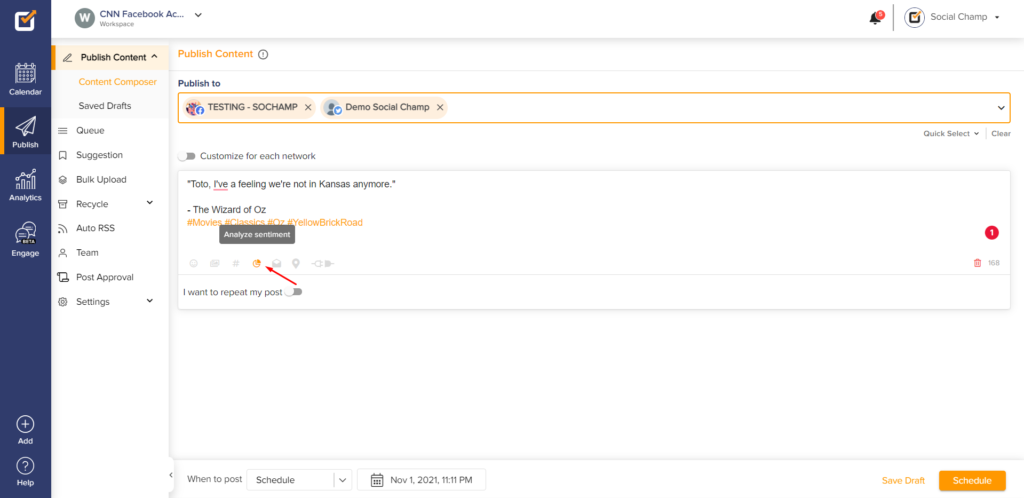
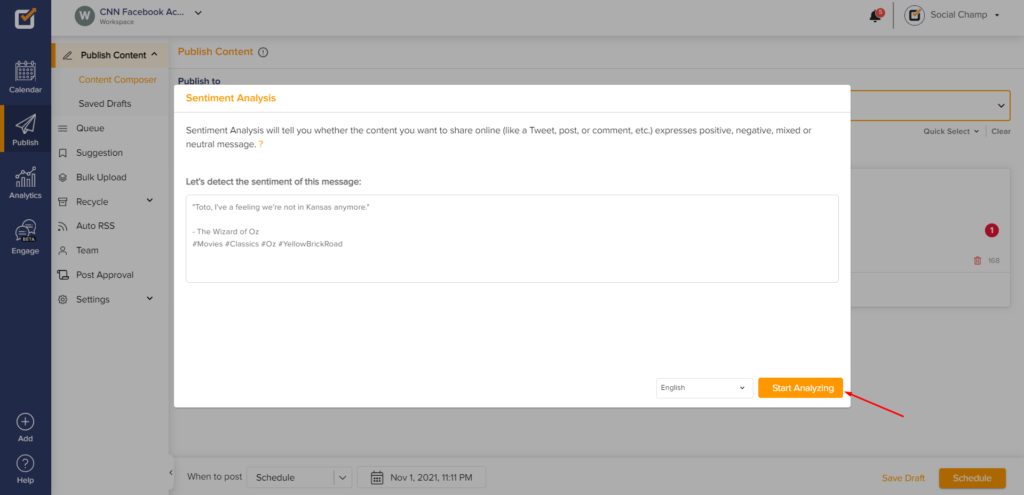
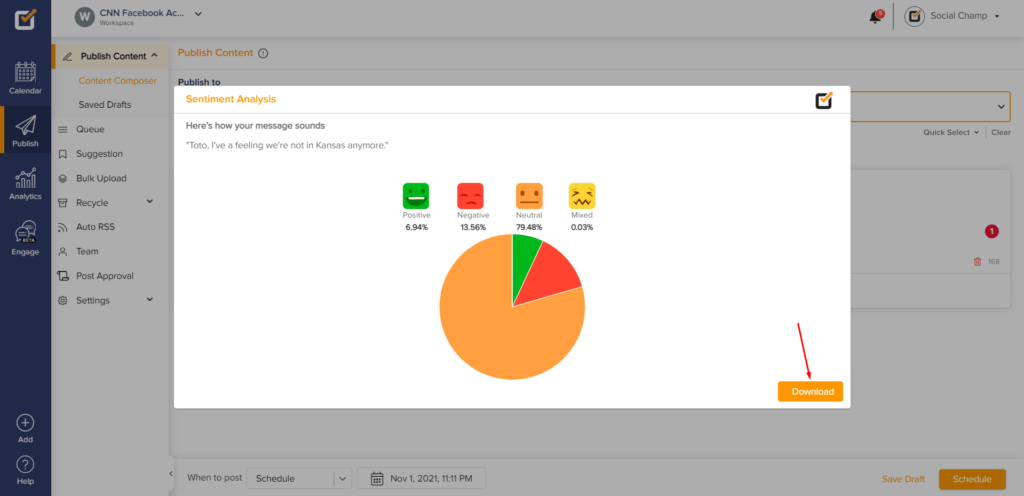
- Once done, you will have four posting options on the lower horizontal bar.
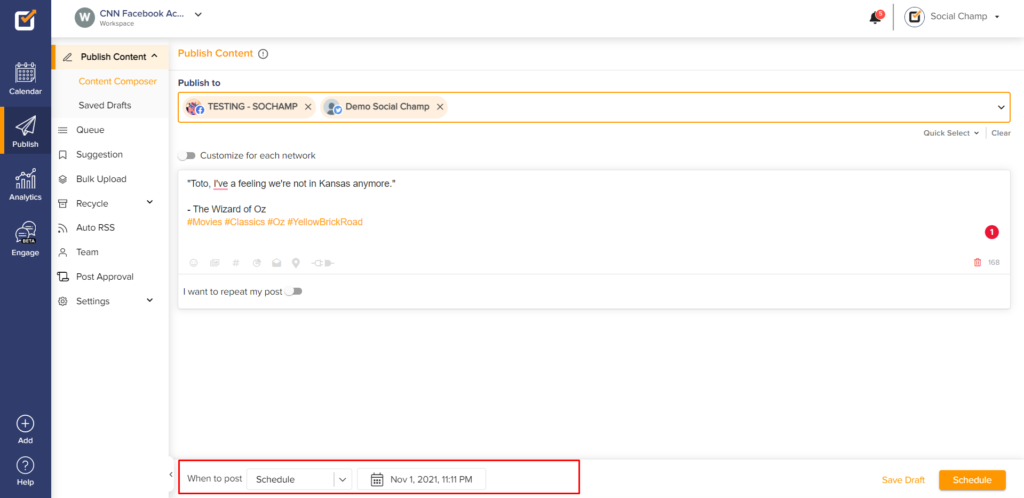
- Choose Post Now to post the content right away.
- Choose Schedule to schedule posts for any day at any time for any year ahead.
- Choose Queue Last to queue the content for the available slots.
- Choose Queue Next to queue the content for the first available slot.
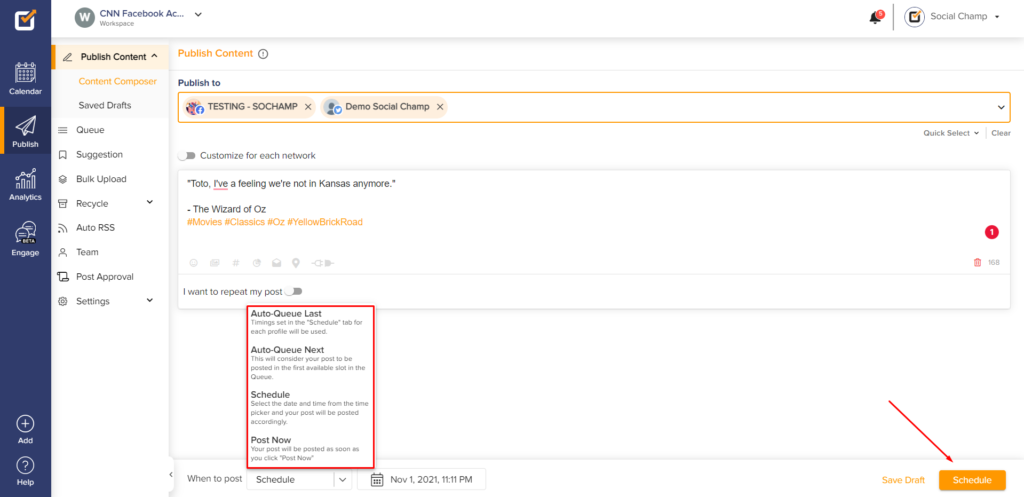
BONUS: Here’s a video tutorial on Post Scheduling.
Check out FAQs here.
Was this article helpful?
YesNo
