Canva integration with Social Champ is indeed a powerful addition to the tool. You can now create, edit, and schedule eye-catching visuals from within the content composer. Say hello to gorgeous visuals and make your social media presence even more engaging!
To use Canva with Social Champ, follow these simple steps:
1. Log in to your Social Champ account or sign up for a new one.
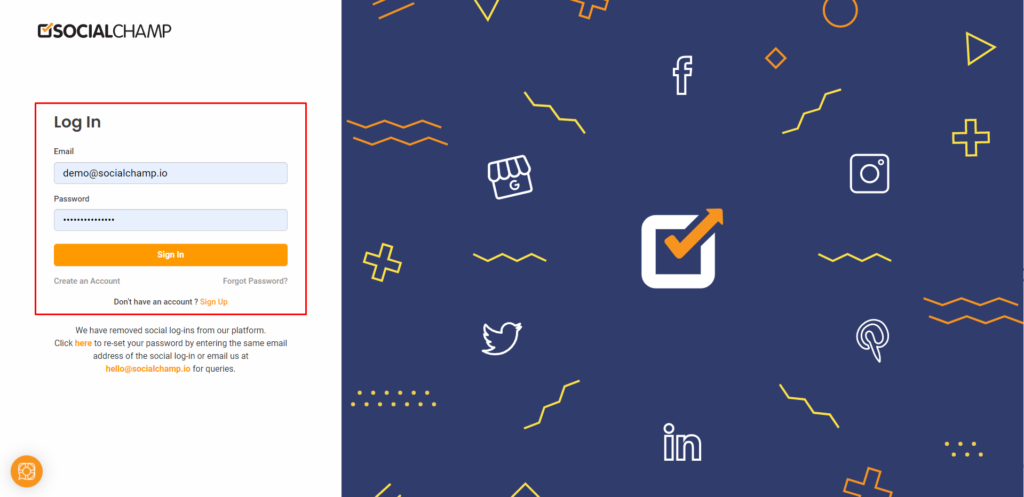
2. Once you are on the content composer, select the social platforms from the top dropdown and fill in the text.
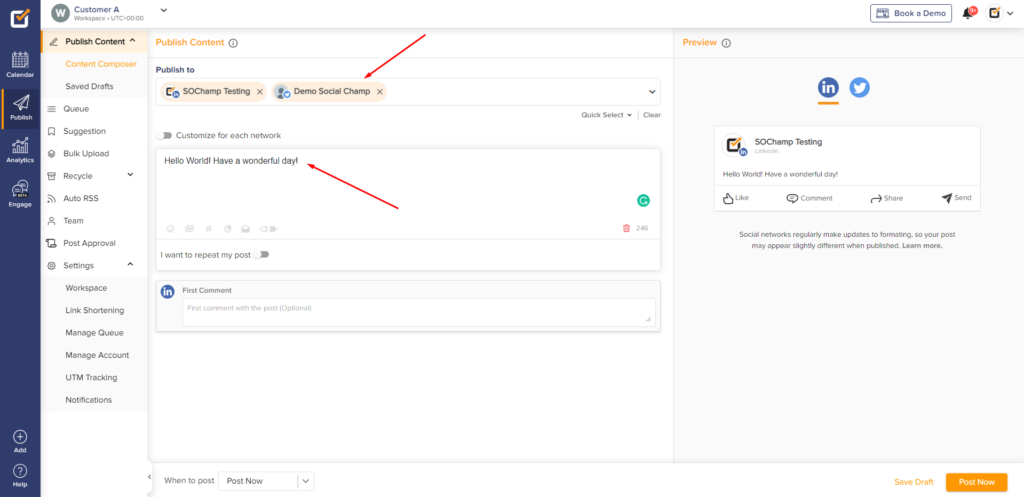
3. Now, click on the small Integration button to view Canva’s integration.
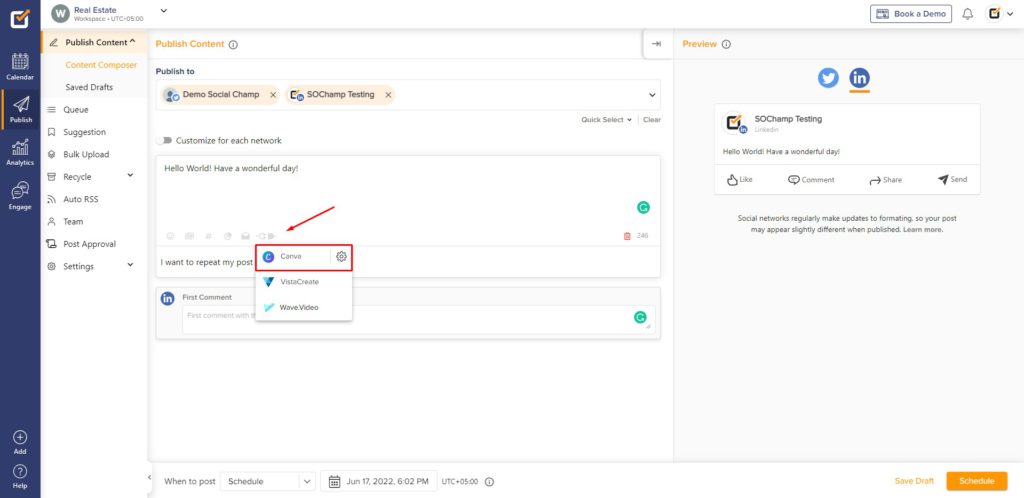
4. Click the gear icon next to Canva to view all design-type options.
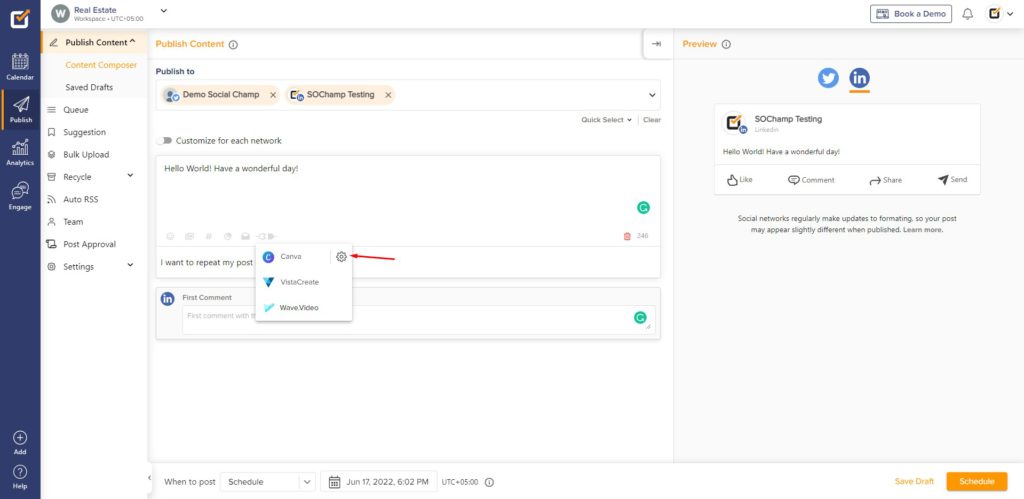
5. Select your design type and click the Open Canva button.
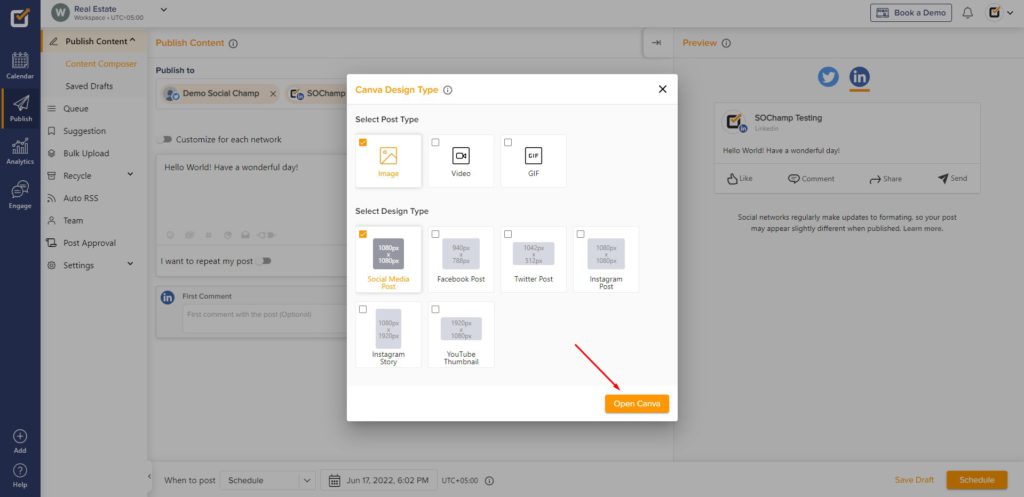
6. Now, start designing your post.
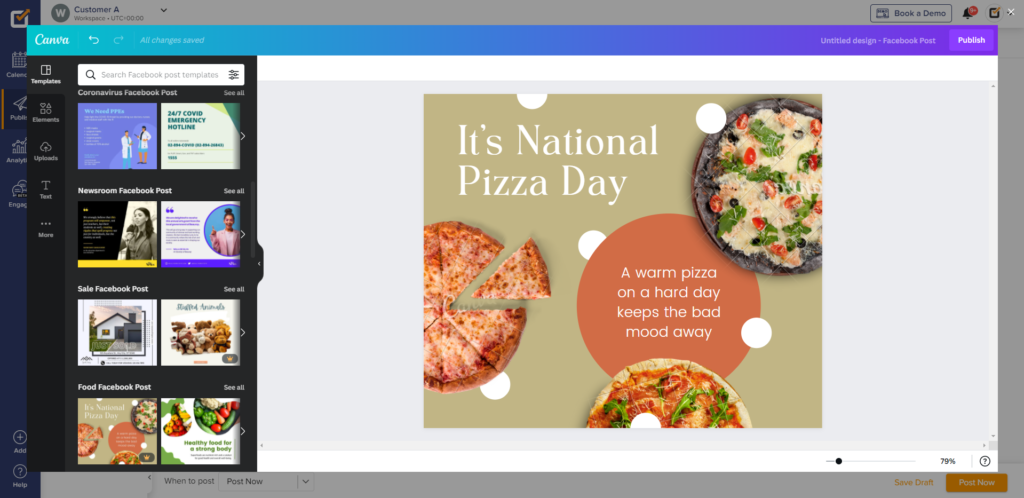
6. Once done, click on the “Publish” button at the top right corner and your image will be exported to Social Champ.
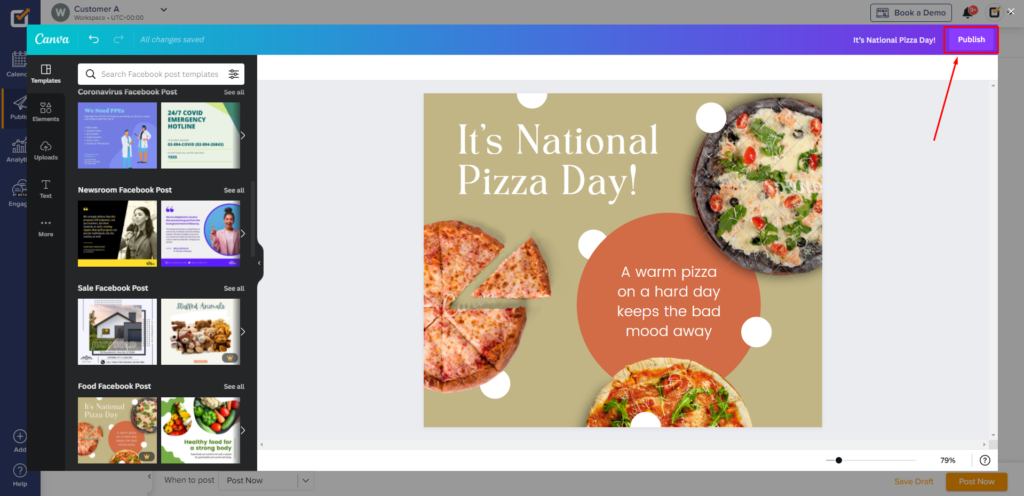
7. Either post it now or schedule it for later on!
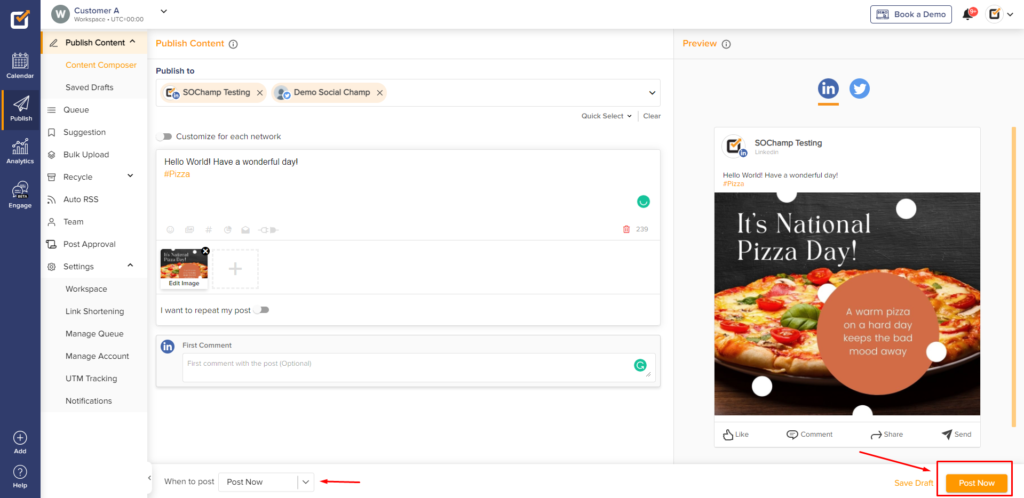
Please note: The design type is now saved. If you want to automatically start designing on the same parameters then simply click the Canva icon under integrations and not the gear icon
Check out FAQs here.
