Canva integration with Social Champ is indeed a powerful addition to the tool. You can now create, edit, and schedule eye-catching visuals without switching to another window. Say hello to gorgeous visuals and make your social media presence even more engaging!
Firstly, Connect your Canva account to Social Champ by clicking on the Canva integration at the bottom of the content composer dashboard. Fill in your Credentials and you are good to get started.
To use Canva with Social Champ, follow these simple steps:
1. Log in to your Social Champ account or sign up for a new one.
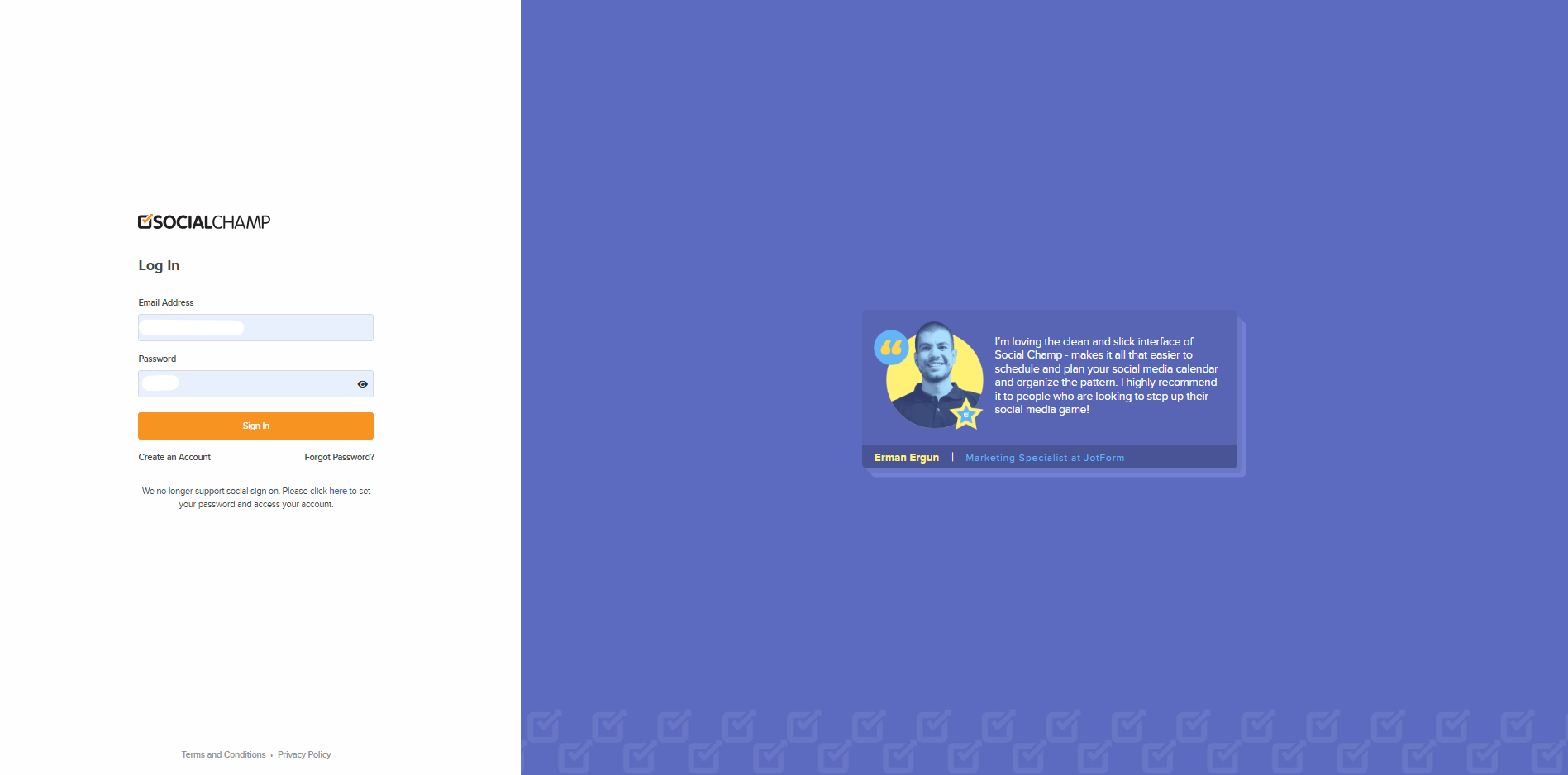 2. Once you are in the content composer, select the social platforms from the top dropdown and create a post content.
2. Once you are in the content composer, select the social platforms from the top dropdown and create a post content.
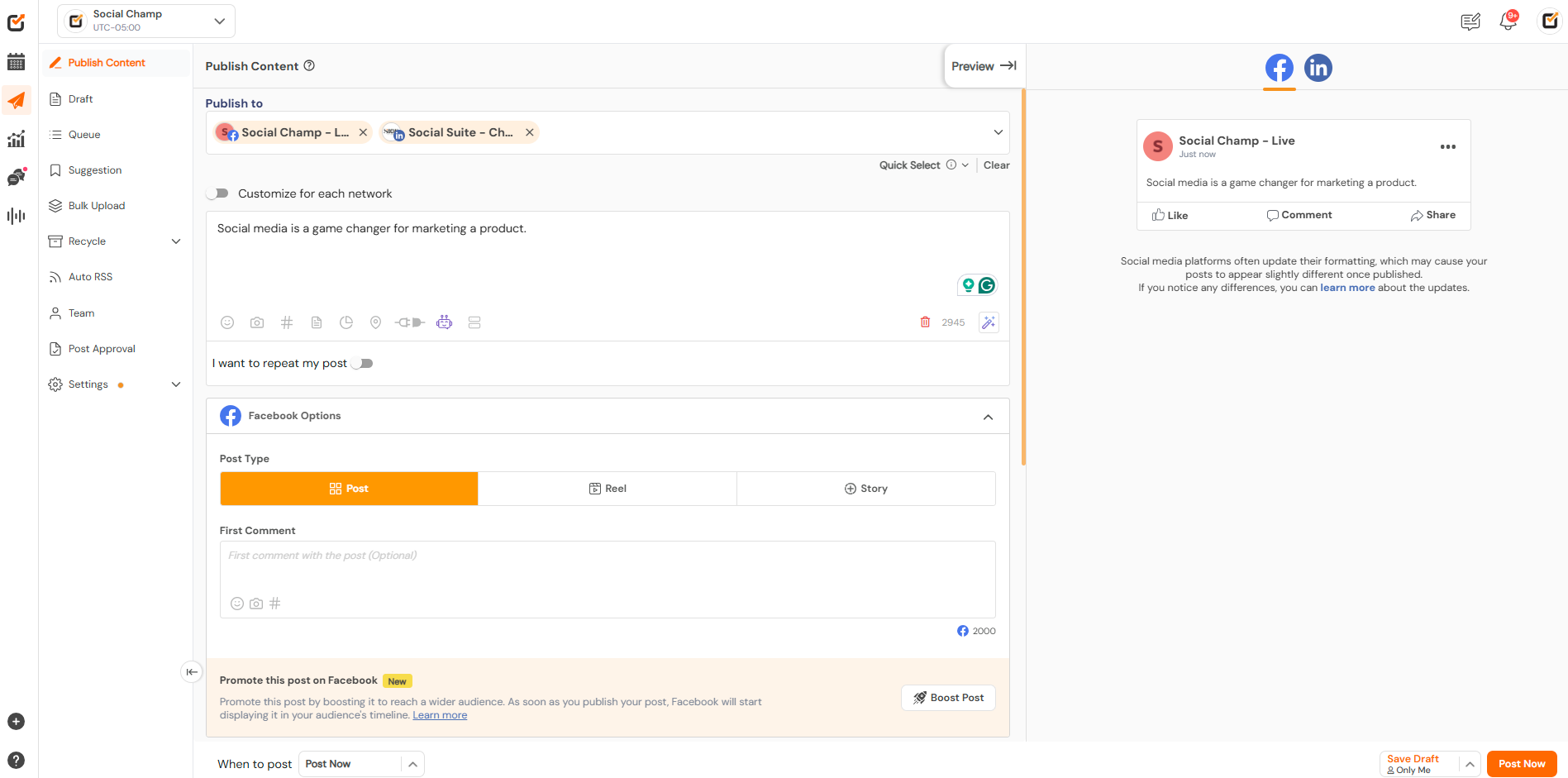
3. Now, click on canvas integration available at the bottom of the content composer dashboard.
 4. Click the icon next to Canva to view all design-type options. Select your design type and click the Open Canva button.
4. Click the icon next to Canva to view all design-type options. Select your design type and click the Open Canva button.
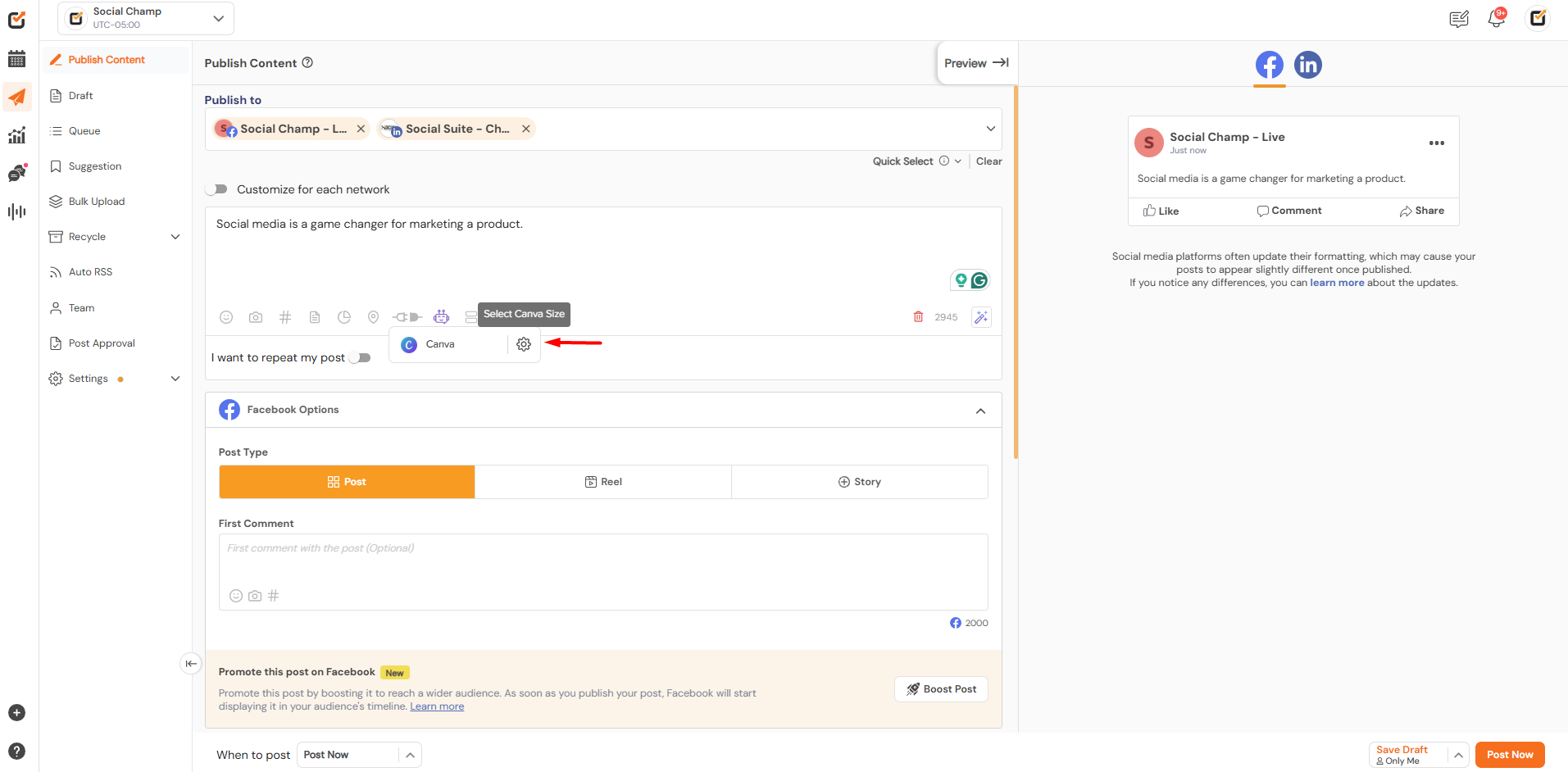

5. Now, start designing your post. Once done, click on the “Publish” button at the top right corner, and your image will be exported to Social Champ.

7. Either post it now or schedule it for future.

Please note: The design type is now saved. If you want to automatically start designing on the same parameters then simply click the Canva icon under integrations and not the icon to select the design type.
Great Work! Now you know how to Canva Integration using Social Champ.
Check out FAQs here.
