Hey Champs! Sometimes we create a post and we’re almost ready to publish but something’s not quite right. Maybe you haven’t found the right hashtags or you’re waiting on the creative team to send you the required graphics.
No need to worry! Social Champ’s Save Draft feature allows you to store your content and come back to it at a later time to finish it up. Follow this step-by-step guide to learn how to use Social Champ’s save draft feature.
- When you log in to your Social Champ account you will land on the content dashboard by default. Select the Social Media accounts from the top dropdown, type out your content in the composer and click the Save Draft button next.
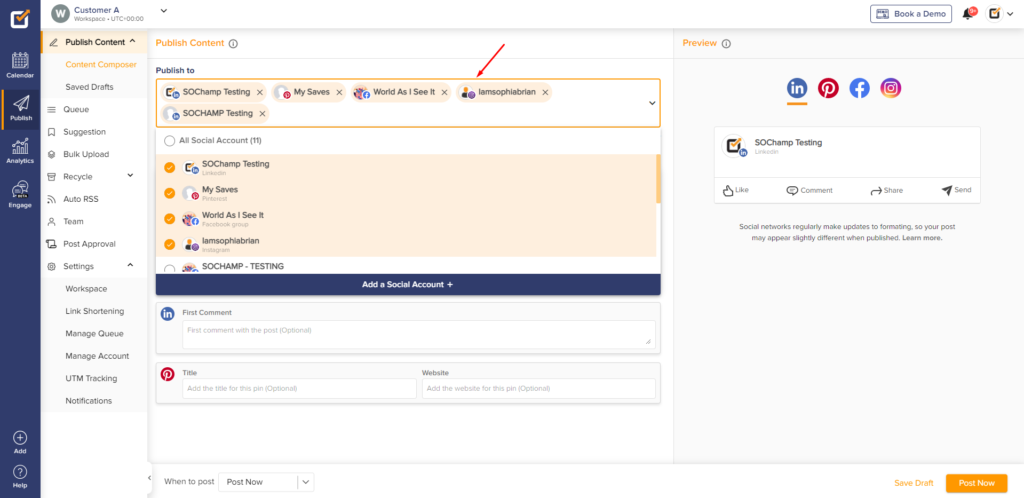
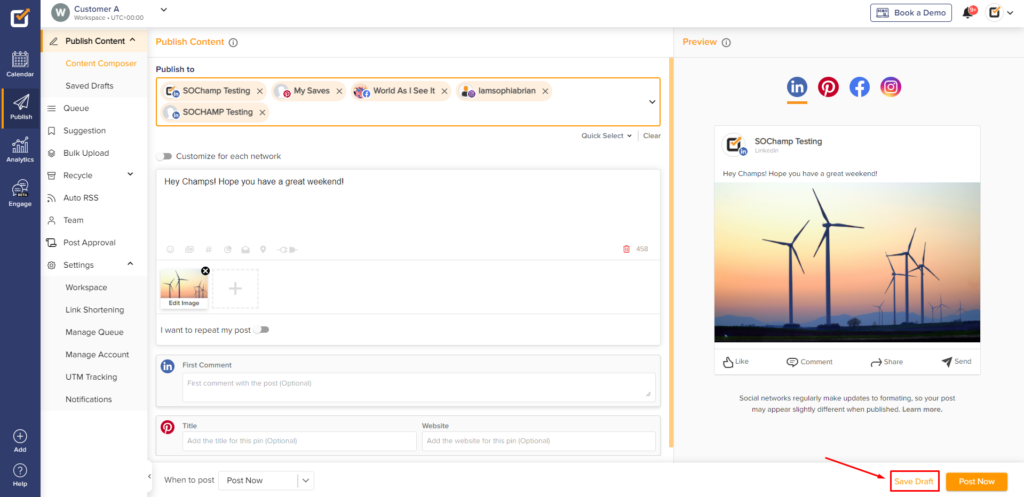
- Click the Saved Drafts option from the left panel to view your drafts.
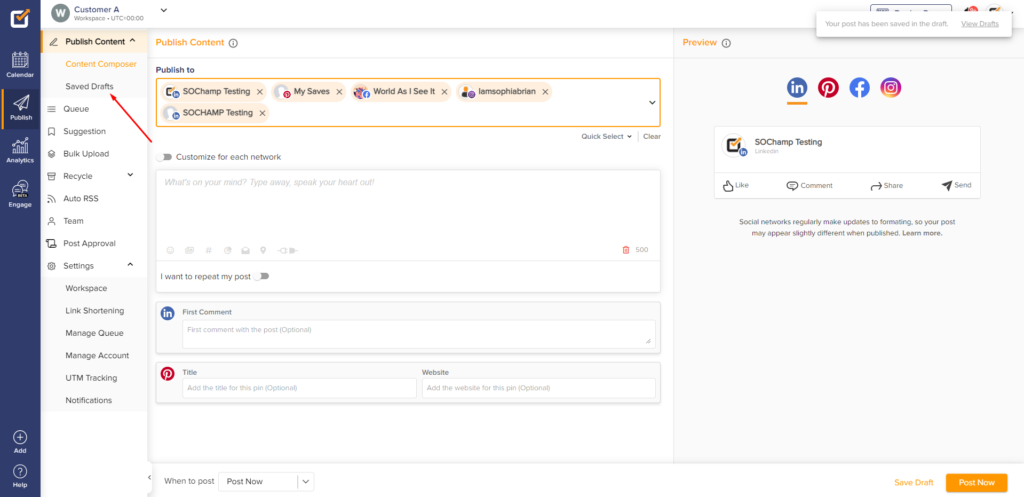
- Here, you have the option to delete your draft by clicking the Bin icon or you can edit the draft by clicking the Select button.
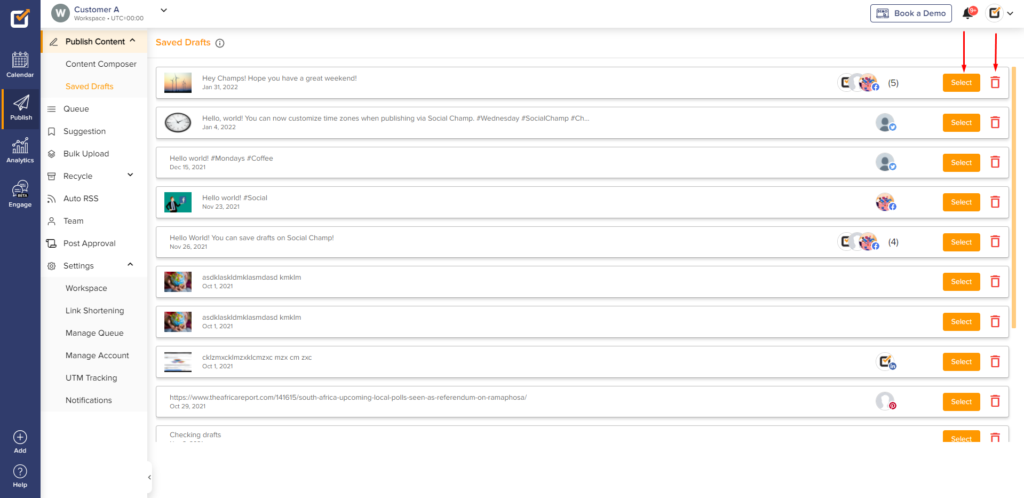
- After clicking the select button, you can finalize the post and hit the Schedule/Post Now button to publish your post.
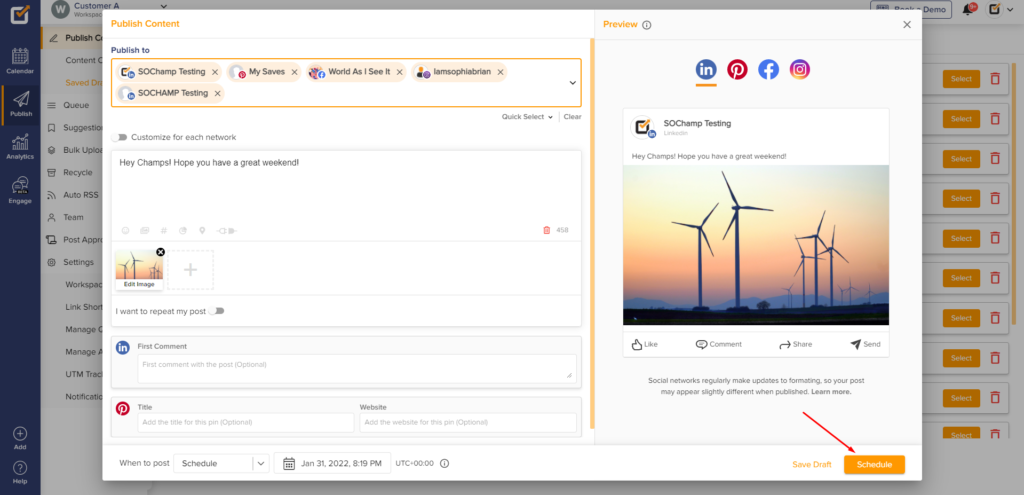
Here is a video tutorial:
Great work! Now you know how to use Social Champ’s Save Draft feature.
Check out FAQs here.
Was this article helpful?
YesNo
