The Save Draft feature helps you preserve unfinished posts and decide whether to share them with your team or keep them private. Here’s how to use it:
Step 1: Navigate to the Content Dashboard
- Log in to your Social Champ account.
- Choose your Social accounts and begin creating your post in the post composer.
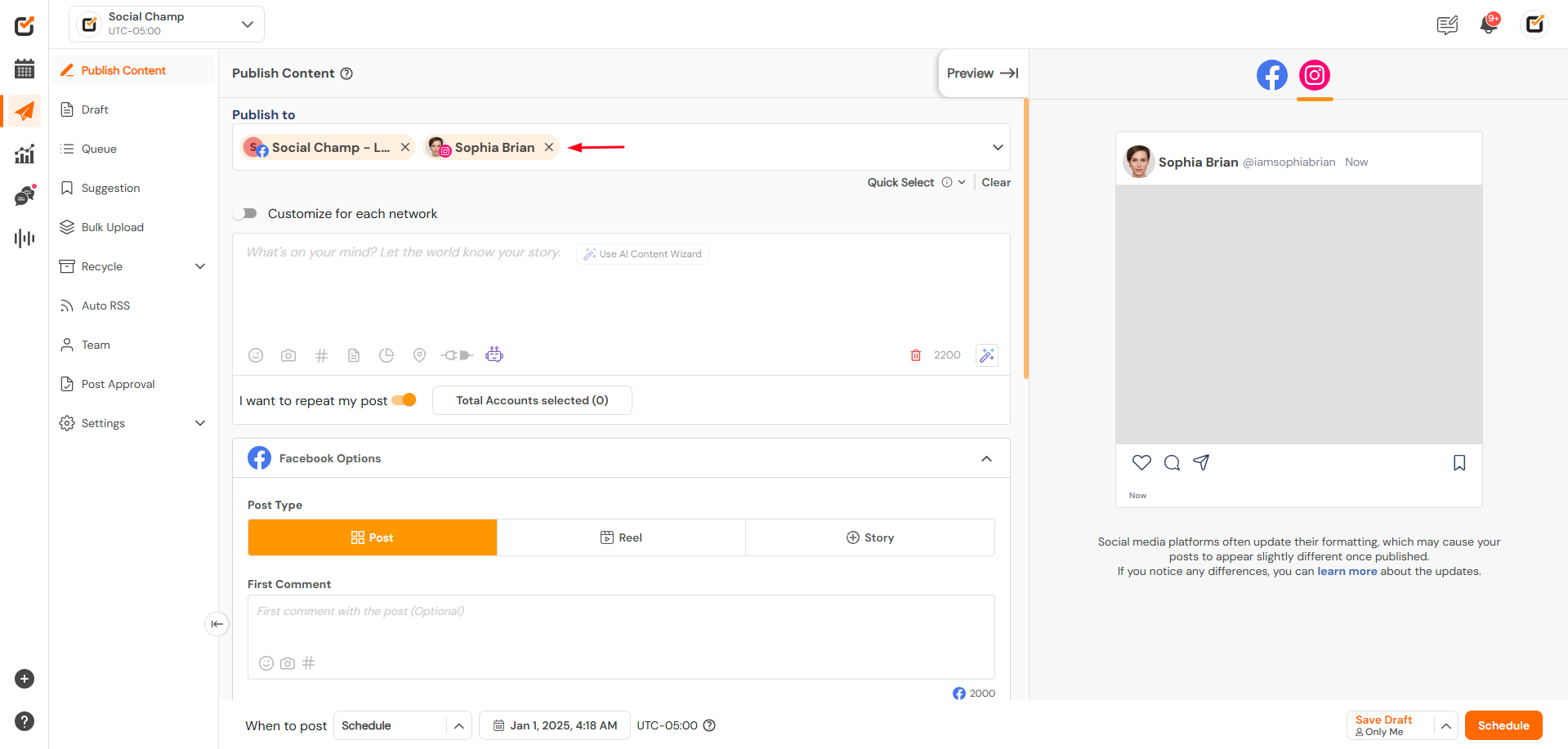
Step 2: Write Your Content
- Add Content, media files, links, or hashtags as needed.
- Customize the post for each platform with the platform-specific editing tools.
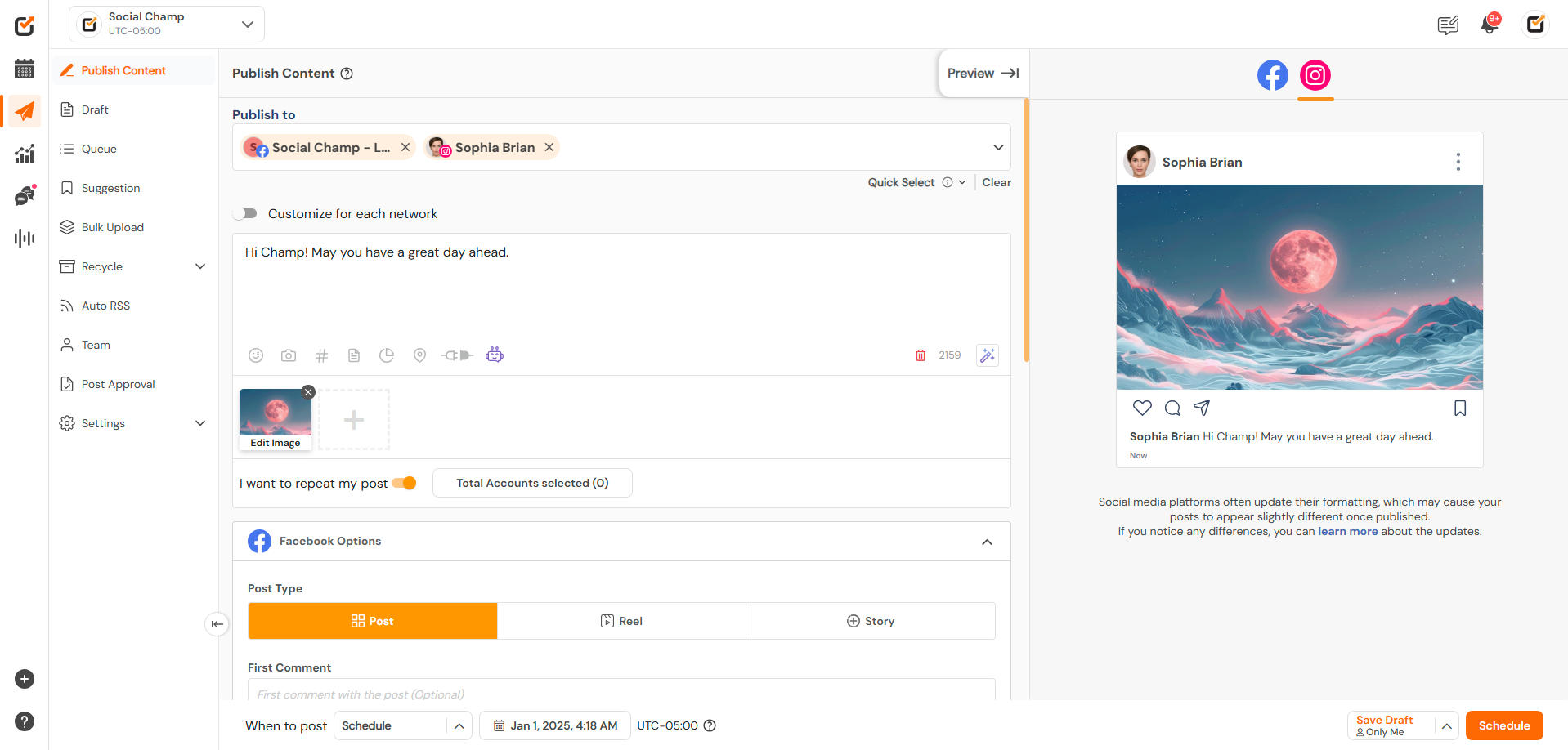
Step 3: Choose Draft Sharing Options
When saving your draft, you can decide who has access to it: 3
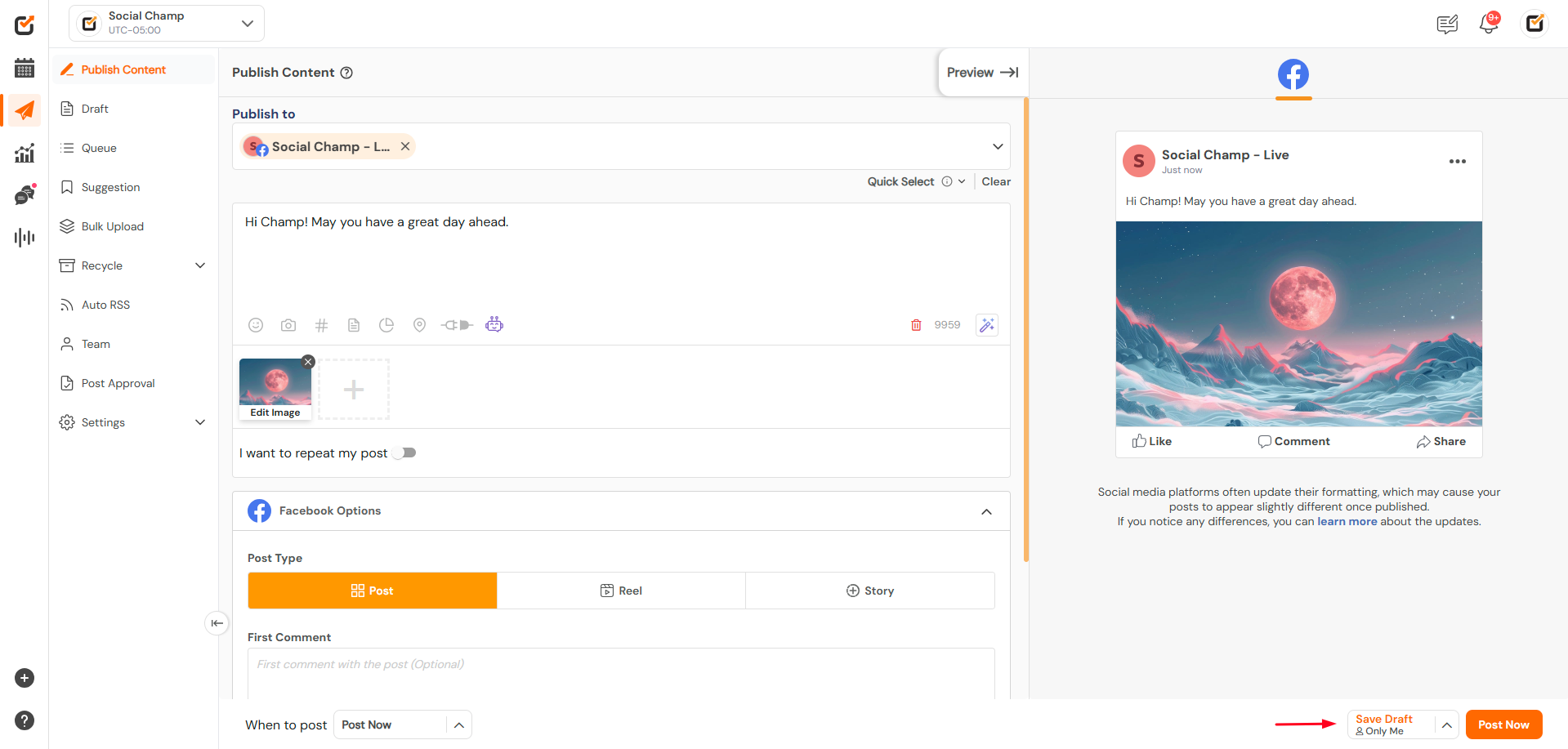
- Save for Yourself:
- Keep the draft private for personal use.
- Ideal for posts you’re working on independently.
- Save for the Team:
- Share the draft with your team members.
- Great for collaborative projects or when seeking feedback.

Step 4: Save as a Draft
- Click the “Save Draft” button at the bottom-right corner of the composer.
- Your draft will now be stored in the Drafts section, categorized by the sharing option selected.
Step 5: Access and Manage Your Drafts
- Navigate to the “Drafts” tab.
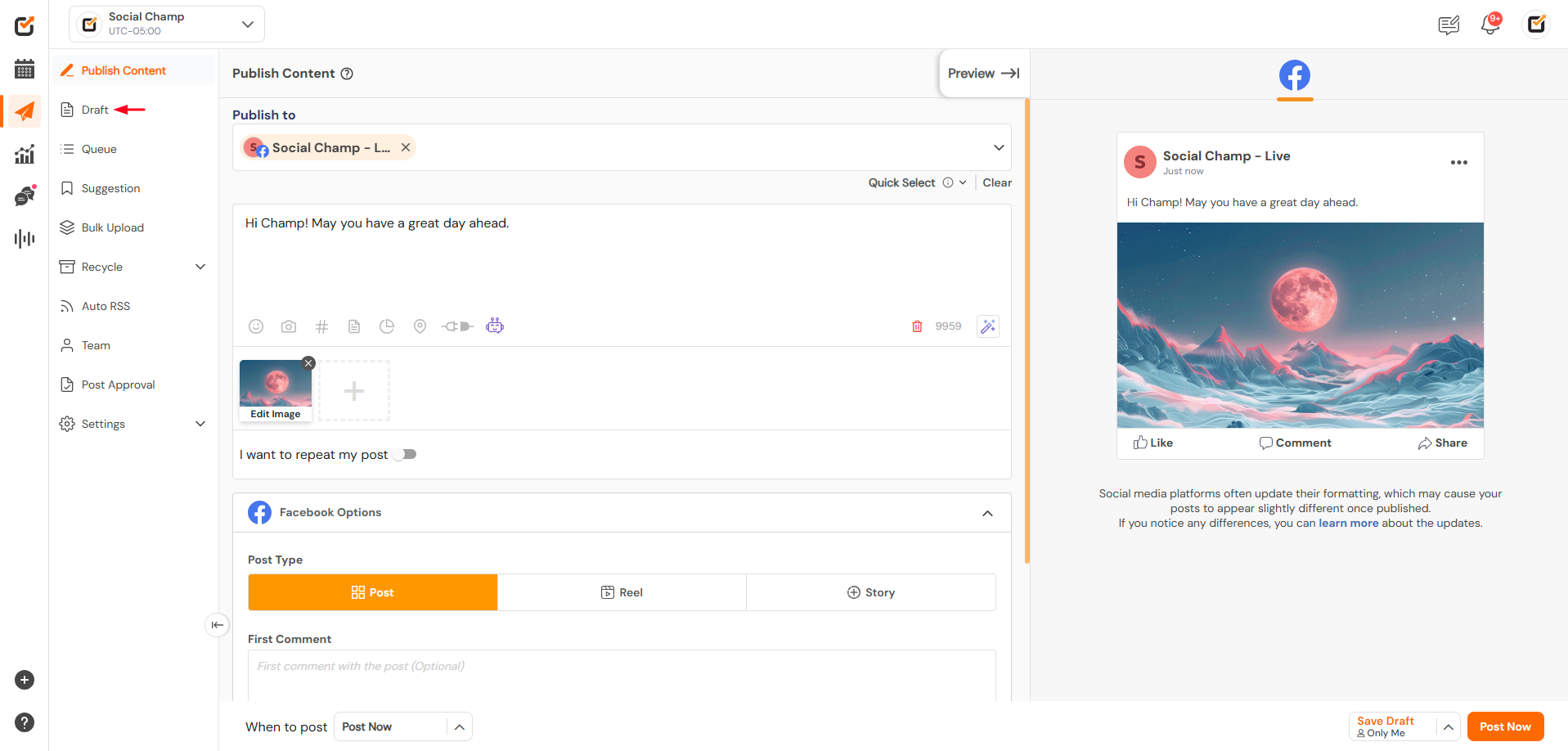
- Use filters to view drafts saved for yourself or shared with the team.
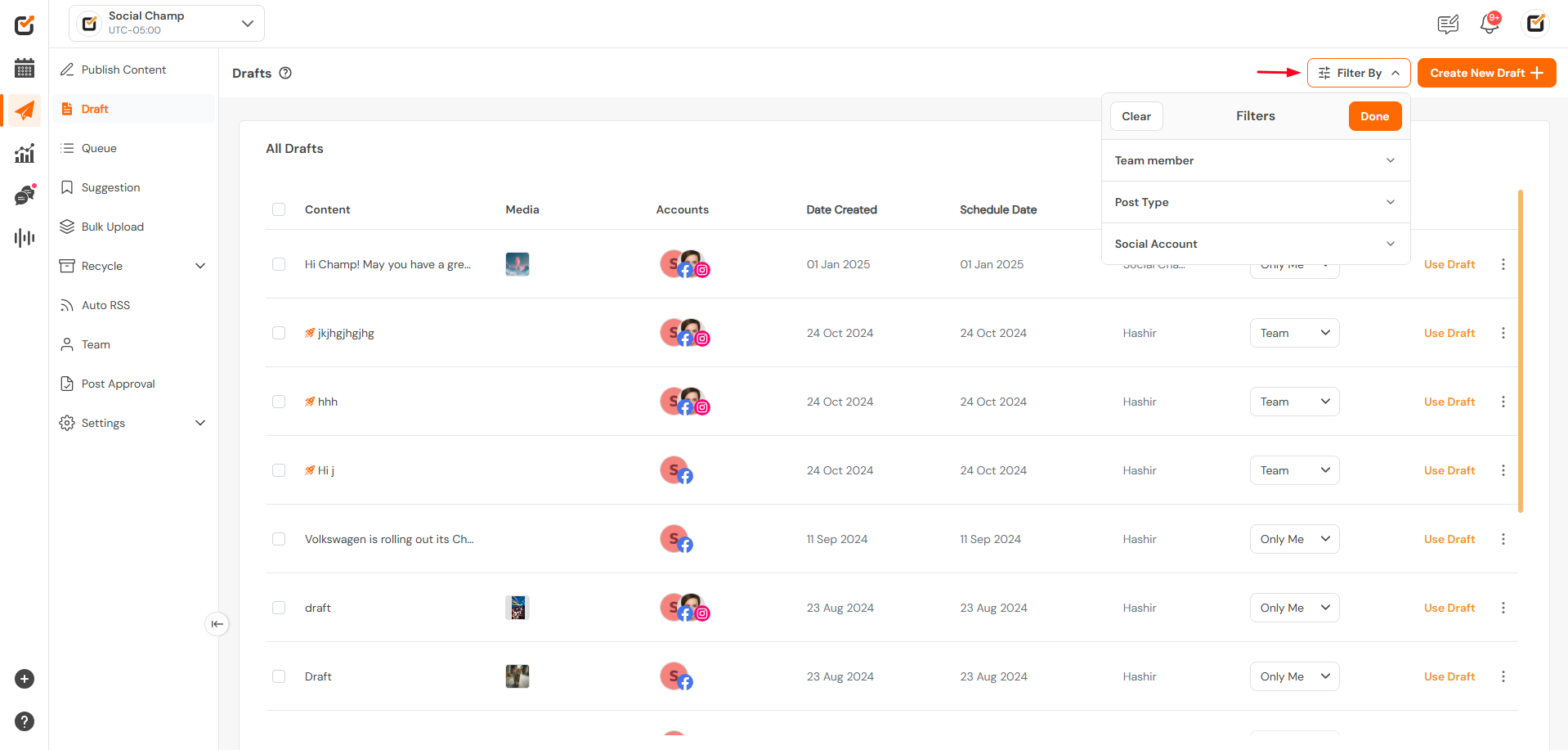
- Use filters to view drafts saved for yourself or shared with the team.
Step 6: Edit or Publish a Draft
- Choose the draft you want to update or publish click on Use Draft.
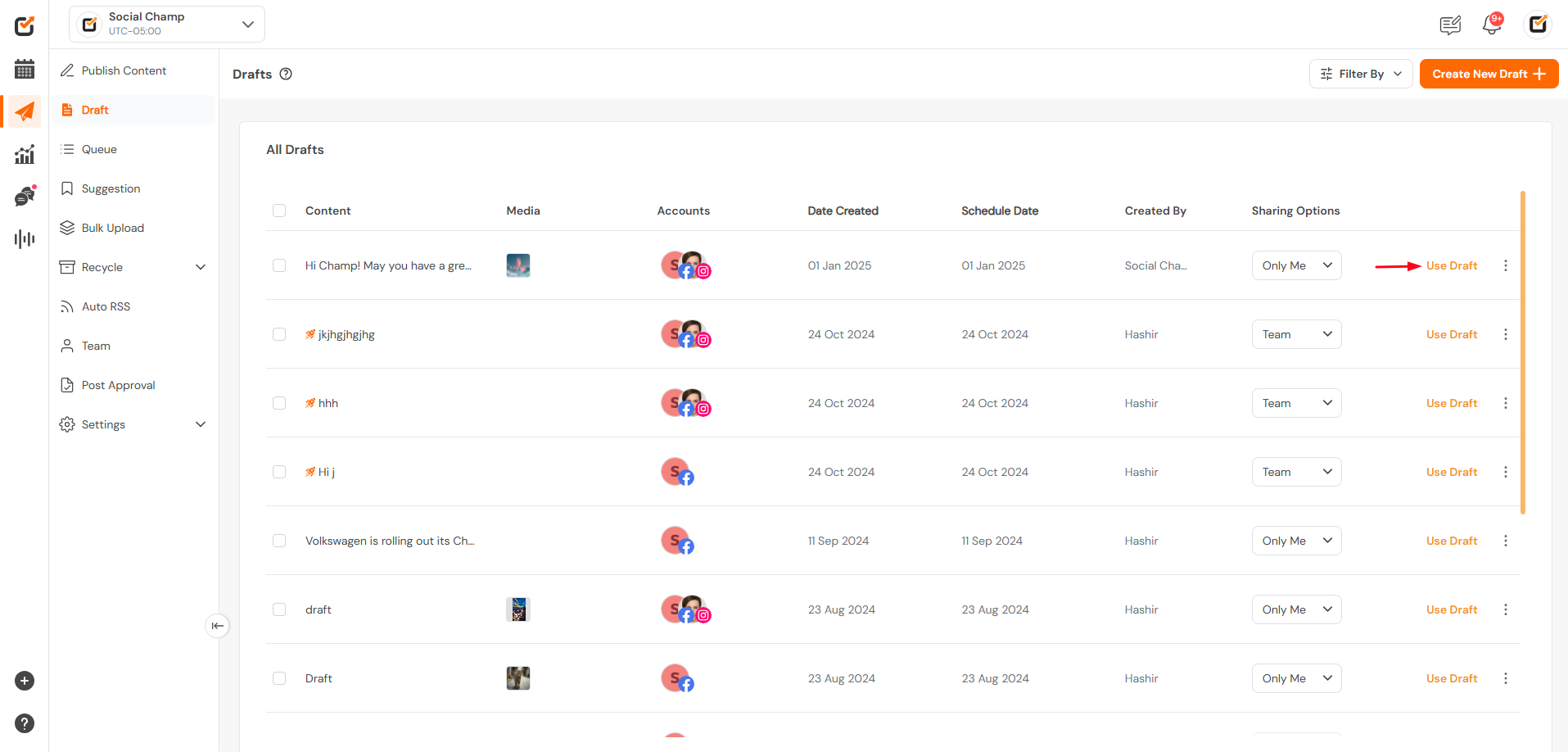
- Make changes directly in the post composer.
- Use the “Schedule” or “Post Now” options to finalize and share your content.
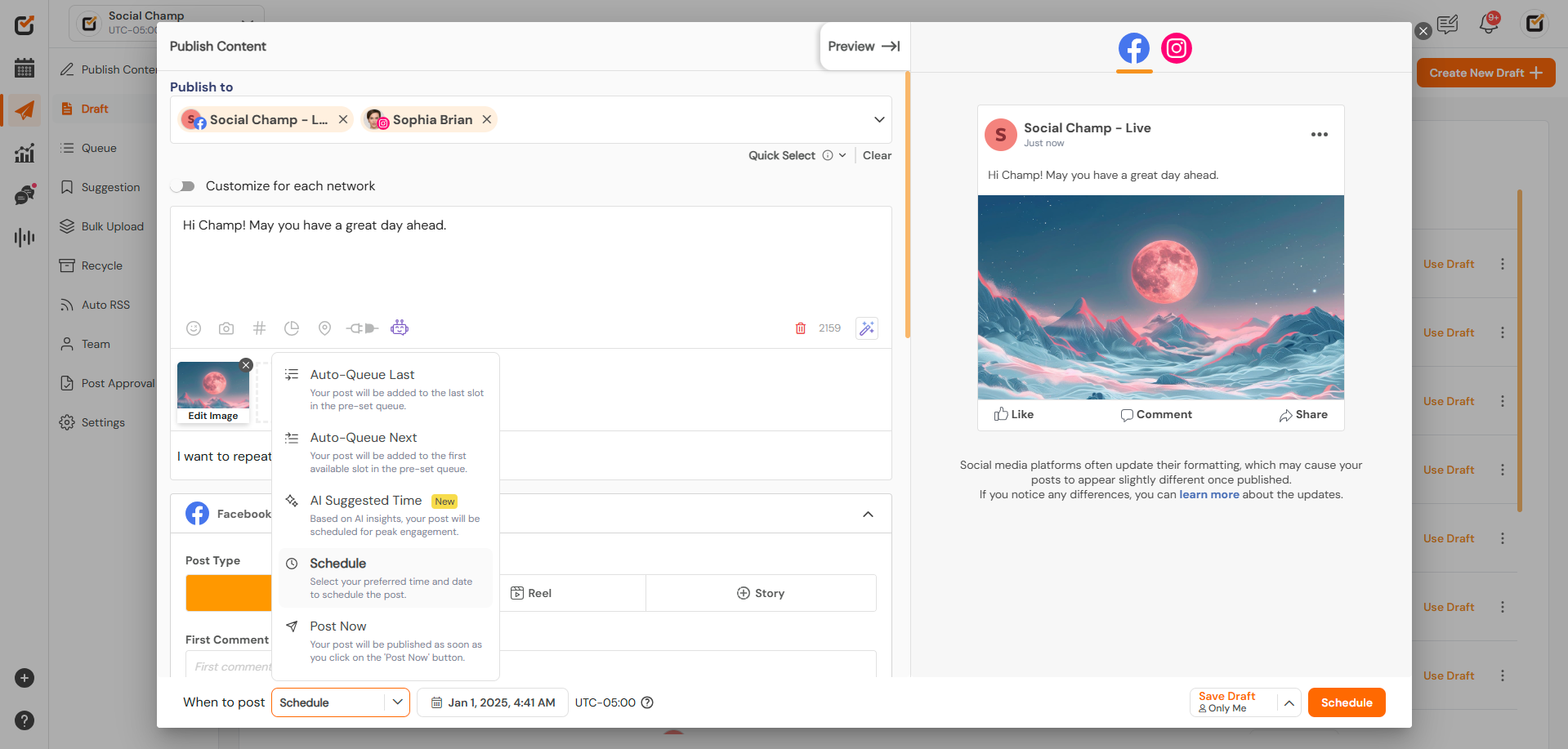
Additional Tips
- Collaborate efficiently with shared drafts by tagging teammates for feedback.
- Use private drafts for quick, independent planning.
- Regularly review and delete outdated drafts to keep the library organized.
Here is a video tutorial:
Great work! Now you know how to use Social Champ’s Save Draft feature.
Check out FAQs here.
Was this helpful?
Thanks for your feedback!
