Hey Champs! Are you tired of publishing just static images to your Pinterest Boards? Would you like to have the option to publish videos as well? Worry no more! Now you can publish Videos to your Pinterest Board using Social Champ.
Follow this step-by-step guide to learn how.
1) When you log in to Social Champ you will land on the content publisher by default. Select your Pinterest Boards from the dropdown at the top.
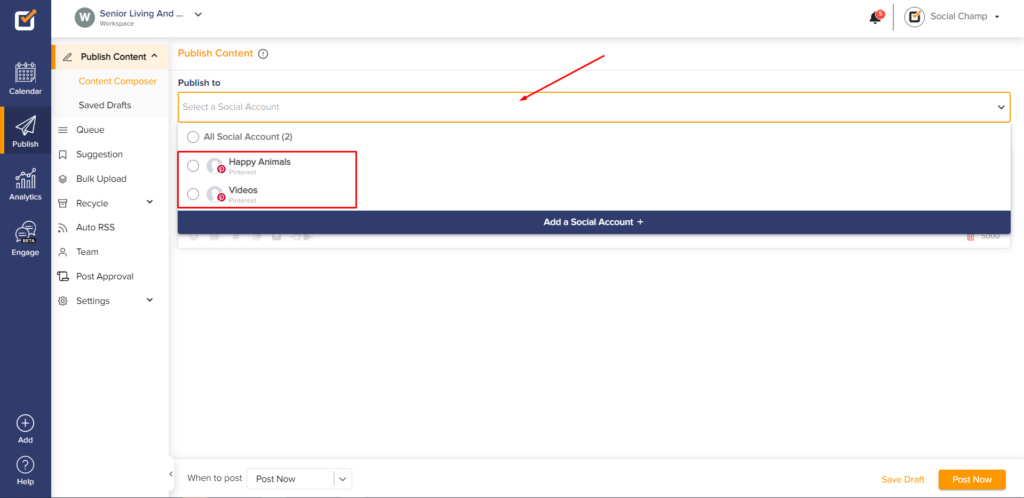
2) Type out your content, add your hashtags, emojis, Pinterest Title, and URL.
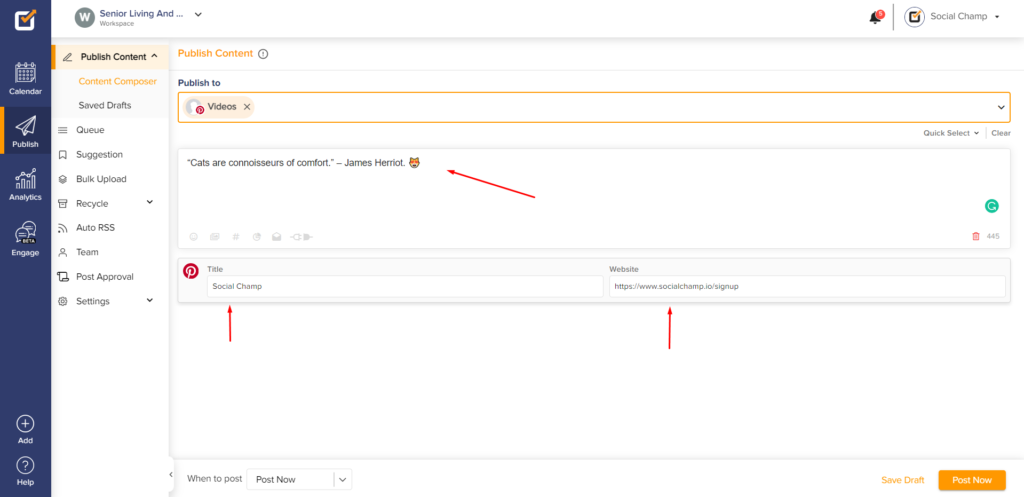
3) Click the ‘Add Media’ button from the toolbar at the bottom.
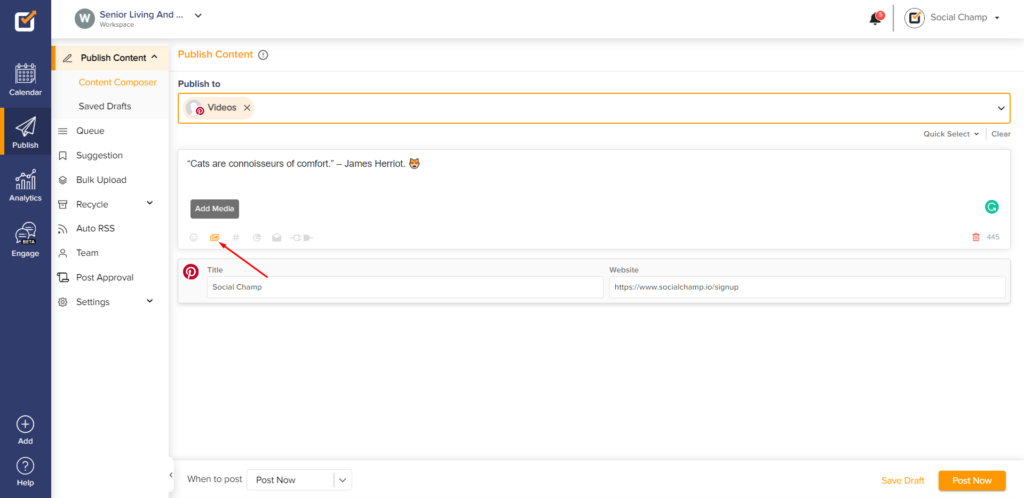
4) You can either upload a video from your computer or select one from our Free Videos library.
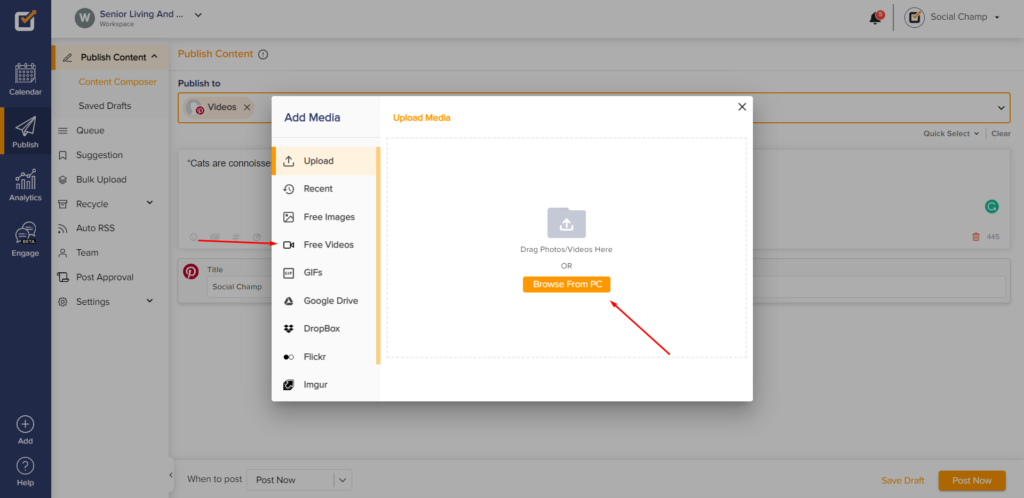
5) Wait for the video to upload, decide when you would like to publish, take one final look, and hit the Schedule/Post Now button.

Great work! Now you know how to publish Videos on Pinterest using Social Champ.
Please note:
Pinterest Videos only work for Pinterest Business accounts.
Here is a list of countries where Video Pins are available.
