If you receive an error message that states “Creating/Updating a local post is not authorized for this location” then your post failed to publish on your Google Business Profile.
The error message comes from Google directly and it indicates that you don’t have permission to post to this location.
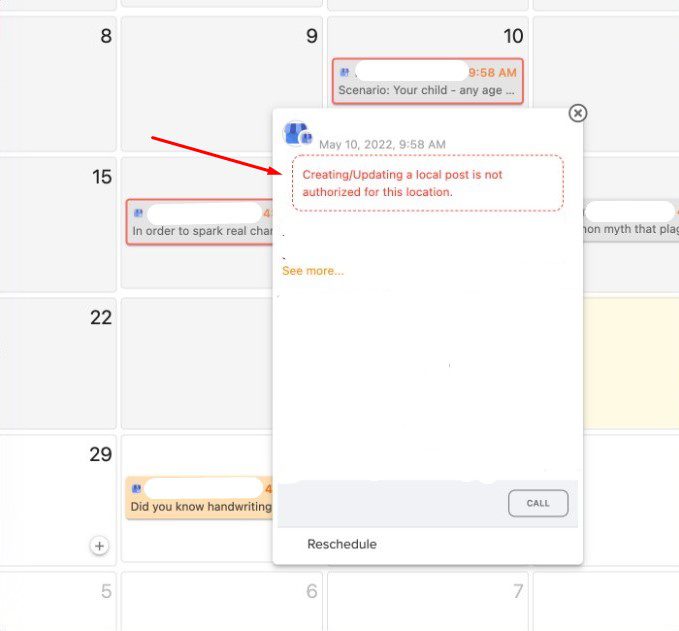
How to fix it?
1) Make sure that you have less than 10 locations for each business profile.
If you’re good with the number of locations then you can try this:
1) Visit your Google business page and check your location. (https://business.google.com).
2) Make sure to log in to the account you have connected with Social Champ.
3) Visit Manage locations from the left panel.
4) Click on the location you are trying to publish your post.
5) Is the Create Post button visible to you on the selected location?
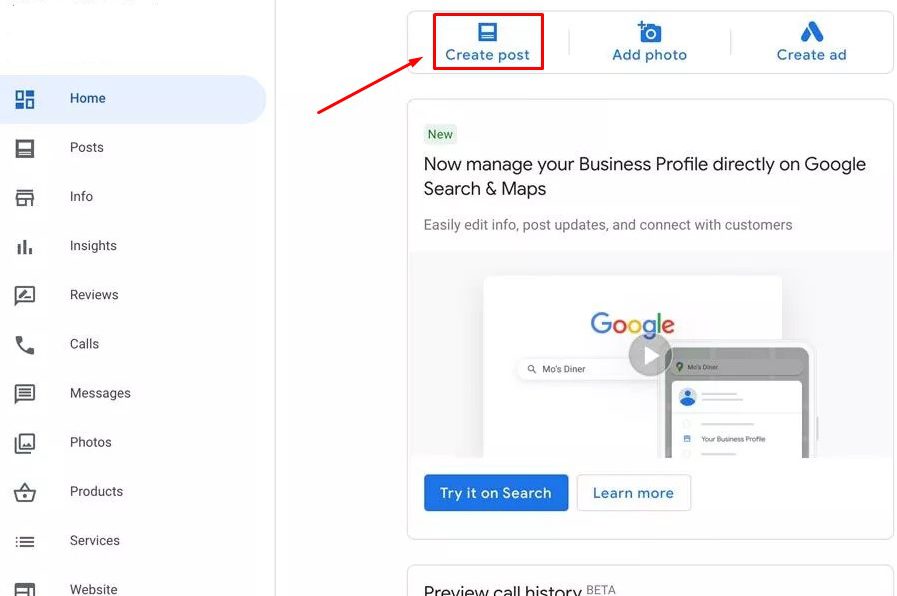
6) If you don’t see the Create Post button then you will need to update the settings of your location to allow publishing/creating posts. Publishing privileges are available to the Primary owner, owner, manager, or Communications manager.
7) Do this for all the locations you’re facing this issue with.
8) Once done, come back to Social Champ and Re-authenticate your account by navigating to the Manage Account settings and clicking the Reconnect button.
9) You should now be able to post to your locations.
Great job! Now you know how to deal with the Google Business Profile error. Happy posting Champs!————————————————————————
