Link shortening is a crucial tool for marketers, offering a more concise way to share URLs across social media. Social Champ integrates seamlessly with Bitly, allowing you to shorten and track links directly within the platform. Follow the steps below to set up and use Bitly for link shortening in Social Champ.
Step 1: Connecting Your Bitly Account
To start using Bitly in Social Champ, you’ll need to connect your Bitly account. Here’s how:
- Log into Social Champ: Use your credentials to access your dashboard.
- Go to Settings: On the left-hand menu, click Settings.
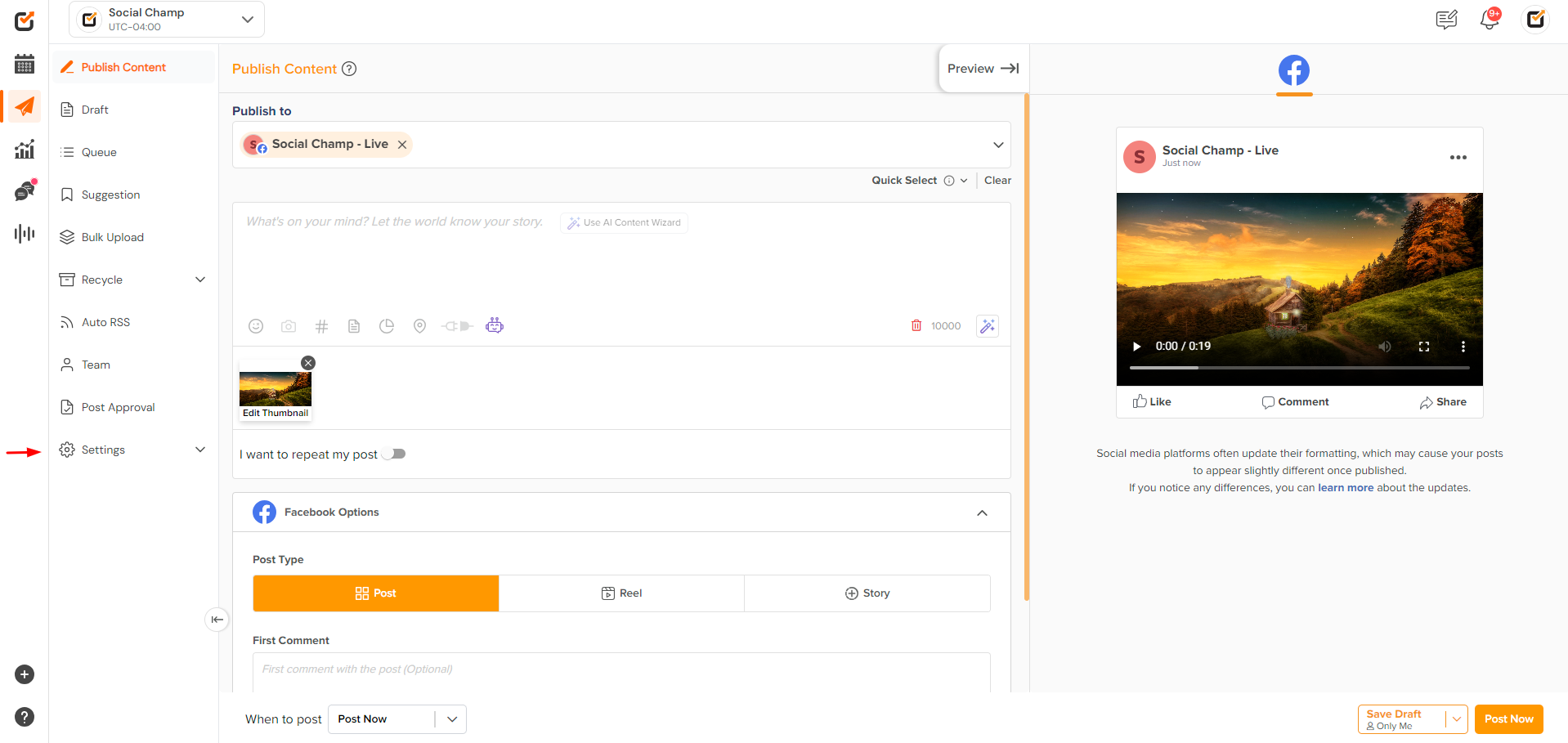
- Find Link Shortening: From the dropdown, select Link Shortening.
- Connect Bitly:
- Click Get Started.
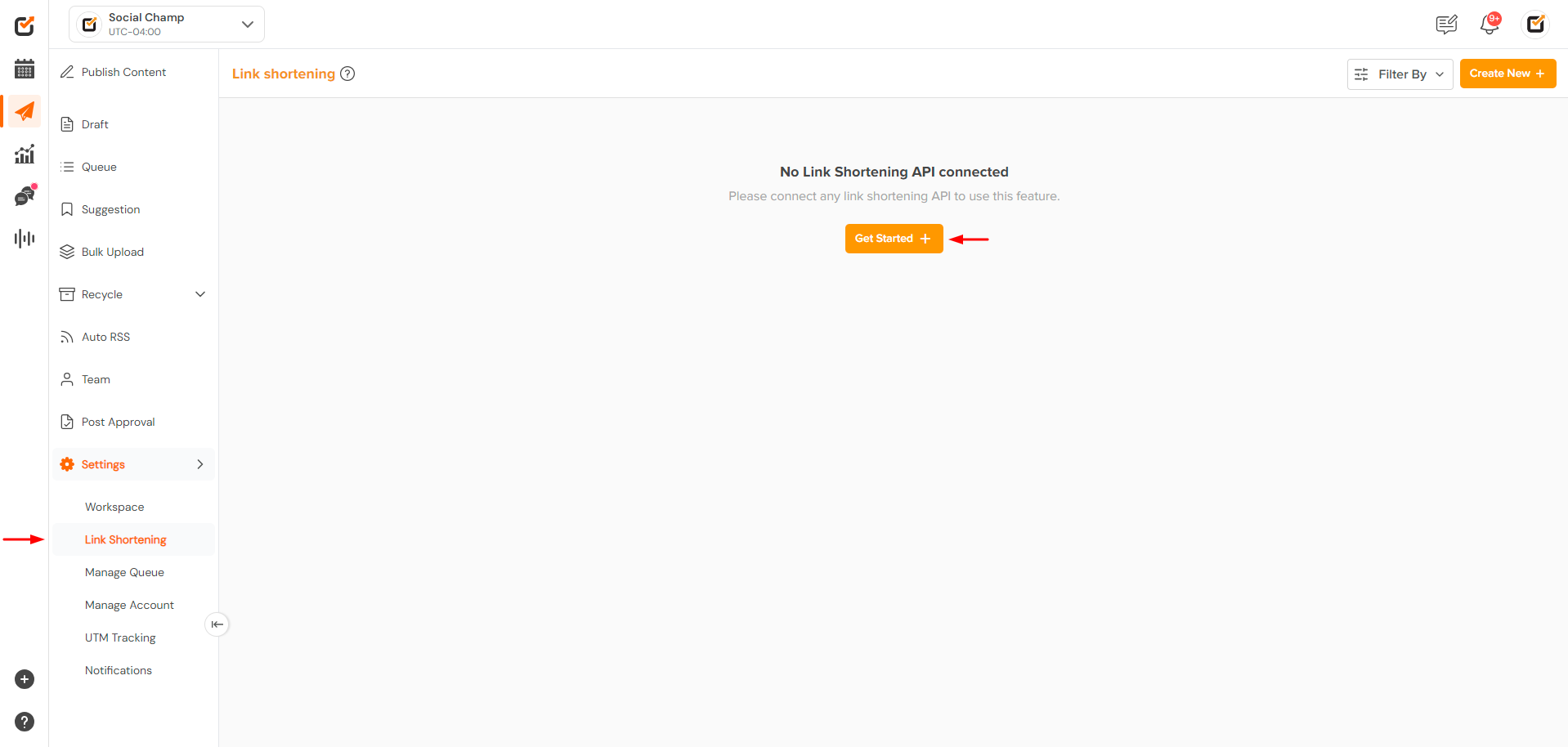
- Select the social account you want to use.
- Click Connect next to Bitly.
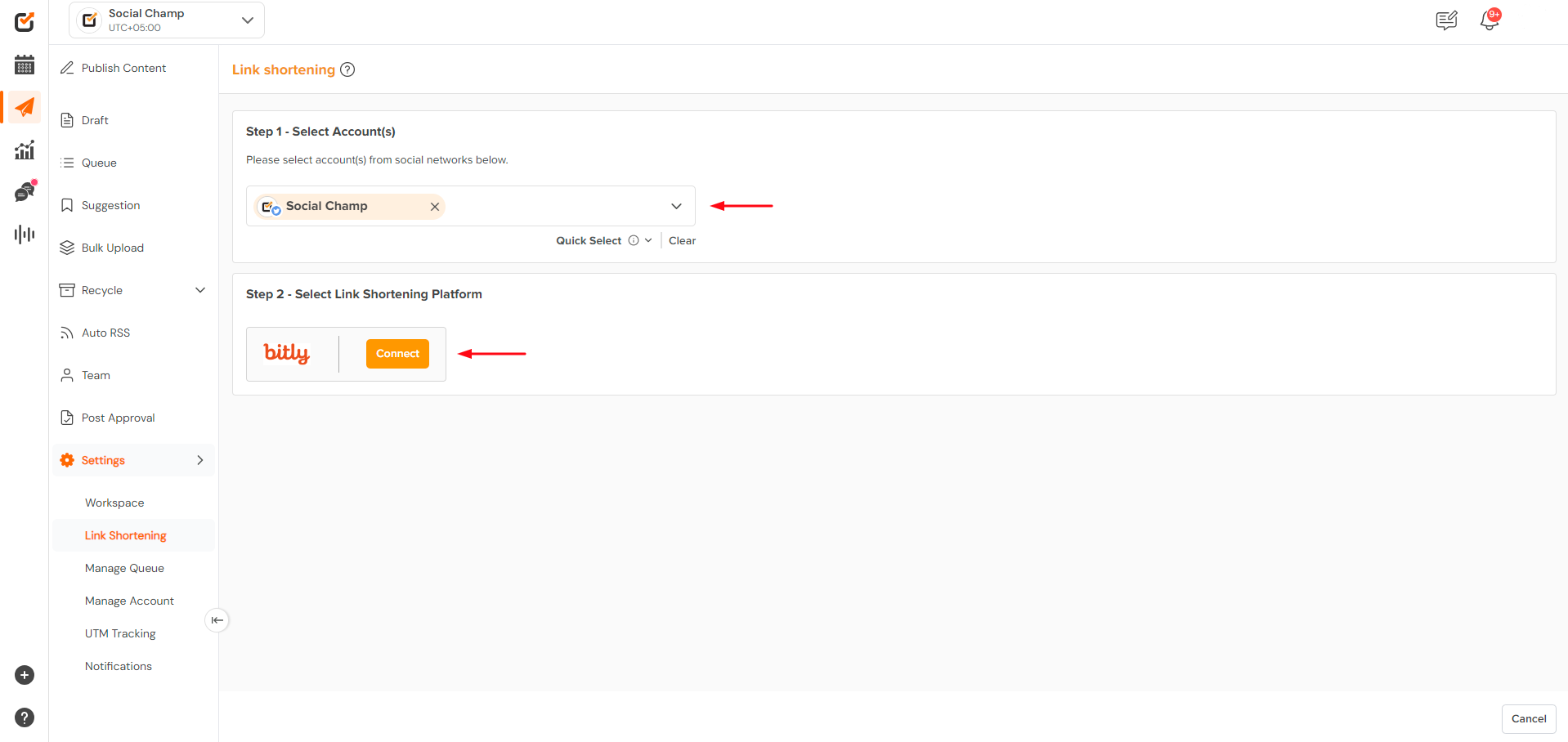
- Authorize Social Champ by clicking SIGN IN WITH YOUR BITLY ACCOUNT.
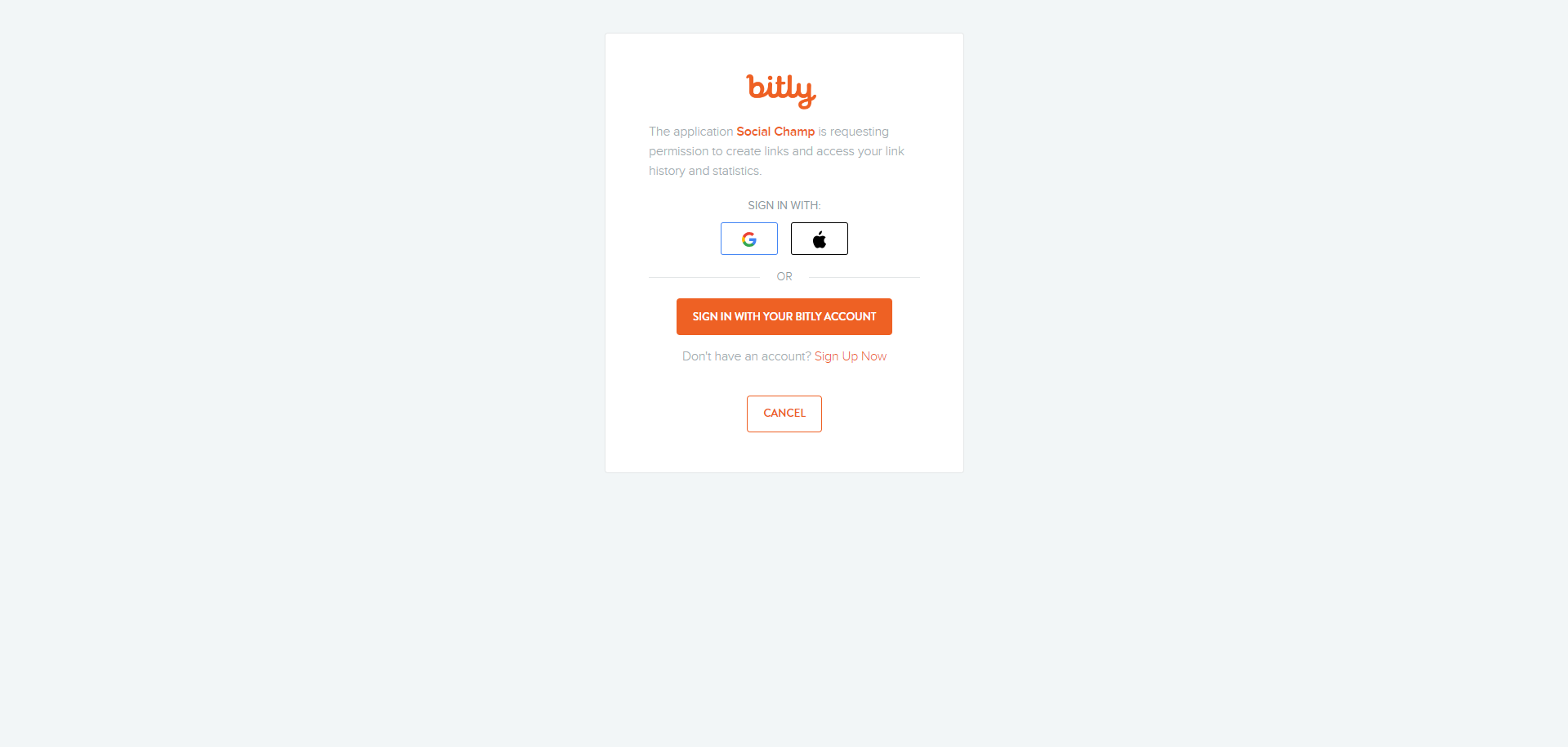
- Once you’ve connected your social accounts with Bitly, you can easily choose to Enable or Disable link shortening as needed.
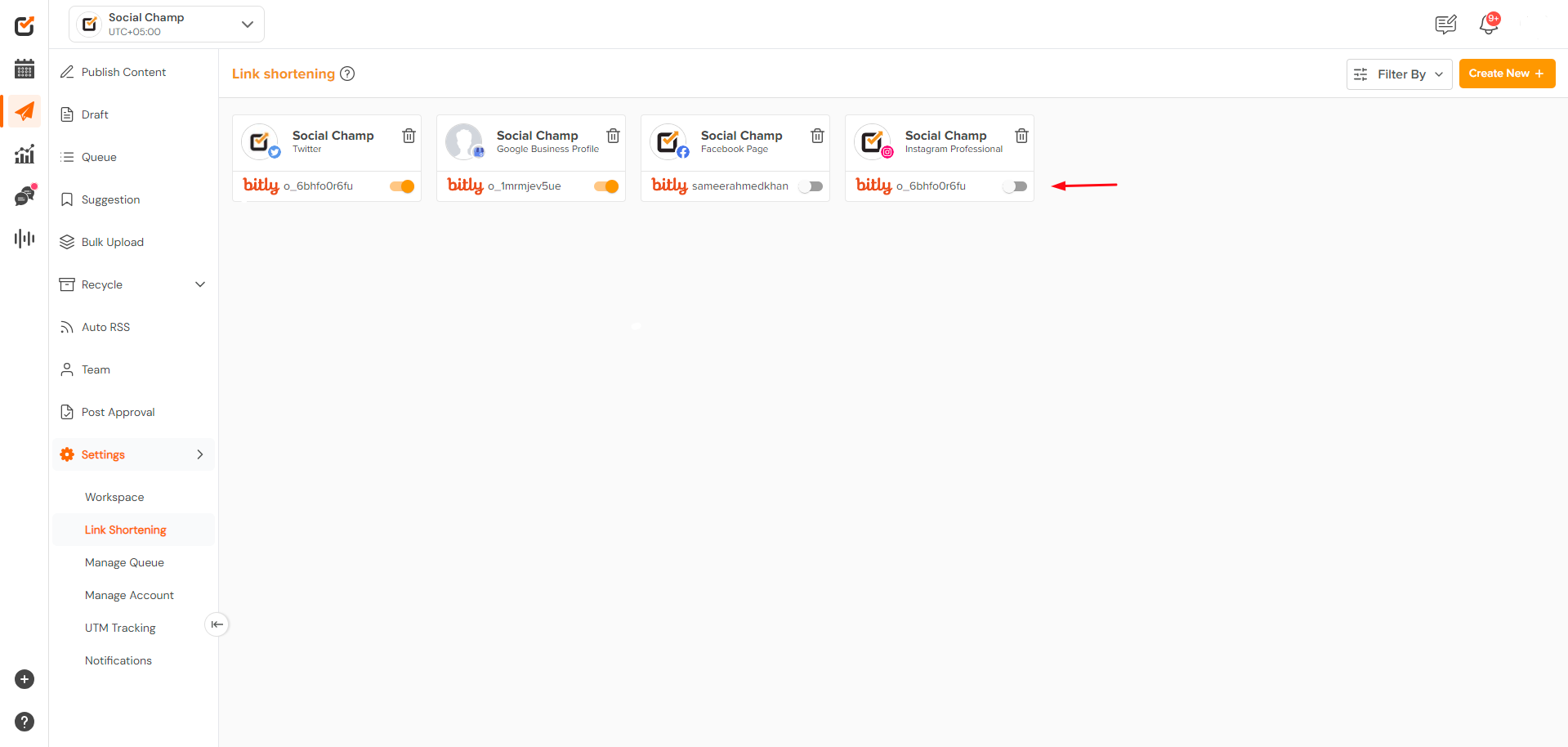
Once your Bitly account is connected, you’re ready to shorten links.
- Click Get Started.
Step 2: Shortening Links in the Publish Content Dashboard
After linking your Bitly account, you can shorten any URL you share through Social Champ. Here’s how:
- Compose Your Post:
- Navigate to the Publish Dashboard in Social Champ.
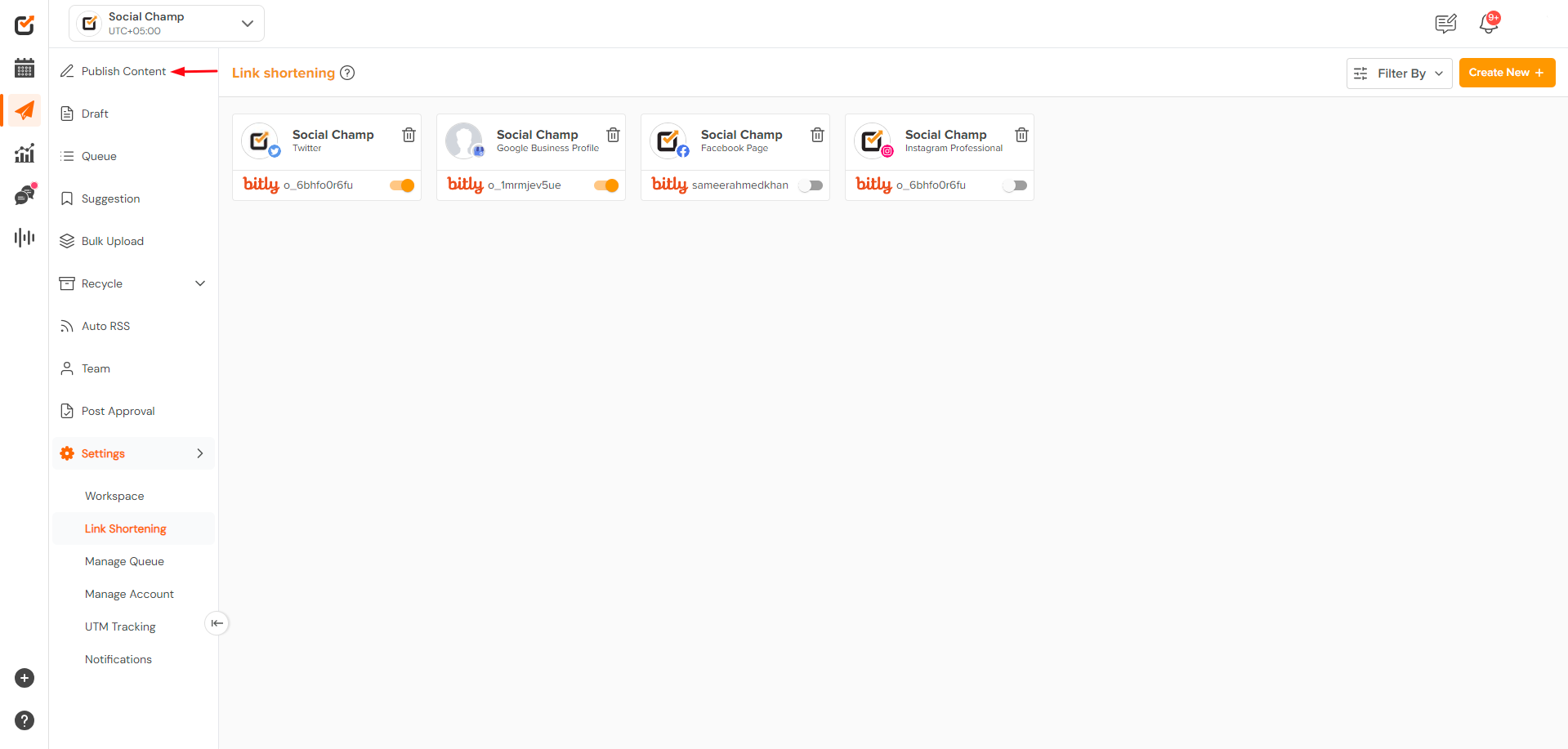
- Select the social accounts where you’d like to post.
- In the content composer box, paste the URL you want to shorten.
- Navigate to the Publish Dashboard in Social Champ.
- Shorten the URL:
- Below the URL field, click on the Bitly logo.
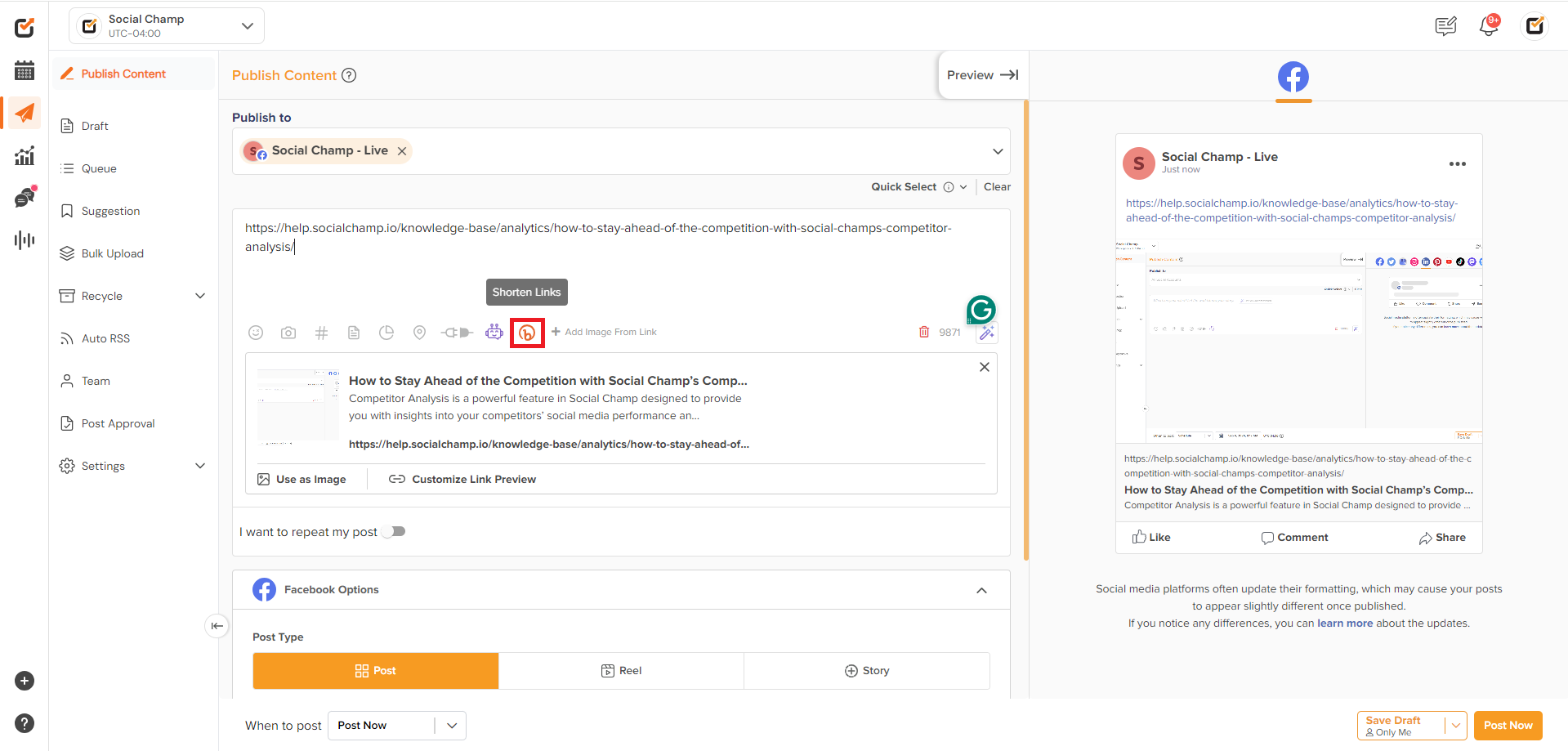
- To shorten the URL, simply switch on the toggle next to the URL field. The system will then automatically shorten the link using your connected Bitly account.
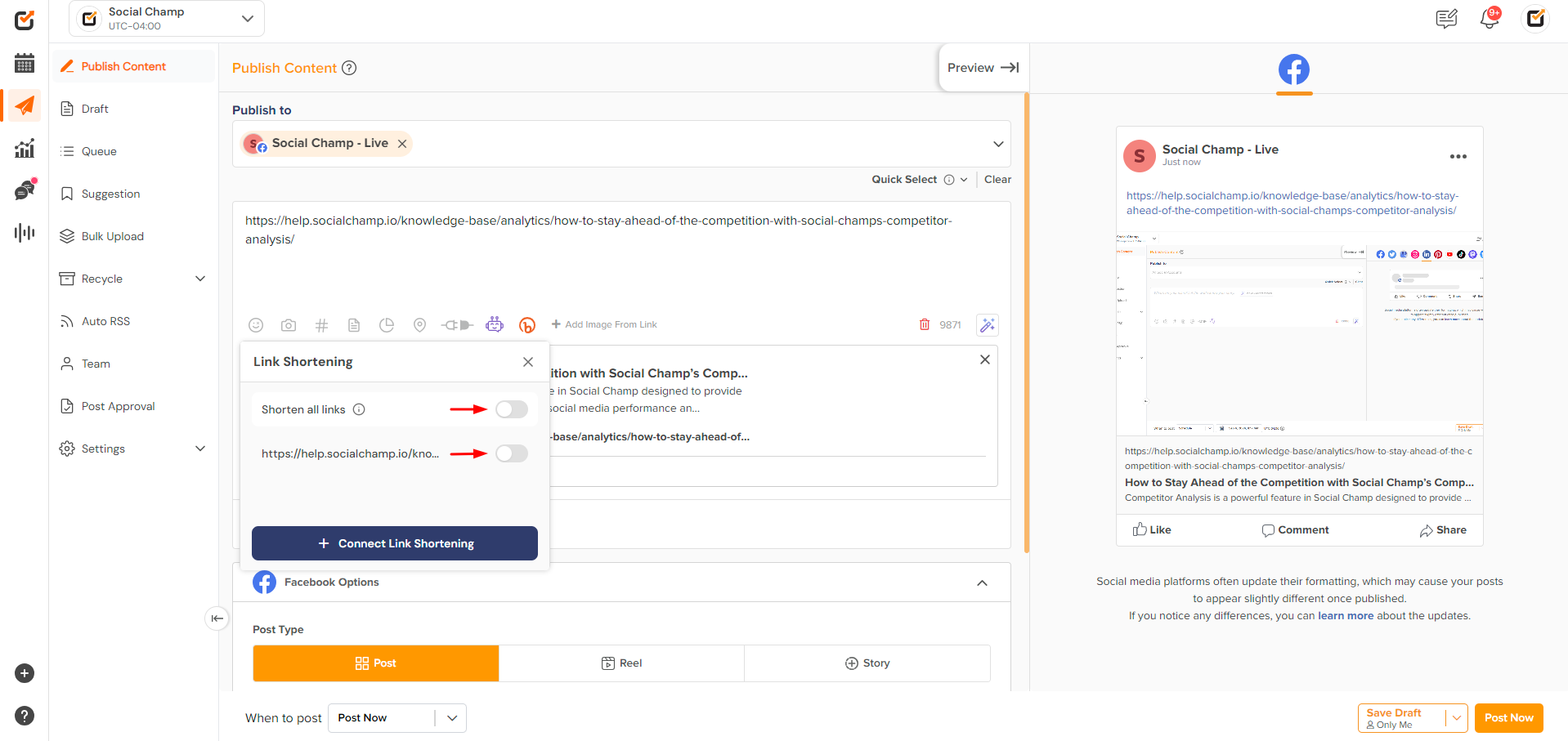
Custom Links: If you want to create a custom Bitly domain, simply click on the icon next to the toggle and create a custom domain.
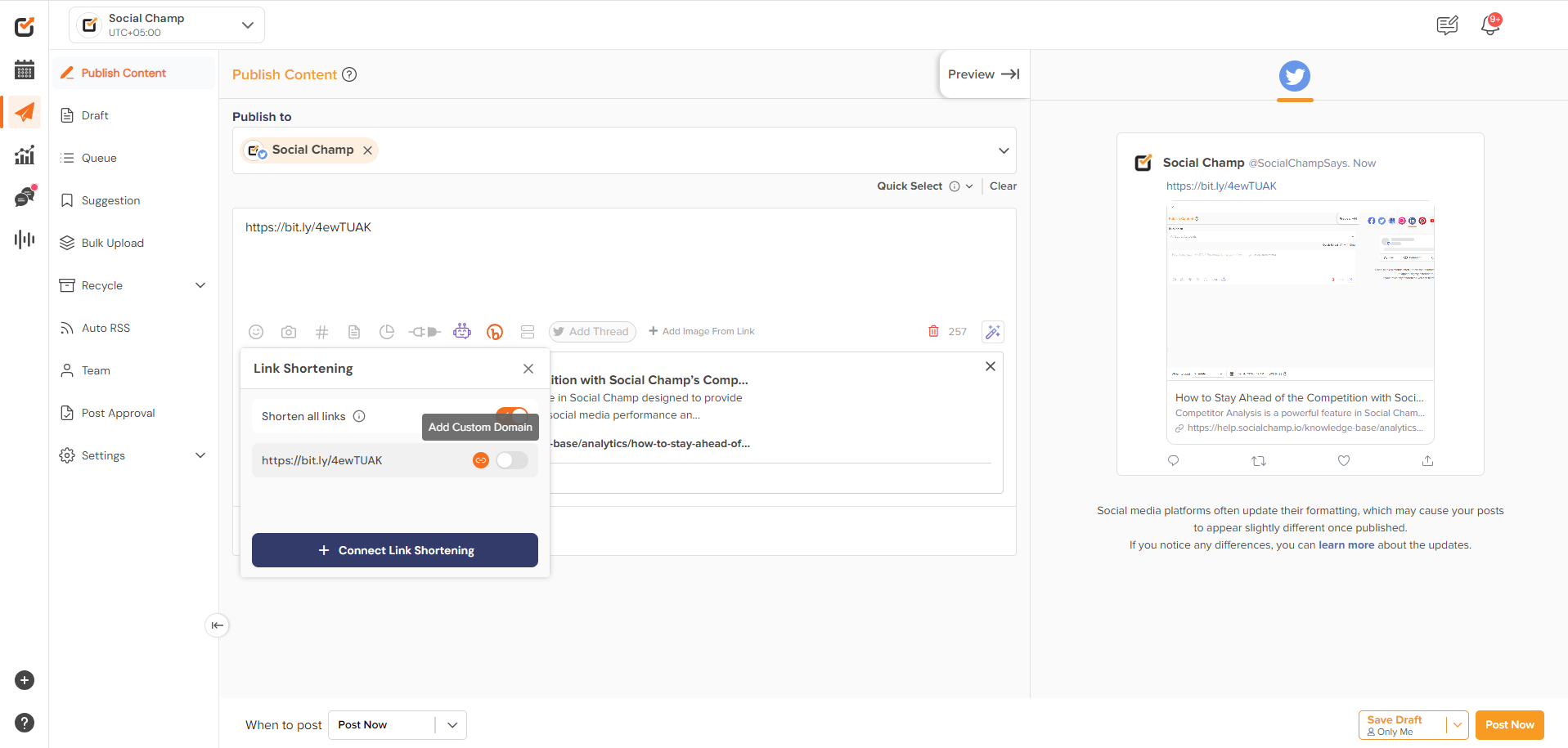
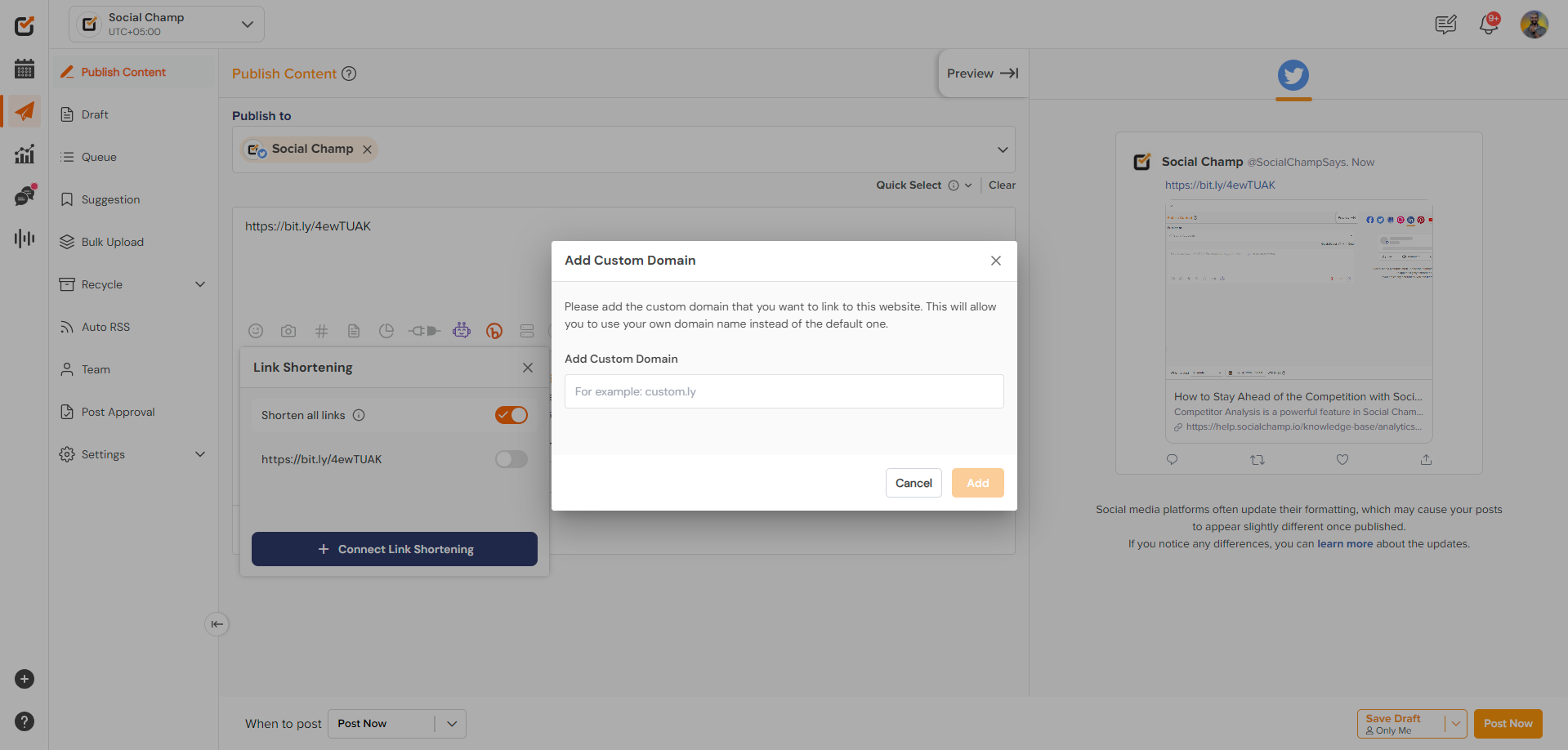
- Below the URL field, click on the Bitly logo.
Additional Tips for Using Bitly with Social Champ
- Organize Shortened URLs: Use Bitly’s campaign feature to group links, making it easier to track specific projects or initiatives.
- A/B Test Links: Create multiple versions of the same link to see which variation performs best.
Frequently Asked Questions
- Do I need a premium Bitly account for this integration?
No, the free version of Bitly works with Social Champ. However, premium features like branded domains and advanced analytics are available for paid Bitly accounts. - Why aren’t my links shortening?
Ensure your Bitly account is correctly connected under Settings. If the issue continues, try reconnecting your account or check if Bitly’s service is temporarily down.
By following these steps, you can easily shorten your links with Bitly in Social Champ, enhancing your social media posts and making them easier to track. If you run into any problems or need further assistance, don’t hesitate to contact our support team!
