Upgrading your Social Champ account will give you access to advanced features and allow you to manage more social media accounts efficiently. Follow these steps to easily upgrade your plan.
Step 1: Log In to Social Champ
- Open Social Champ in your web browser.
- Log in with your email and password.
Step 2: Access Billing Settings
- Once logged in, locate your profile icon in the top-right corner of the dashboard.
- Click on the profile icon, and then select Billing Settings from the drop-down menu.
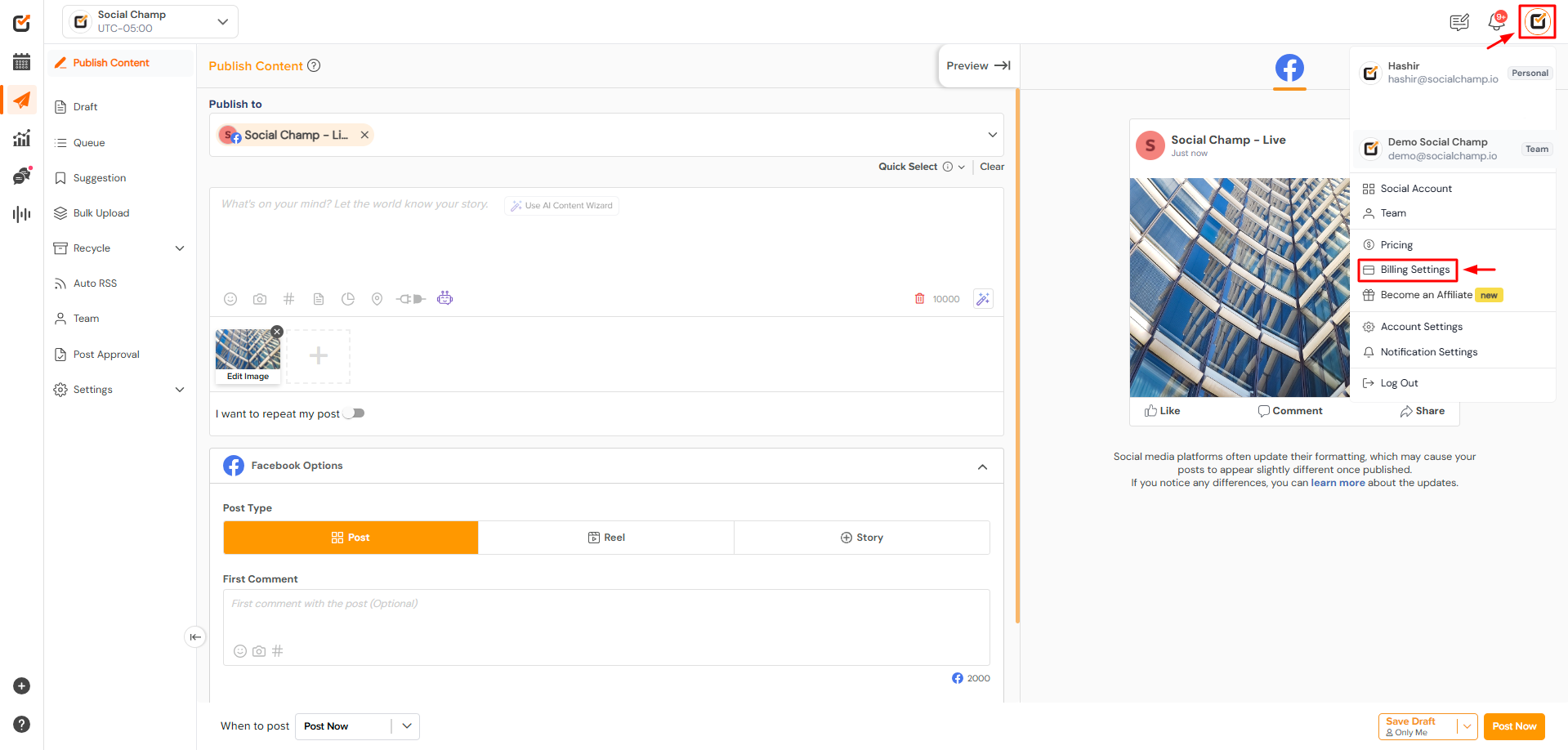
How to upgrade your account on Social Champ
Step 3: Review Available Plans
In the Billing Settings, click on “Change Plan” to view the different upgrade options available. Here’s a summary of the plans:
| Plan | Features | Price (Monthly) |
| Free | 3 Social Accounts, 15 Scheduled Posts, 1 User | $0 |
| Champion | 12 Social Accounts, Unlimited Scheduled Posts, 2 Users | $29 |
| Business | 40 Social Accounts, Unlimited Scheduled Posts, 6 Users | $99 |
| Agency | 100 Social Accounts, Unlimited Scheduled Posts, 10 Users | $299 |
For each plan, you’ll have the option to Select Plan if you’d like to upgrade.

How to upgrade your account on Social Champ
Step 4: (Optional) Add Extra Social Accounts or Team Members
If you need additional social accounts or team members, you can add them as Add-ons:
- Extra Social Accounts: $5 per account (up to 500 max)
- Extra Team Members: $6 per member (up to 20 max)
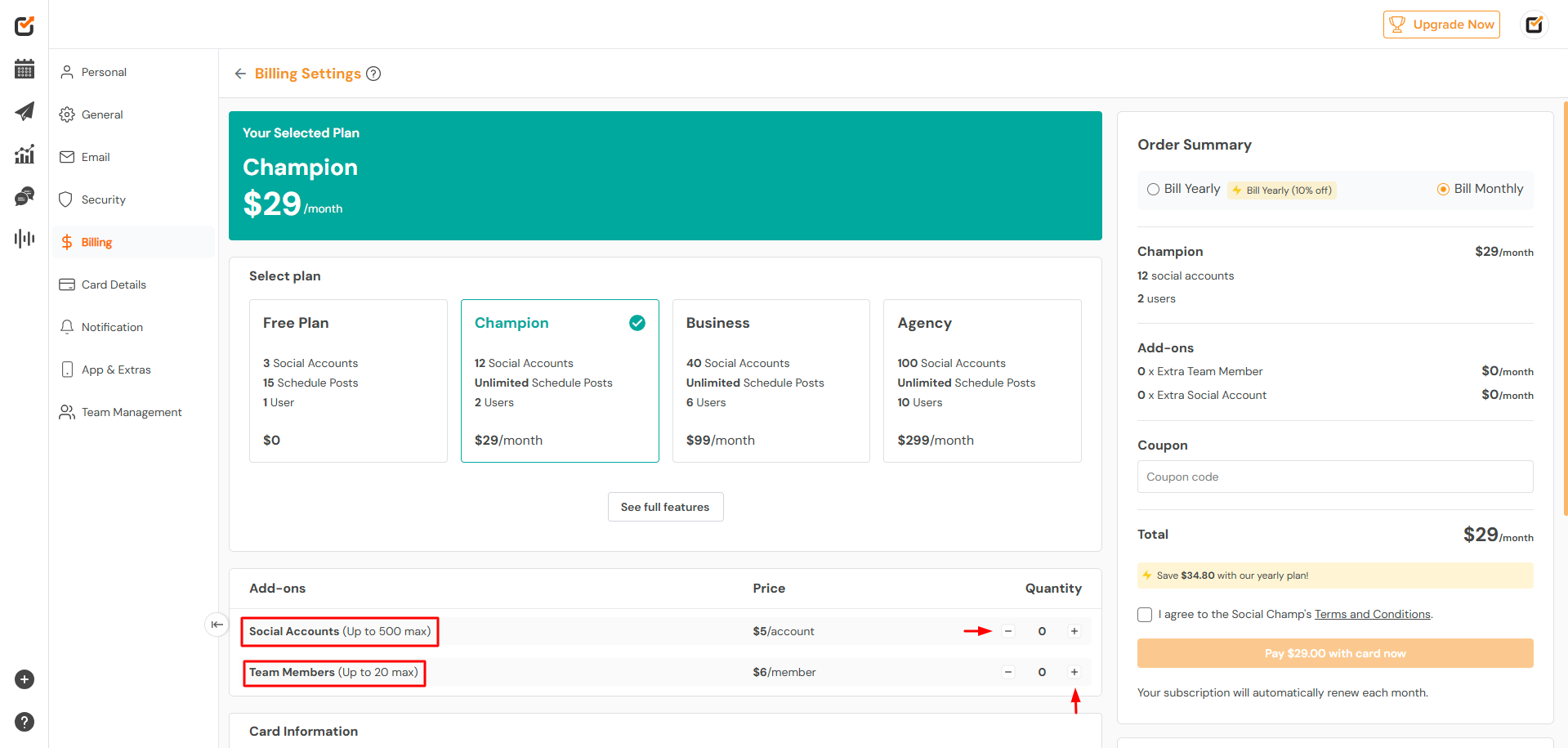
How to upgrade your account on Social Champ
Specify the quantity for each add-on if needed.
Step 5: Choose Billing Frequency
Under the Order Summary section, you can choose between monthly or yearly billing:
- Monthly: Regular monthly charge based on your selected plan.
- Yearly: Receive a 10% discount if you choose to be billed annually.
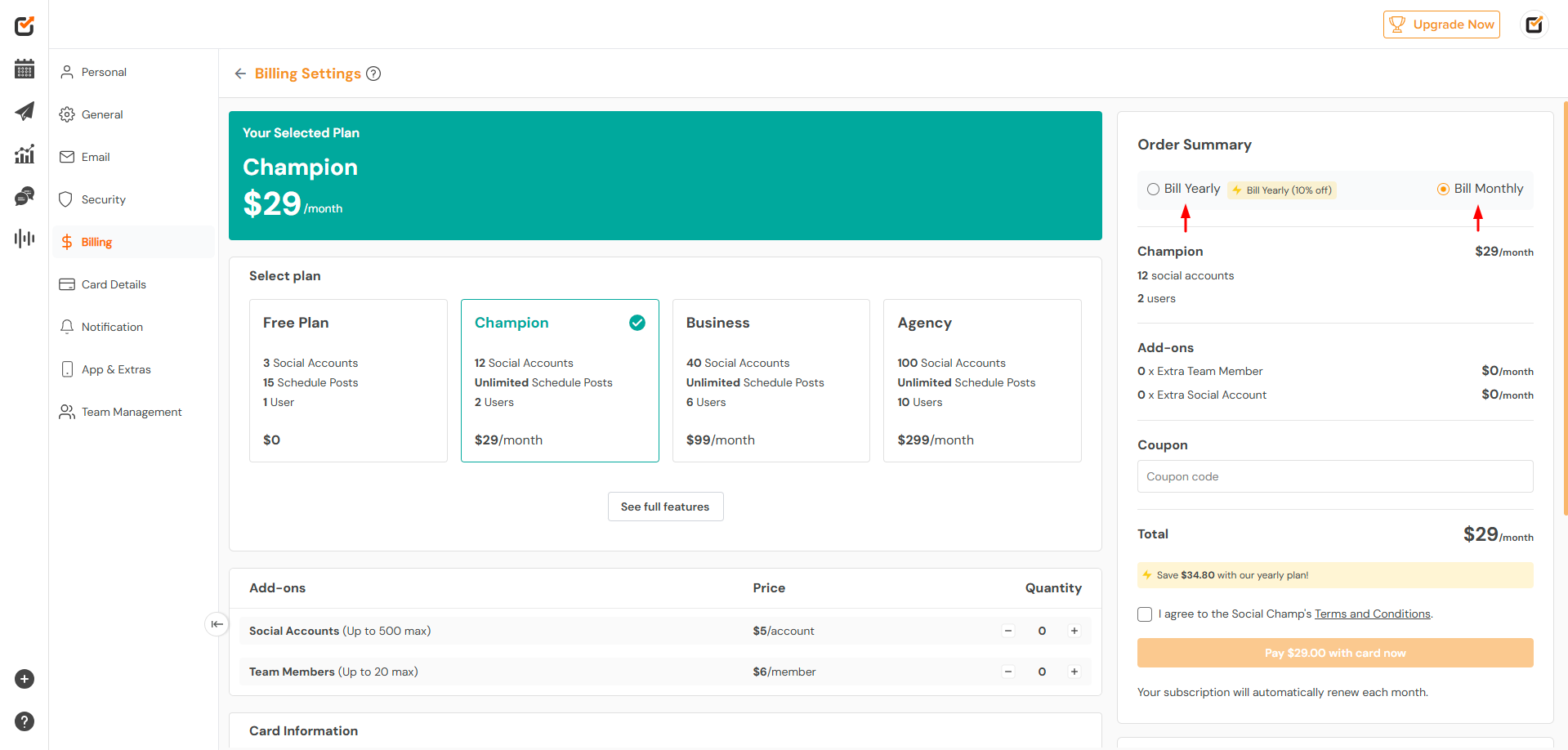
How to upgrade your account on Social Champ
Step 6: Enter Payment Information
- Fill in the required Card Information. Note that you won’t be billed until you confirm.
- Check your Billing Information (Name, Email, Company, etc.) to ensure it’s correct.
Step 7: Apply Any Coupon Code (If Available)
If you have a coupon code, enter it in the Coupon Code field under Order Summary and click Apply to see your updated total.
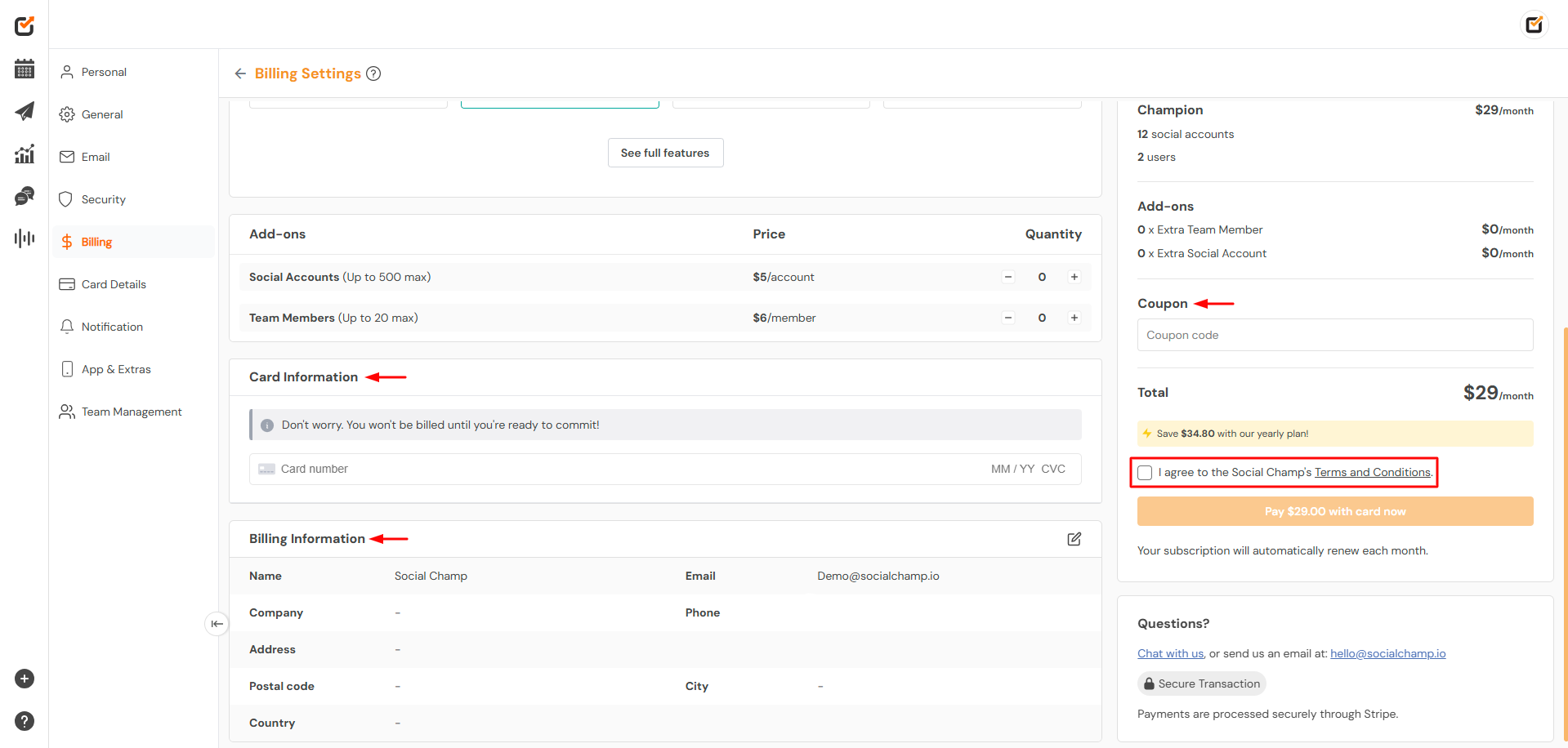
How to upgrade your account with Social Champ
Step 8: Review and Confirm
- Review the Order Summary to confirm the plan, billing frequency, and any add-ons.
- Check the box to agree to Social Champ’s Terms and Conditions.
- Click Pay $[Amount] with card now to complete your upgrade.
Additional Information
- Automatic Renewal: Your subscription will renew automatically each month (or year if you chose yearly billing).
- Billing Support: For any questions or issues, contact our support team at support@socialchamp.io.
