The Instagram Auto Crop feature on Social Champ allows the platform to crop your pictures for you, according to Instagram’s aspect ratio requirements.
Let’s get started with the step-by-step guide on how to Switch on the Instagram Auto crop feature.
- Login from your Social Champ’s account, and you will land on the content dashboard by default. Navigate your cursor to the top-right-hand corner, click the account icon, and select ‘Account Settings’ from the drop-down menu.
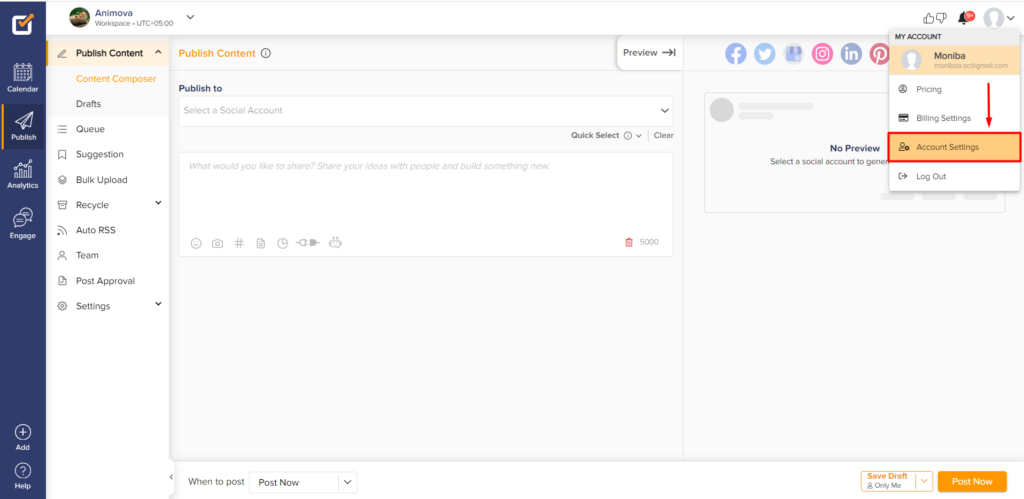
- Then select the ‘General’ option (the one with the Gear icon) from the left panel.
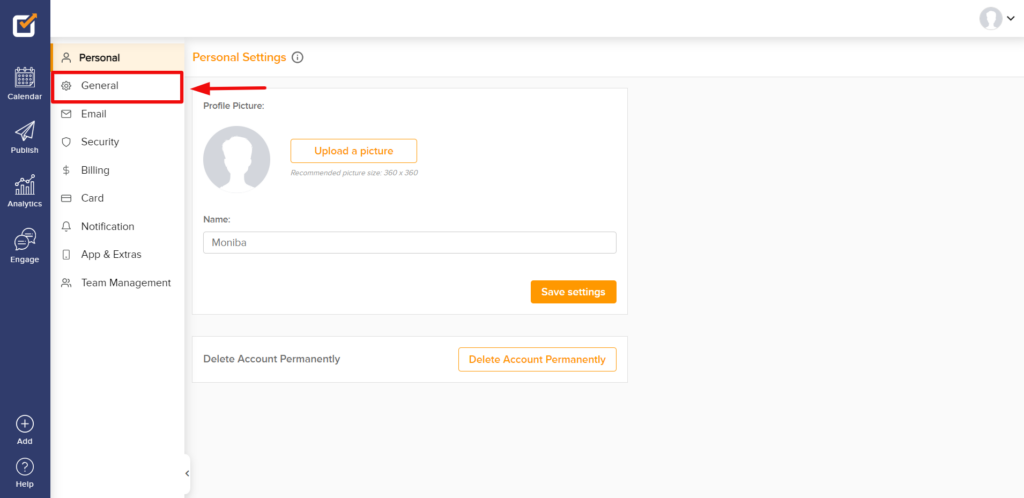
- Here, you can Disable or Enable the Instagram Auto Crop feature by clicking the switch.
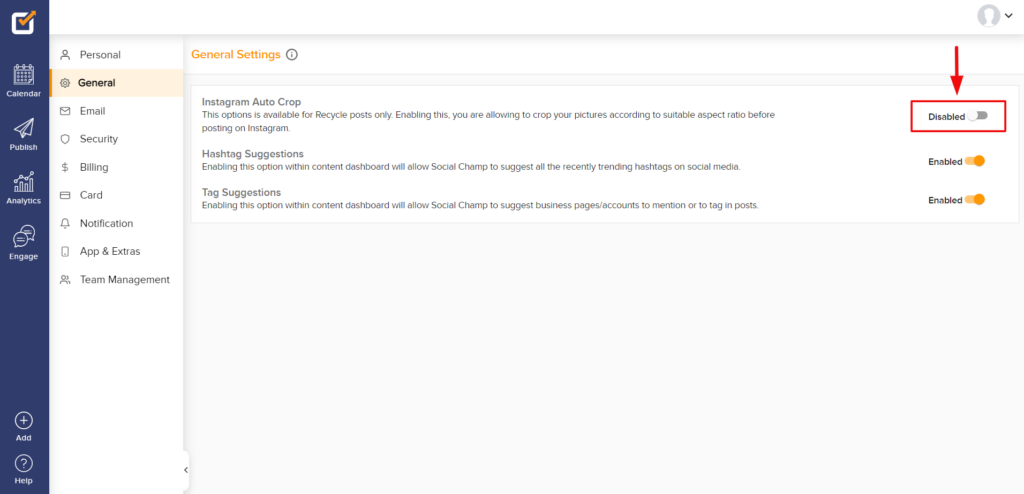
- Enable the feature will allow Social Champ to automatically crop the pictures you upload for your Instagram posts (according to the required aspect ratio) before posting them on Instagram.
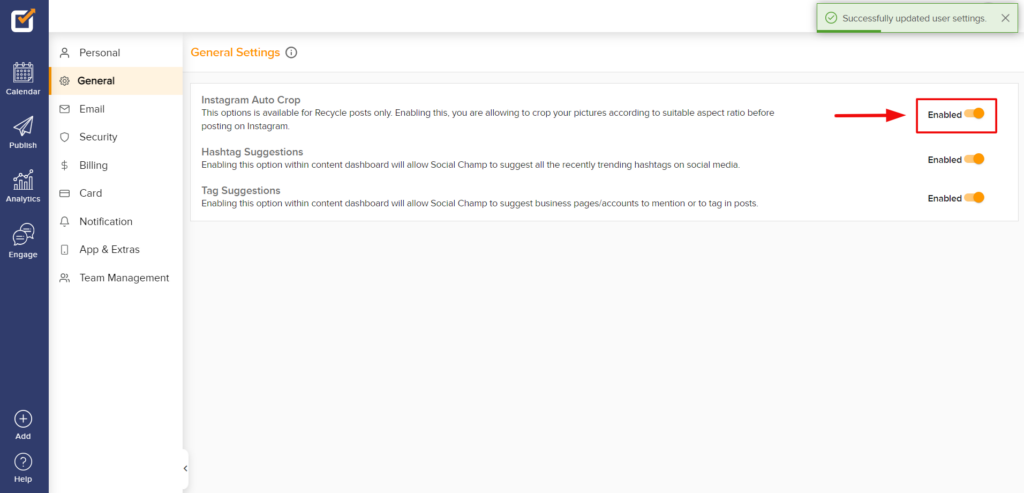 Note: This option is available for Recycle posts only. Enabling this, you are allowed to crop your pictures according to a suitable aspect ratio before posting on Instagram.
Note: This option is available for Recycle posts only. Enabling this, you are allowed to crop your pictures according to a suitable aspect ratio before posting on Instagram.
Great work! Now you can set up the Instagram Auto Crop function on your Social Champ account.
FAQs
What is Social Champ?
Social Champ is a social media management tool to conquer all digital platforms. An innovative solution that helps you intelligently publish your content to maximize exposure.
What pricing plans does Social Champ offer?
Social Champ offers Four pricing plans: Professional Plan, Champion Plan, Business Plan, and Agency Plan.
Which social media networks are integrated with Social Champ?
Facebook (Pages & Groups), Twitter, LinkedIn (Profiles & Pages), Instagram (Reminders & Business), Pinterest, and Google My Business.
What are the requirements for uploading images to Instagram Personal/Professional account (Instagram Stories)?
Instagram Personal accounts allow uploading 1 image per post with a maximum size of 12MBs per image in JPG and PNG formats.
What are the requirements for uploading images to Instagram Business account (Instagram Direct Posting)?
Instagram Business accounts allow uploading 1 image per post with a maximum size of 8MBs per image in JPG and PNG format. The aspect ratio should be between is 4:5 and 1.91:1 or 1:1 (Square).
What are the requirements for uploading videos to Instagram Personal/Professional account (Instagram Stories)?
Instagram Personal accounts allow uploading 1 video per post with a maximum size of 512MBs in MP4 format. The maximum duration allowed is 60 seconds.
What are the requirements for uploading videos to Instagram Business account (Instagram Direct Posting)?
Instagram Business accounts allow uploading 1 video per post with a maximum size of 100MBs in MP4 format. The duration allowed is 3-60 seconds. The maximum dimensions should be 1920 x 1920. The Aspect Ratio should be between 4:5 (portrait) and 1.91:1 (landscape) or 1:1 (Square).
Does Social Champ offer Lifetime Deals?
Social Champ occasionally offers Lifetime Deals. Our current offers can be viewed here or for any more information contact us.
How can a Social Champ account be deleted?
Connect with our customer support for any issues or from Social Champ’s account settings, an account can be deleted.
