Hey Champs! Do you have a suggestion that would improve the functionality of your favorite Social Media Management and Scheduling tool?
Social Champ’s roadmap now allows you to add in your suggestions, view the progress of future integrations, and upvote suggestions you would like to see on the platform.
Follow this step-by-step guide to learn how you can navigate around Social Champ’s Roadmap.
1) Visit https://app.loopedin.io/social-champ-roadmap to access the Roadmap.
2) When you land on the webpage, you will see 4 different columns.
- The considering column lists all improvements and integrations that the team is performing further research on before moving forward with the integration.
- The In-progress column reflects all ideas that are currently being worked on and in the pipeline.
- The up-next column shows all ideas that are now in the testing phase and close to being rolled out.
- The future column shows you suggestions that are highly requested and will be researched at a later time by our team.
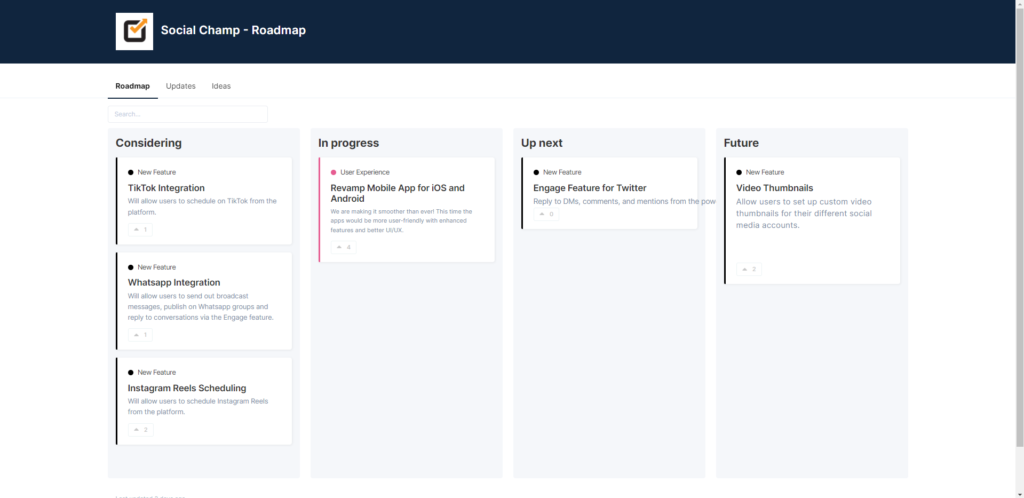
3) You can upvote any idea by clicking the upvote button at the bottom of each card.
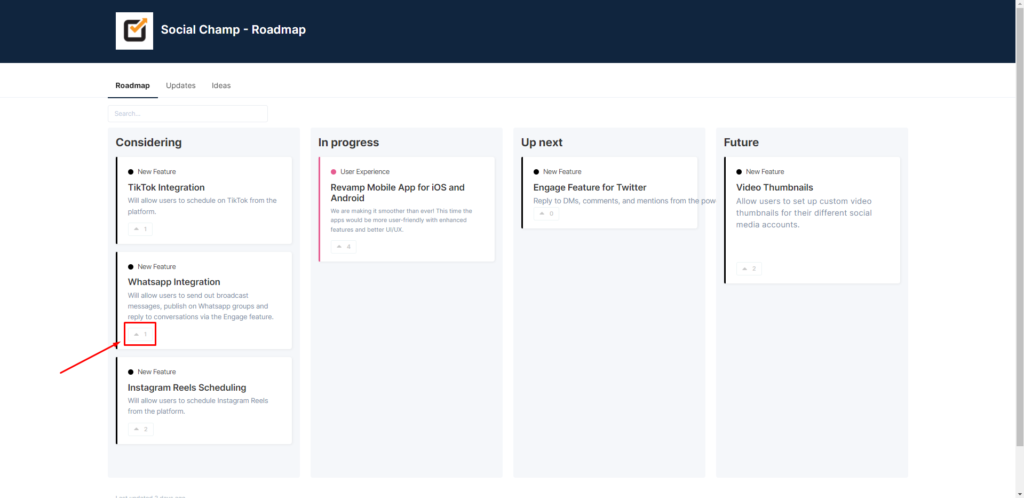
4) To see more information on an idea you can click a card and a panel on the right will show up.
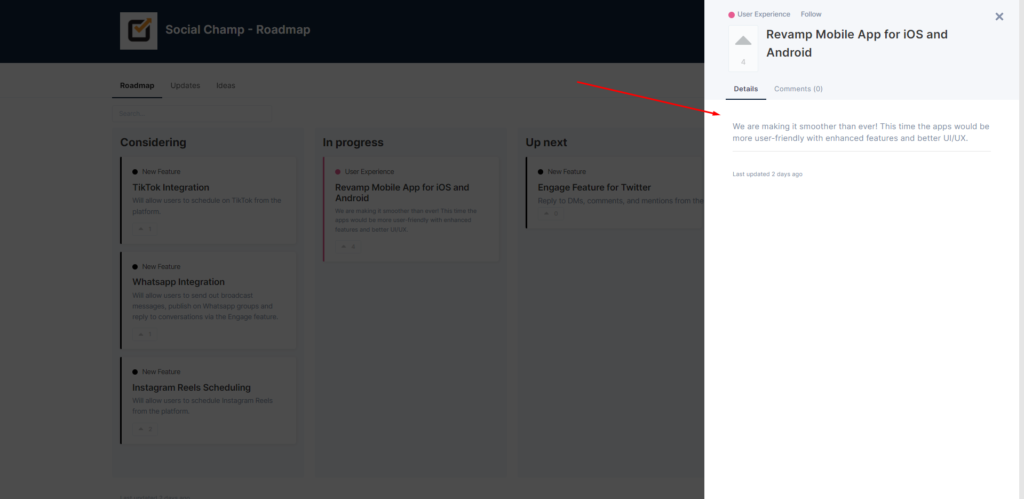
5) You can even add comments under the selected card by navigating to the Comments tab.
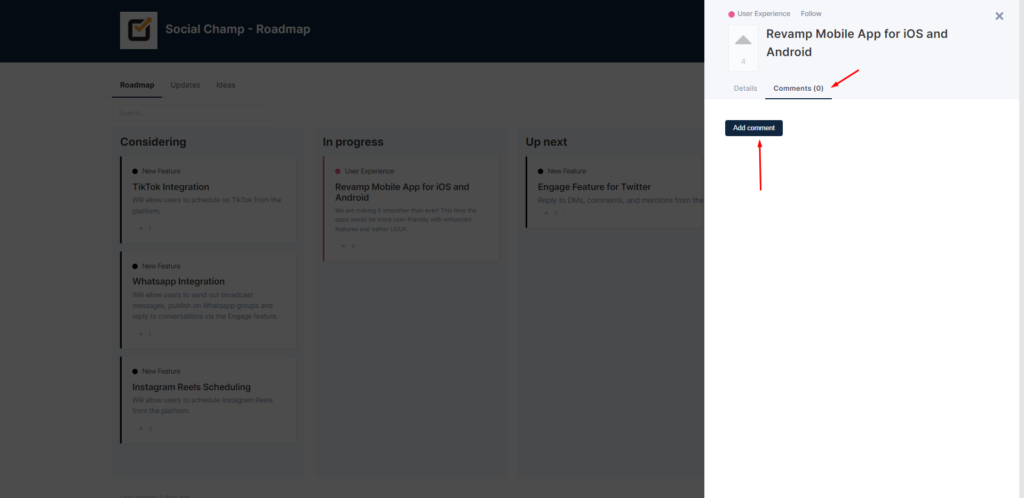
6) If you want to submit an idea/suggestion of your own you can click the Ideas tab.
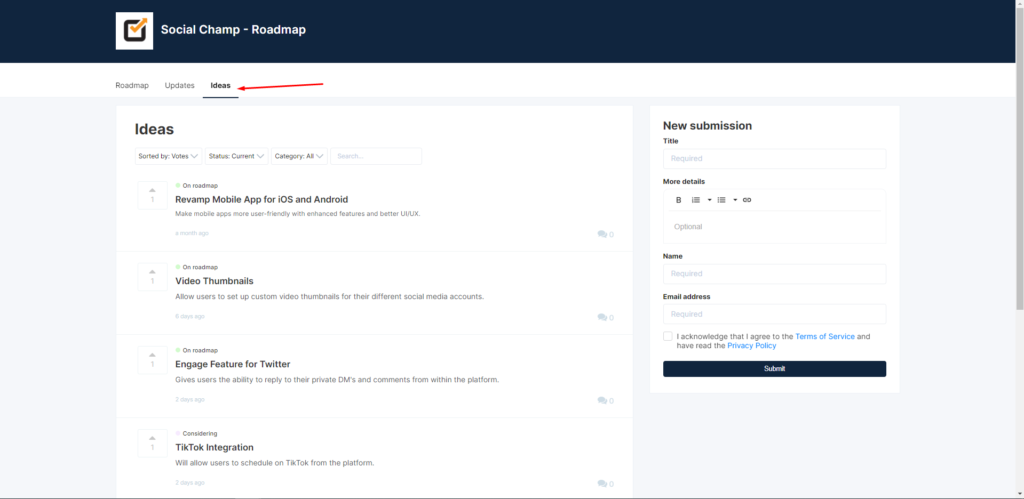
7) Fill out the New Submission form and hit submit. After the idea is approved by our team it will show up in the list.
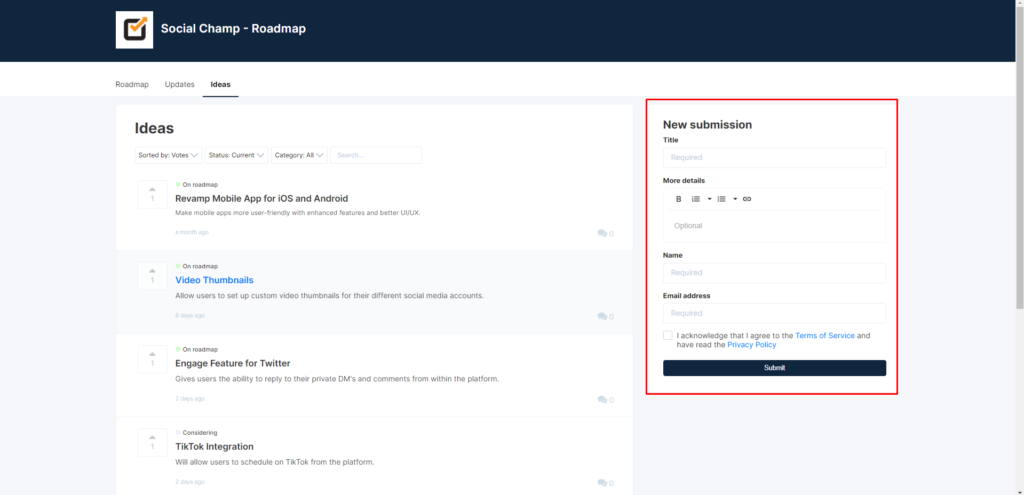
8) Here you can upvote, search and filter previously submitted ideas as well.
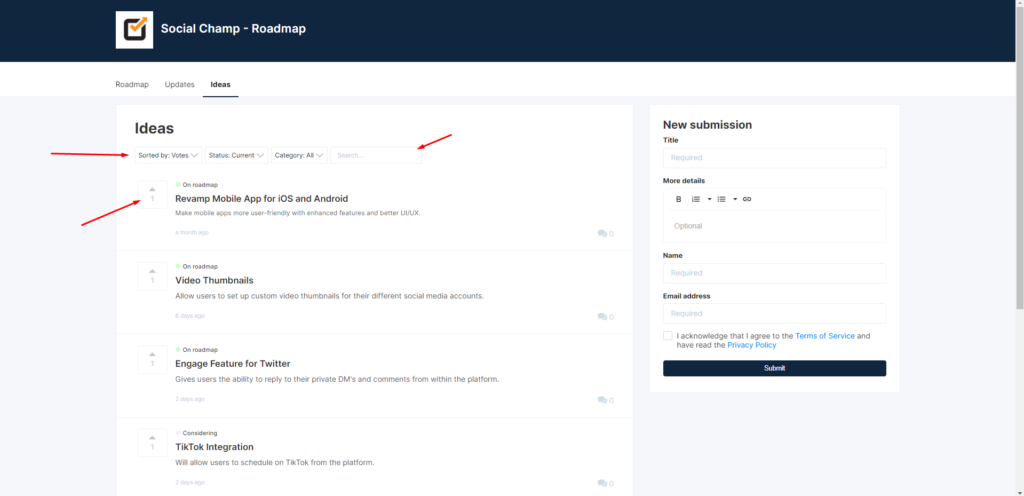
9) The updates page shows you all the ideas that have been rolled out.
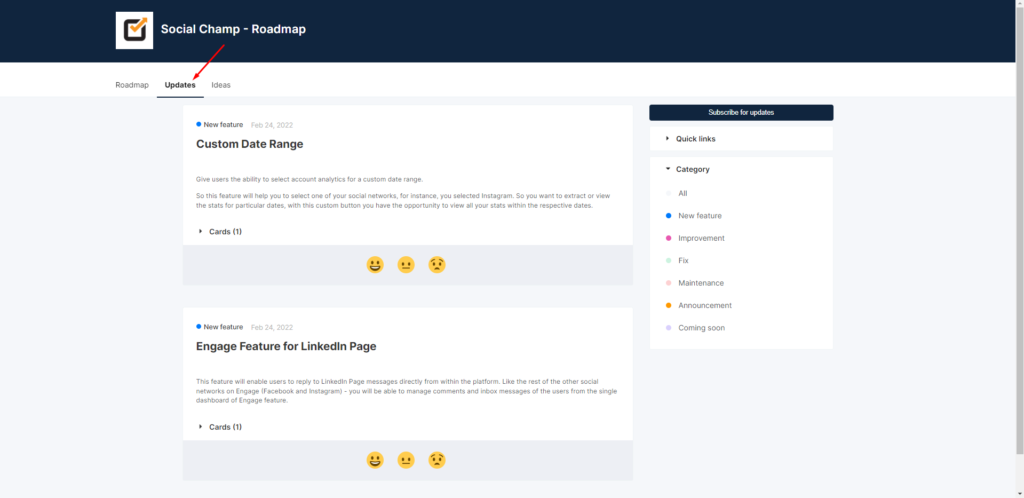
That’s it champs! Now you know how to navigate around the Social Champ Roadmap.
