Hey Champs! Social Champ waited long to introduce the much-requested feature, LinkedIn Carousel, and Document!
You can now upload PDF, PPT, or DOCX files as a post or can upload multiple images as Carousels directly from Social Champ for your LinkedIn accounts. This guide will walk you through the steps of using this feature effectively.
Let’s get started. 🙂
- Log in to your Social Champ account, and you will be directed to our main content dashboard. Then select your added LinkedIn account from the ‘Publish to’ dropdown.
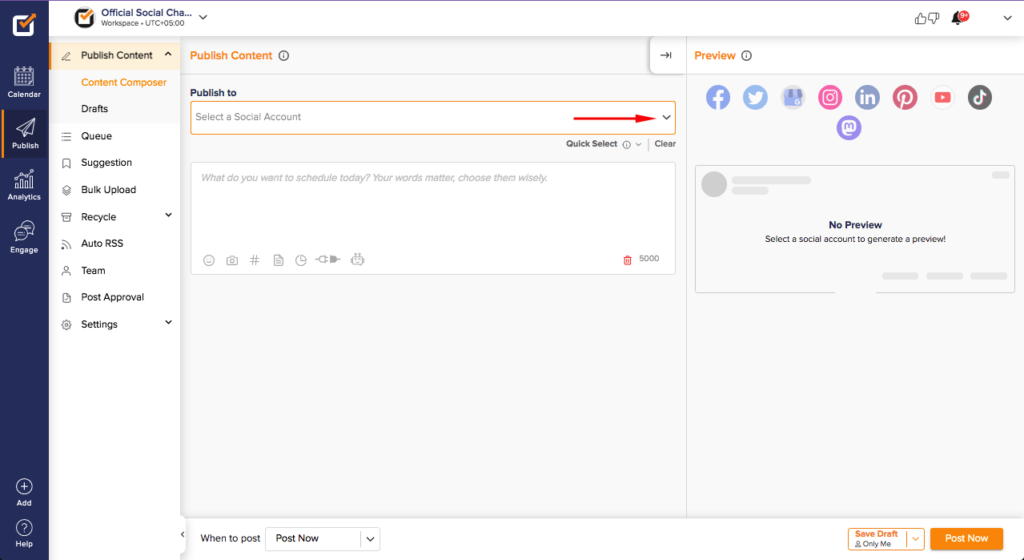
- Add your text for the caption at the content composer.
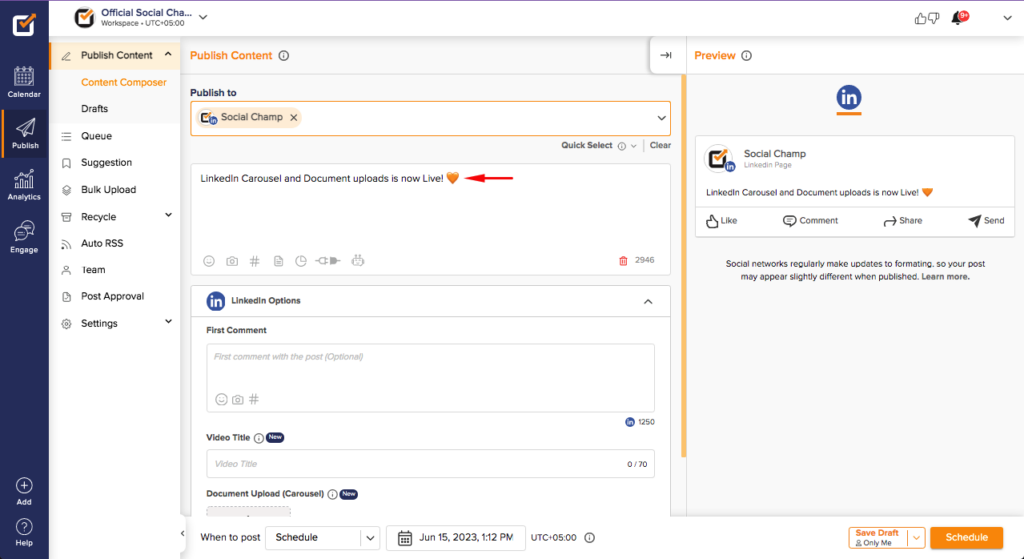
- Now, upload a LinkedIn Document:
– Click on the post editor’s Document Upload (Carousel) icon option.
– Select the PDF, PPT, or Word document (DOCX) you want to upload.
– Mention your Document Title in the document title box.
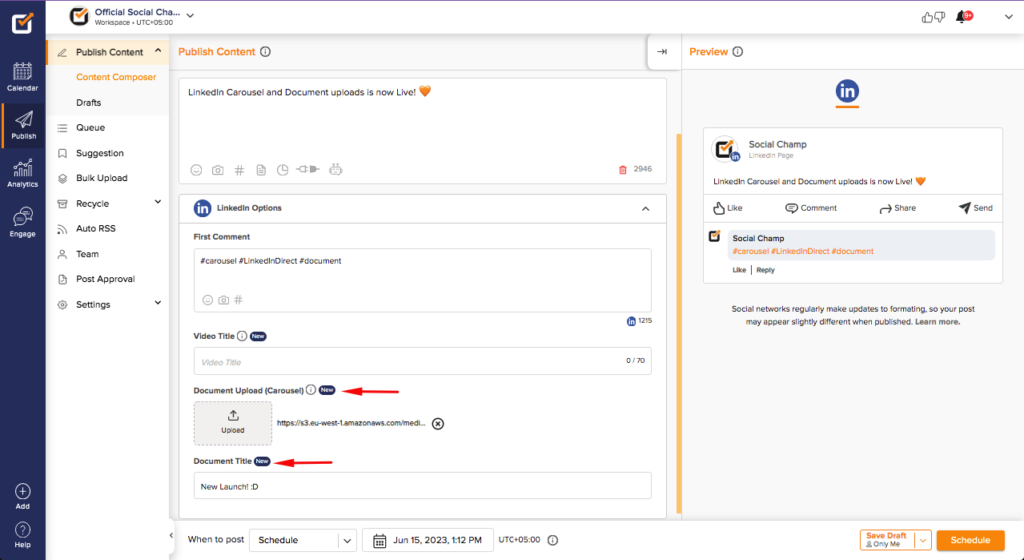 Please note: You can add either media or a document to a LinkedIn post at once.
Please note: You can add either media or a document to a LinkedIn post at once. - Once you upload your documents, choose whether to schedule the post for a specific date and time or publish it immediately.
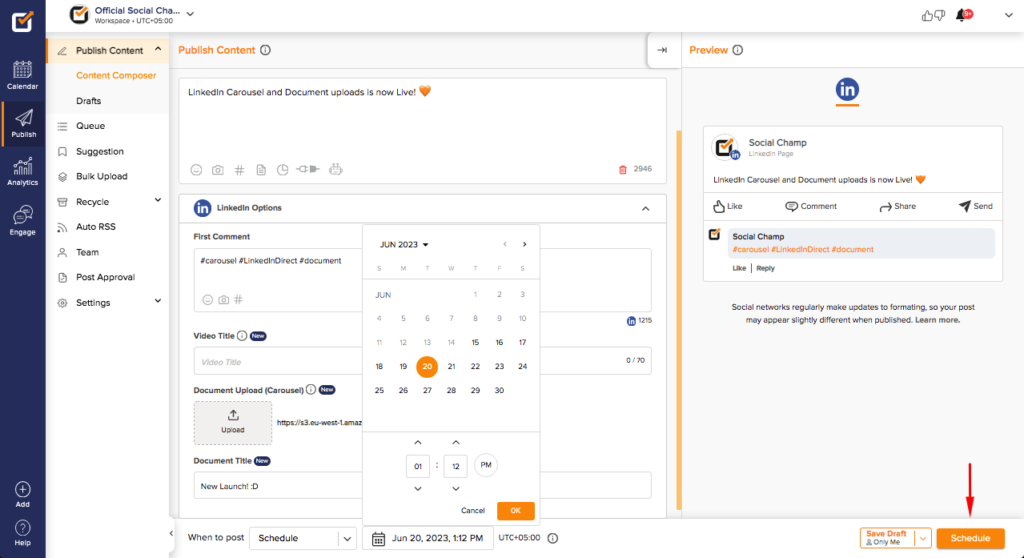
Great work! Now you know how to Post Linkedin Document Carousel.
Was this helpful?
Thanks for your feedback!
