Social Champ Team Collision feature allows you to organize your social media inbox i.e., Engage more efficiently. In this guide, we’ll show you how Social Champ helps you avoid sending duplicate or conflicting responses by providing real-time updates when a team member replies to a message, assigns it as a label, or marks it as read. This feature, known as Team Collision monitoring, ensures smooth collaboration within your team.
Let’s dive into how you can make the most of this feature.
1. Viewing Active Team Members
When a team member or multiple members are viewing a message or comment, you’ll be able to see who is currently viewing the conversation. This helps you stay informed and avoid overlapping actions.
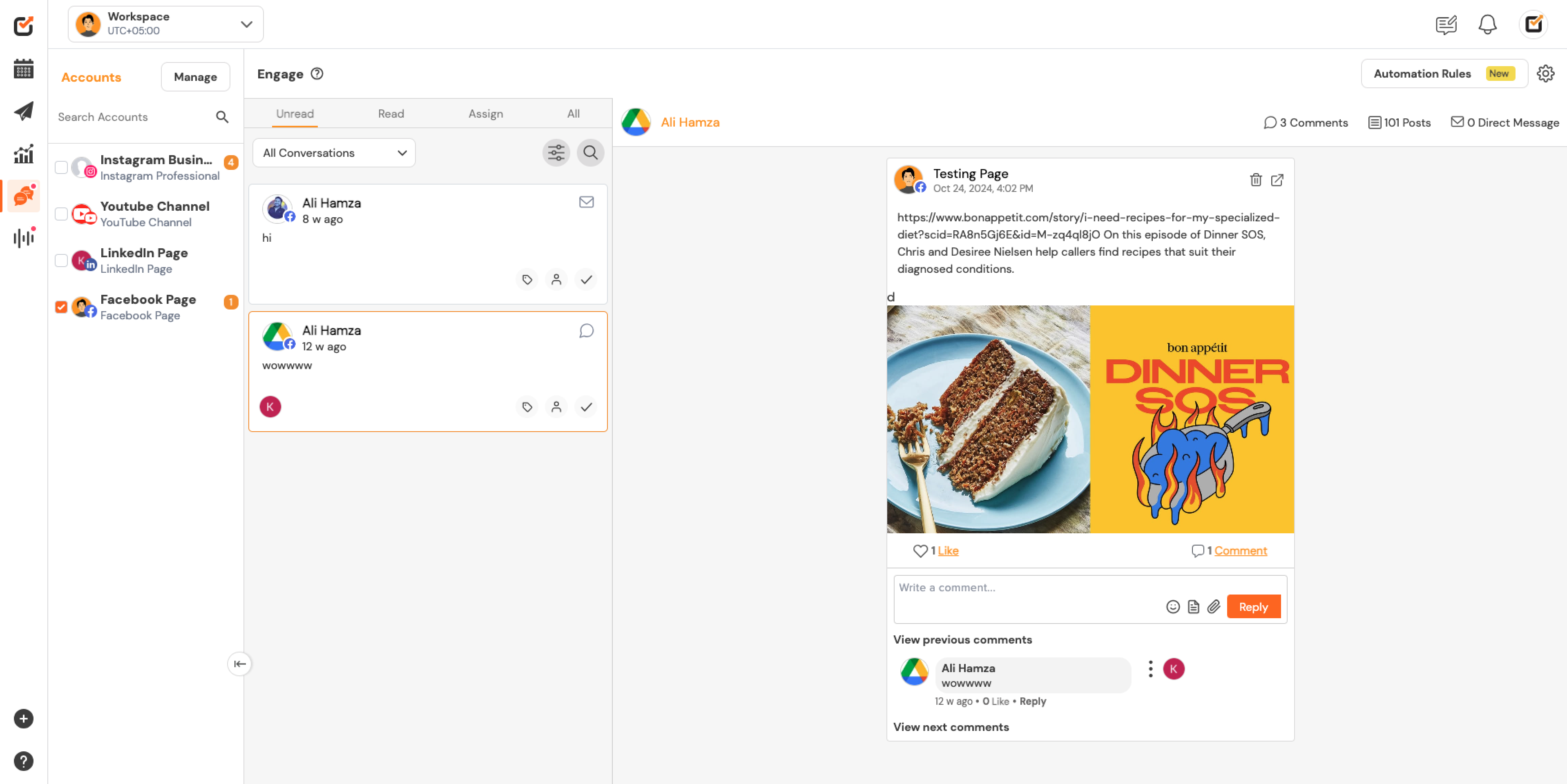
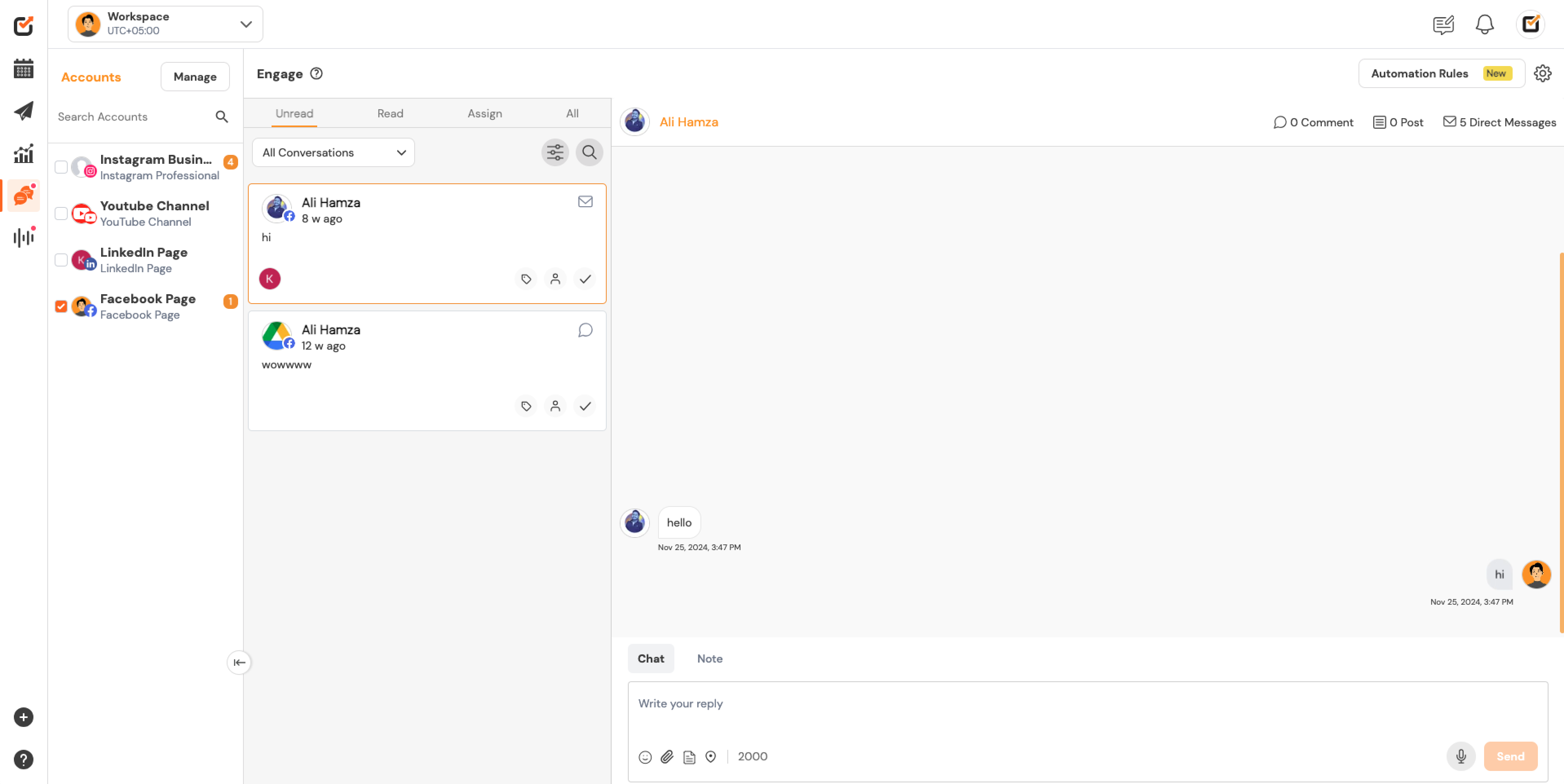
2. Real-Time Typing Indicator
If someone is actively typing a response, you’ll see the typing indicator in real-time. This ensures that you don’t send duplicate messages or conflicting responses.
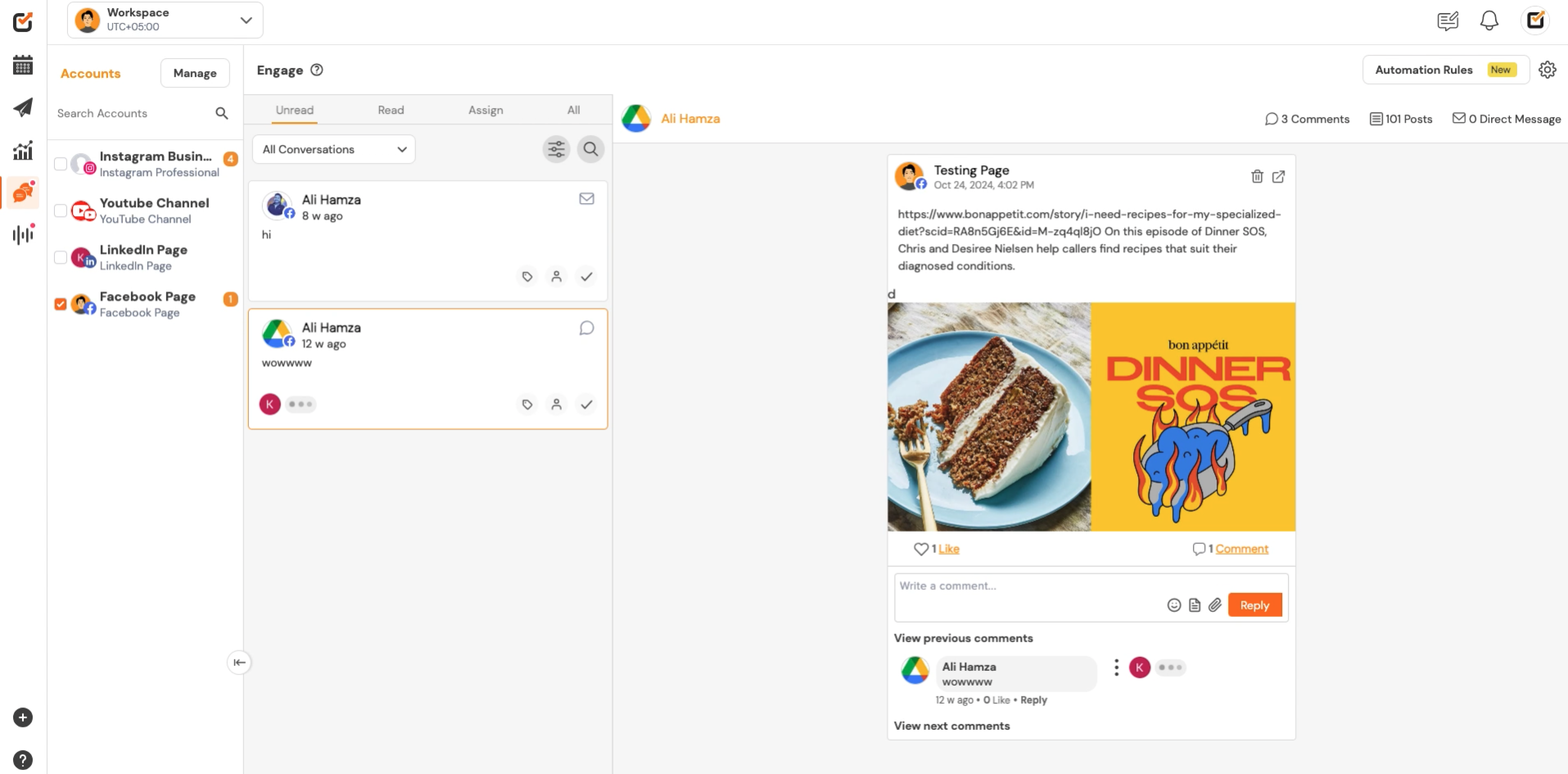
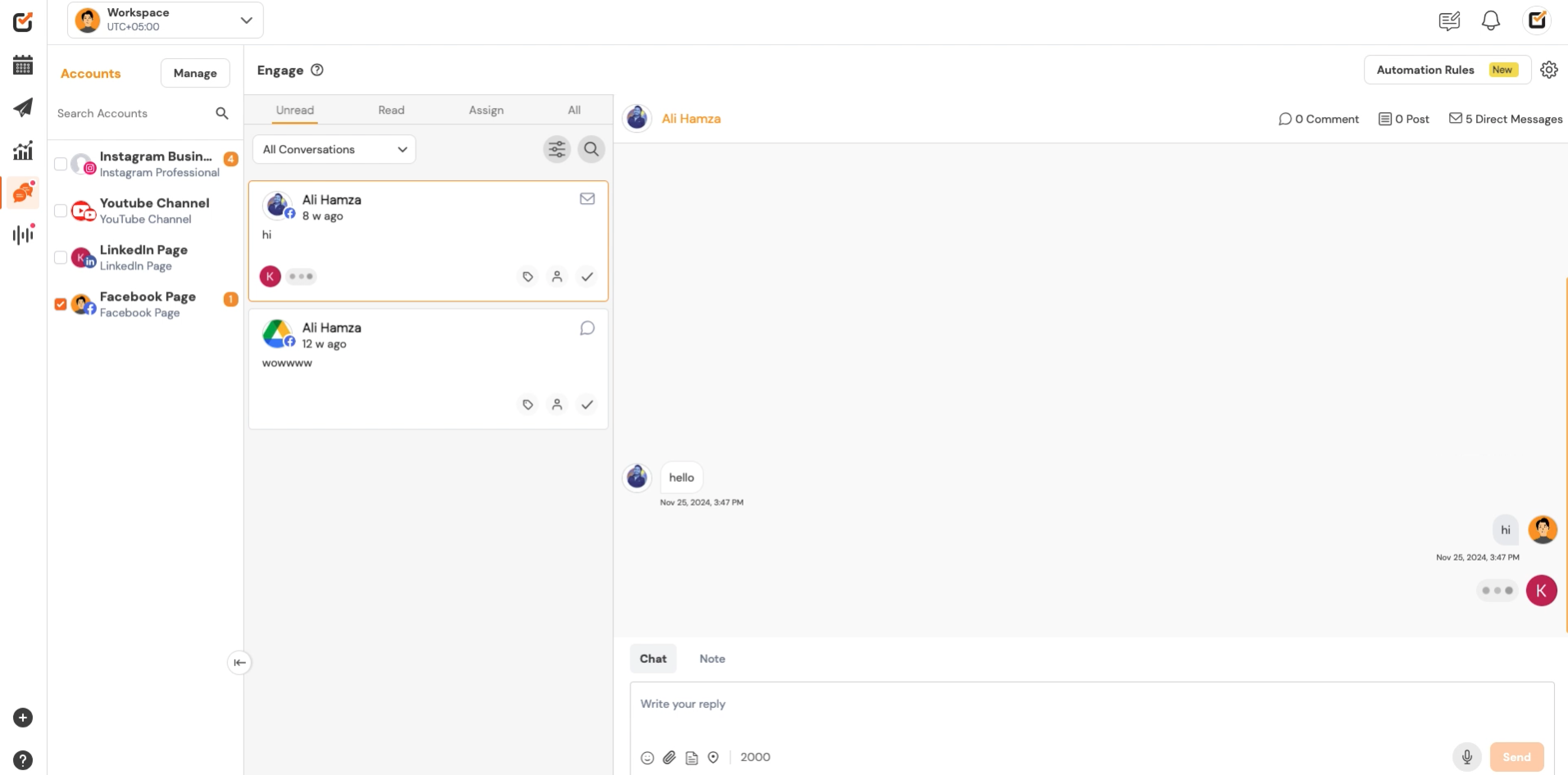
3. Identifying Labeled Conversations
If a comment or message is marked with a label, you can still see who is viewing it along with the label. This clarifies the conversation’s status, helping your team stay aligned.
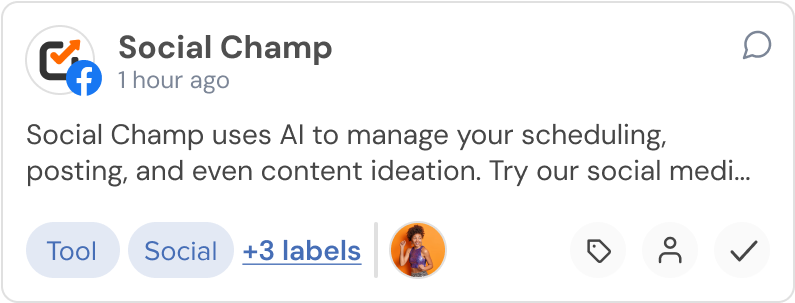
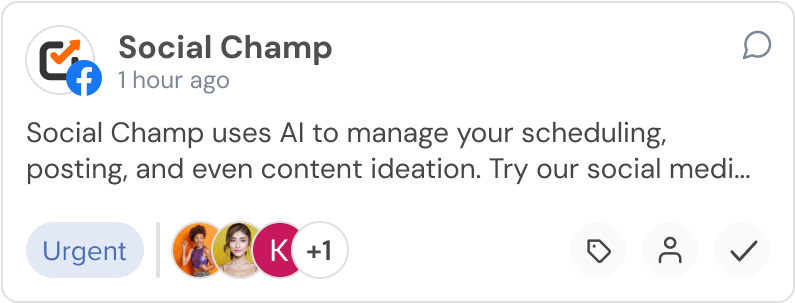
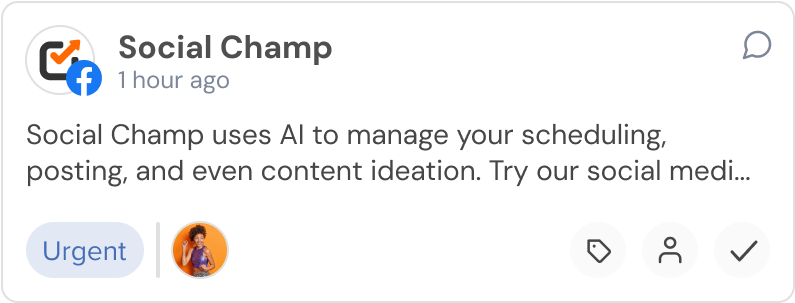
4. Typing on Labeled Chats
When a team member is typing a response in a labeled message or chat, the label will remain visible along with the typing indicator so you can identify which team member is engaged in the conversation.
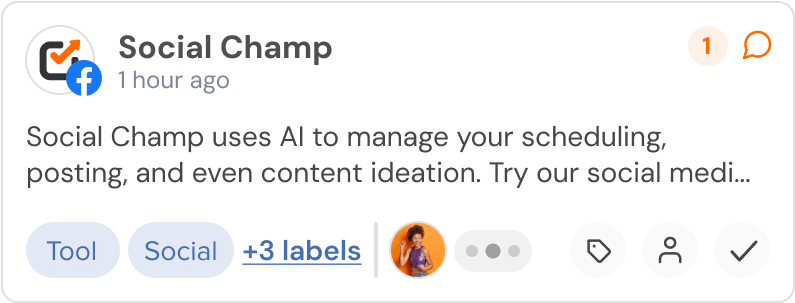
Great Work! Now you know how to detect Team Collision and prevent duplicate responses, ensuring smoother and more efficient communication within your team.
