Hello Champs! Welcome to our comprehensive guide on how to leverage Social Champ’s Engage feature to elevate your social media engagement
Let’s get started. 😊
- First, log in, and you will be directed to our main dashboard. Click the Engage icon on the left pane.
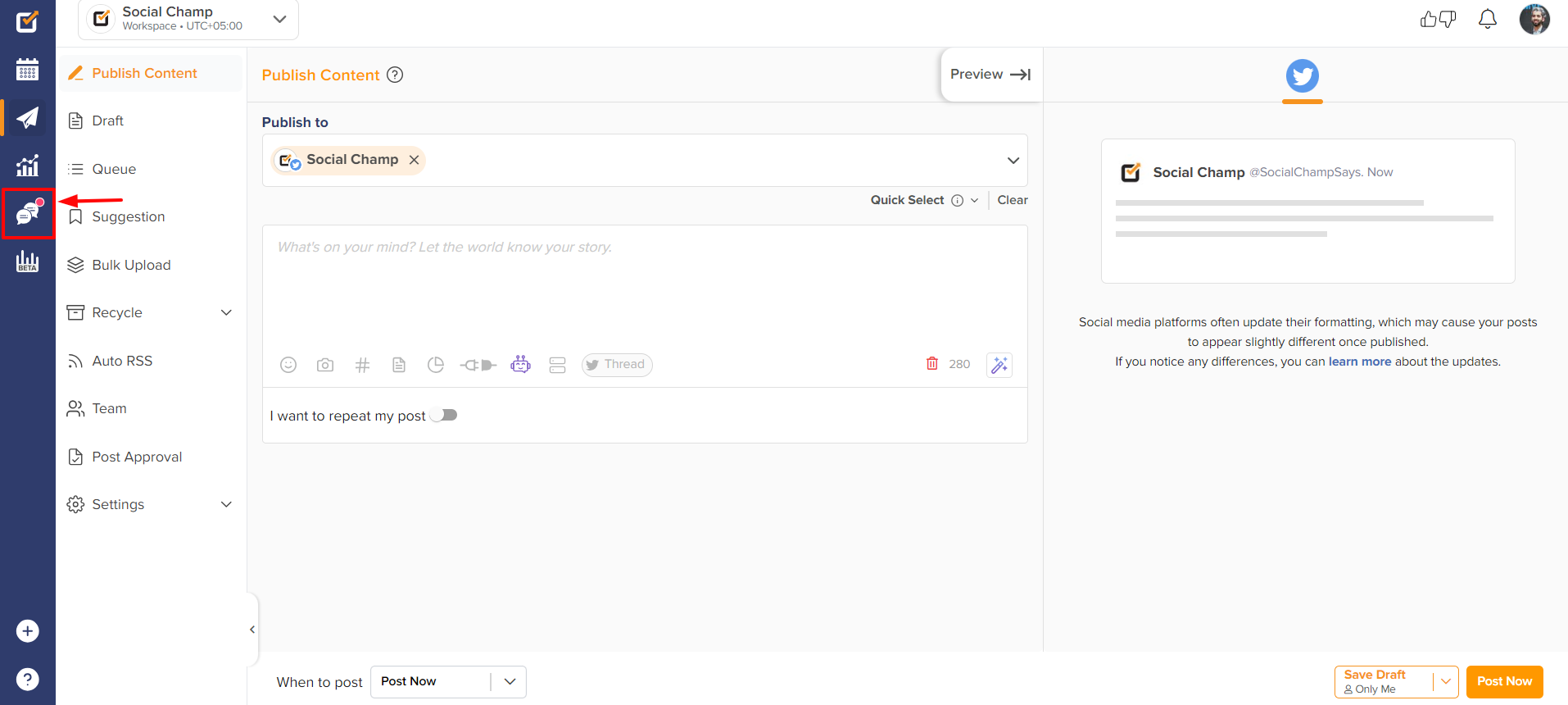
- Select or search any of your added profiles, and you will see all the comments, messages, and reviews in one place.
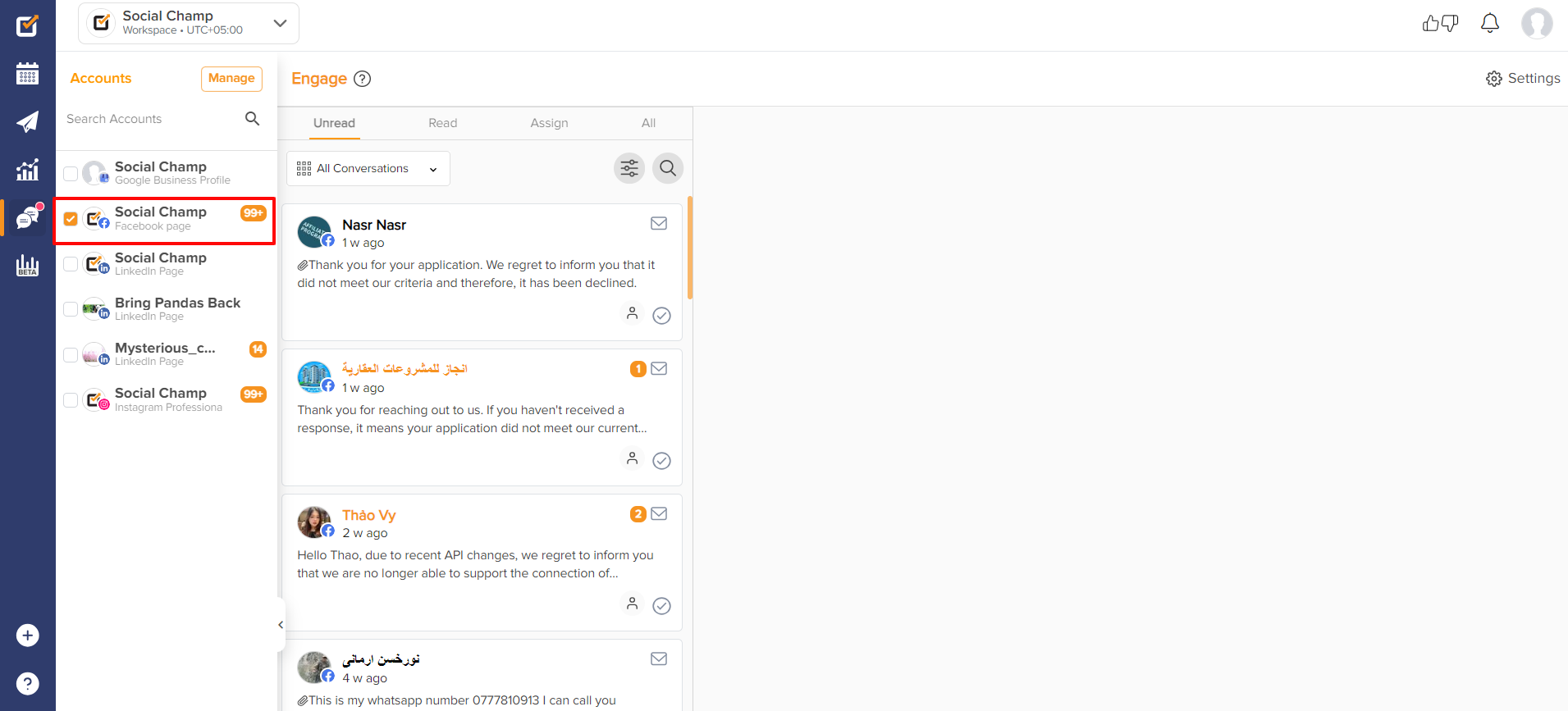
- You can filter out between the comments, conversations, Reviews, and Ad comments. Selecting Comments will only show all the comments, and you can respond to them easily.
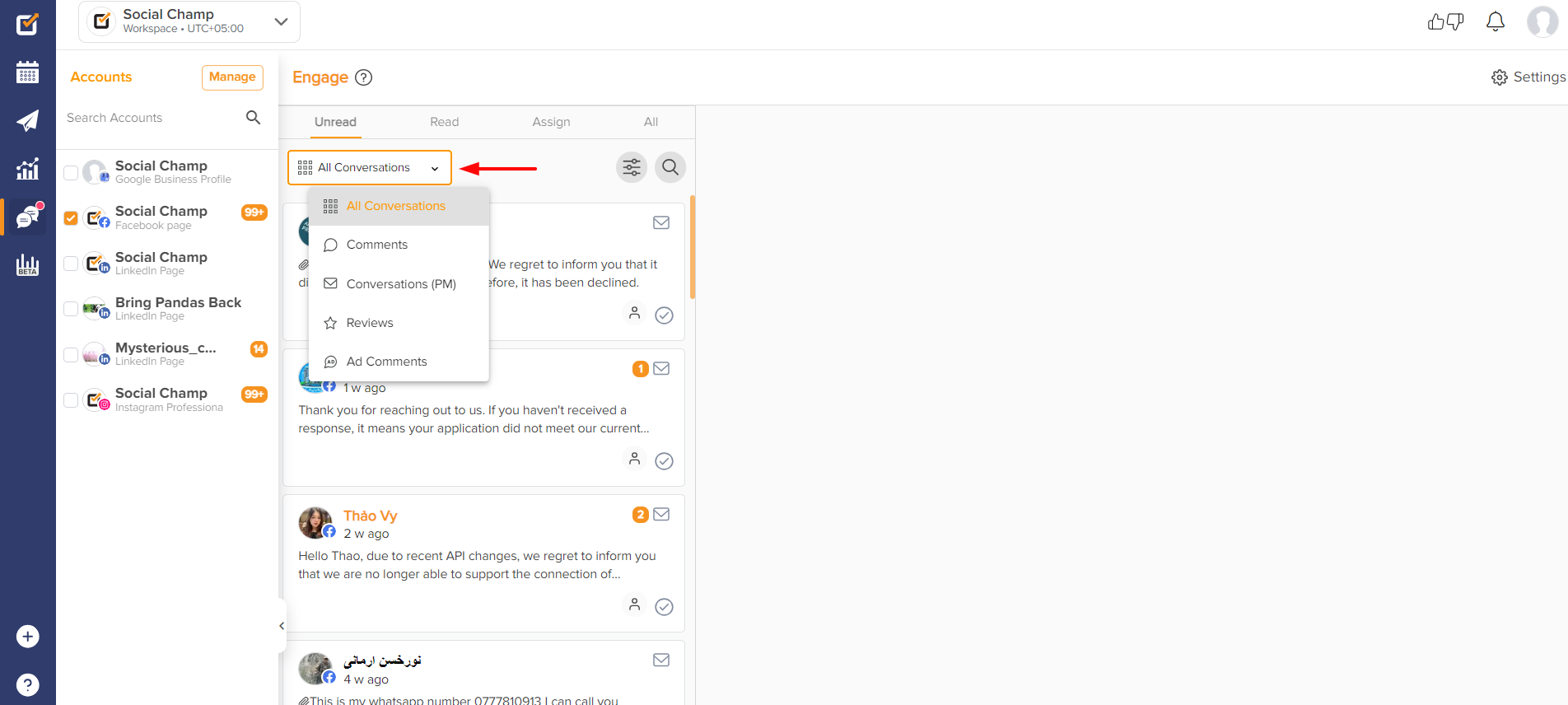
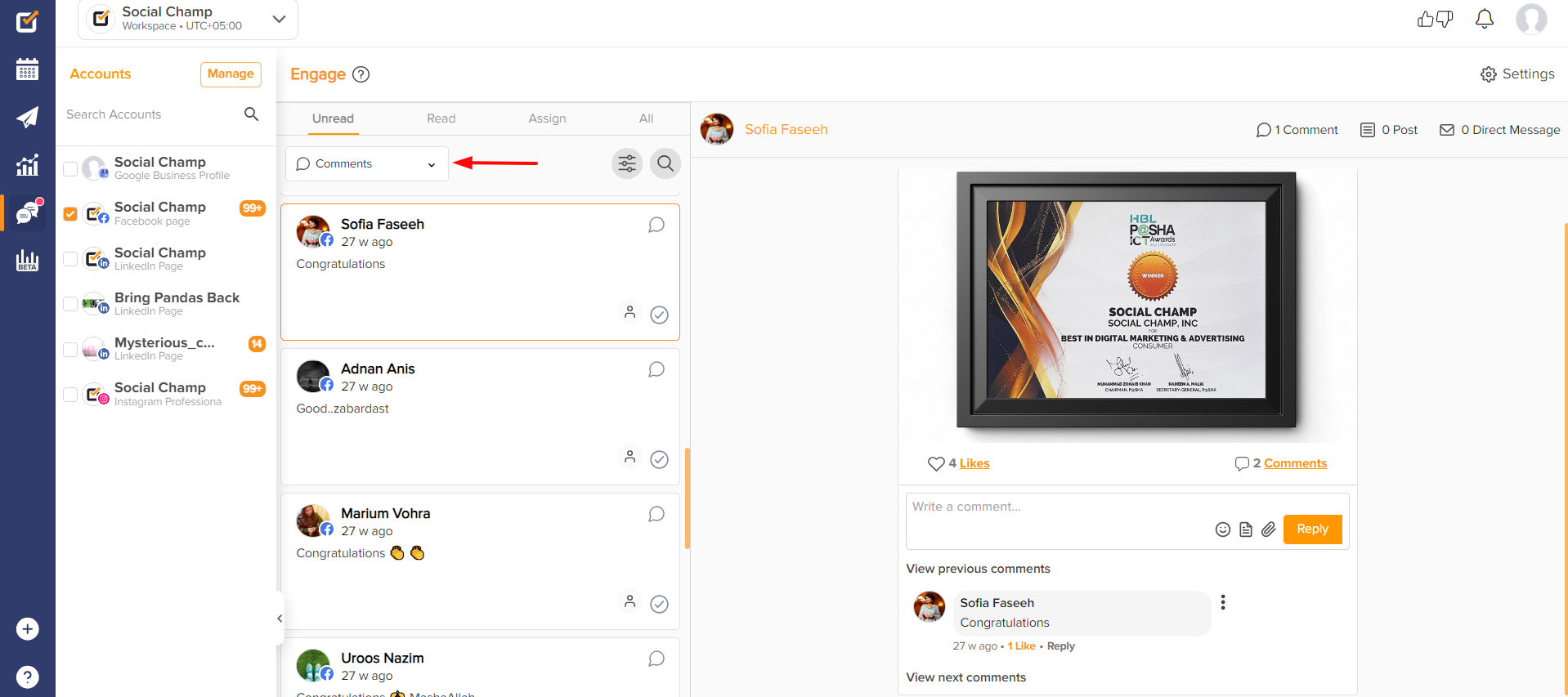
- You can also save your frequently given replies as ”Saved Replies”.
On the top right corner is a Setting in our Engage feature. By clicking it, you will see a Replies option.
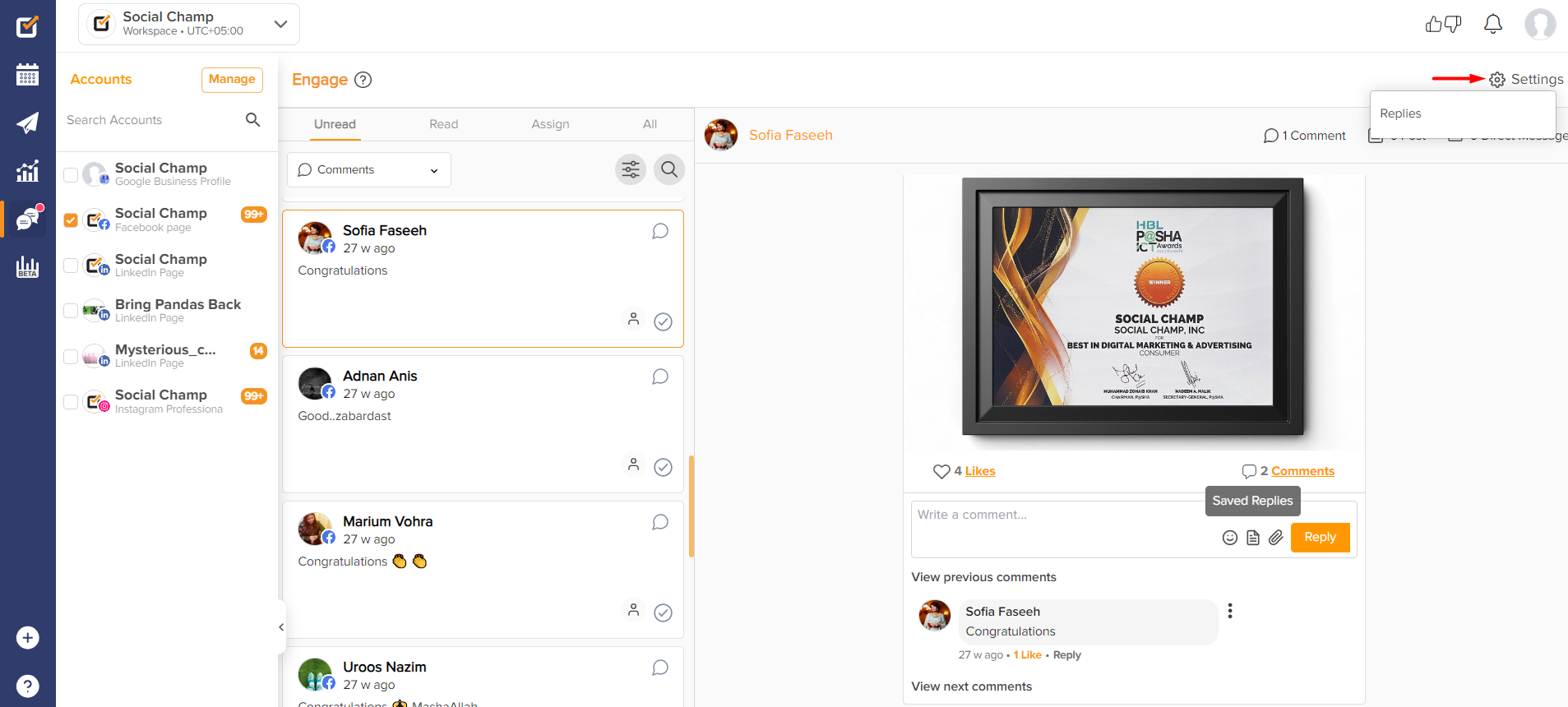
- Now click on the Replies option you will land on the Save Replies page and to set up your saved replies, just click on ADD SAVED REPLY button.
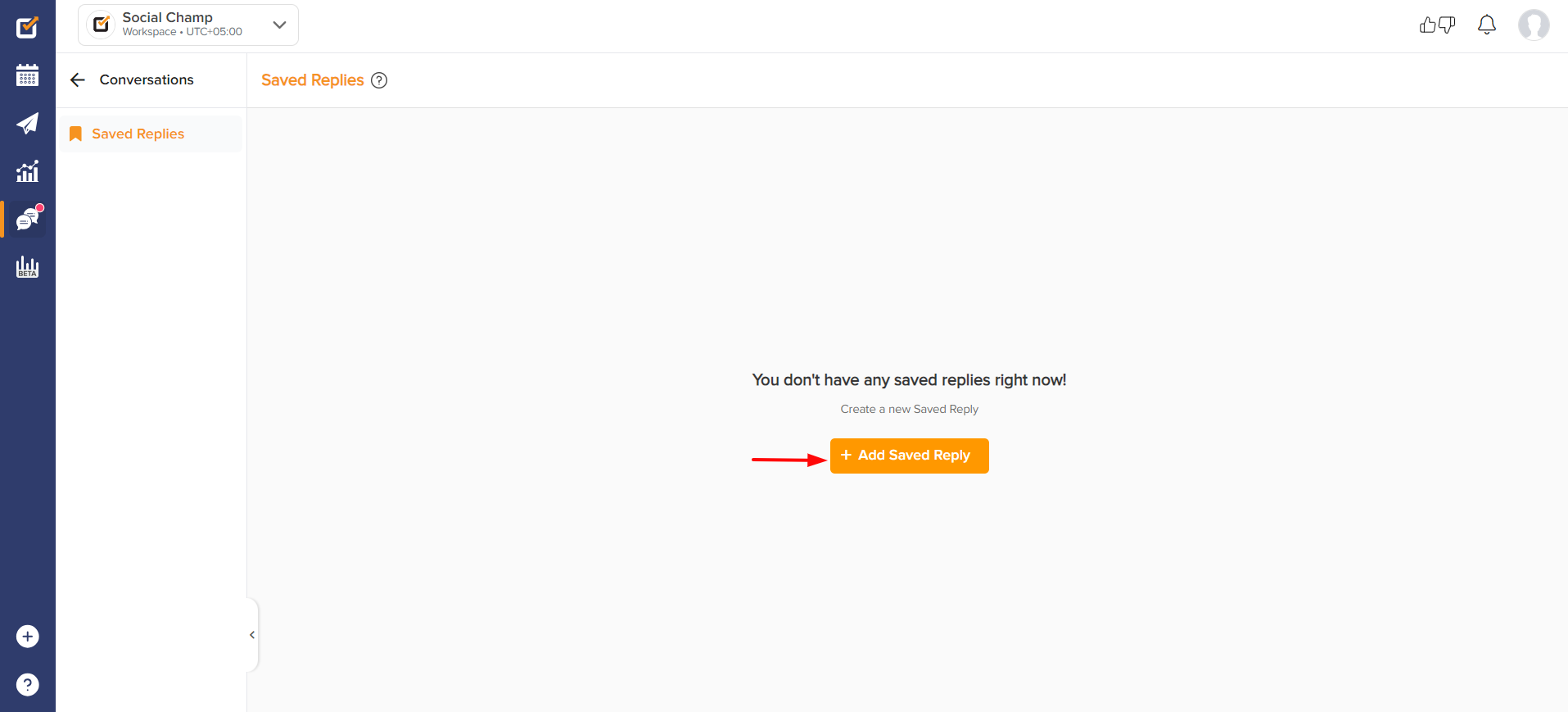
- From Saved Replies, you can save your pre-written messages that will help you to respond faster in a quick time.
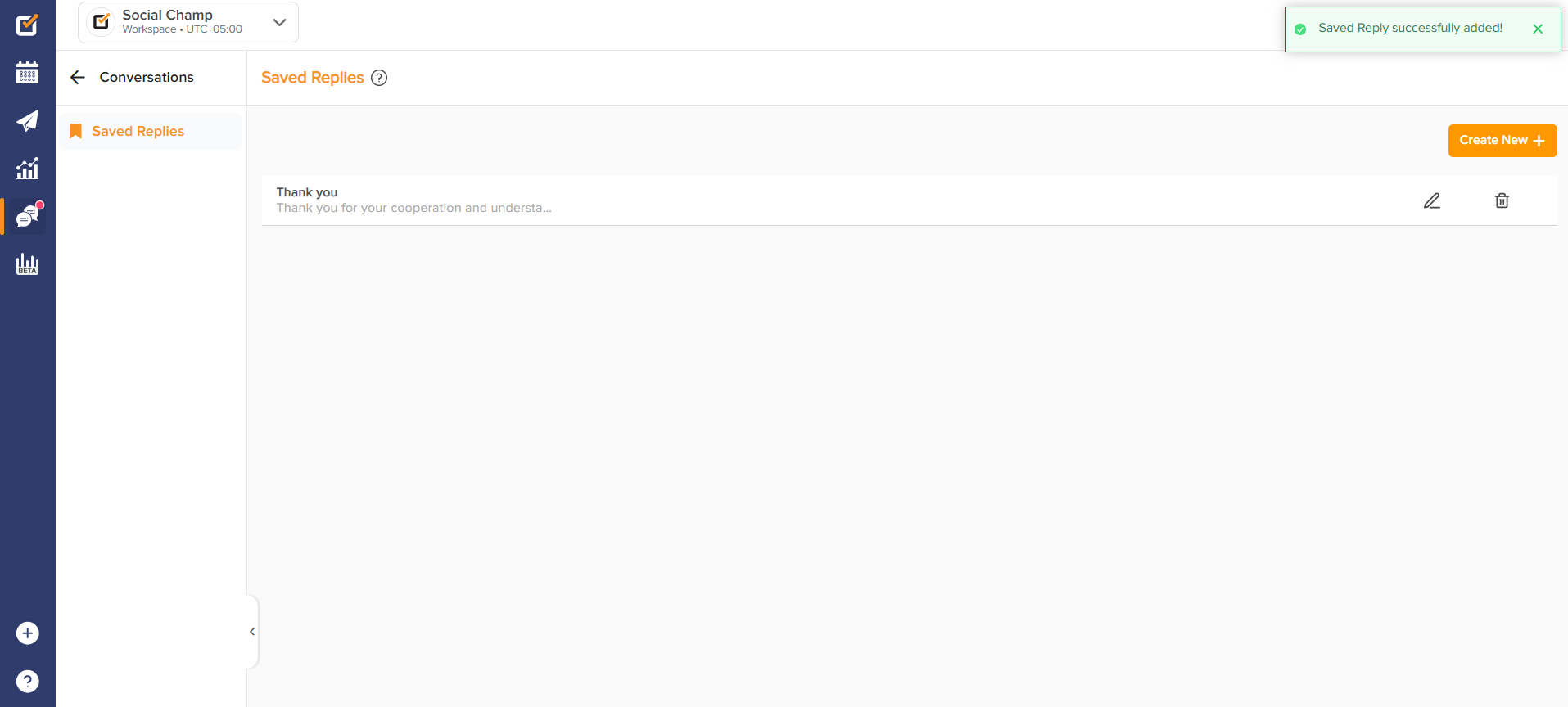
- From the bottom of the message and comment, you can also mark it as read and even assign it to a team member.
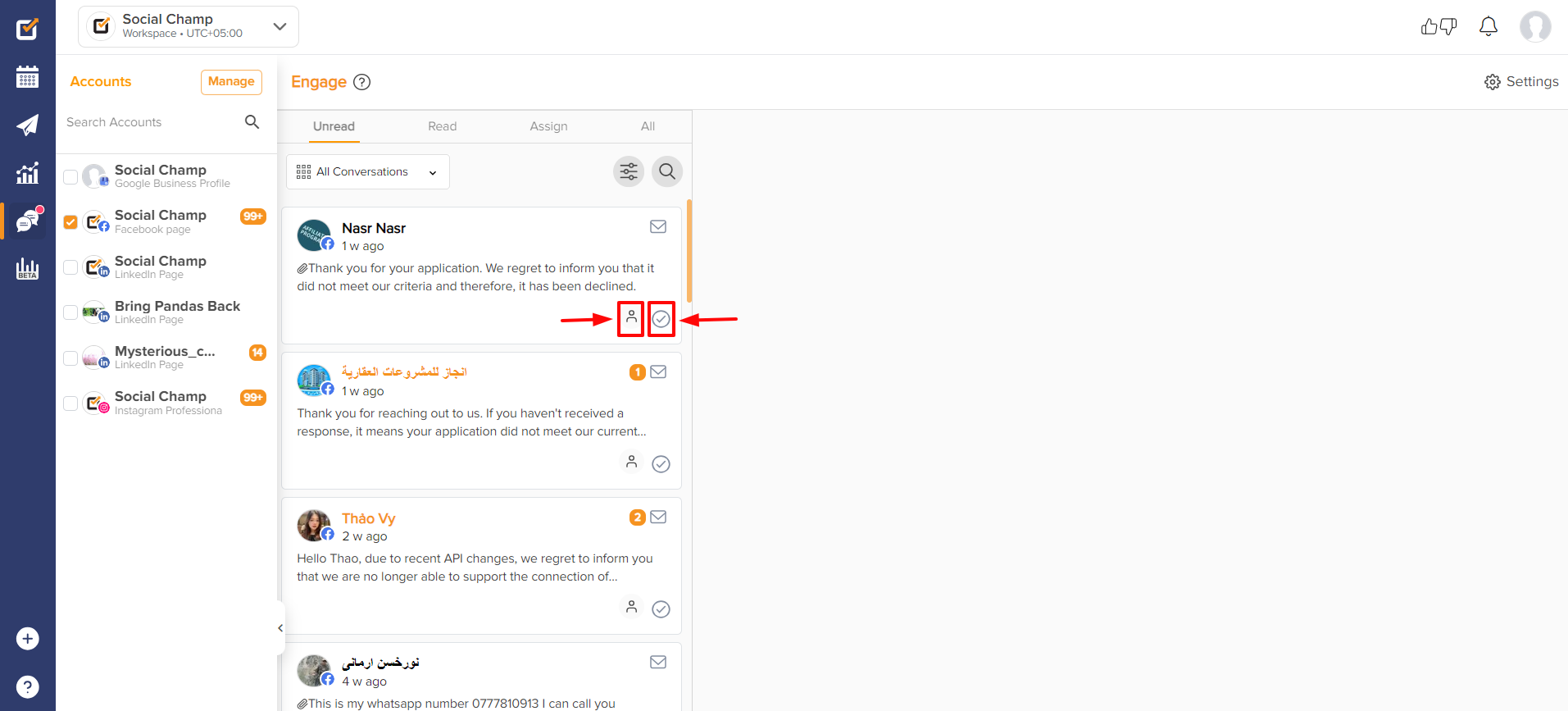
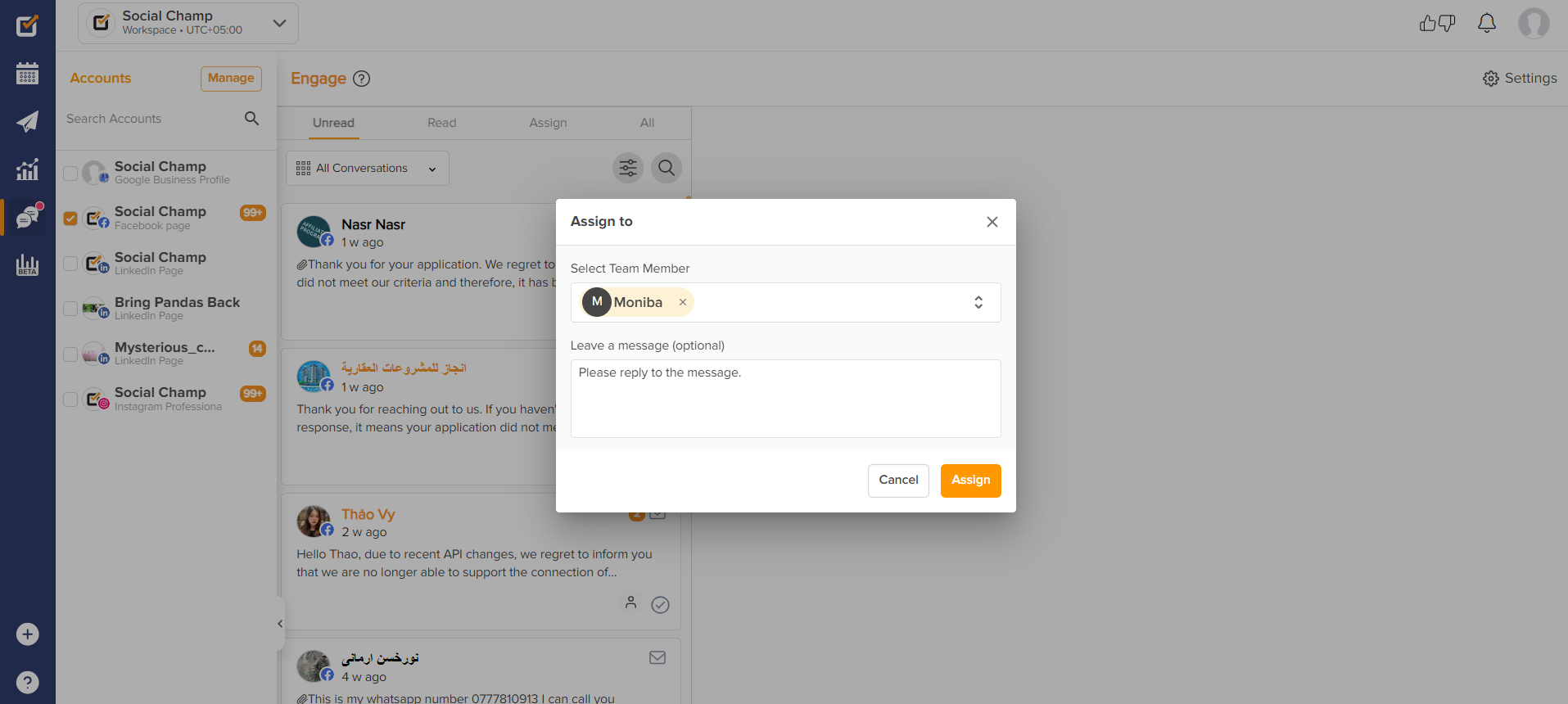
- You can also filter out the posts on the basis of Unread, Read, Assign, and All.
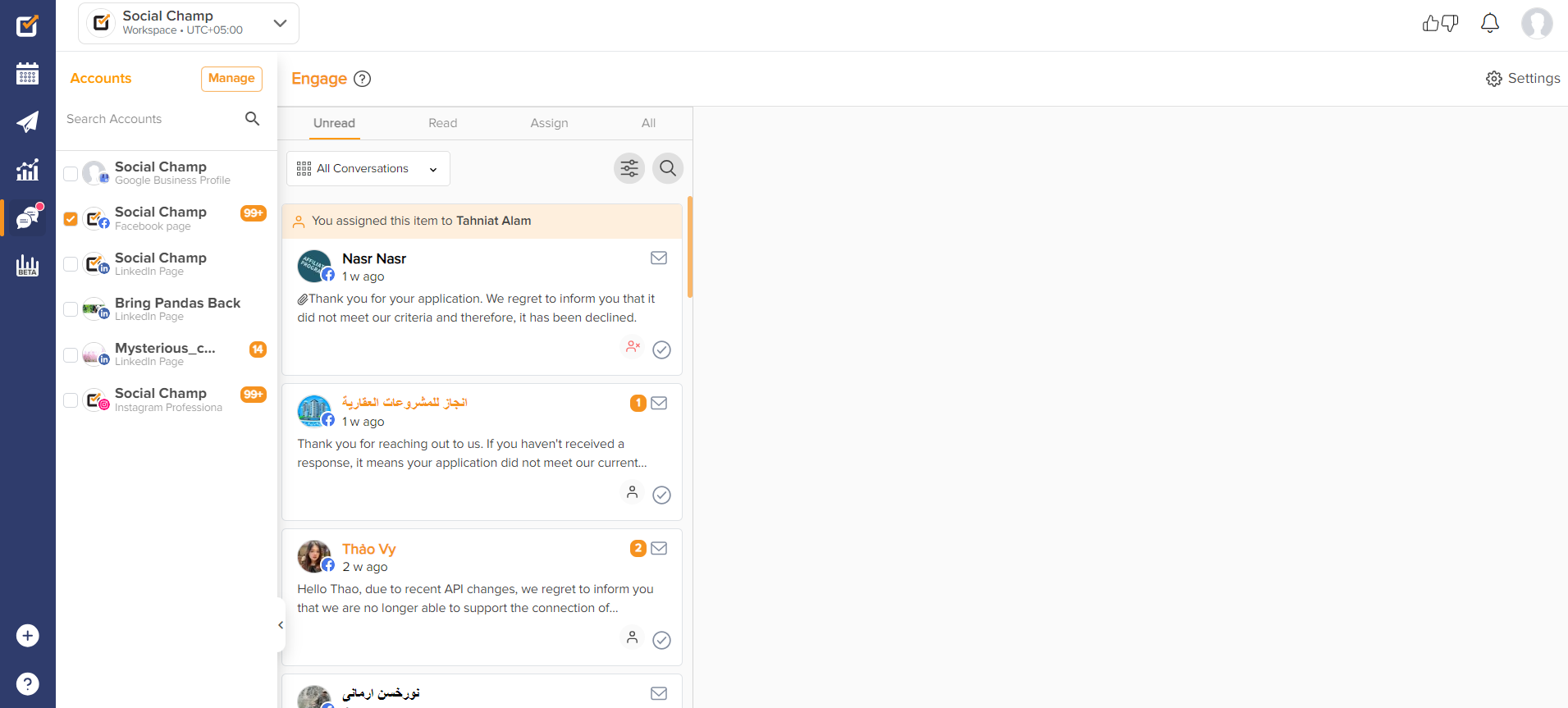
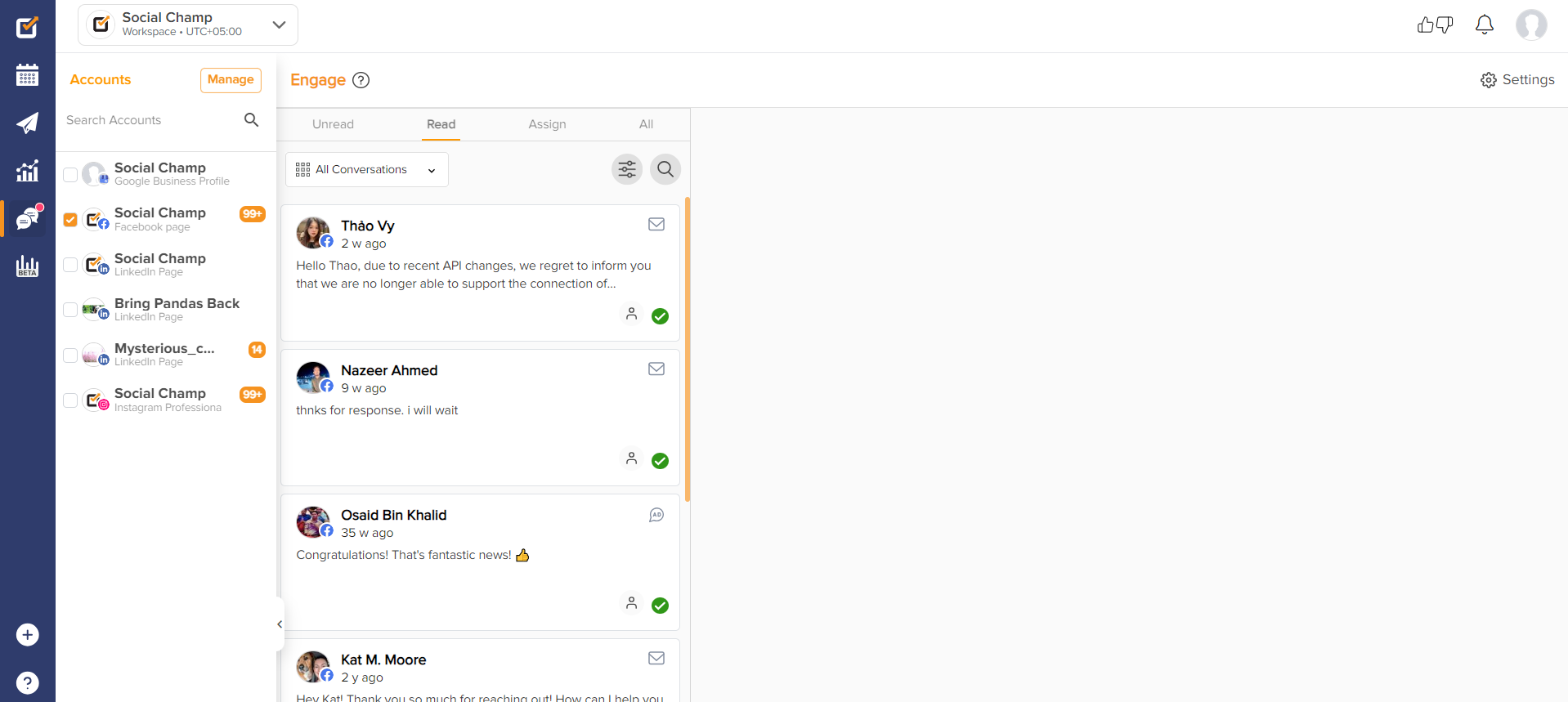
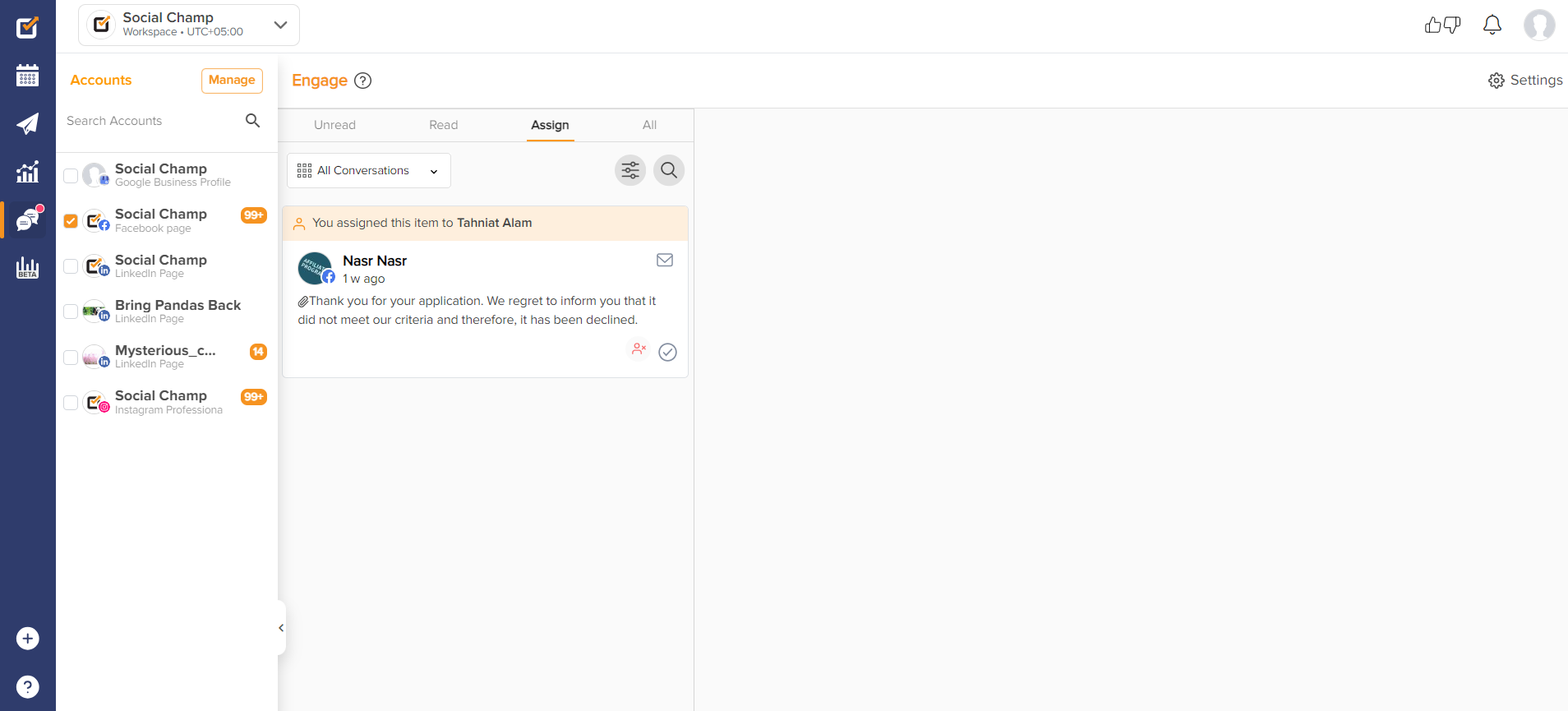
- More filters can be applied to see the assigned message for specific team members.
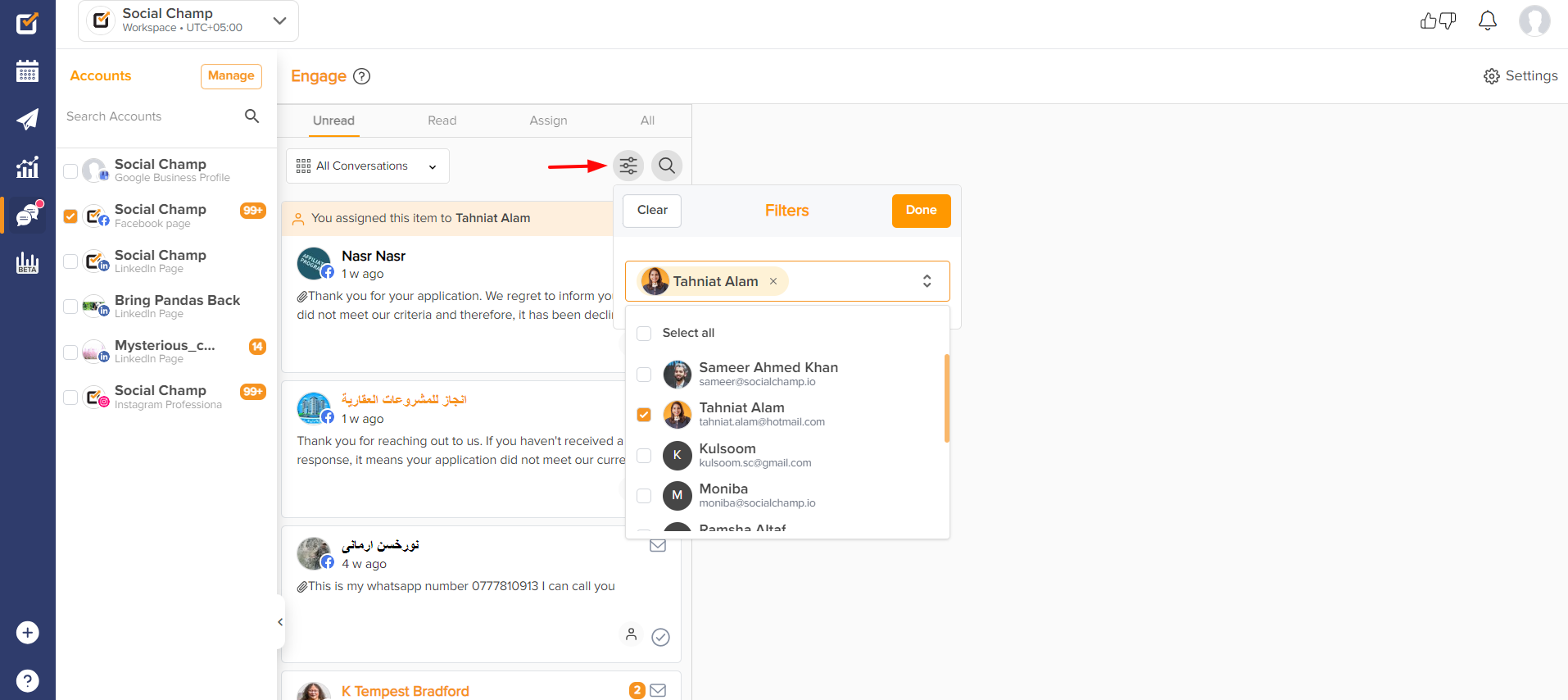
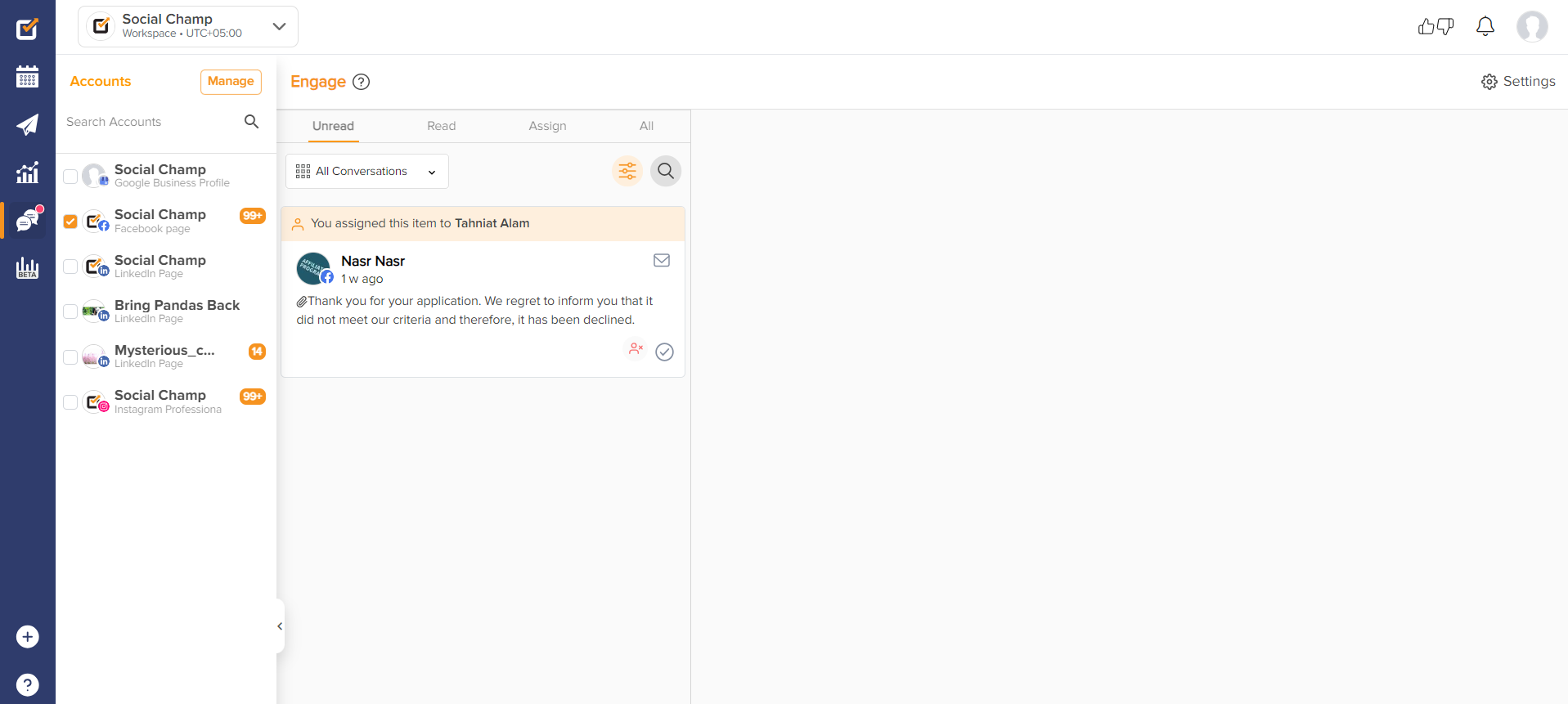
- Furthermore, you can also search for the keyword among your messages, comments, etc.
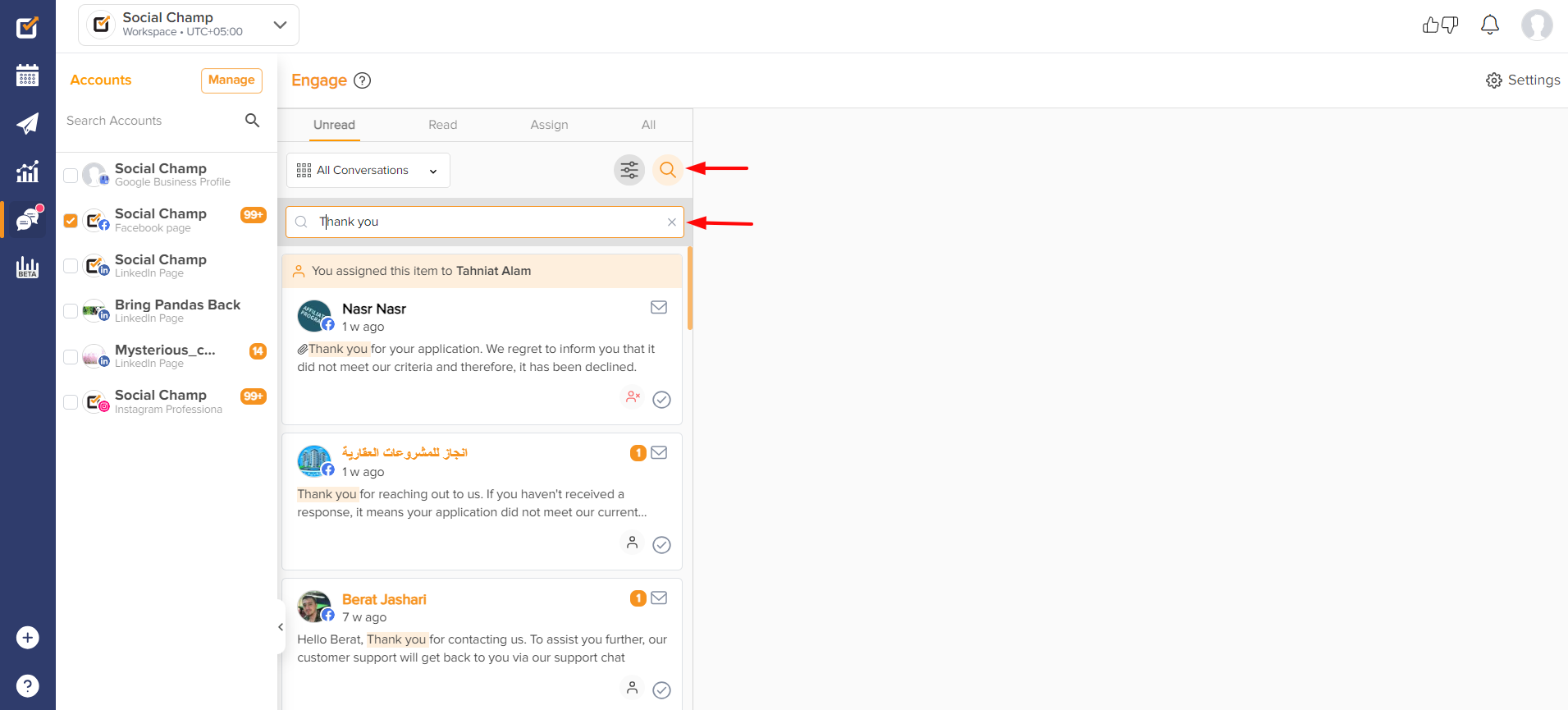
Note:
Engage feature is available for the Instagram Business account, Facebook pages, LinkedIn Pages, and Google My Business Profiles.
| Features | Facebook Pages | Instagram Business Account | LinkedIn Pages | Google My Business Profile |
| Direct Messages | Yes | Yes | – | – |
| Direct Messages Like | – | Yes | – | – |
| Audio Notes | Yes | Yes | – | – |
| Post Like | Yes | – | Yes | – |
| Post Delete | Yes | – | Yes | – |
| Comment Like | Yes | – | Yes | – |
| Comment Reply | Yes | Yes | Yes | – |
| Comment Delete | Yes | Yes | Yes | – |
| Reply in Private | Yes | Yes | – | – |
| Reviews | – | – | – | Yes |
| Reviews Reply | – | – | – | Yes |
Great! Now you know how the Engage Feature works. 🤩
Was this helpful?
Thanks for your feedback!
