Keeping your login credentials up-to-date ensures your Social Champ account remains secure and accessible. Follow these steps to change your email address or password:
1. Log In to Your Account
- Open Social Champ in your web browser.
- Enter your current email address and password on the login page.
- Click Login to access your account.
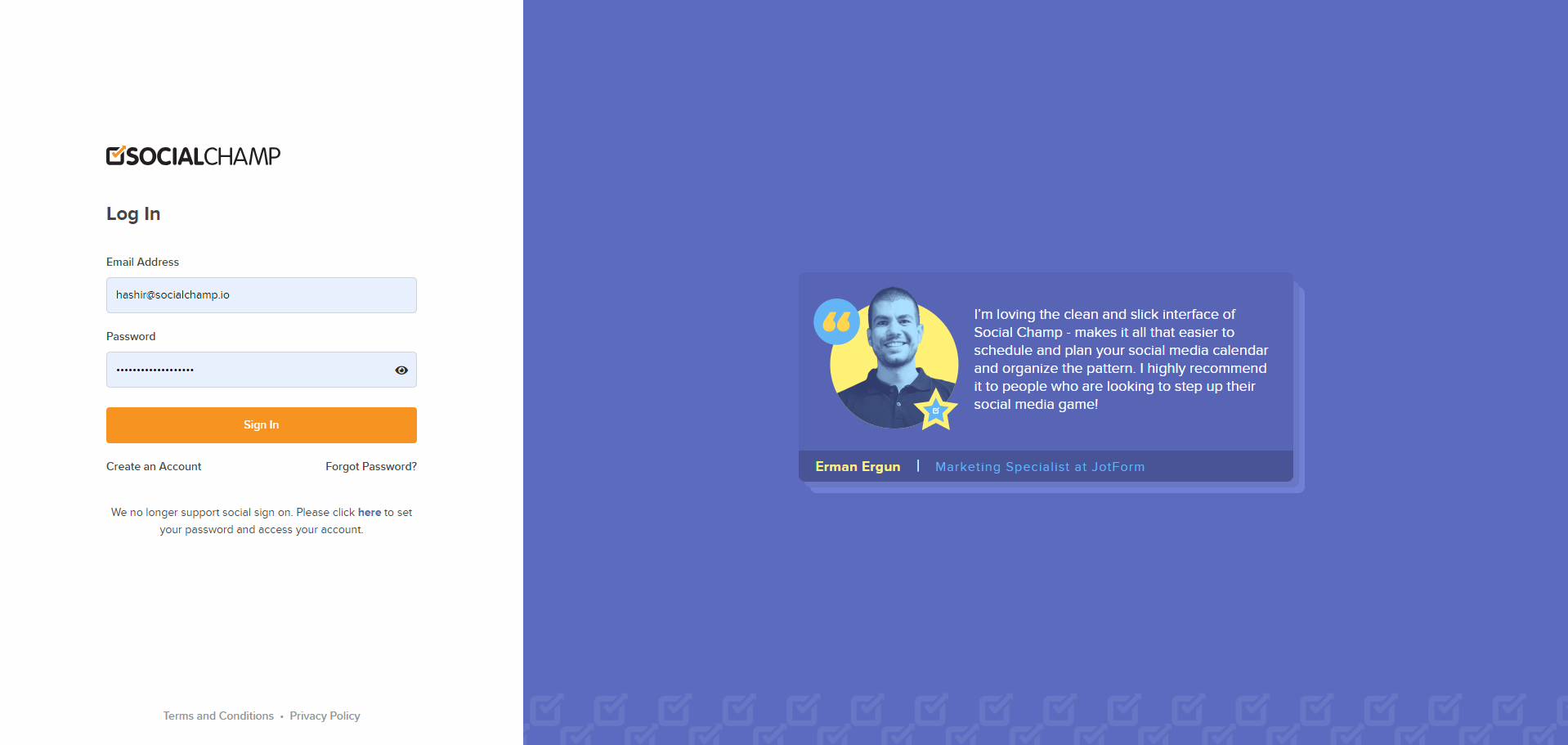
2. Access Account Settings
- Once you’re logged in, locate your profile icon in the top-right corner of the dashboard.
- Click on the profile icon to open a dropdown menu.
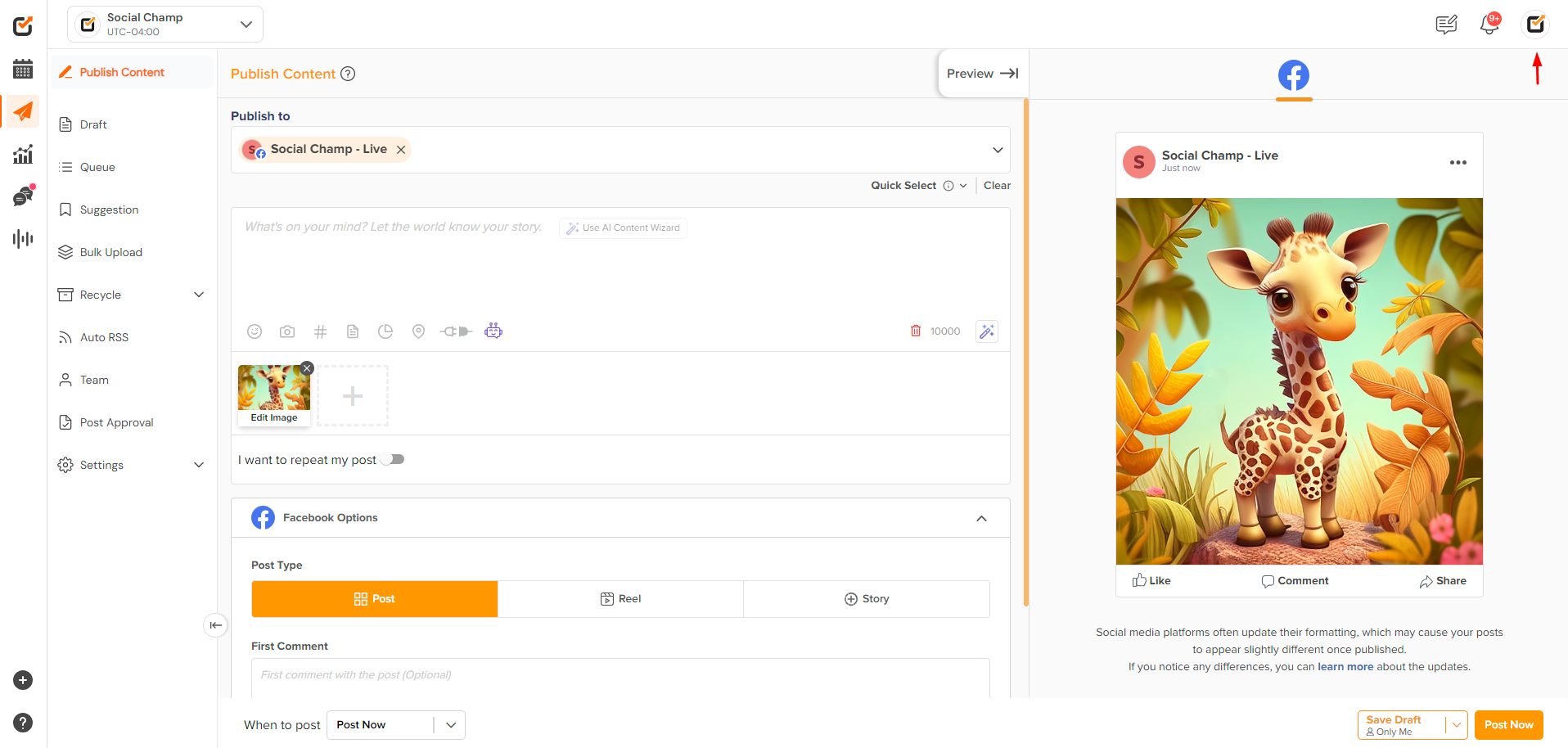
- Select Account Settings from the options provided.

3. Change Your Email Address
- In the Account Settings, go to the Email section.
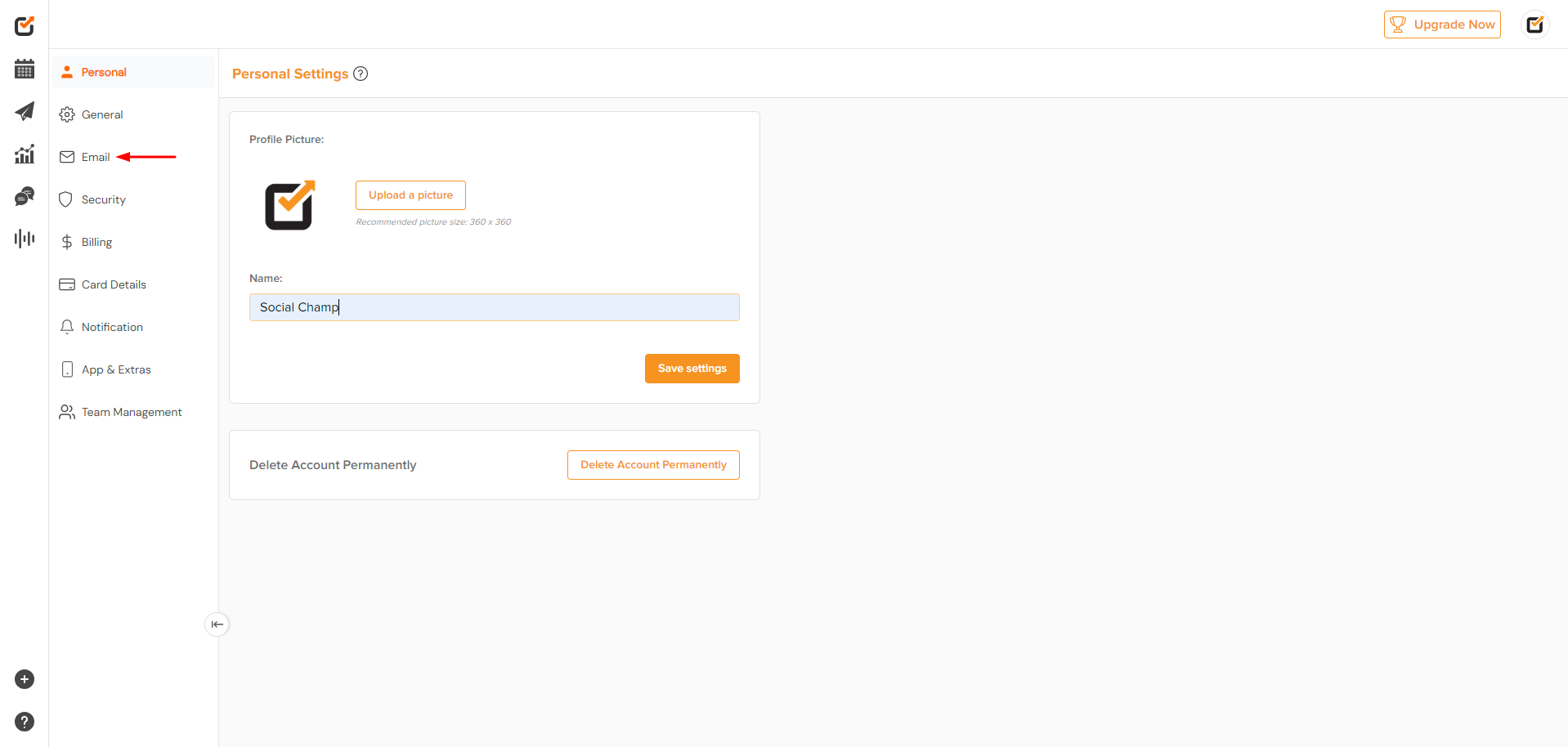
- Find the field for new email address Enter your new email address and confirm any required changes.
- You need to enter your current password to verify the change.
- Click Change Email to update your email address
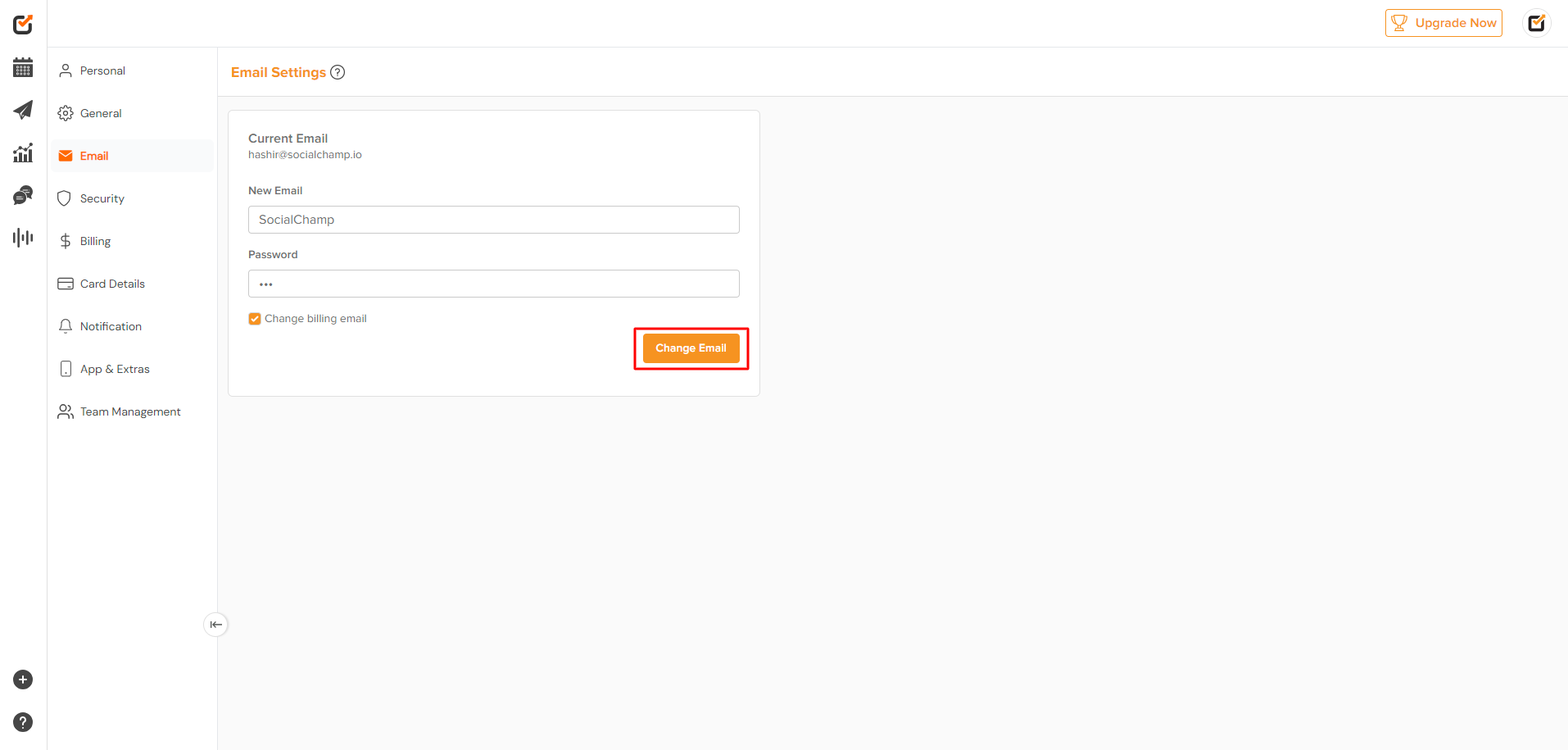
- Check your new Email inbox for the verification code. Enter the code on Social Champ to confirm the change.
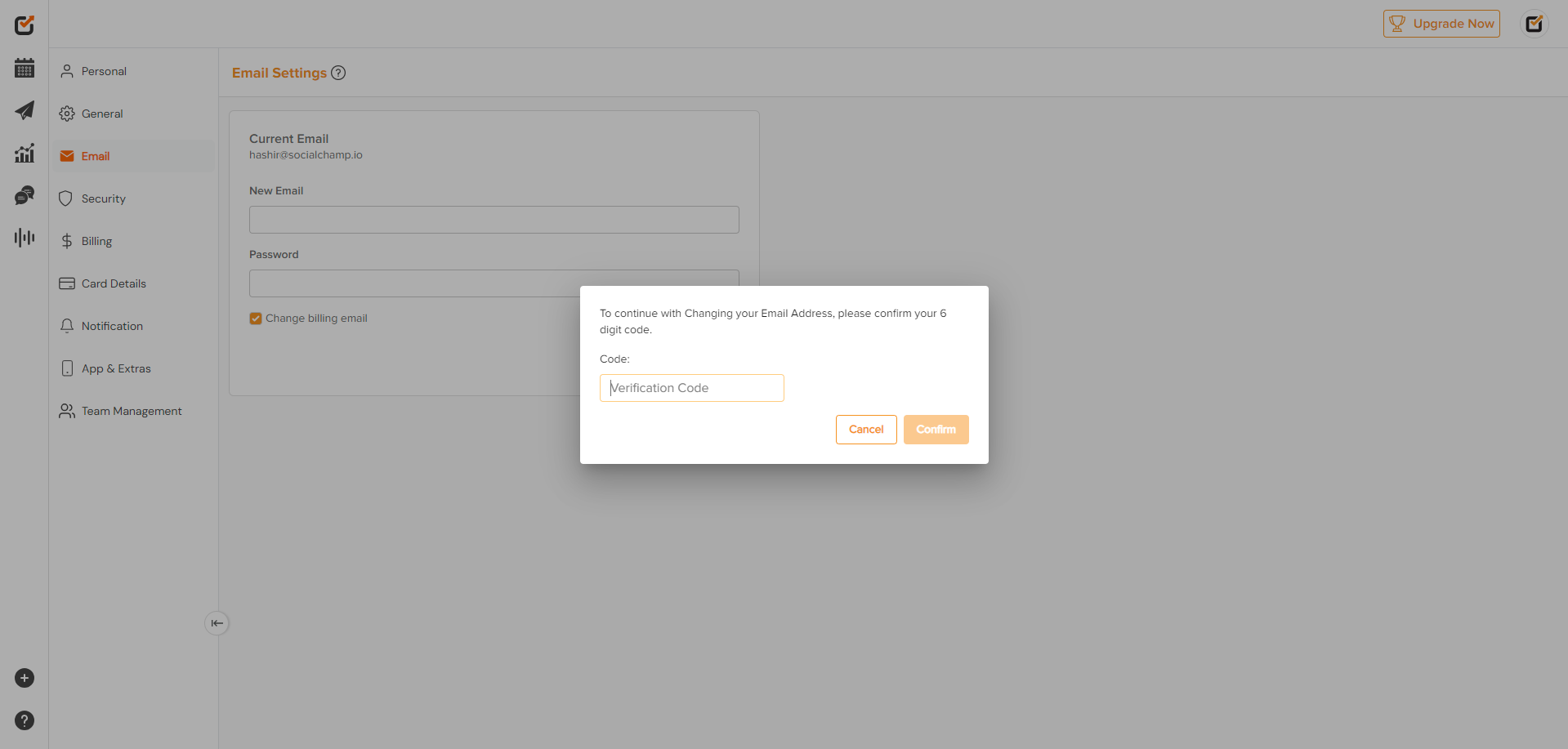
4. Change Your Password
- Navigate to the Security section in Account Settings.
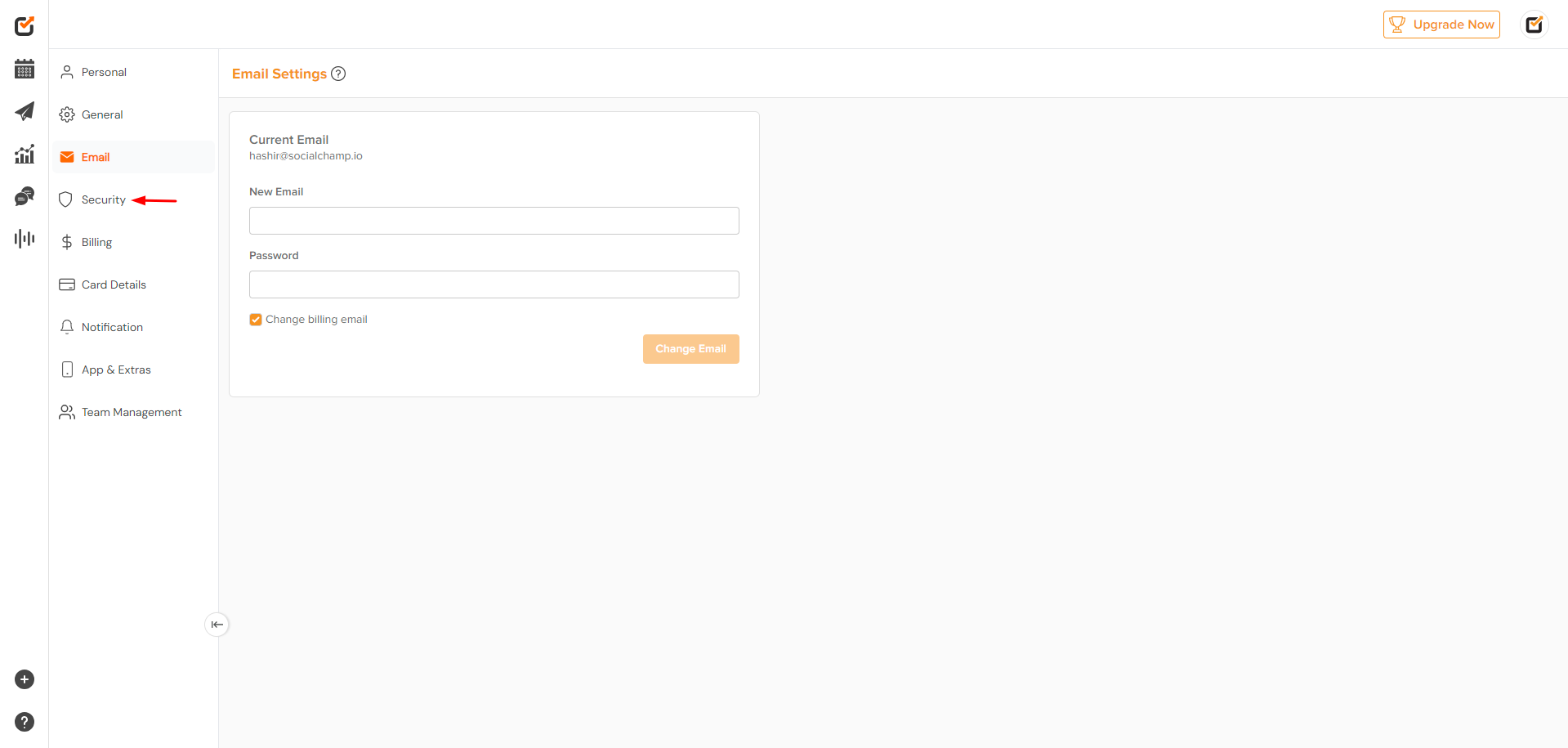
- Enter your current password in the specified field.
- Create a new password and enter it in the designated fields. Ensure your new password meets security requirements
- Click Save to apply the new password.
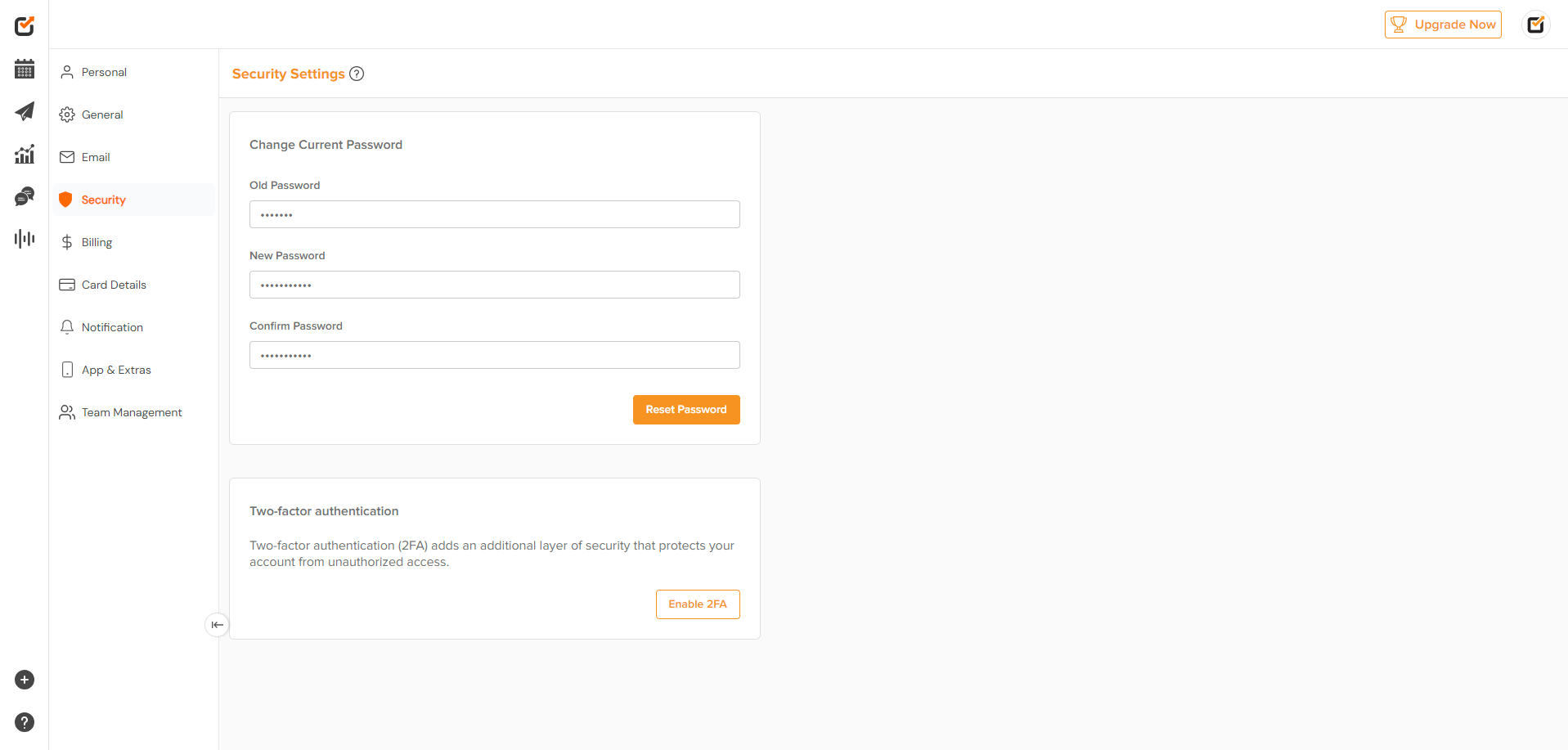
- Log out of your account to test the new password and confirm the change.
5. Troubleshooting
- Didn’t receive a confirmation email? Check your spam or junk folder. If it’s not there, verify the email address you entered and try resending the confirmation.
- Forgot your password? Use the Forgot Password option on the login page to initiate a reset. Follow the instructions sent to your registered email.
6. Need More Help?
If you encounter any issues or need further assistance, contact our support team:
- Email: support@socialchamp.io
- Live Chat: Available on our website during business hours
- Help Center: Visit the Social Champ Help Center for more resources
Was this helpful?
Thanks for your feedback!
