Enhance your content strategy and engage your audience with YouTube video scheduling. Follow this step-by-step guide to schedule videos on your YouTube channel using Social Champ seamlessly.
Let’s get started. 🙂
- As soon as you log in to your Social Champ account, you will land on the content dashboard. From the drop-down menu, select your YouTube channel.
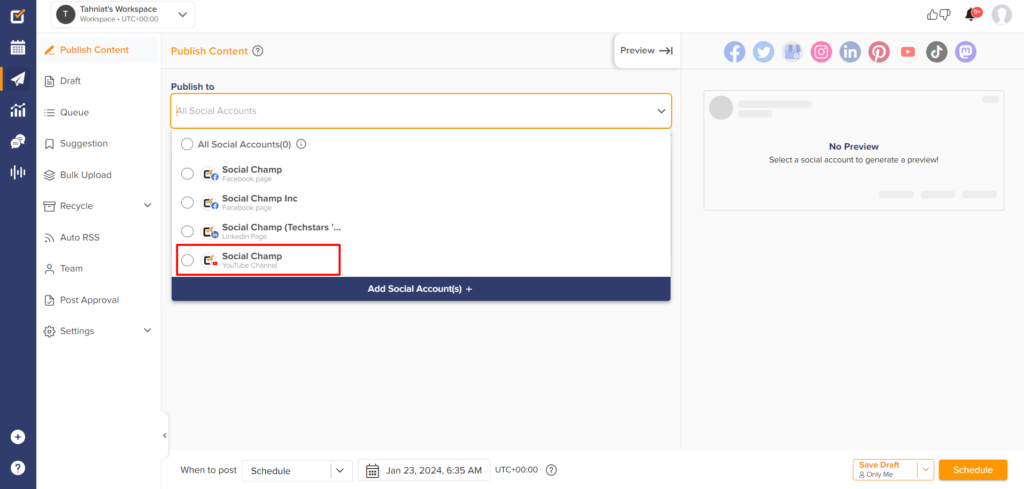
- Type the description in the content composer box.
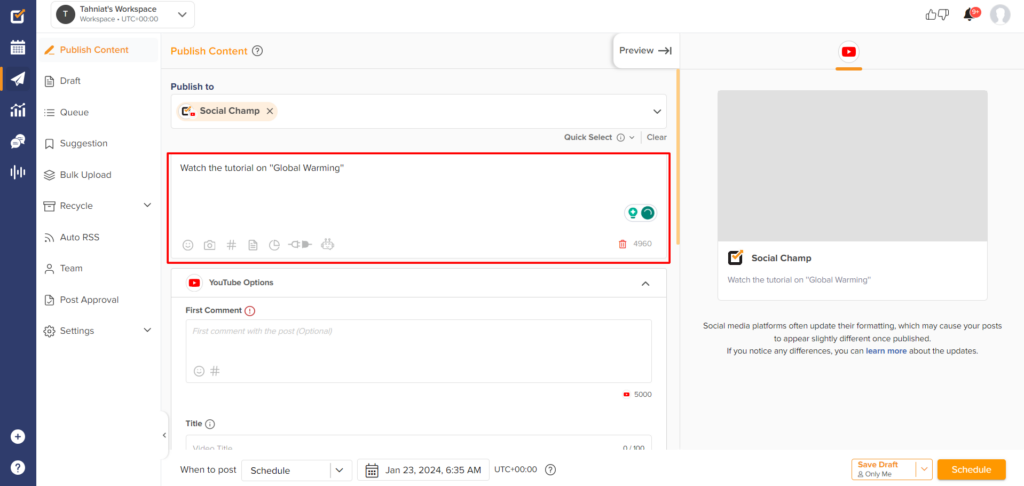
- Click the ”Add Media” button to upload the video.
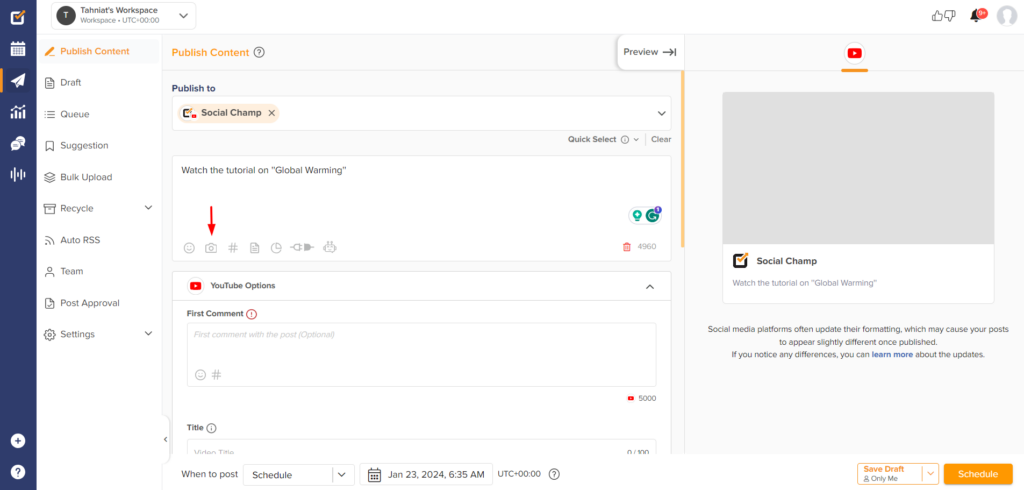
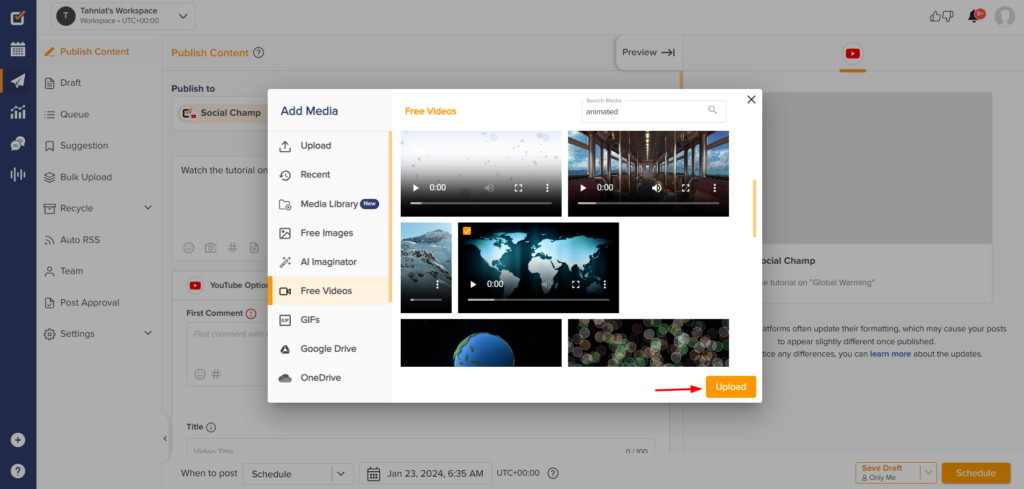
- Clicking on the ”Edit Thumbnail”, you can also edit the video’s thumbnail. Thumbnails can be chosen from the video frame, or you can also upload Custom thumbnails. Once done, click on ”Apply Thumbnail”. Note: For uploading custom thumbnails, please make sure your phone number is verified on your YouTube channel.
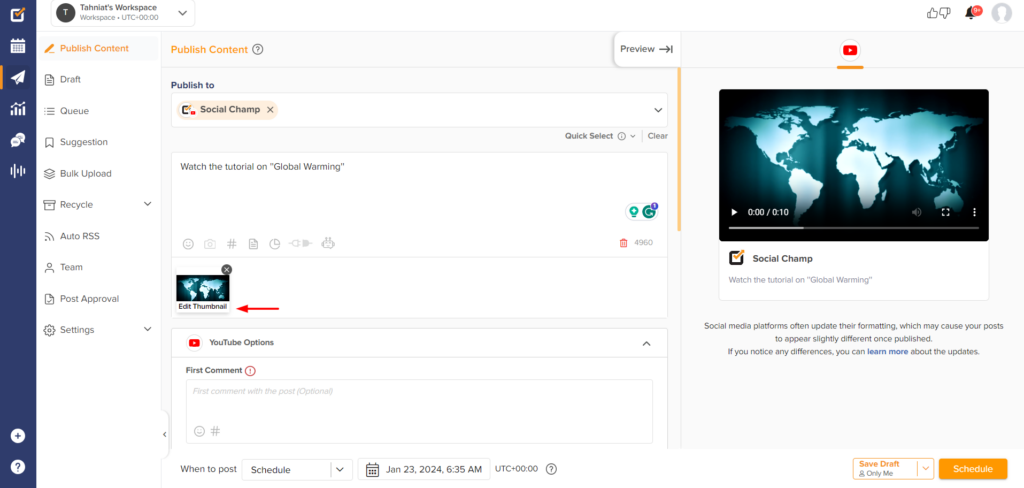
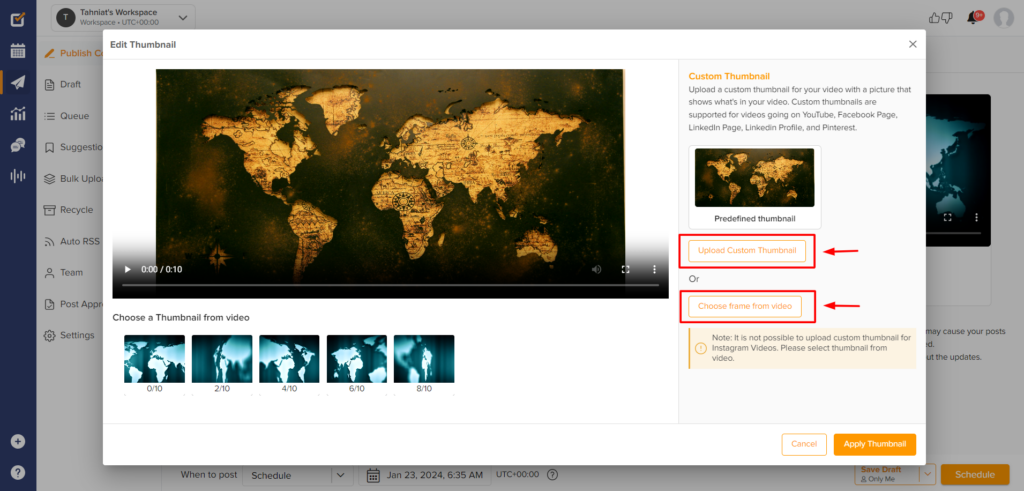
- The first comment can be added to go along with the video.
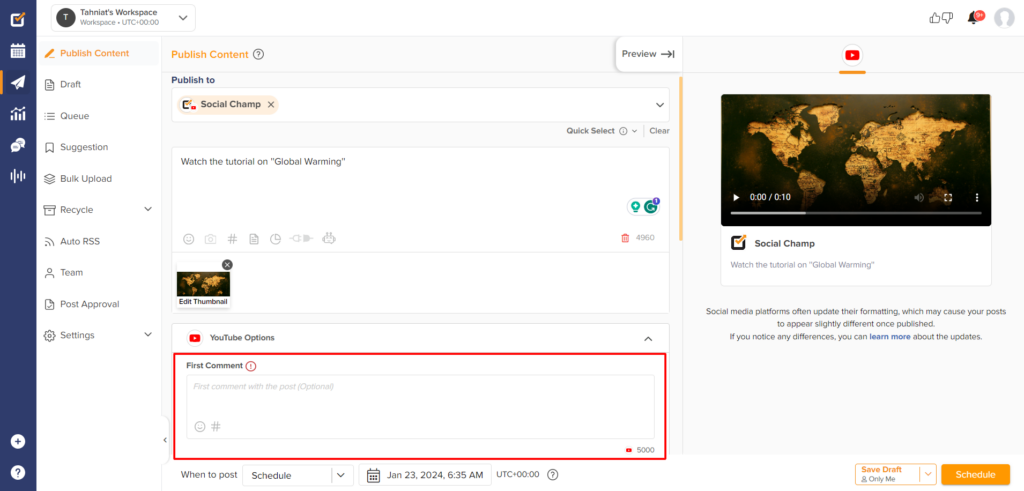
- You can add the video title for the video.
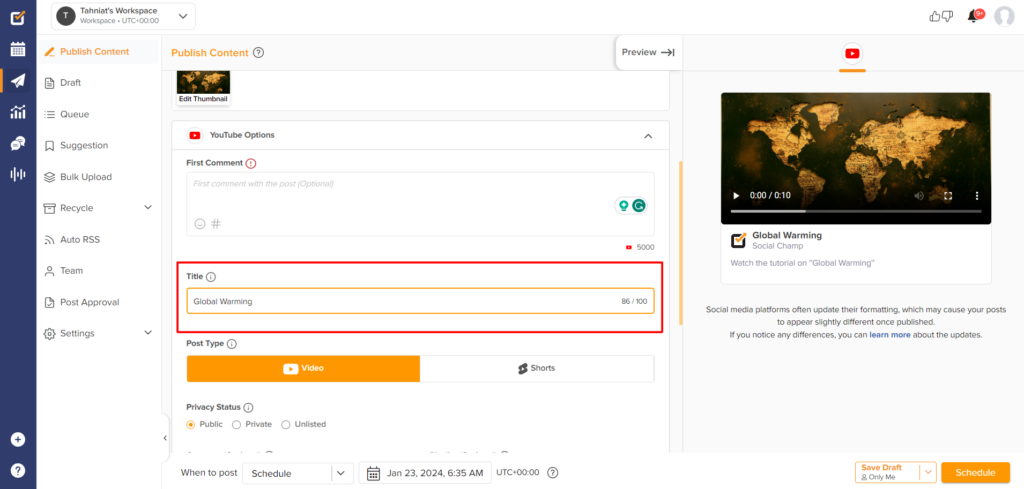
- You can set up your video’s Post type and Privacy status.
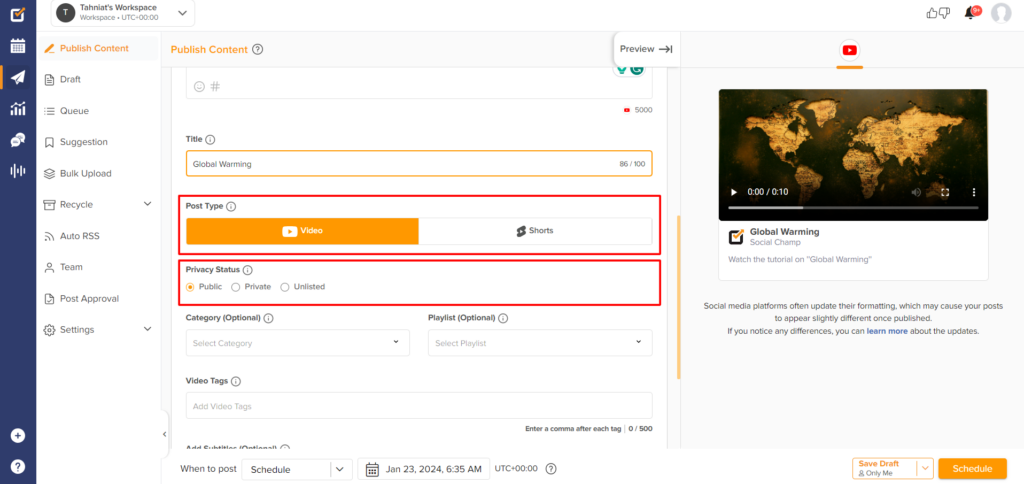
- The category and playlist for the video can be selected from the drop-down.
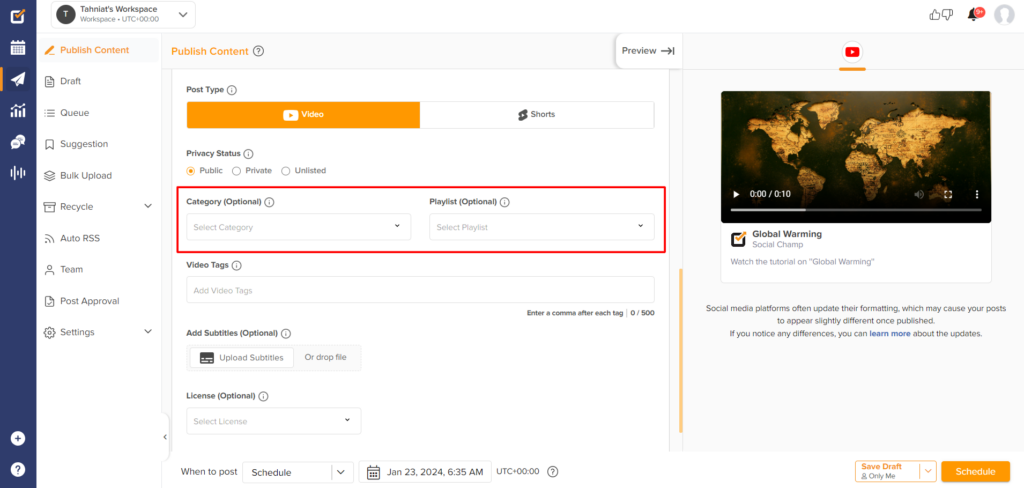
- Video tags can also be populated in the ”Video Tags” section.
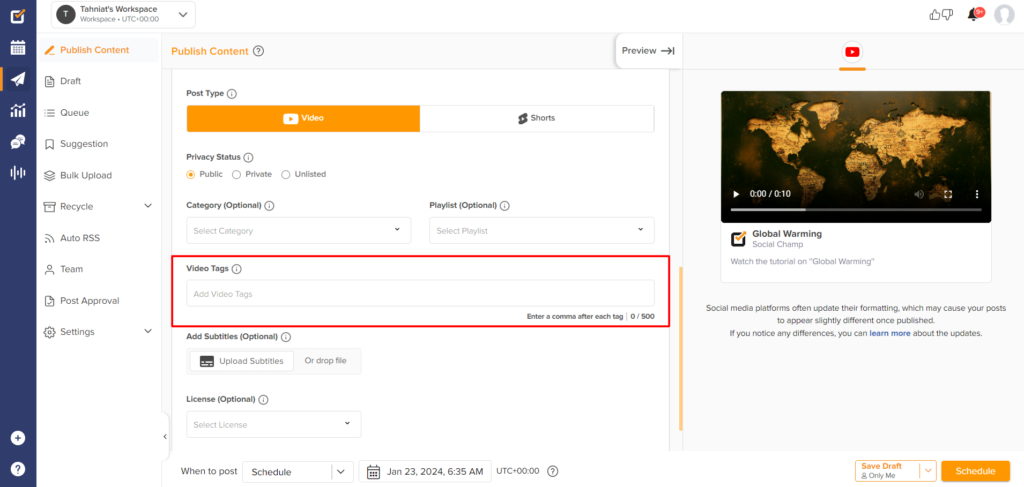
- You can also add subtitles to the video by uploading the Subtitle file.
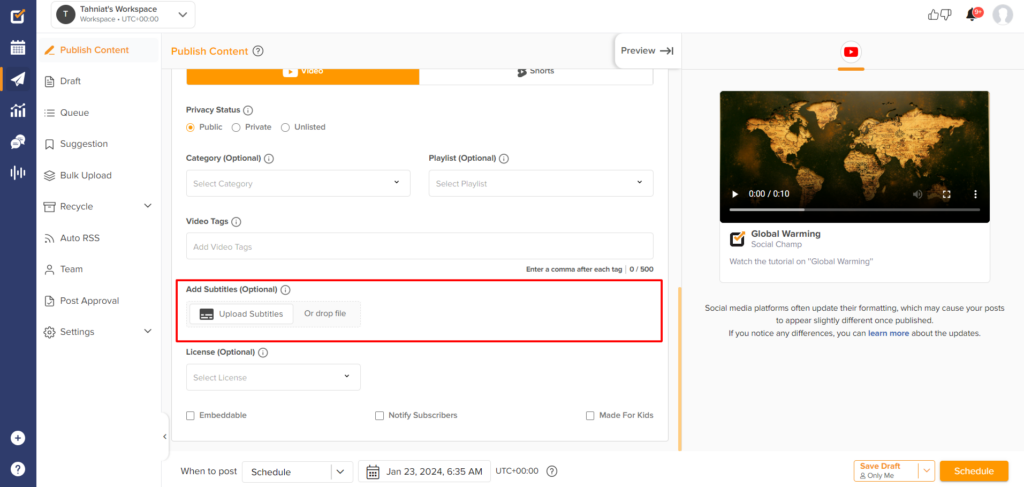
- Choose the license from the drop-down.
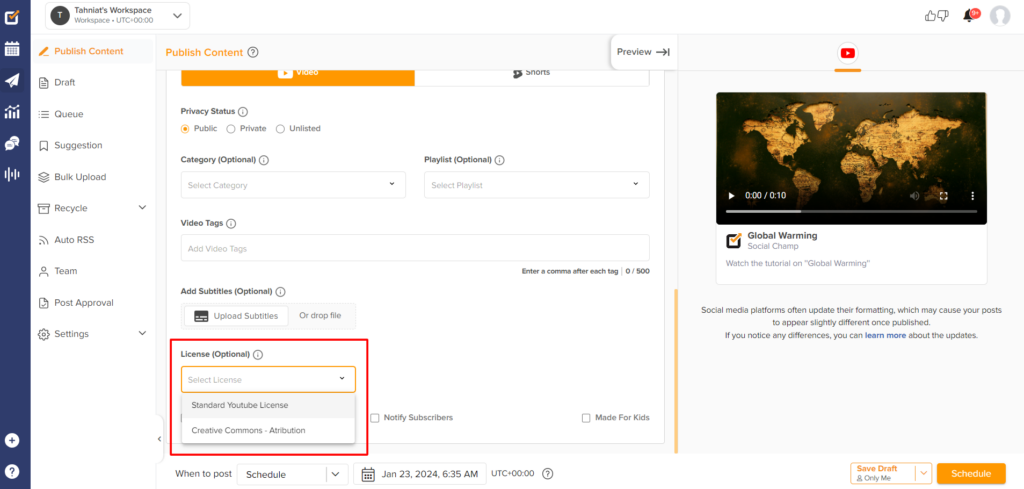
- Also, select from the options if you want the video to be embeddable, notify your subscribers, and categorize it as a kid’s video.
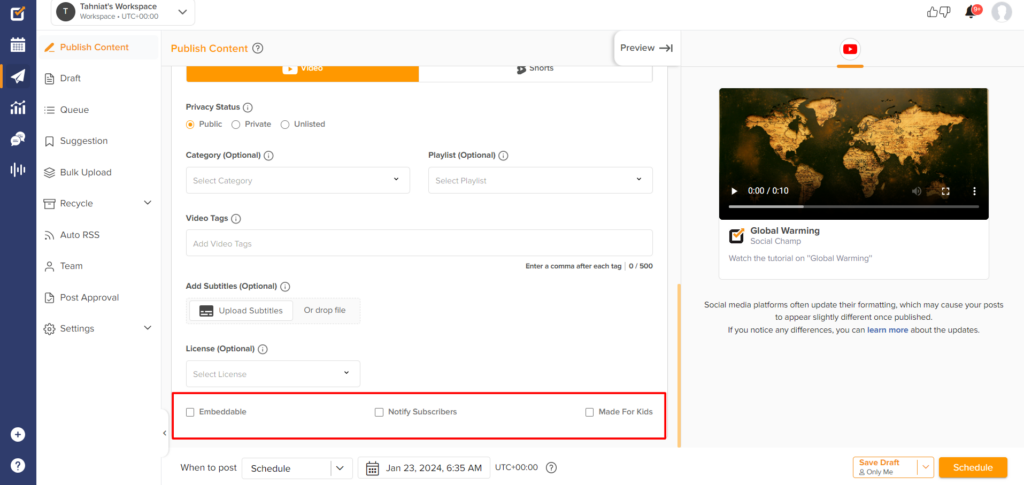
- Once done! Just click on the ”Schedule” button, and you are good to go.
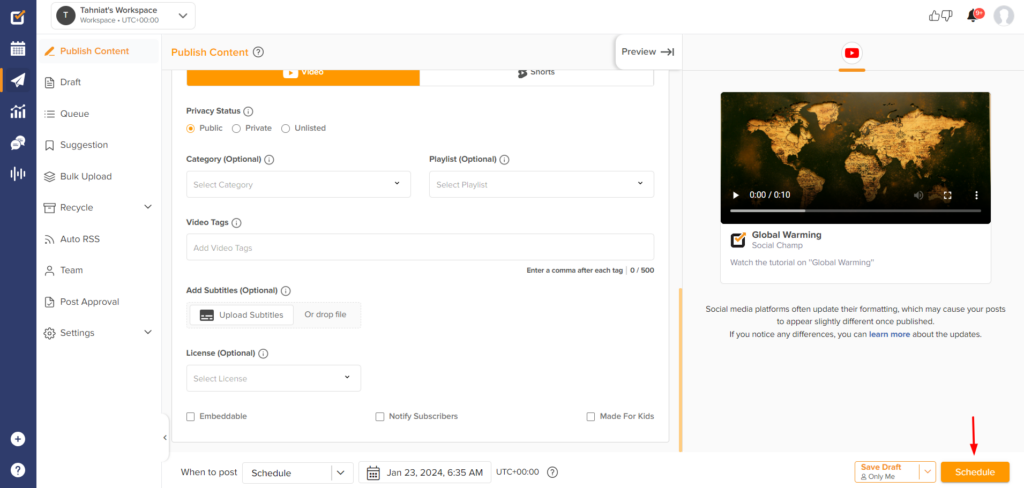
Great Work! Now you know how to Schedule videos on YouTube via Social Champ!
Was this article helpful?
YesNo
