Hey Champs! Follow this step-by-step guide to learn how you can use Social Champ’s Link Shortening feature.
- When you first log into your account you will land on the content dashboard by default. Visit settings from the left panel.
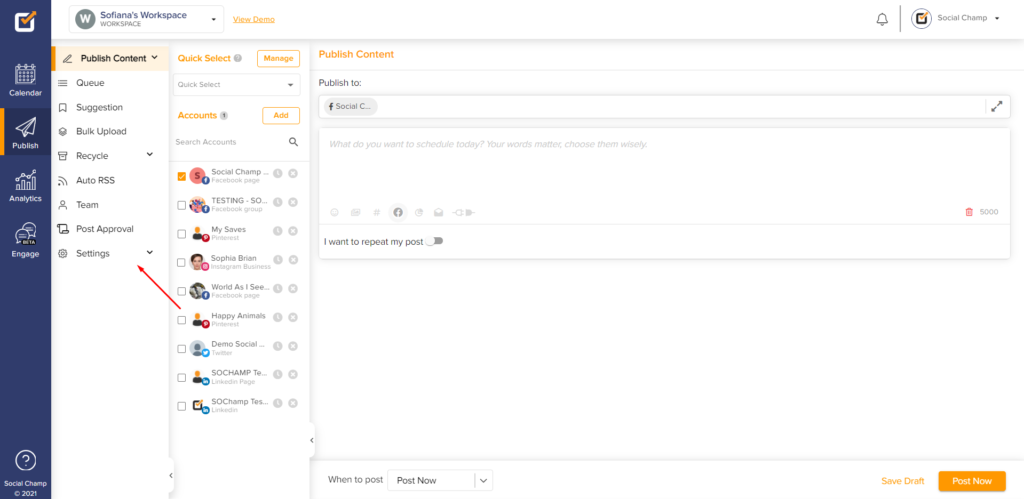
- Then click Link Shortening.
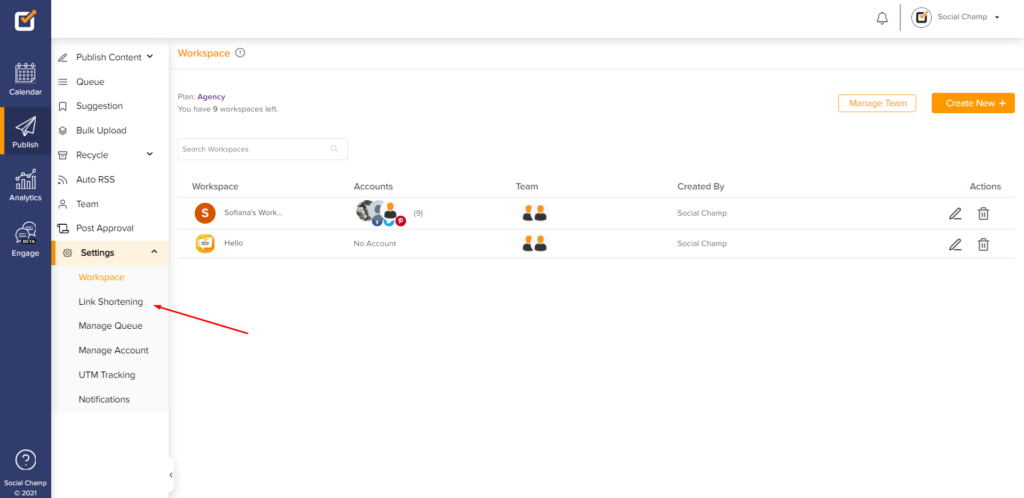
- Here navigate to the top right click the Create New button to set up link shortening for your Social Accounts.
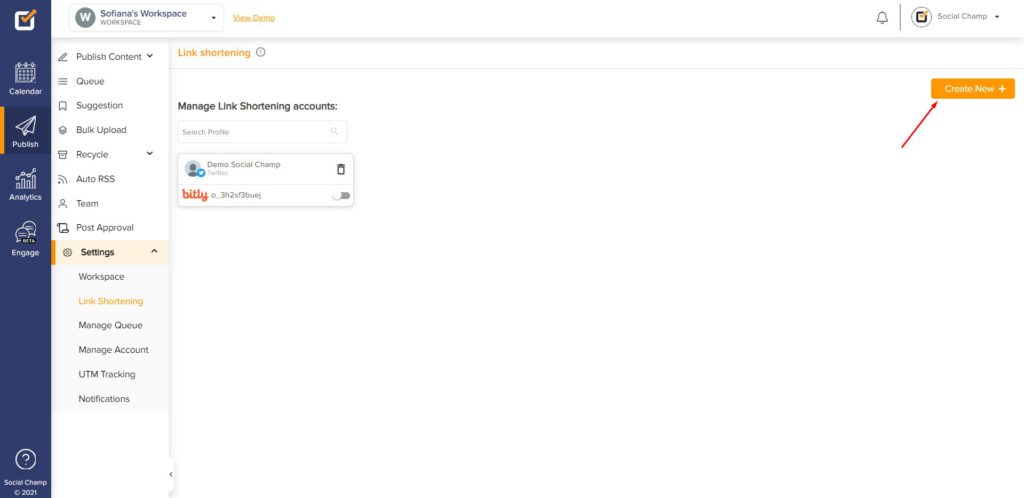
- First, select your Social Accounts from the left panel and then click the Connect button to connect your bitly account with Social Champ.
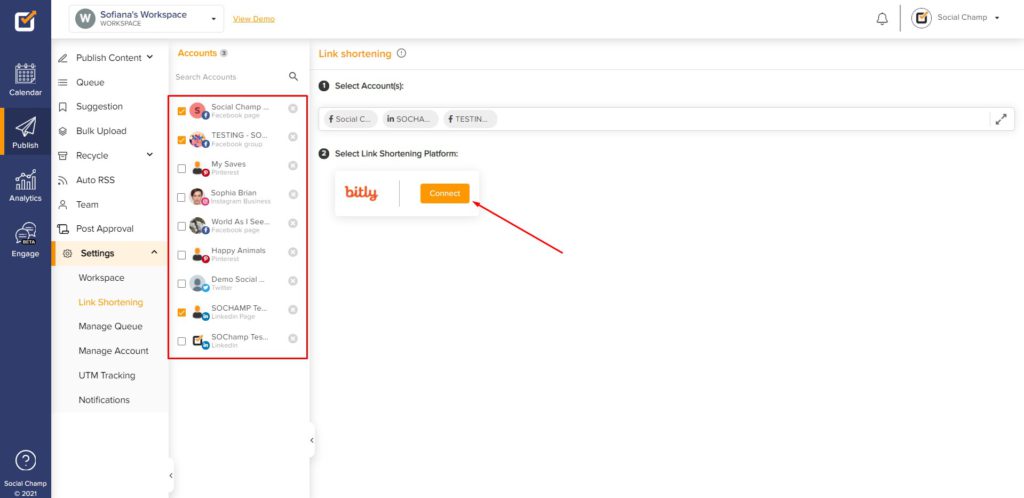
- You will be asked to authorize Social Champ. Click Allow.
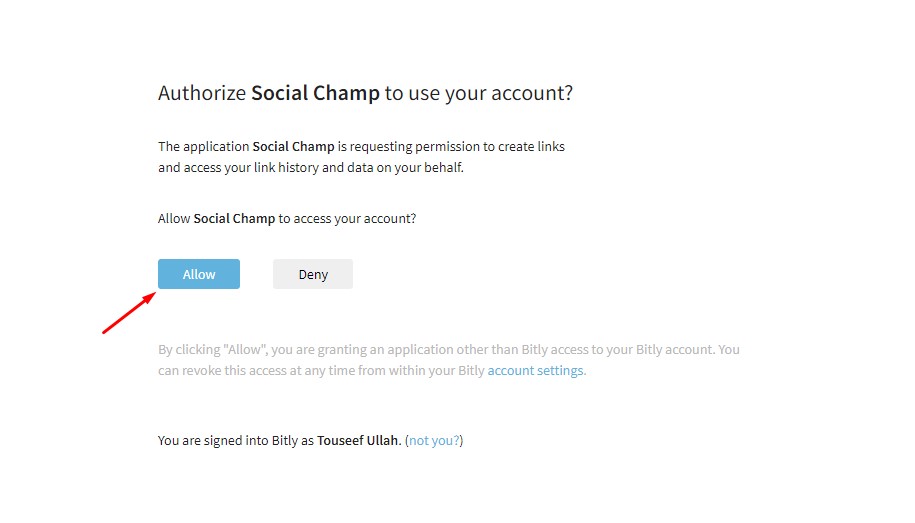
- That’s it! Now links added to your content will automatically be shortened. If you would ever like to deactivate the feature for a particular account simply switch the toggle off.
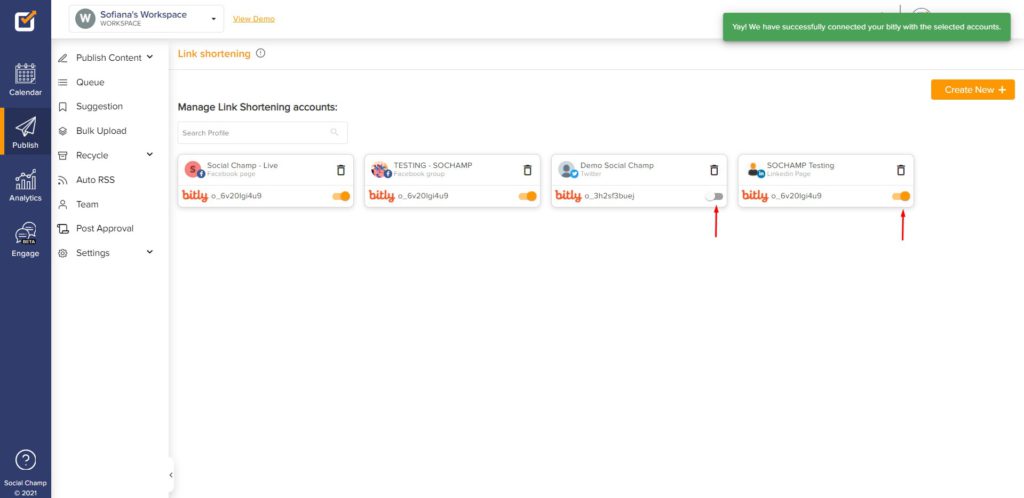
Great job! You now know how to use Social Champ’s link shortening feature.
Was this helpful?
Thanks for your feedback!
