Hey Champs! Social Champ’s Calendar feature allows you to get a bird’s eye view of all your social media scheduling activity.
In this guide, we will discuss all the things Social Champ’s Calendar is capable of doing.
- When you first log in, you will land on the content dashboard by default. Navigate to the left panel and click the calendar button.
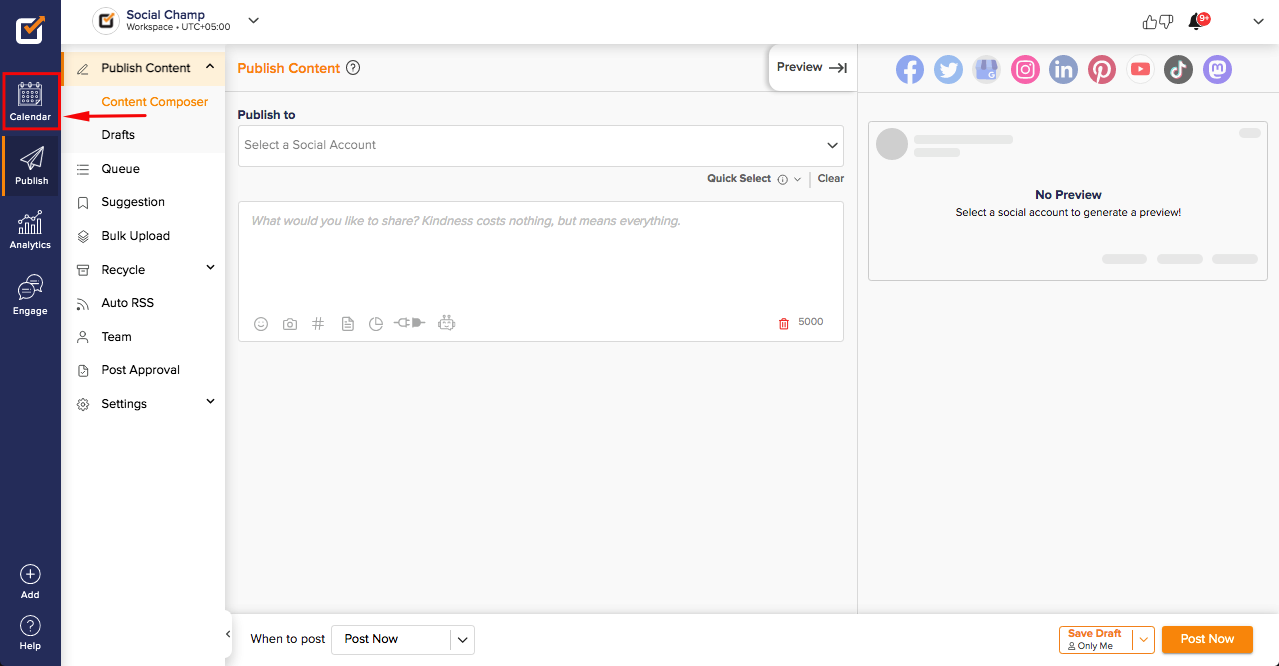
- Within the Calendar, you can choose one or more connected social accounts from the top left dropdown. View all your scheduled, pending, sent, or failed posts here.
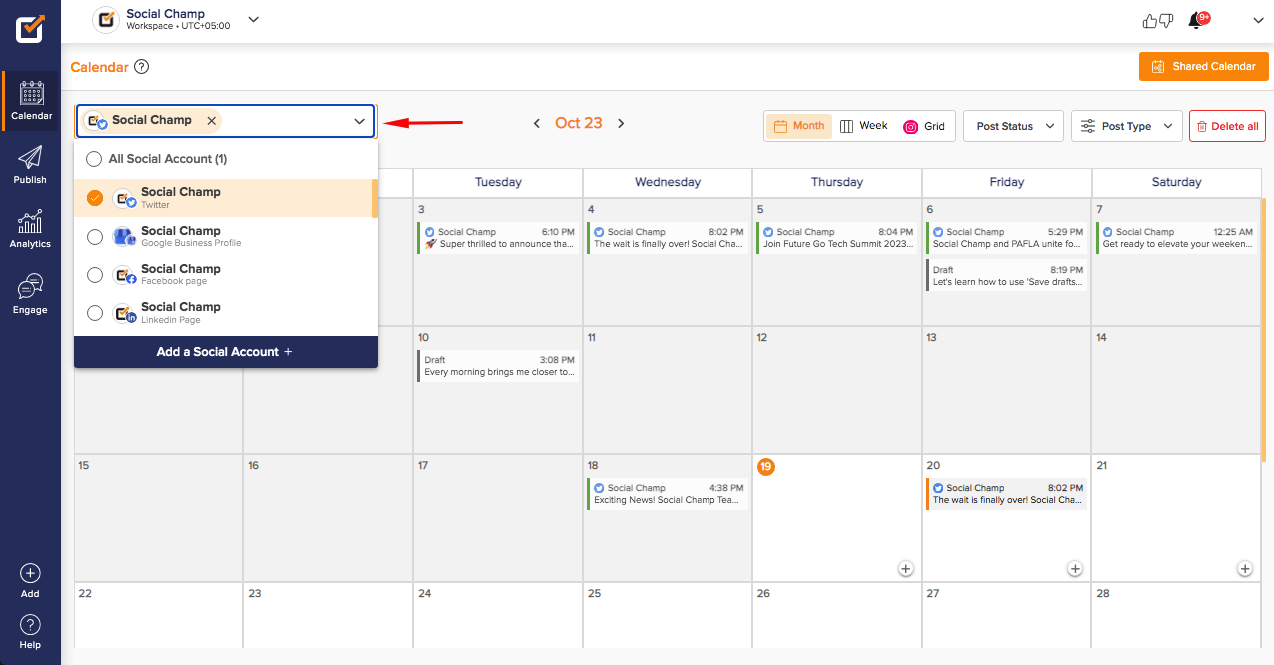
- From the top right of the window, you can choose a calendar view to be monthly or weekly! For Instagram accounts, you can opt for a grid view as well. You can further filter your posts with ‘Post Status’ and ‘Post Type’ options to manage them better.
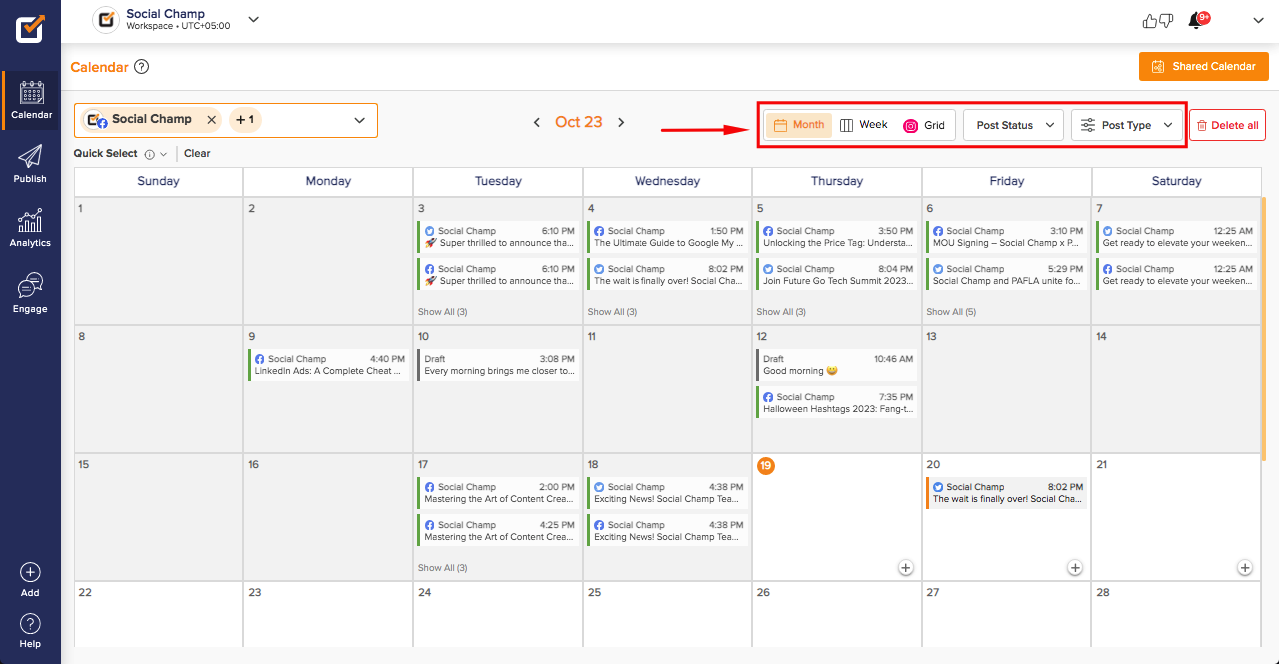
- With the topmost right option of ‘Delete All,’ you can delete your future scheduled posts.
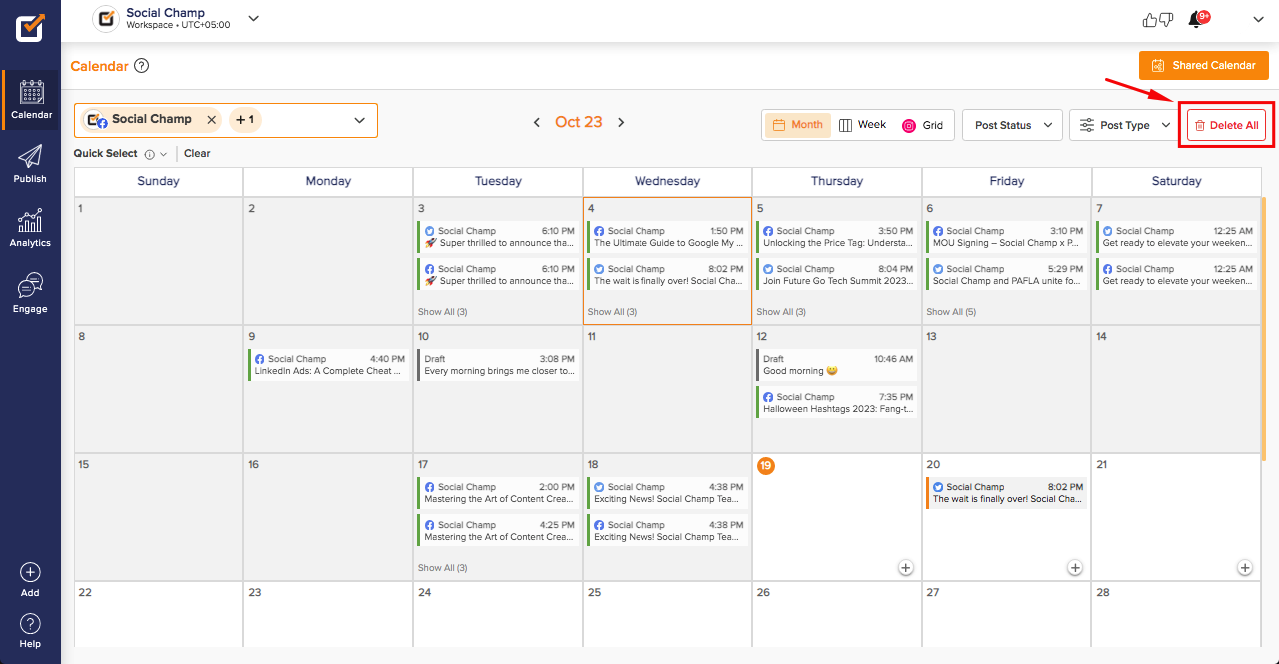
- Click on a post to get a more detailed view of the caption and media. For the scheduled posts, you can further edit them, delete them, or post them right away.
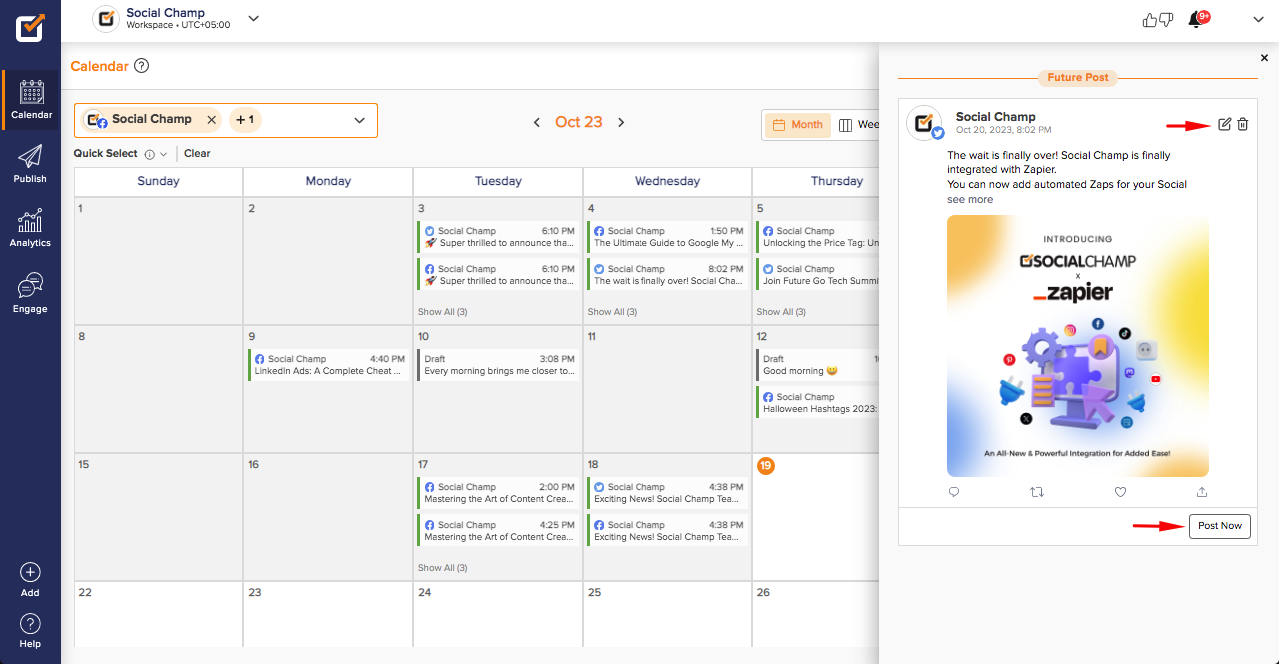
- Within Calendar, posts can be created and scheduled by clicking on the ‘+’ sign or can be rescheduled by dragging and dropping.
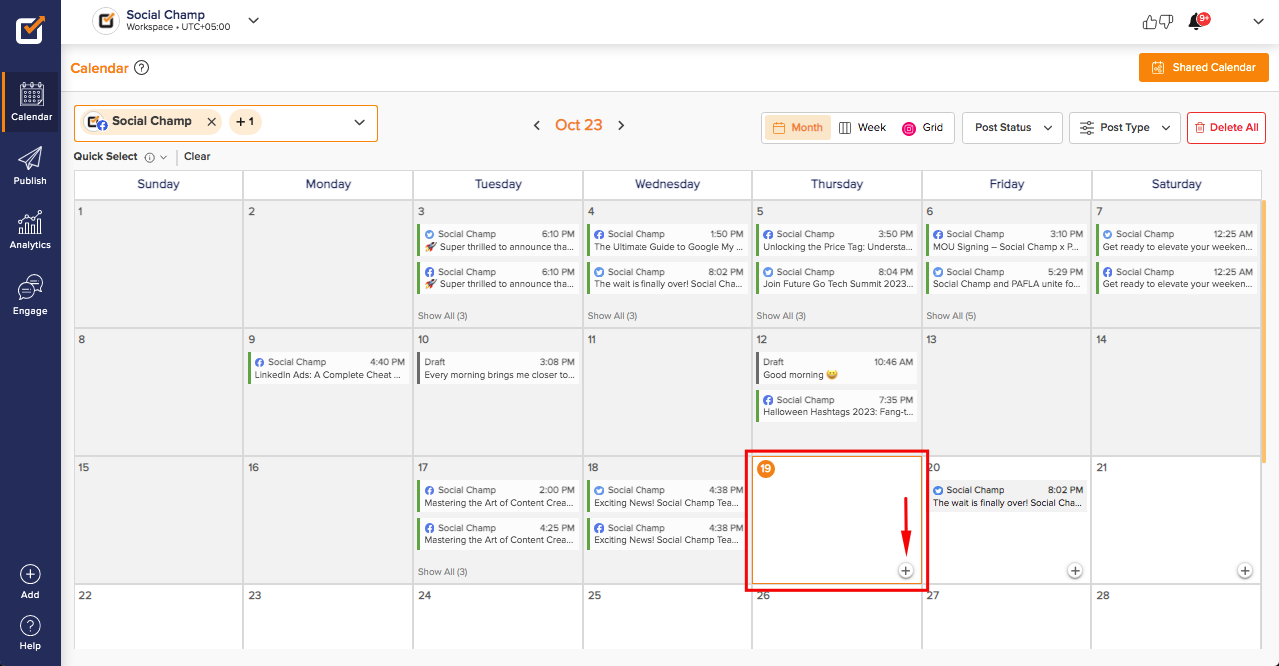
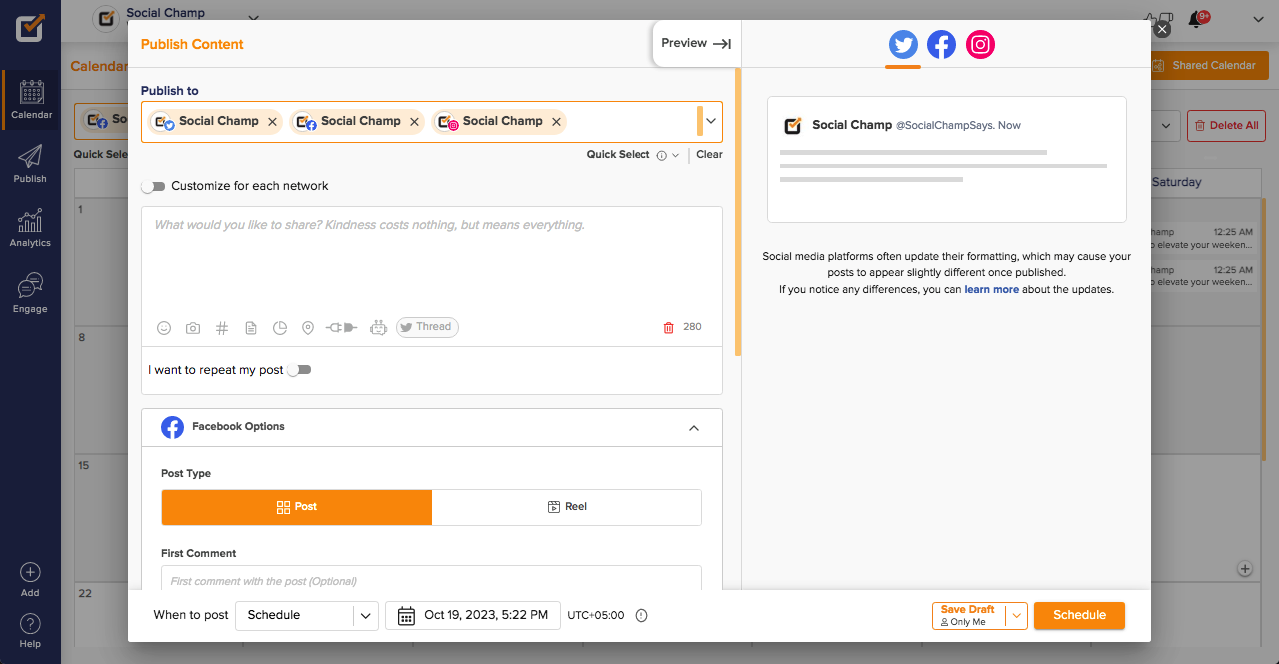
- Sharing the calendar via a link like Google Docs with clients or teams can be done with the ‘Shared Calendar’ feature. Learn how to use this feature here.
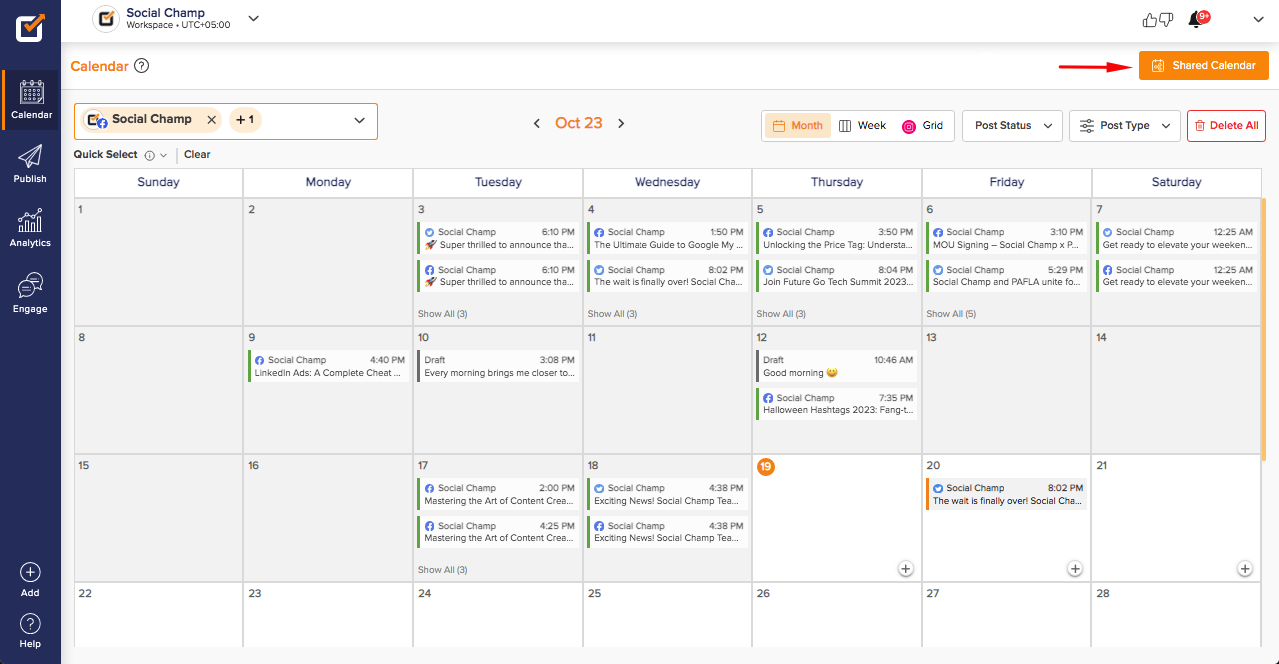
That’s it, Champs! Now you know how to use Social Champ’s Calendar feature.
Here is a video tutorial:
Was this article helpful?
YesNo
