Hey Champs! Follow this step-by-step guide to learn how you can tag/mention accounts when publishing via Social Champ.
1) When you log in, you will land on the Content Publisher. Go ahead and compose your post, add your media, and select your Social Account from the top dropdown.
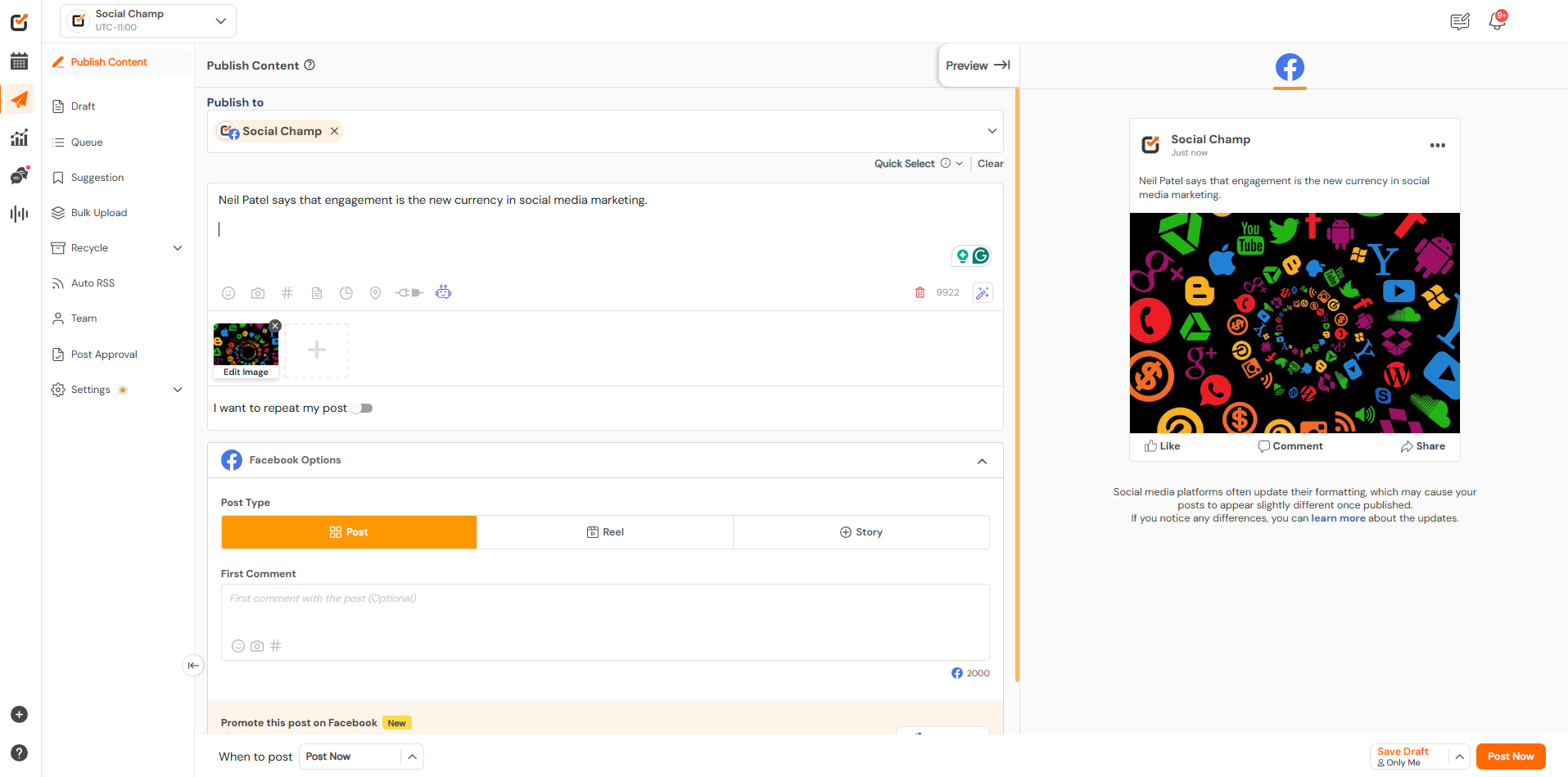 2) To tag a Facebook Page use the @ symbol and then type the exact username/handle of the page.
2) To tag a Facebook Page use the @ symbol and then type the exact username/handle of the page.
![]()
3) Social Champ will show a list of suggestions with the logo of the platform next to the name to confirm which platform the user is being tagged on.
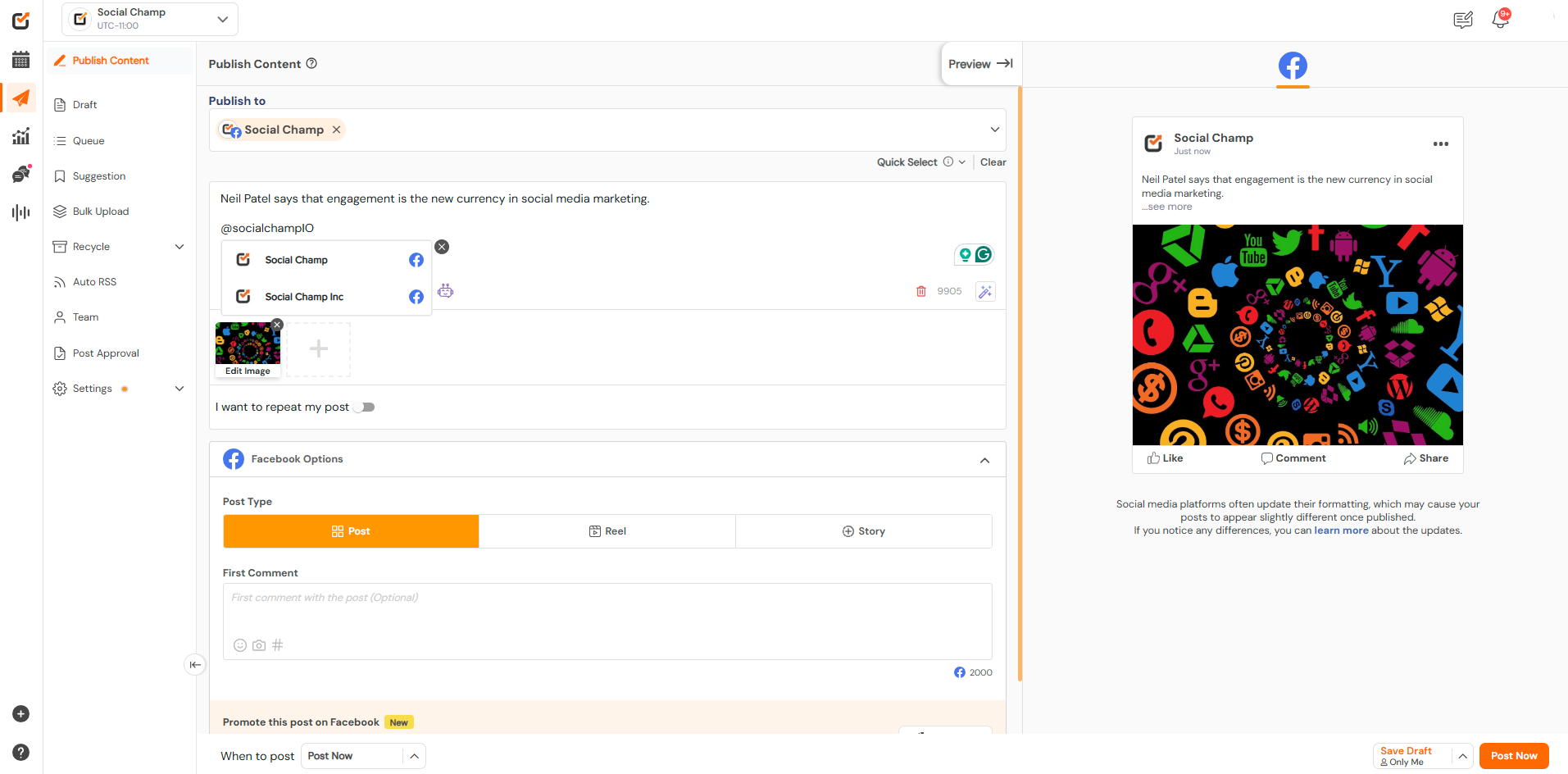
1) The same method applies to Twitter. When you log in, you will land on the Content Publisher. Go ahead and compose your post, add your media, and select your Social Account from the top dropdown.
2) To tag a Twitter Account, use the @ symbol and then type/copy the exact username/handle of the account.
![]()
3) Social Champ will show a list of suggestions with the logo of the platform next to the name to confirm which platform the user is being tagged on.
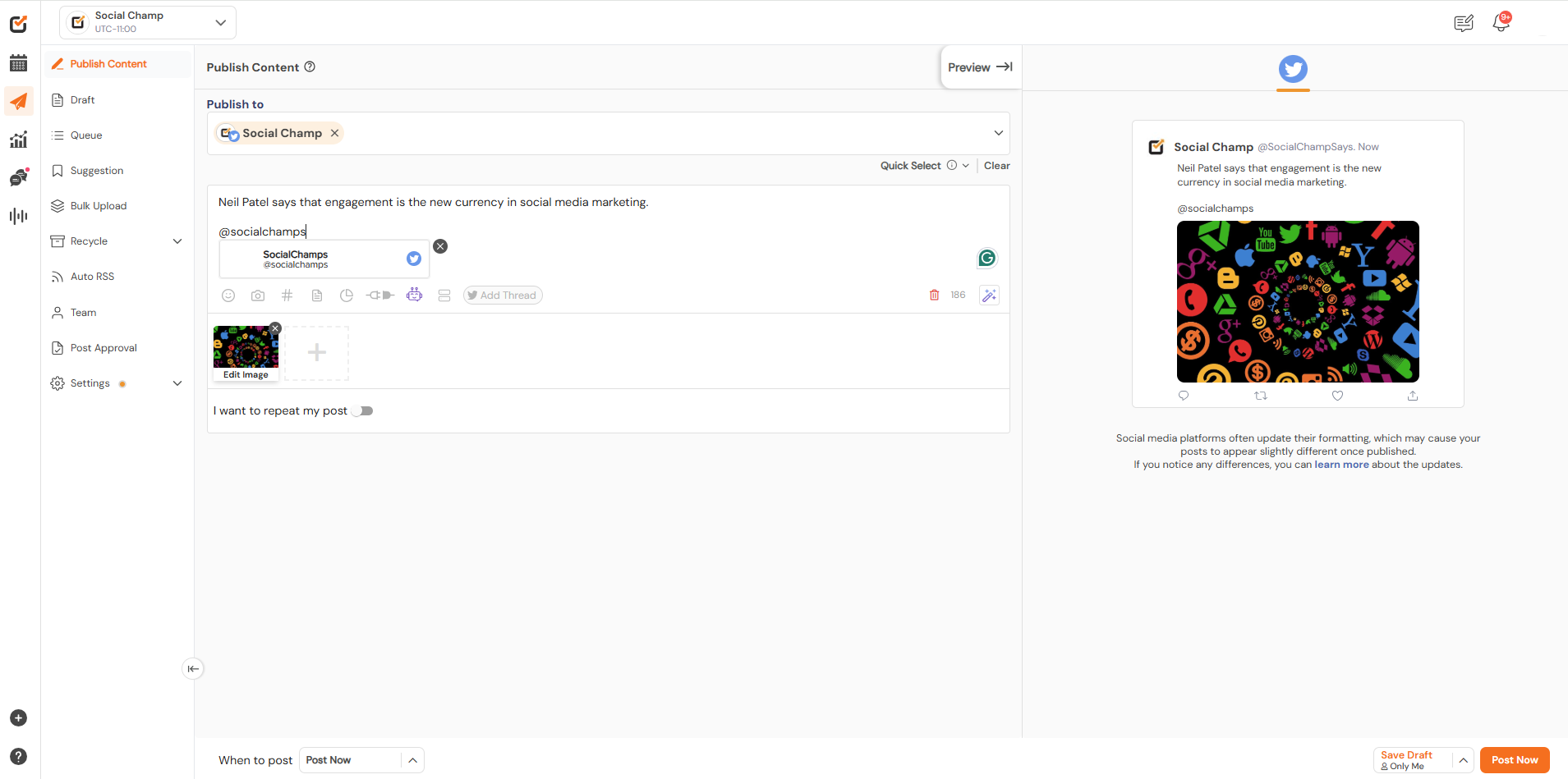
1) When you log in, you will land on the Content Publisher. Go ahead and compose your post, add your media, and select your Social Account from the top dropdown.
2) For tagging LinkedIn Pages, you will need to copy the exactusername/handle after the @ symbol. The username can be confirmed via the URL.
![]()
3) For tagging LinkedIn Profiles on the posts scheduled for the LinkedIn pages, one has to ensure that the following checks have been made.
- LinkedIn profile can’t be tagged when scheduling a post on a LinkedIn personal profile; it is only available for LinkedIn pages.
- To tag a LinkedIn profile, it’s mandatory that the LinkedIn profile (to be tagged/mentioned) follow the LinkedIn page.
- It is not possible to mention a profile if they have privacy settings enabled.
- It is not possible to mention a profile if they have their mentions disabled.
- It is not possible to mention a profile if they do not have an English LinkedIn profile.
4) Social Champ will show a list of suggestions with the platform’s logo next to the name to confirm which platform the user is being tagged on.
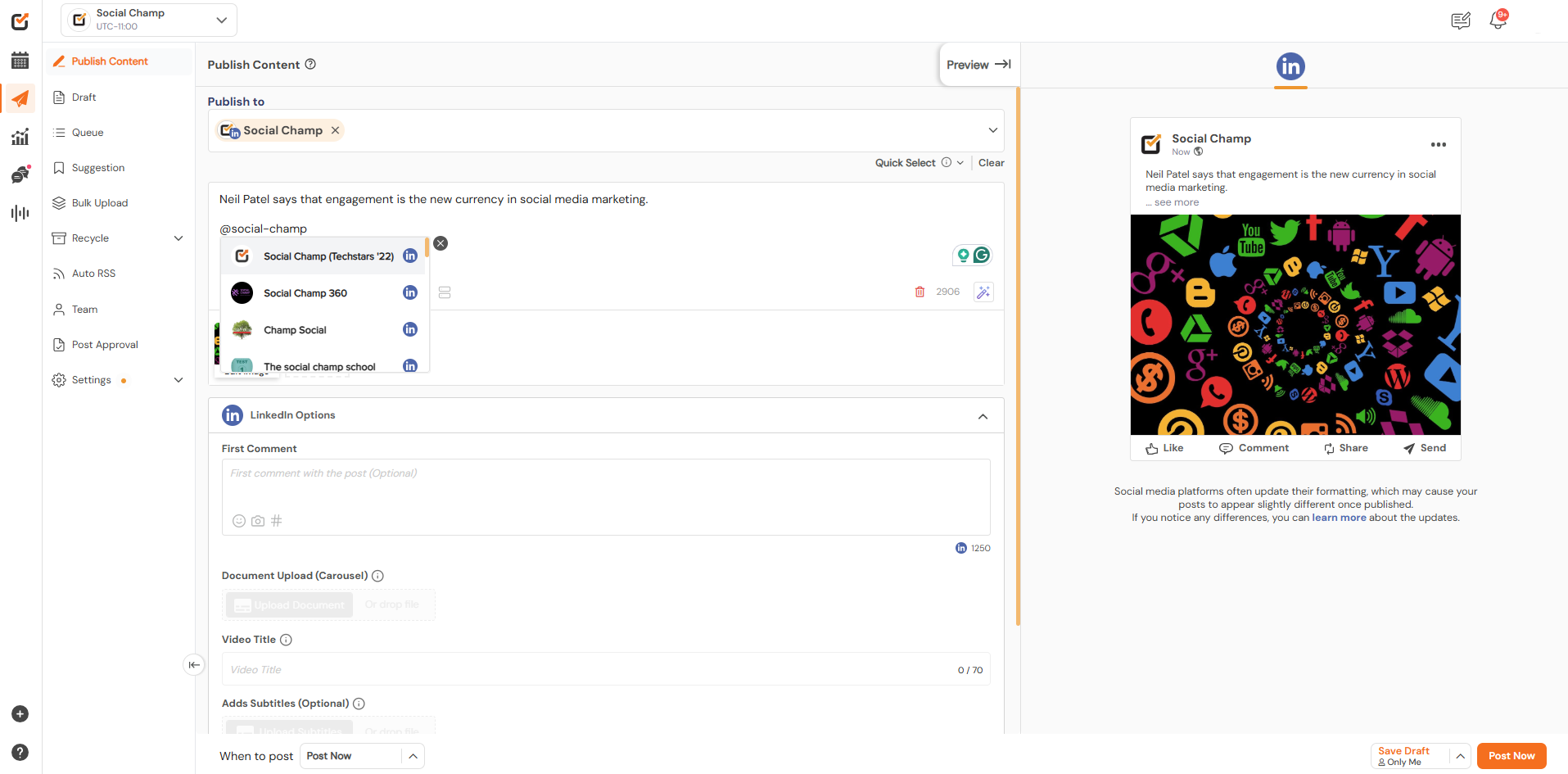
1) Follow the same steps. After logging in go ahead and compose your post and select Instagram from the top dropdown.
2) Once done, type the exact username after the @ symbol.
![]()
3) The platform won’t show you a list of suggestions but since usernames are all unique on Instagram the user will be tagged once the post is published.

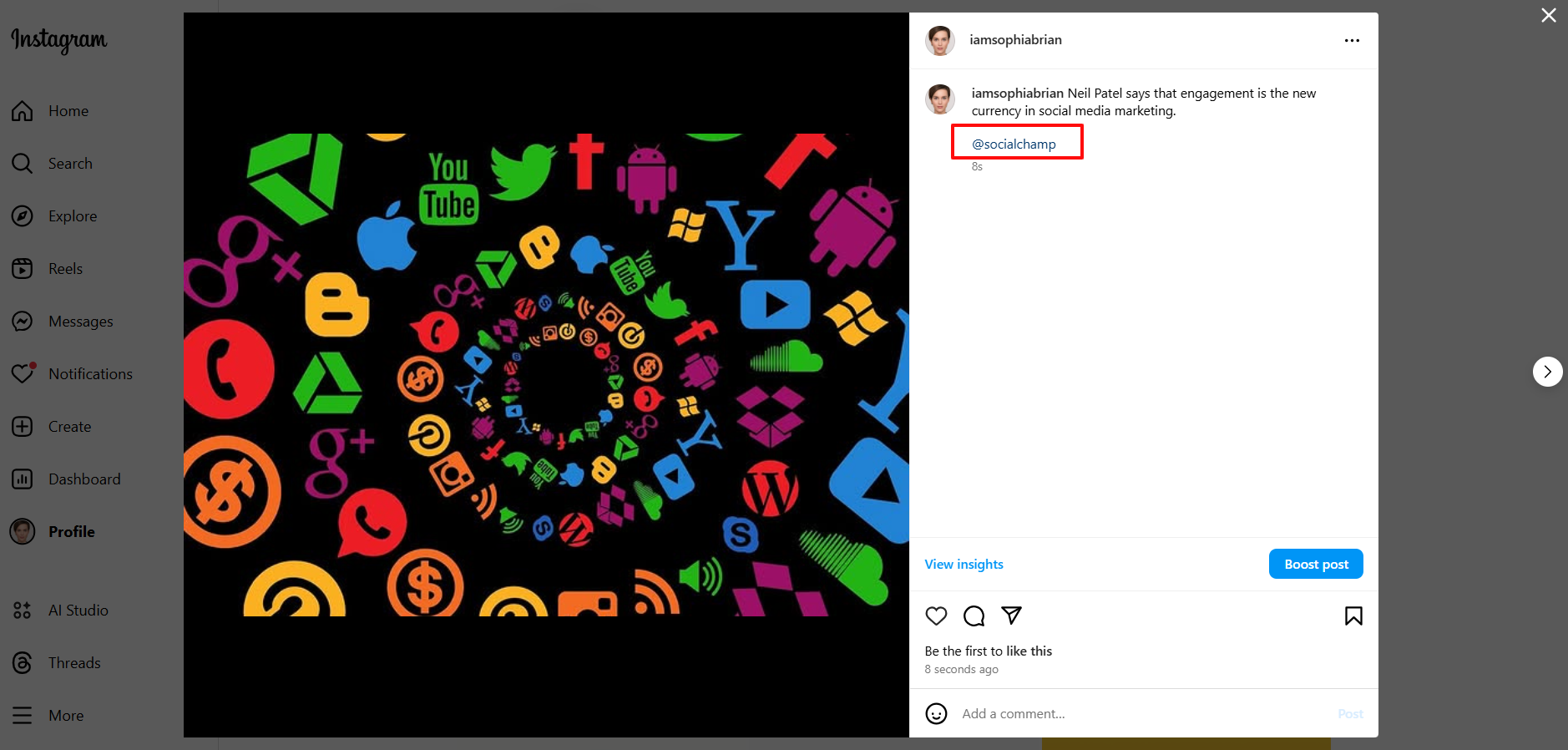
Please note: You can only tag Facebook Pages and LinkedIn Pages and not personal profiles.
Great work! Happy tagging, champs!
