With Social Champ’s Hashtag Manager, you can easily add hashtags to your posts, create hashtag groups, and even get suggestions. Follow the simple steps below to get started!
Step 1: Log into Your Social Champ Account
Once you log in, you will land on the Publish Content Dashboard by default.
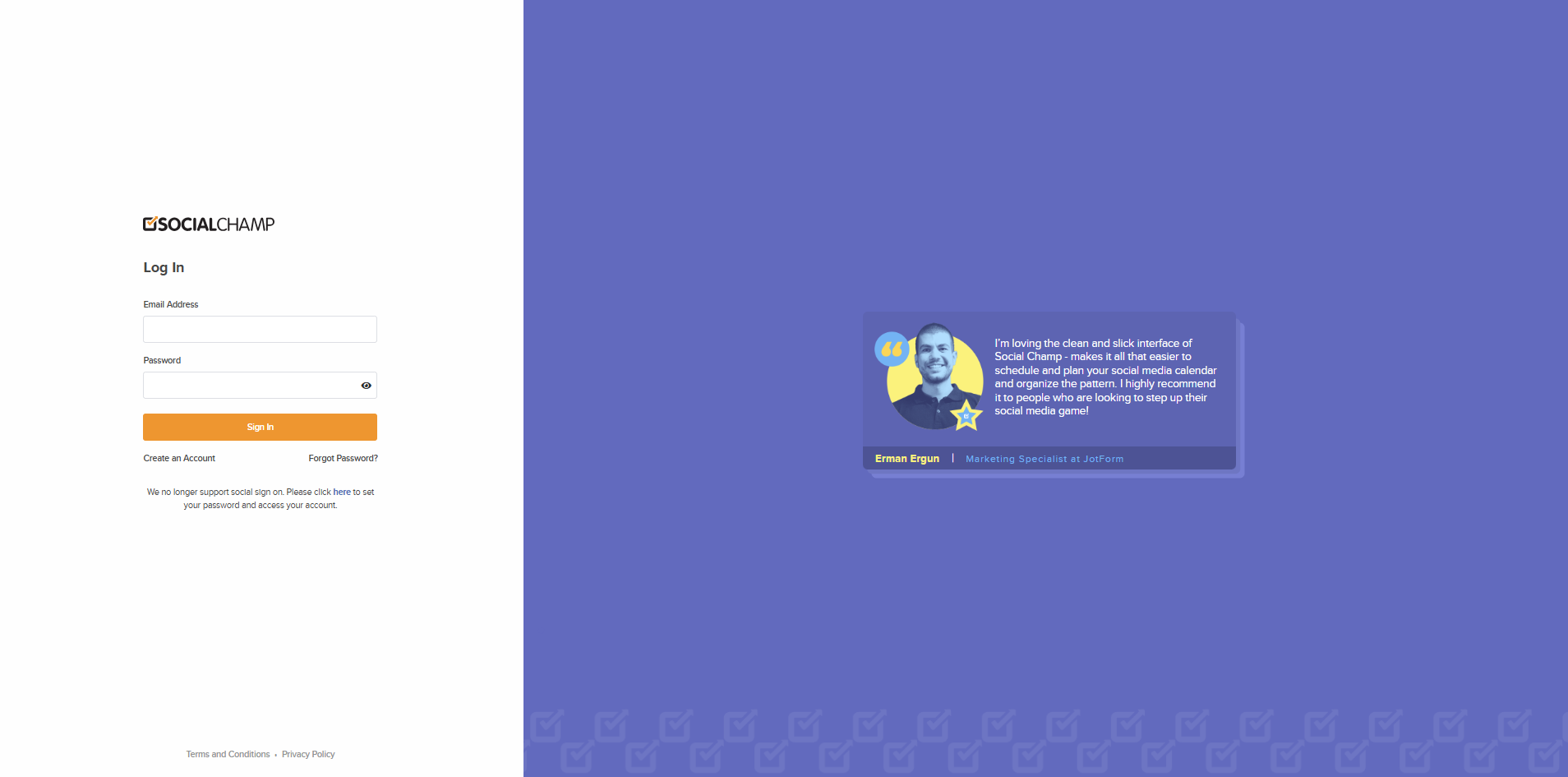
Step 2: Compose Your Post
- Select the account for which you want to create the post.
- Compose your post and attach any media you wish to include.
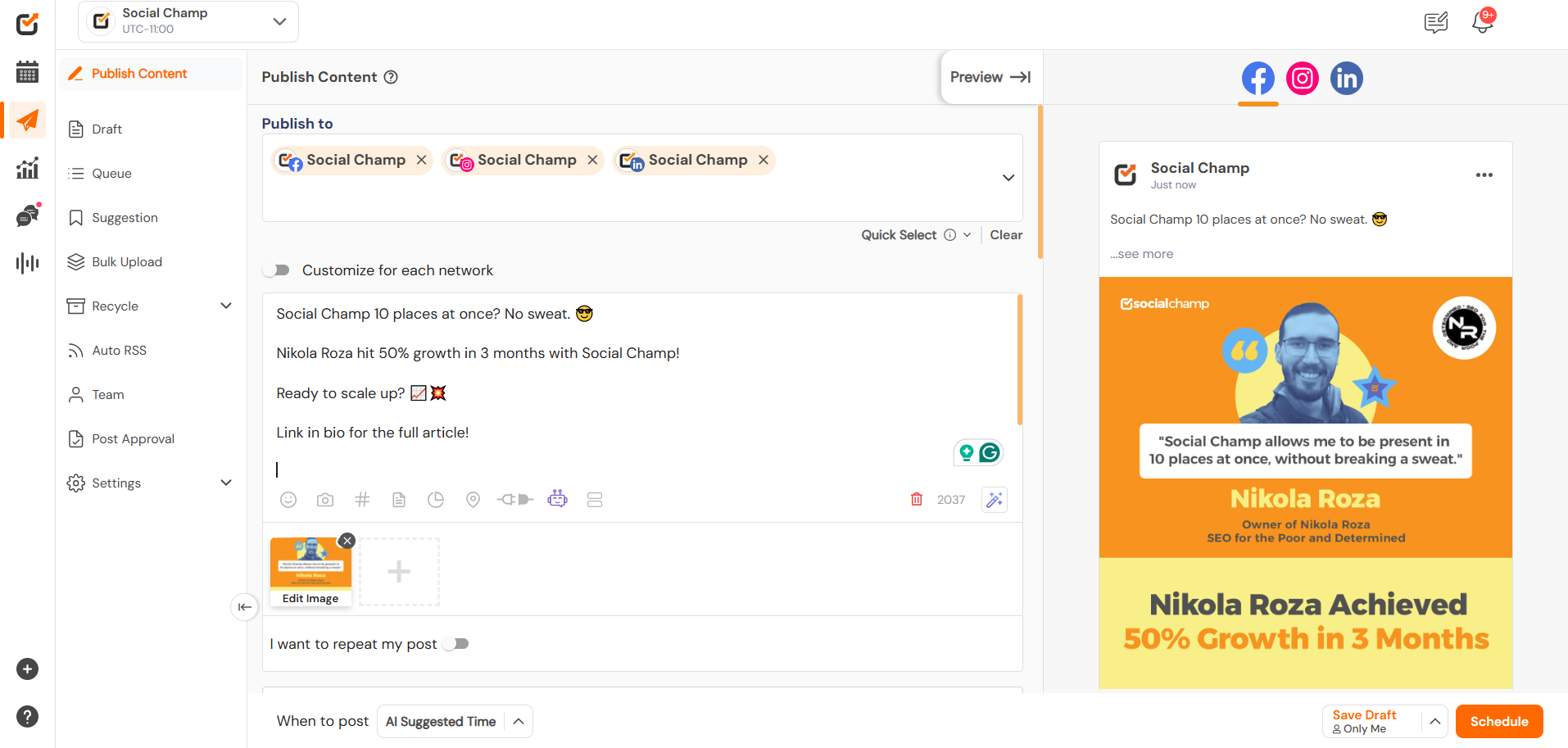
Step 3: Add Hashtags to Your Post
After composing your post, you can begin adding hashtags.
Option 1: Hashtag Suggestions
To have Social Champ suggest hashtags for your post:
- Navigate to the hashtag symbol in the toolbar at the bottom of the content composer box, and toggle the Hashtag Suggestions option to On.
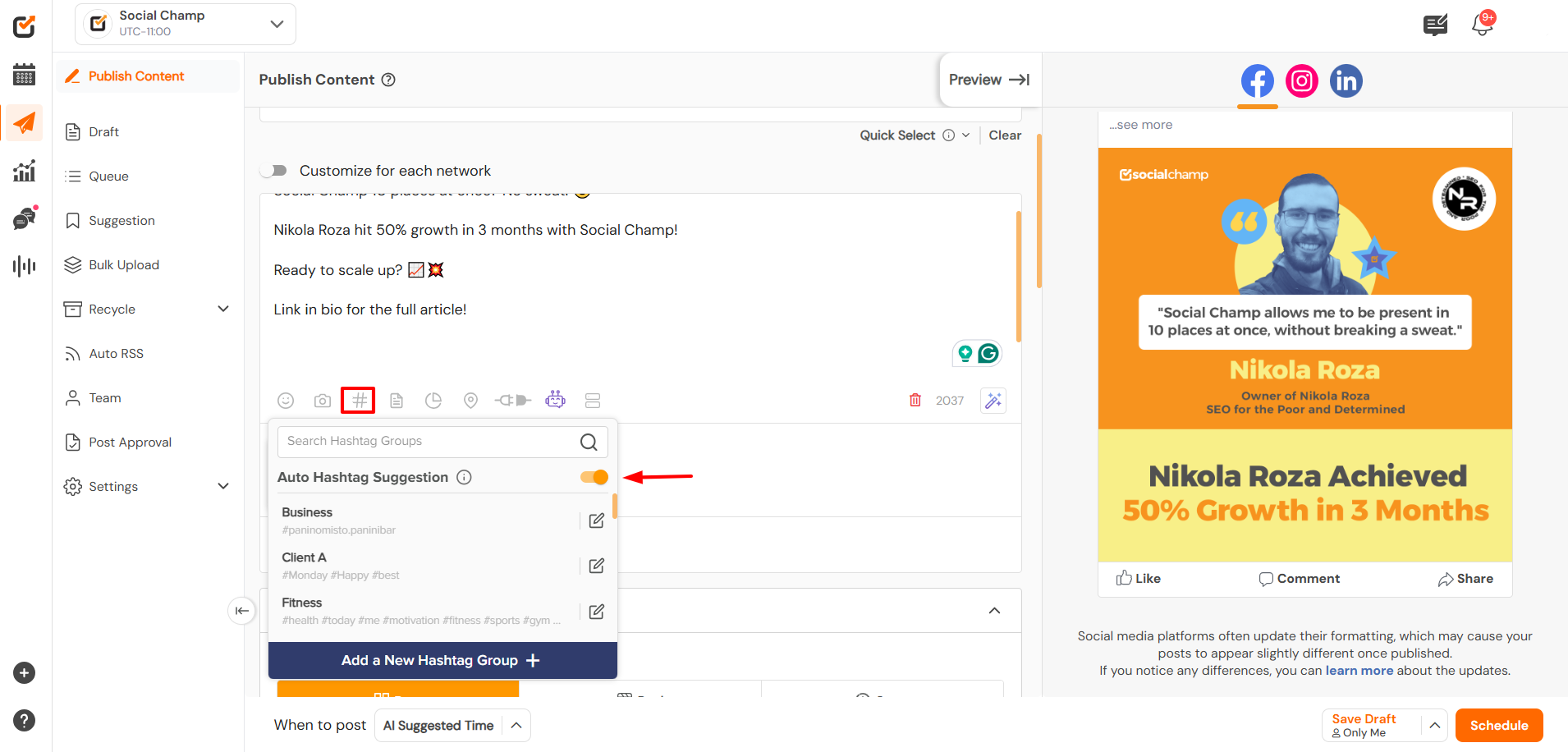
- Now, once you have added the hashtags manually, you will have suggestions to choose from.
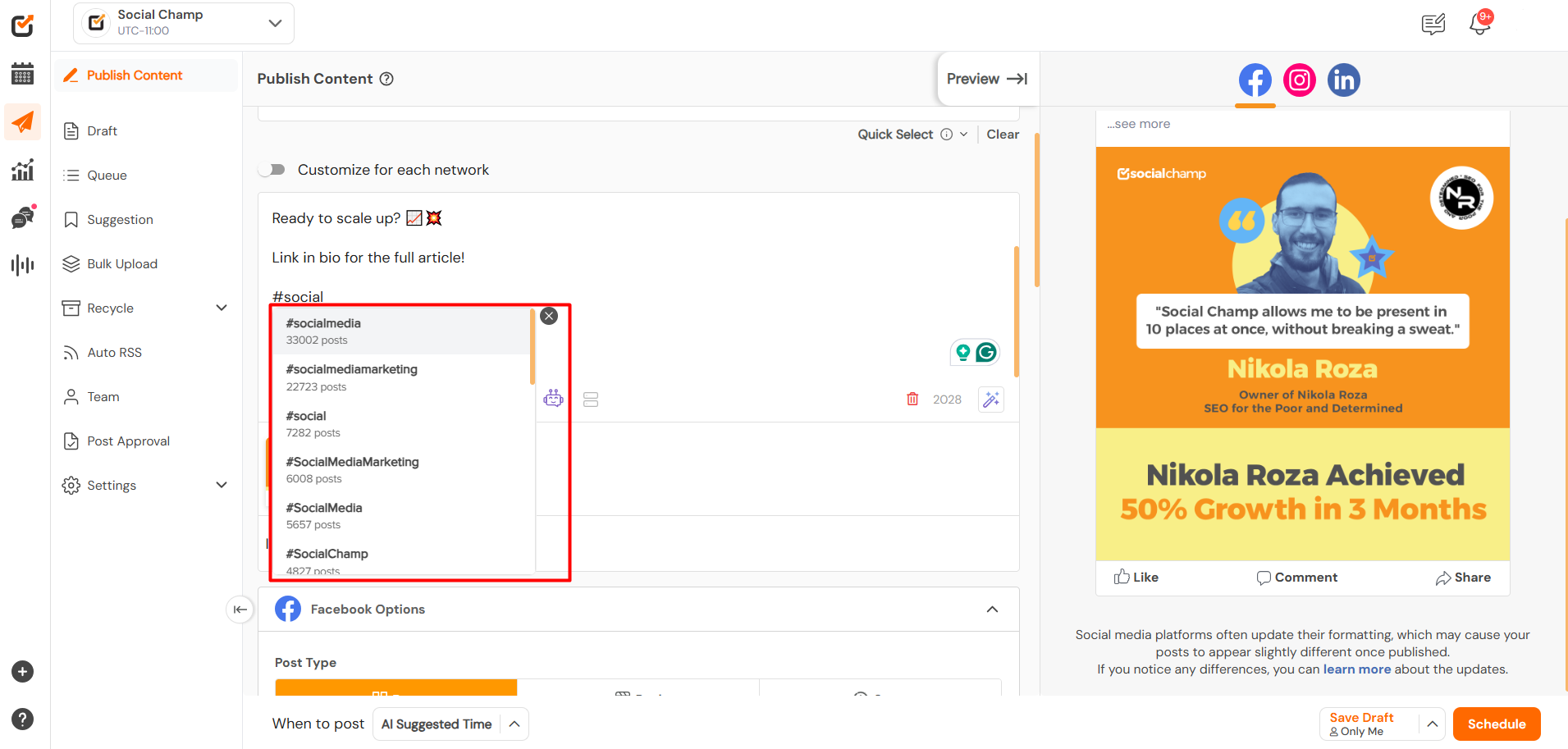
Option 2: Create Hashtag Groups
If you prefer to create hashtag groups for quicker usage, follow these steps:
- Click the Add New Hashtag Group button.
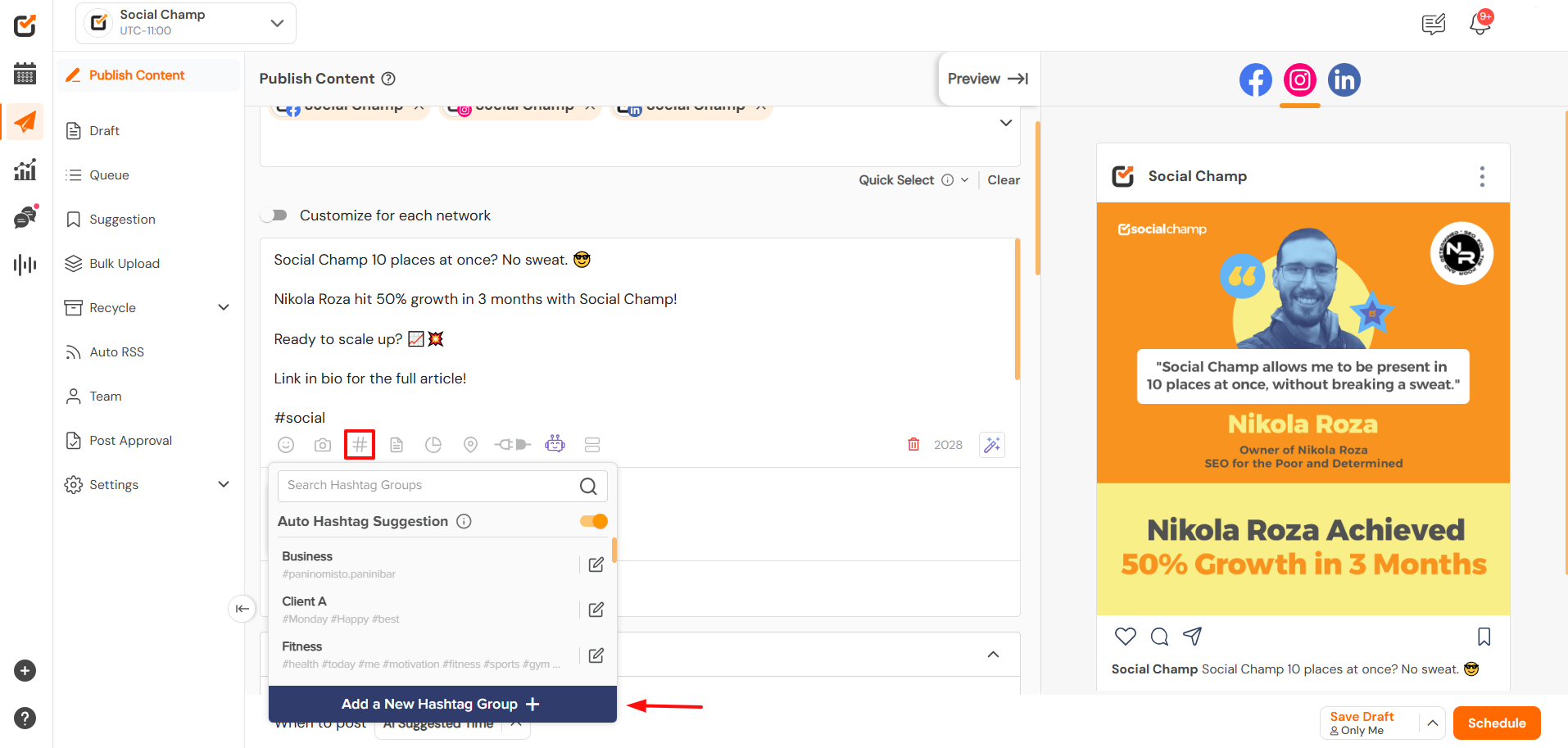
- A pop-up window will appear.
- Name the group and add the hashtags you want to include.
- Once finished, click Add.
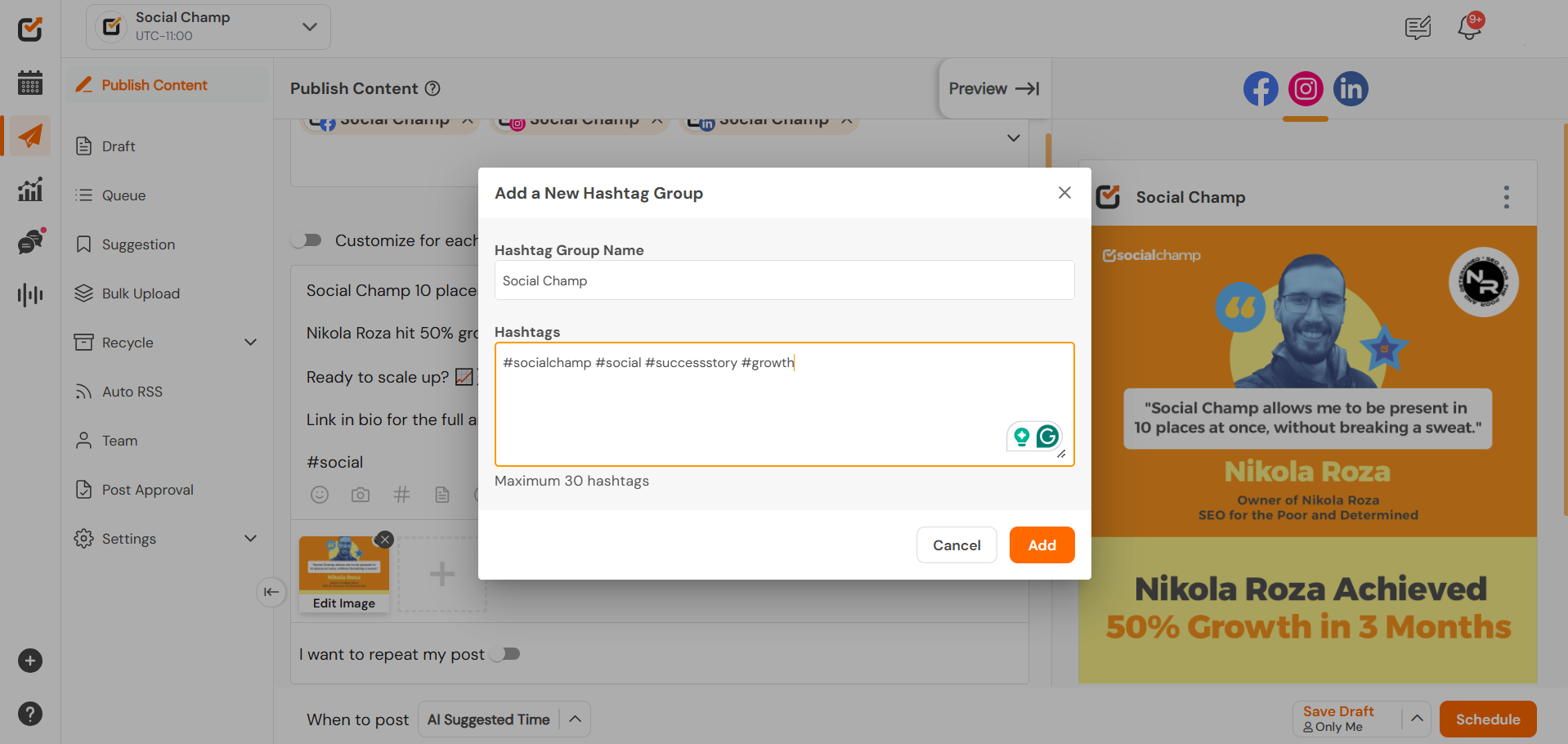
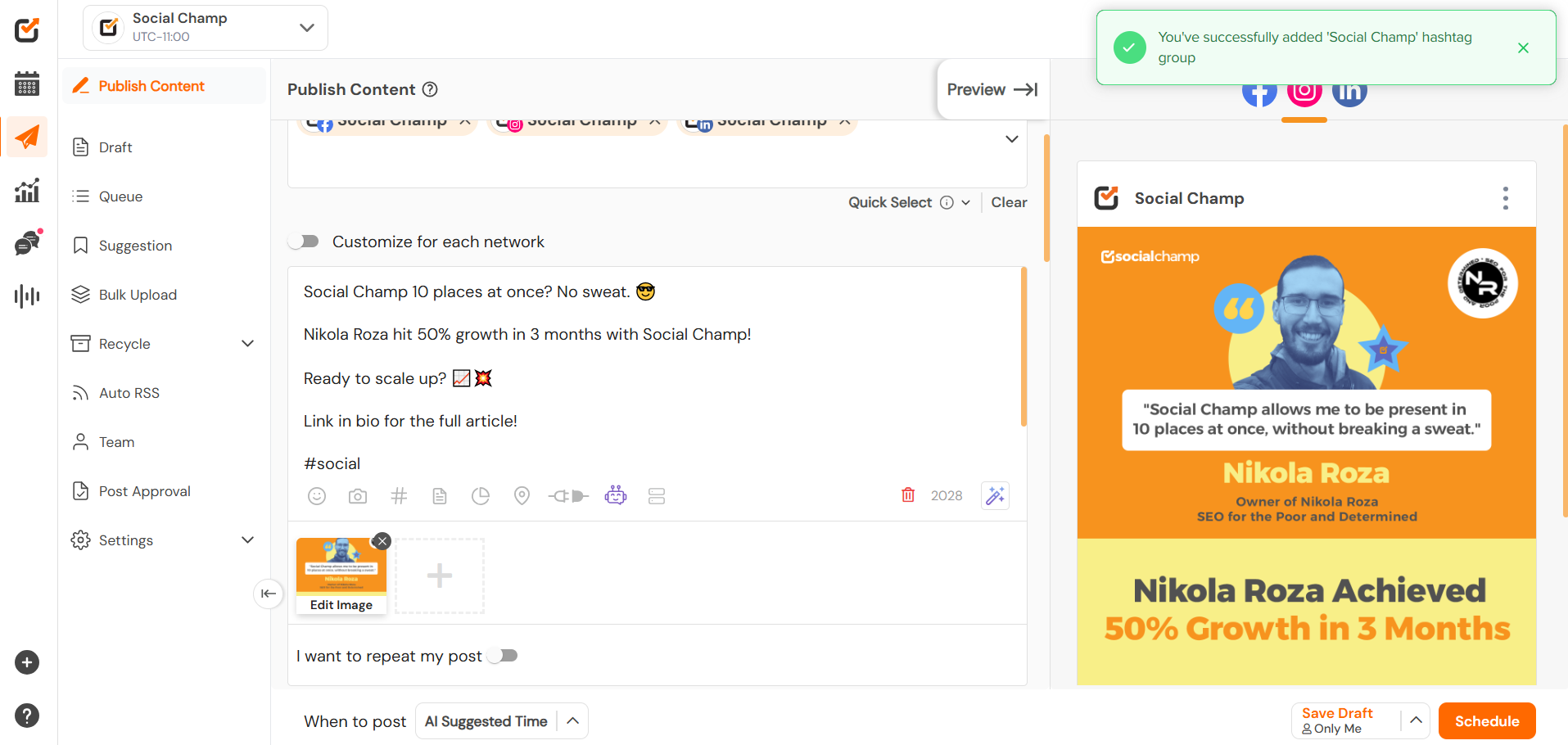
- Now that you’ve created your Hashtag groups, you can easily add them to your post.
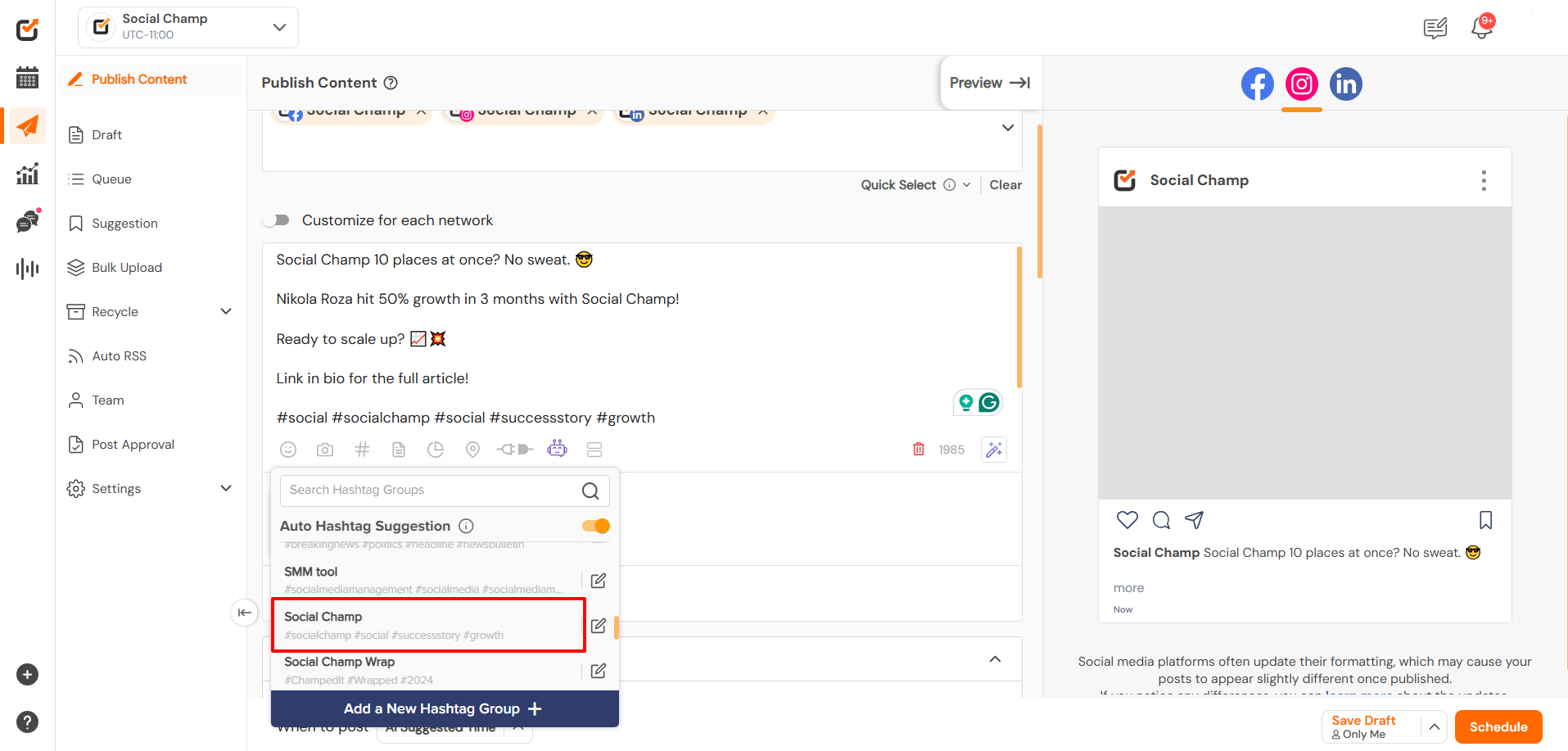
Note: You can add up to 30 hashtags in a group.
Conclusion
With the Hashtag Manager, Social Champ makes it easier than ever to streamline your hashtag process. Whether you prefer creating custom groups or using the suggested hashtags, we’ve got you covered. 🙂
Was this helpful?
Thanks for your feedback!
