- When you log in, you will land on the publisher dashboard by default. Select all the Social Media accounts you would like to post to from the dropdown at the top.
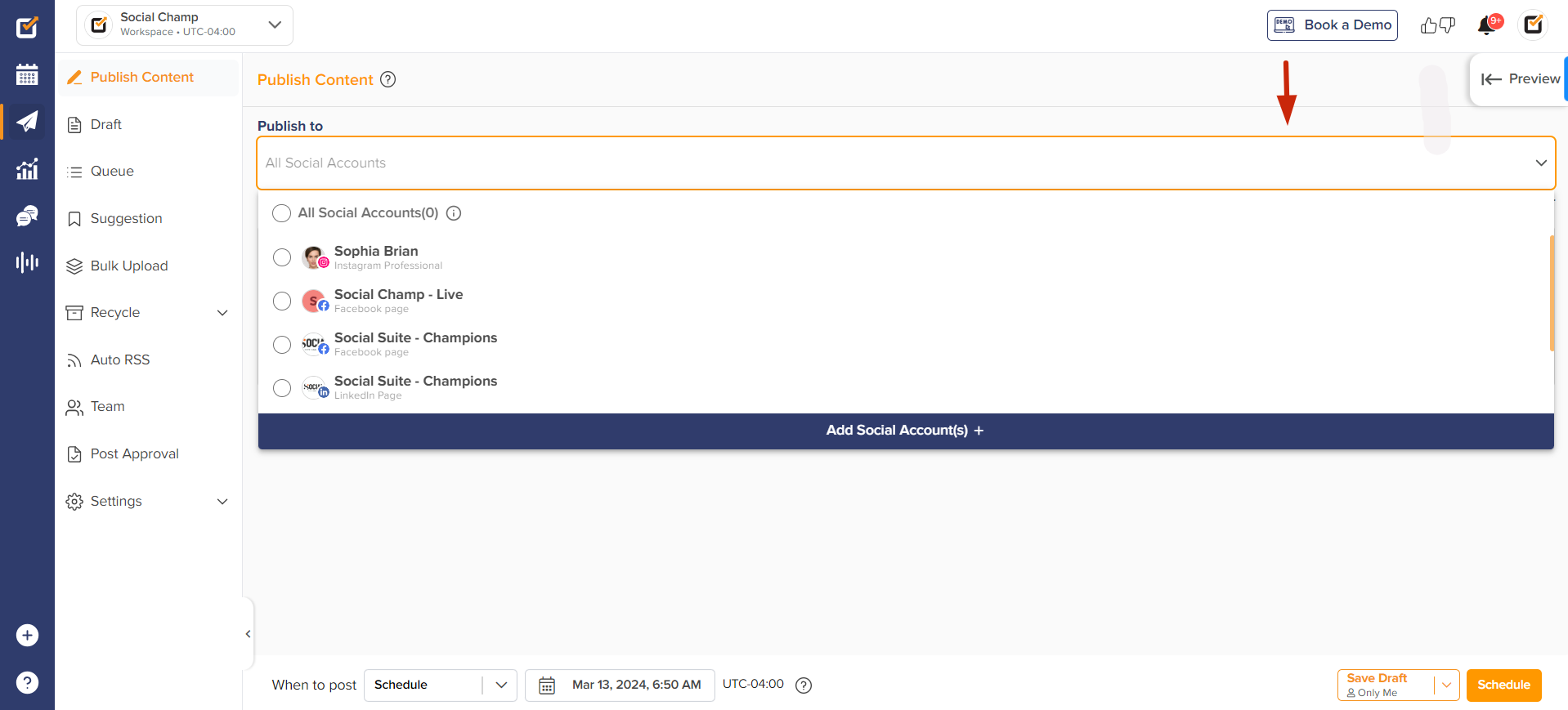
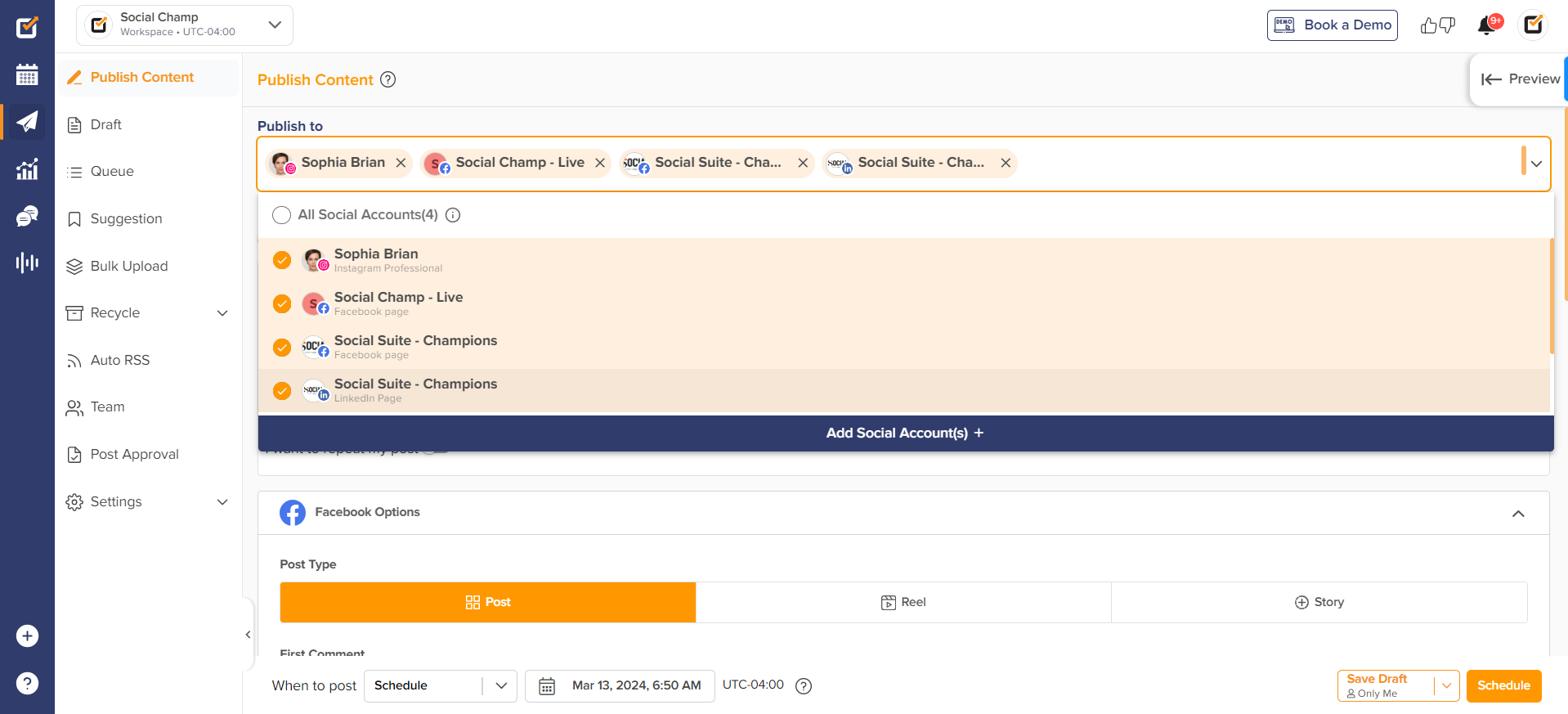
- Then finalize your content in the composer and switch on the toggle for Customize for each network.
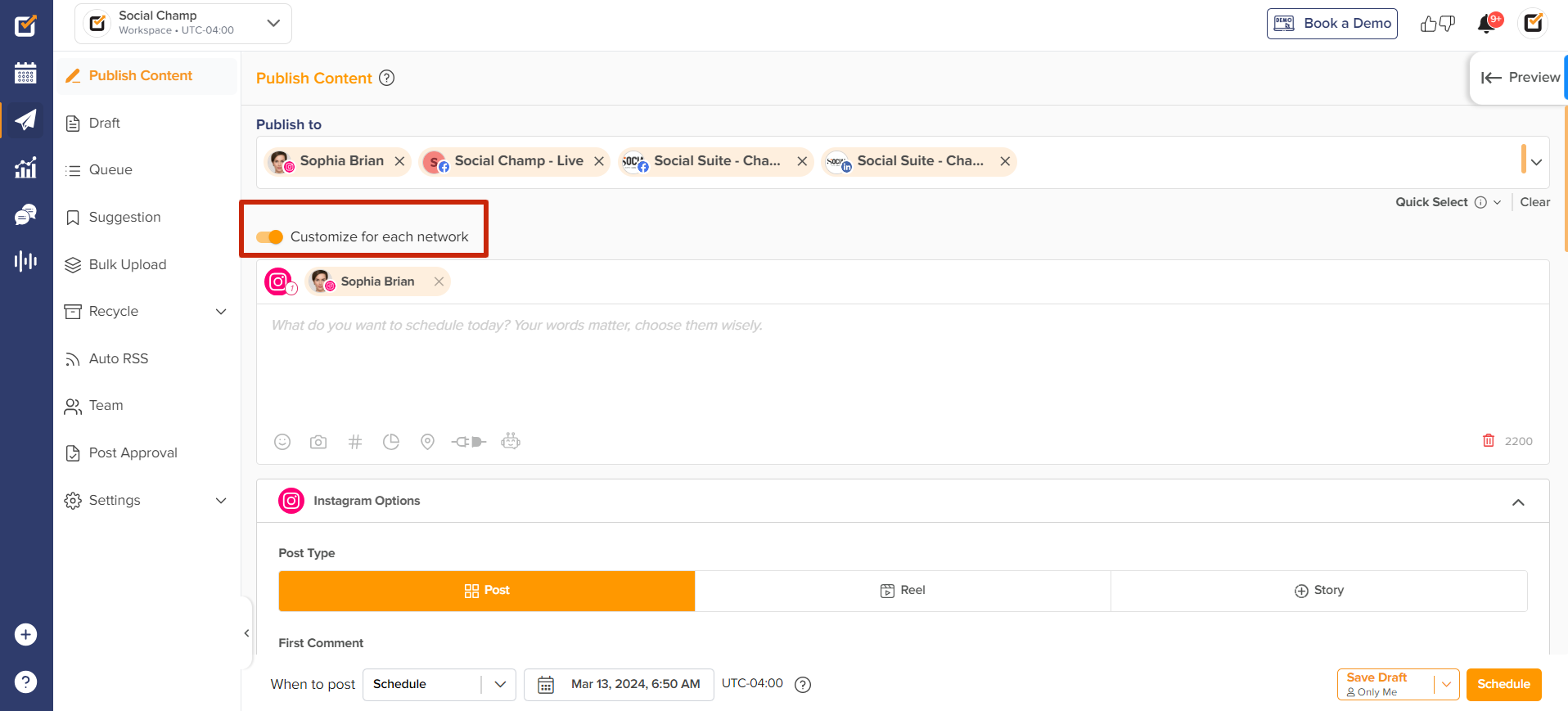
- Now, you will be able to see a separate composer for each Social Network with your original content already present.
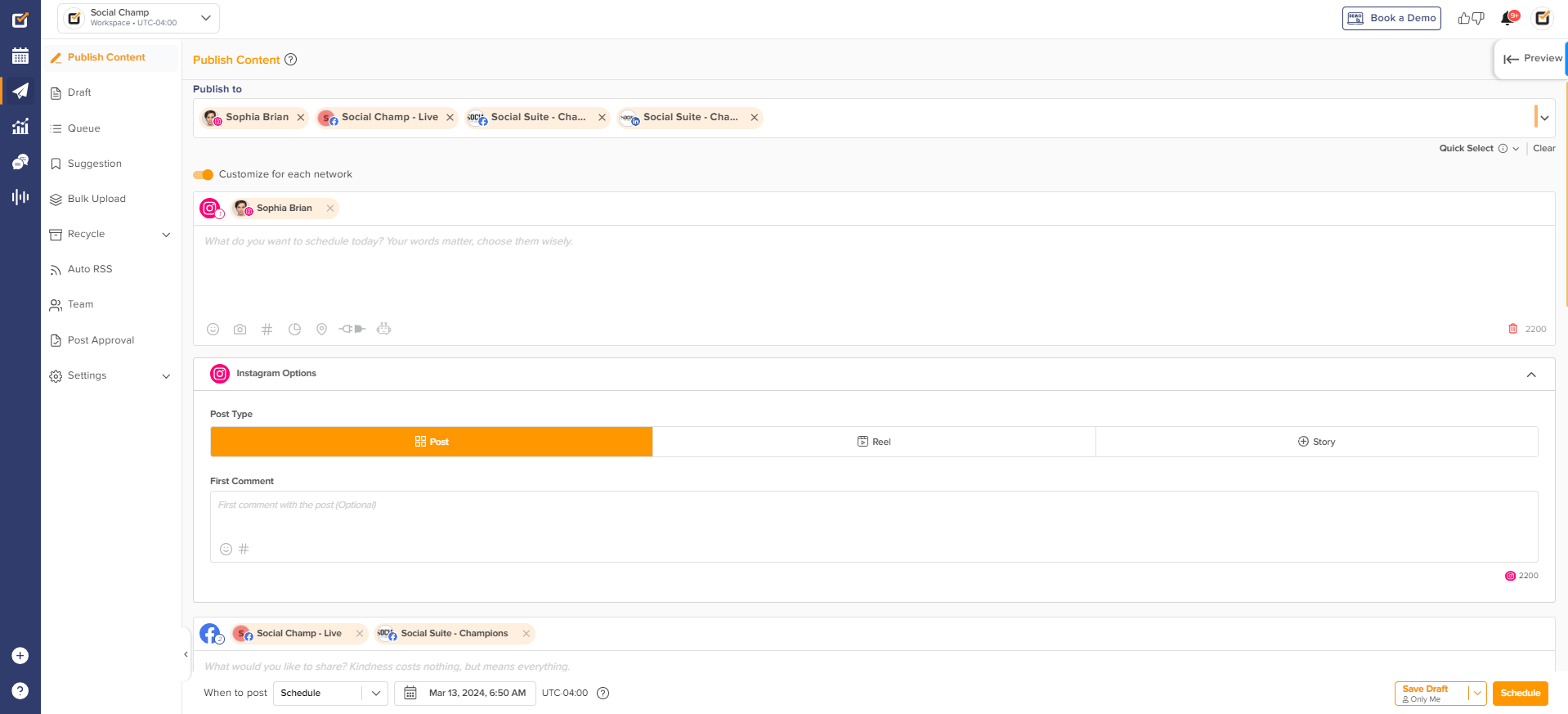
- After customizing your post for each network, finalize when you would like to post and click the Schedule/Post Now button.
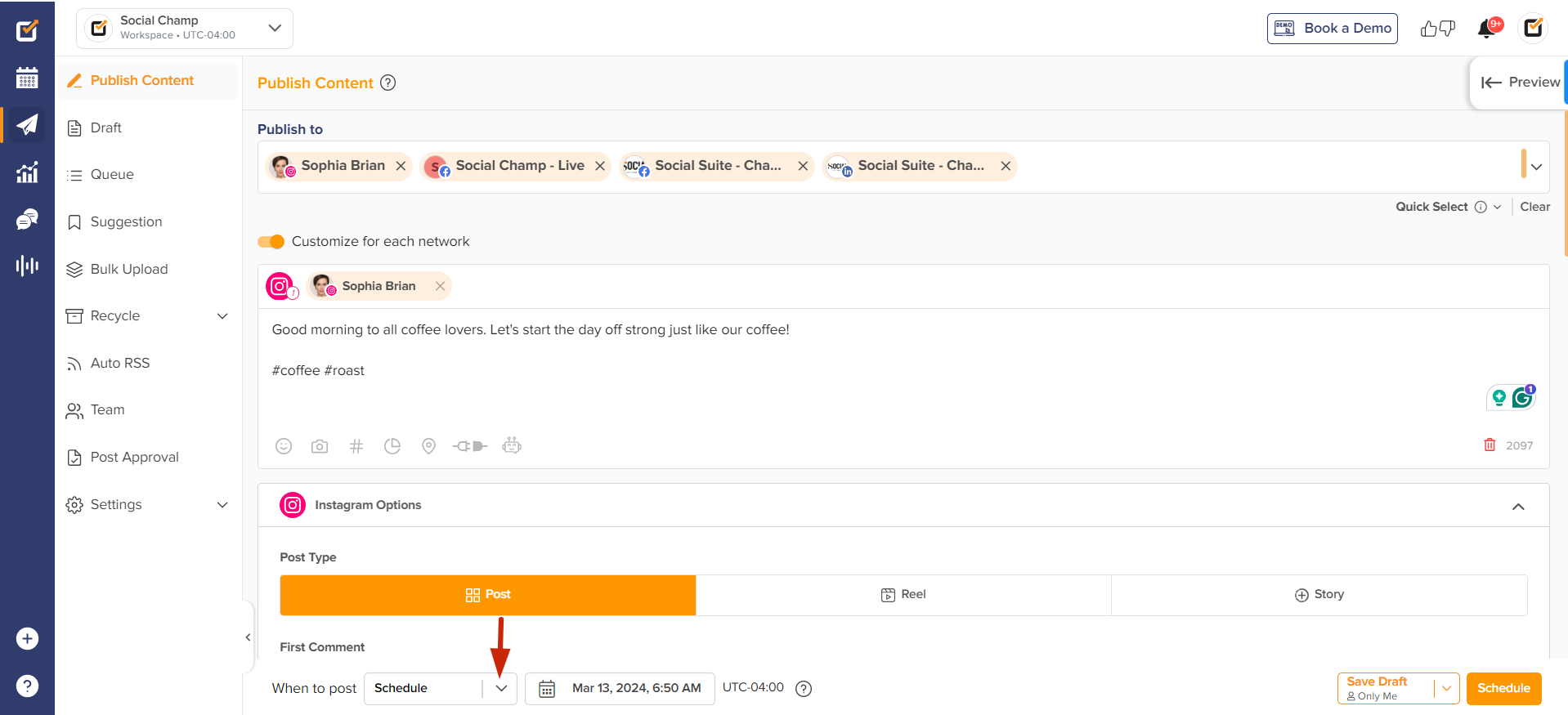
Great work! Now you know how to use Social Champ’s Customize for each network feature.
Was this helpful?
Thanks for your feedback!
