Our In-App and Email notifications can help you stay on top of your Social Media Management needs and constantly stay in the loop with the Social Champ Platform.
- After logging into your Social Champ account you will land on the Content Dashboard by default. Navigate your cursor to the top-right corner, click to open the drop-down menu, and then select Account settings.
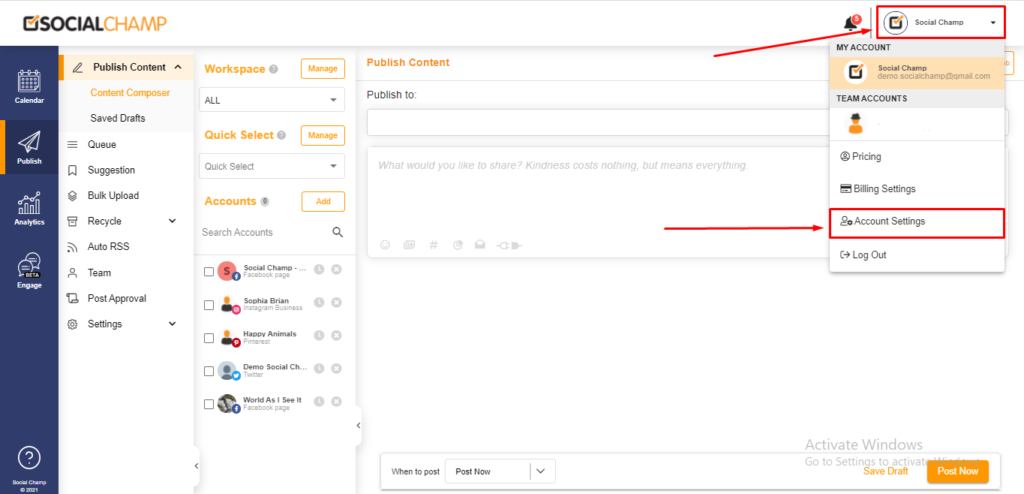
- In the left panel, you will see a list of settings. Click on Notifications (the one with the Bell Icon)
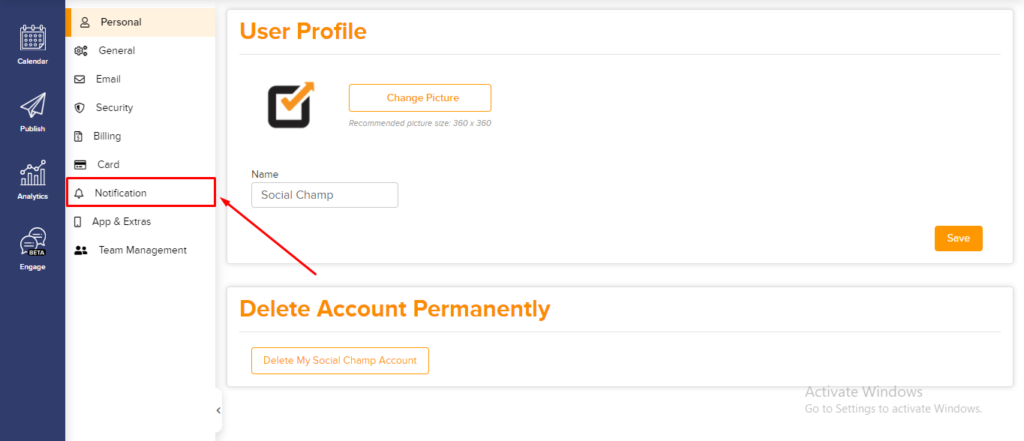
- Once in the Notification Settings, you can see 2 different sections namely Email Notifications and In-App Notifications.
- Each section shows a list of Notification preferences that you can Enable or Disable according to your needs.
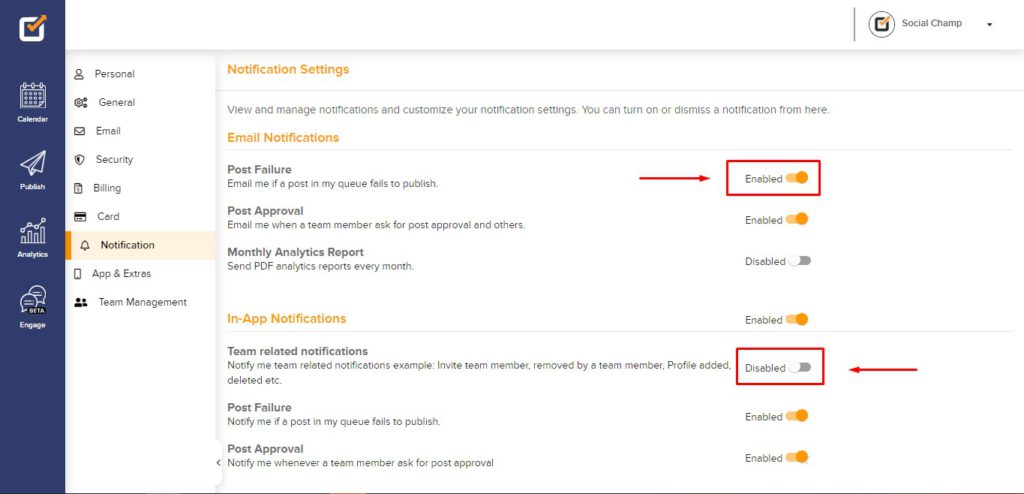
- Once done you can go back to the dashboard and continue posting!
FAQs
What is Social Champ?
Social Champ is a social media management tool to conquer all digital platforms. An innovative solution that helps you intelligently publish your content to maximize exposure.
What pricing plans does Social Champ offer?
Social Champ offers Four pricing plans: Professional Plan, Champion Plan, Business Plan, and Agency Plan.
Which social media networks are integrated with Social Champ?
Facebook (Pages & Groups), Twitter, LinkedIn (Profiles & Pages), Instagram (Reminders & Business), Pinterest, and Google My Business.
Does Social Champ offer Lifetime Deals?
Social Champ occasionally offers Lifetime Deals. Our current offers can be viewed here or for any more information contact us.
How can a Social Champ account be deleted?
Connect with our customer support for any issues or from Social Champ’s account settings, an account can be deleted.
