Social Champ’s integration of HubSpot supports HubSpot’s Service Hub, an advanced ticketing software. This integration allows Social Champ users to create contacts and tickets for support issues, which raises a ticket against the messages within HubSpot Service Hub. The ‘contacts’ and ‘tickets’ can be viewed on Social Champ and HubSpot platforms.
The guide covers the following key parameters:
1. Connecting your HubSpot account
2. Managing HubSpot Integration
2. Managing HubSpot Contacts and Tickets in Social Champ
3. Editing Contacts and Tickets in Social Champ
Connecting your HubSpot account to Social Champ
- Firstly, log in to your Social Champ account by adding the credentials.
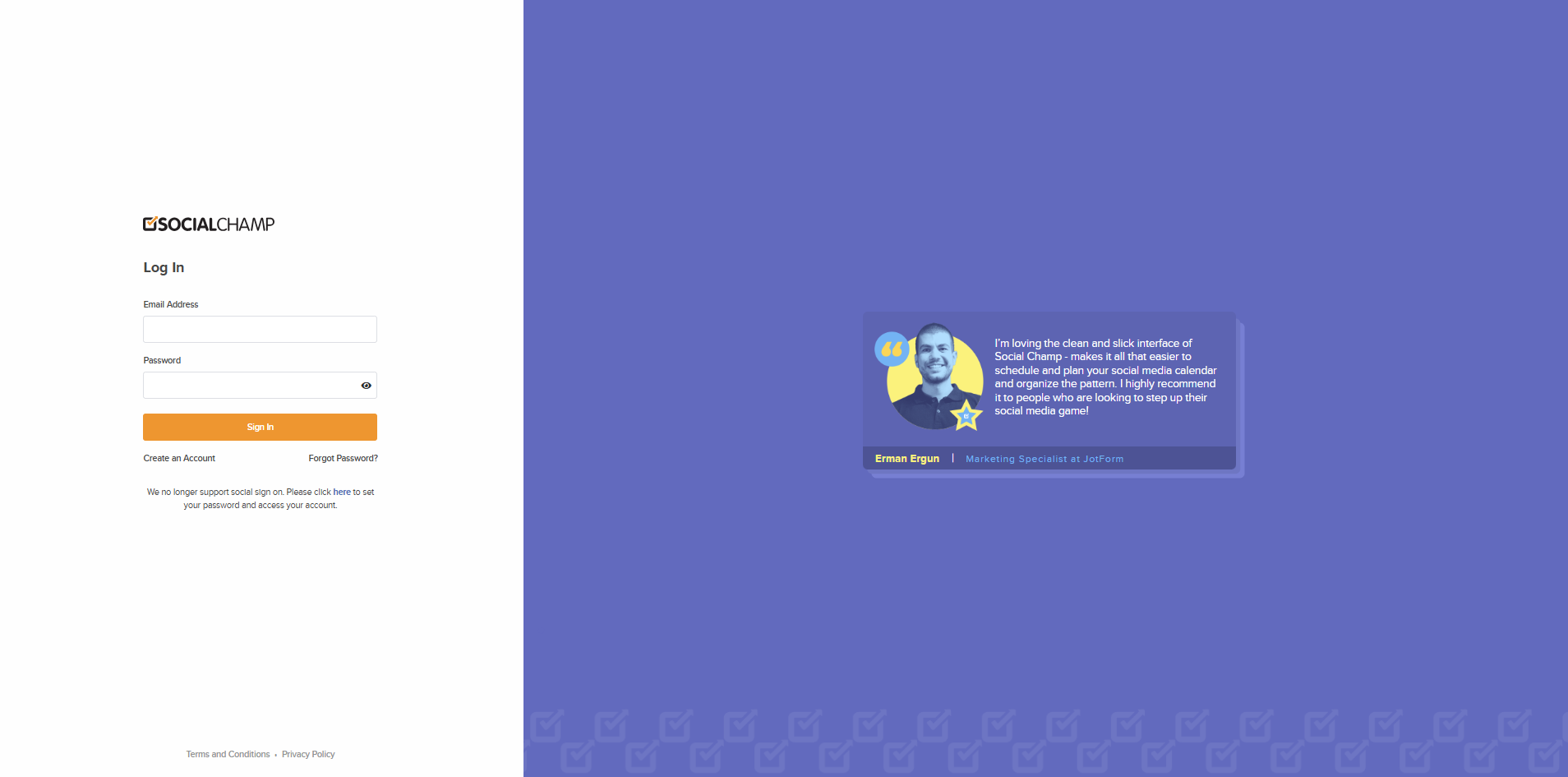
- Navigate to the settings tab on the left panel or use the top right drop-down to select the Integrations option.
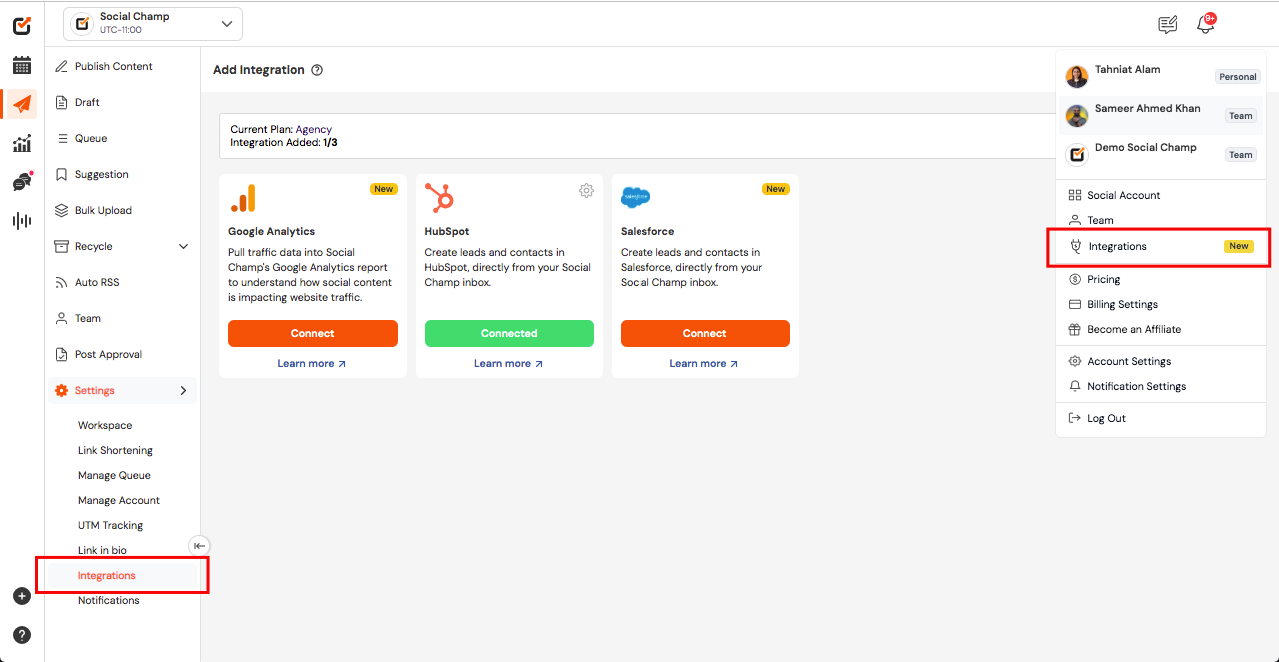
- Click the connect button under the HubSpot section to connect to the HubSpot account.
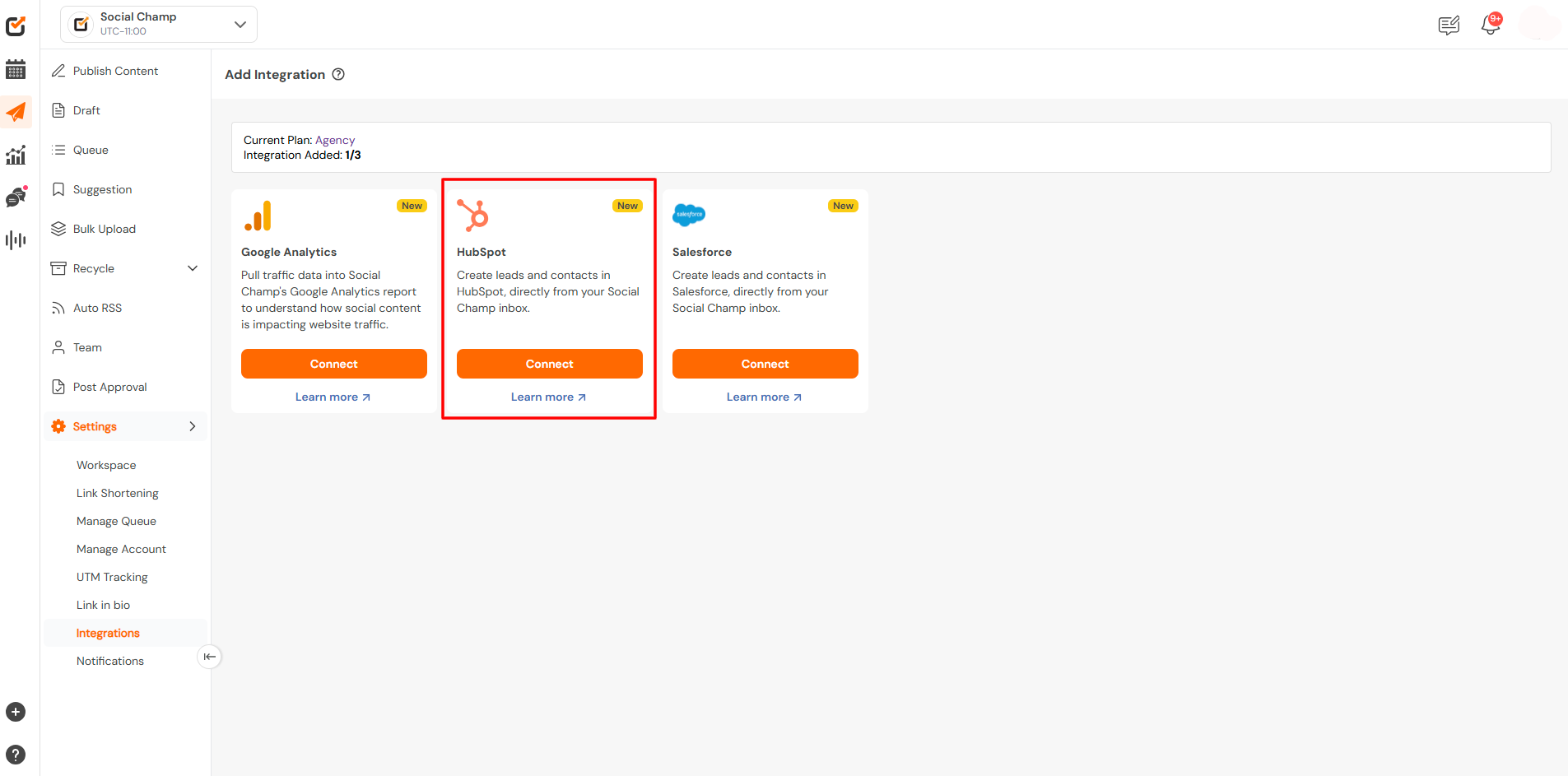
- Click on ‘Create a new HubSpot account‘ (in case you don’t have one) or click ‘Sign in to your HubSpot account‘ to continue by adding the credentials.
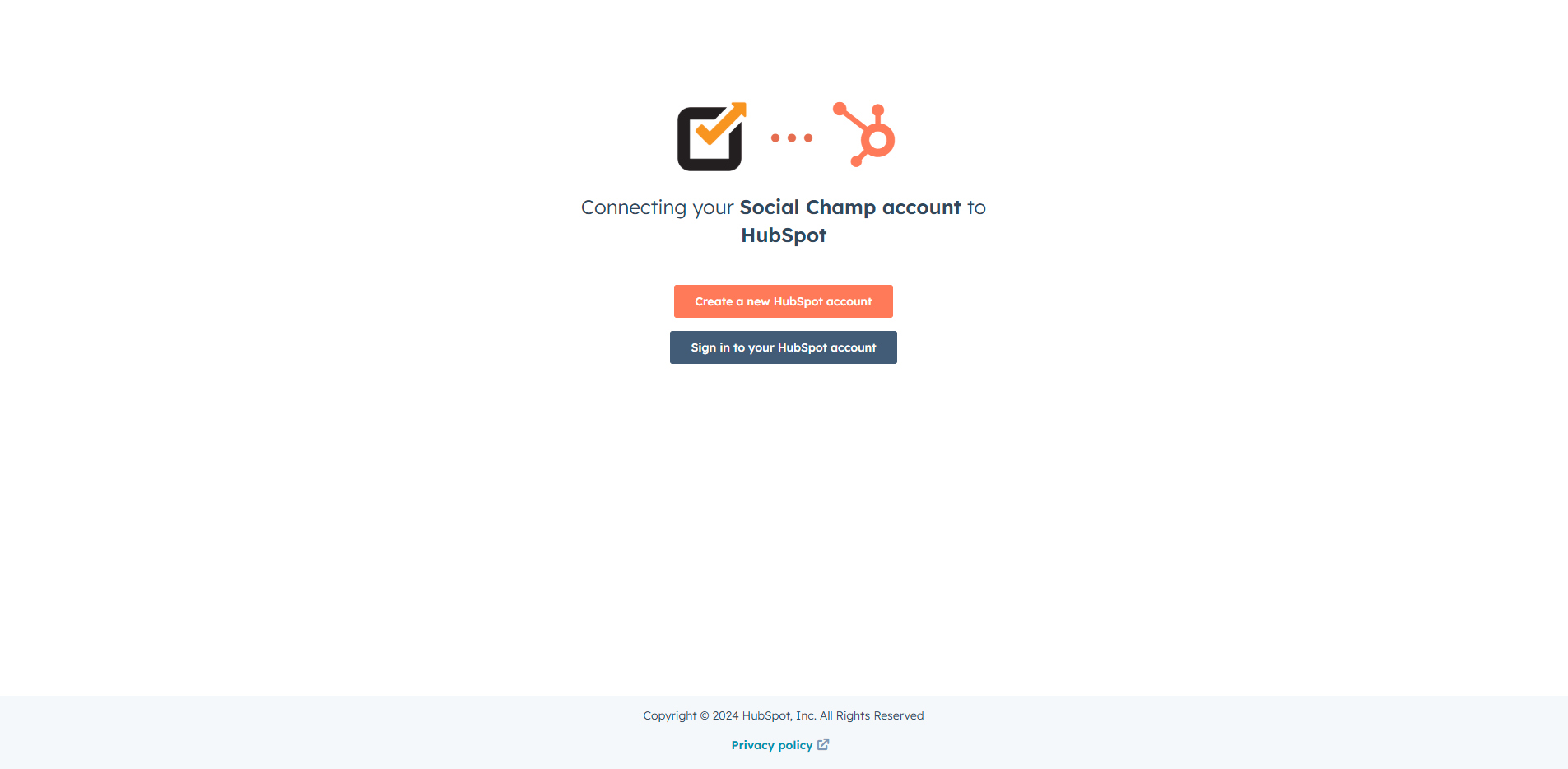
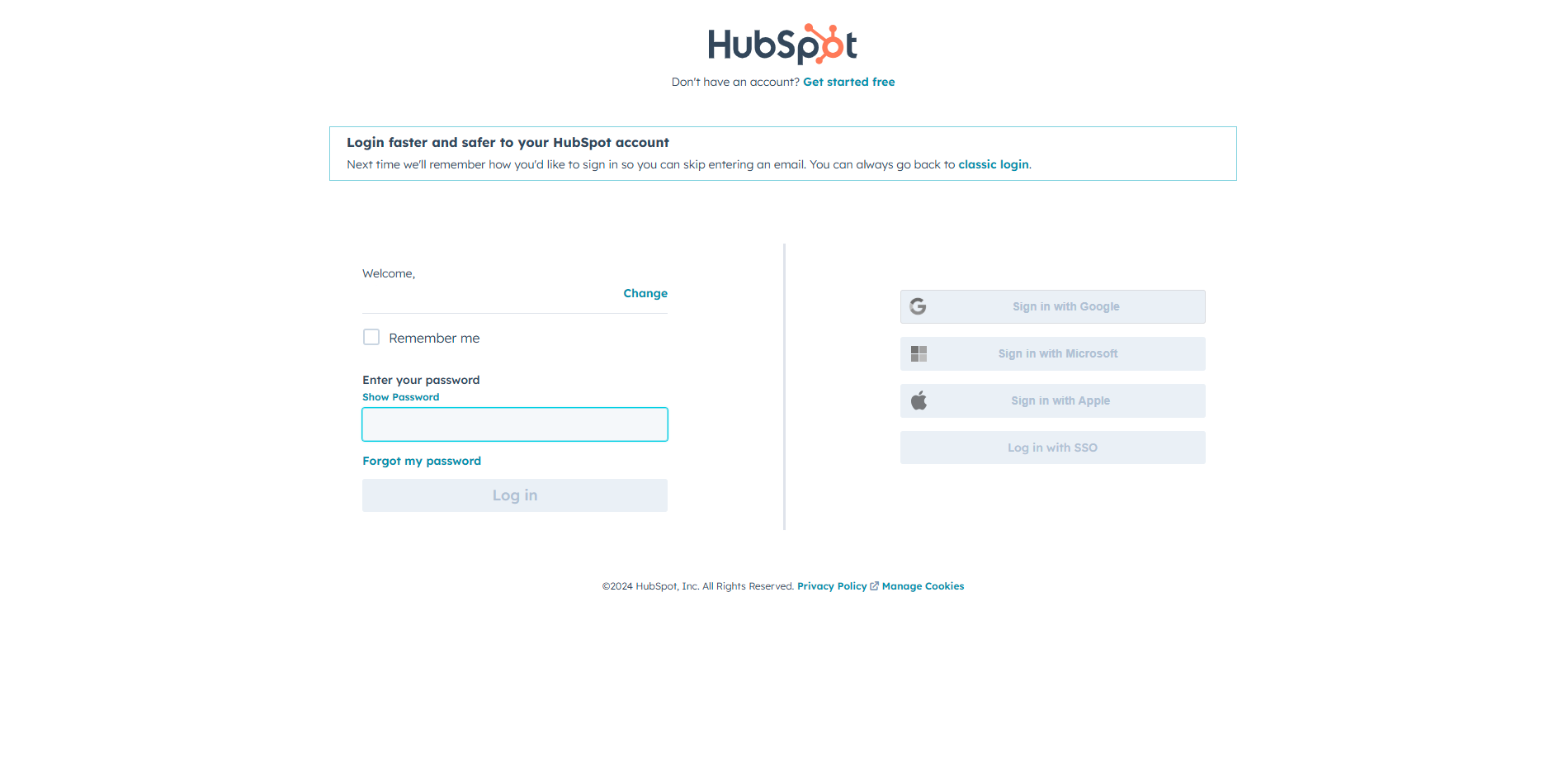
- Select the account you want to connect to and click ‘Choose Account.’
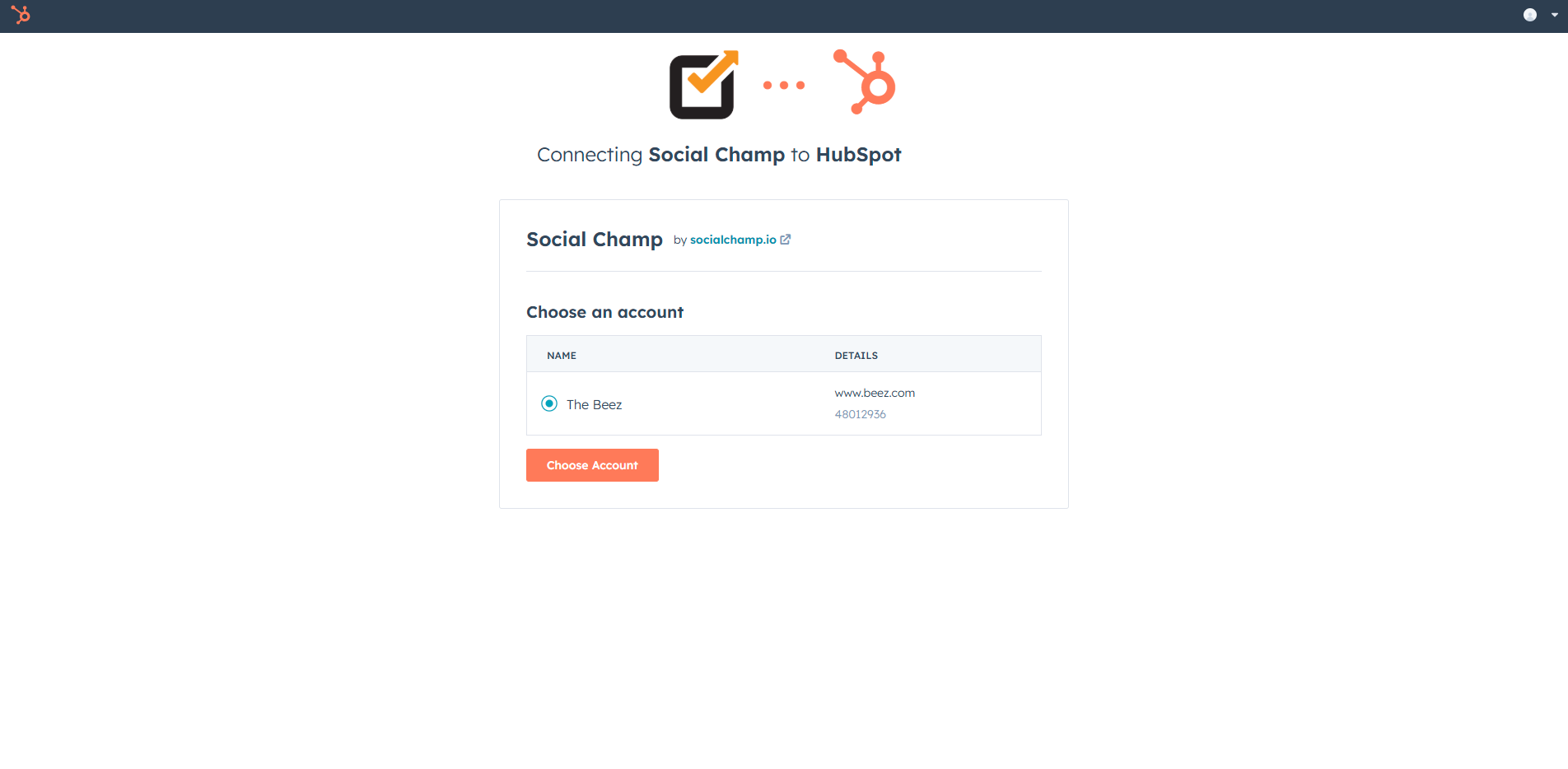
- With a green alert, we’ll confirm that the HubSpot account is successfully connected to the Social Champ account.
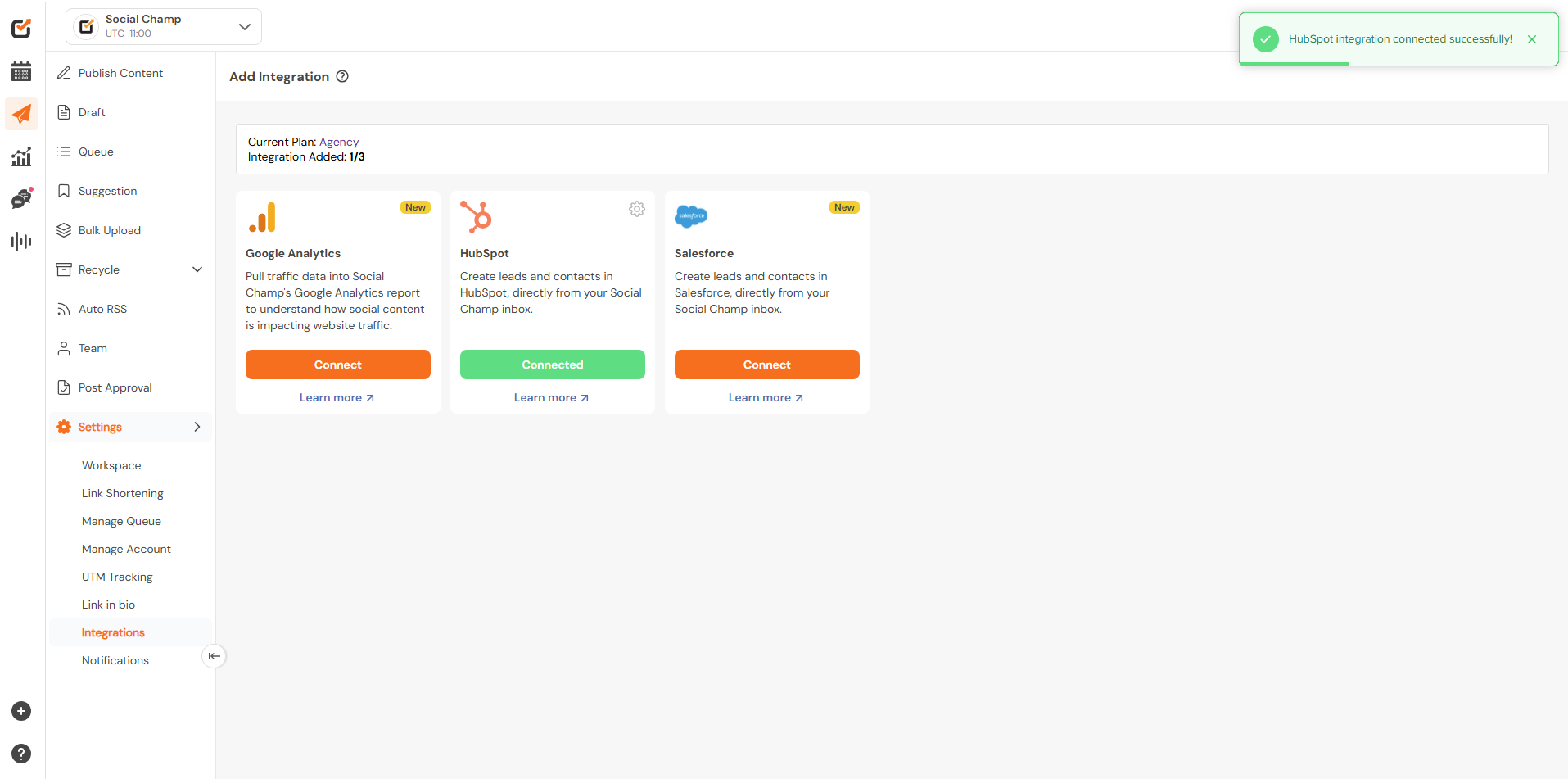
Managing your HubSpot Integration
Click on ‘Manage HubSpot’ to see all the HubSpot accounts connected. Here, the accounts can be added, edited, or deleted.
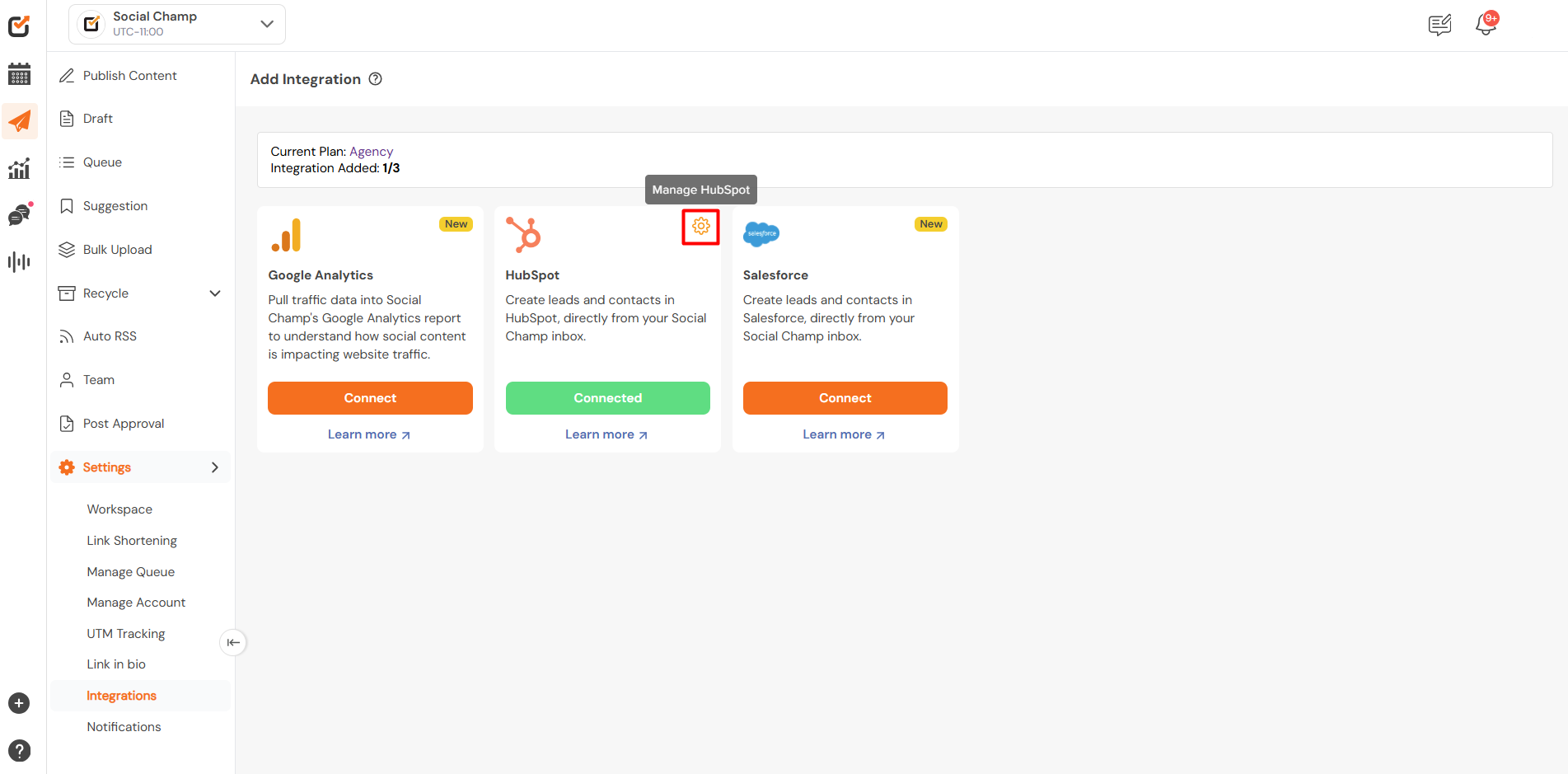
- Navigating to the ‘+ Add More‘ button will allow to add more HubSpot accounts.
- The account name can be edited by clicking on the edit icon.
- The account can be disconnected once the ‘disconnect button’ is clicked against the desired account.
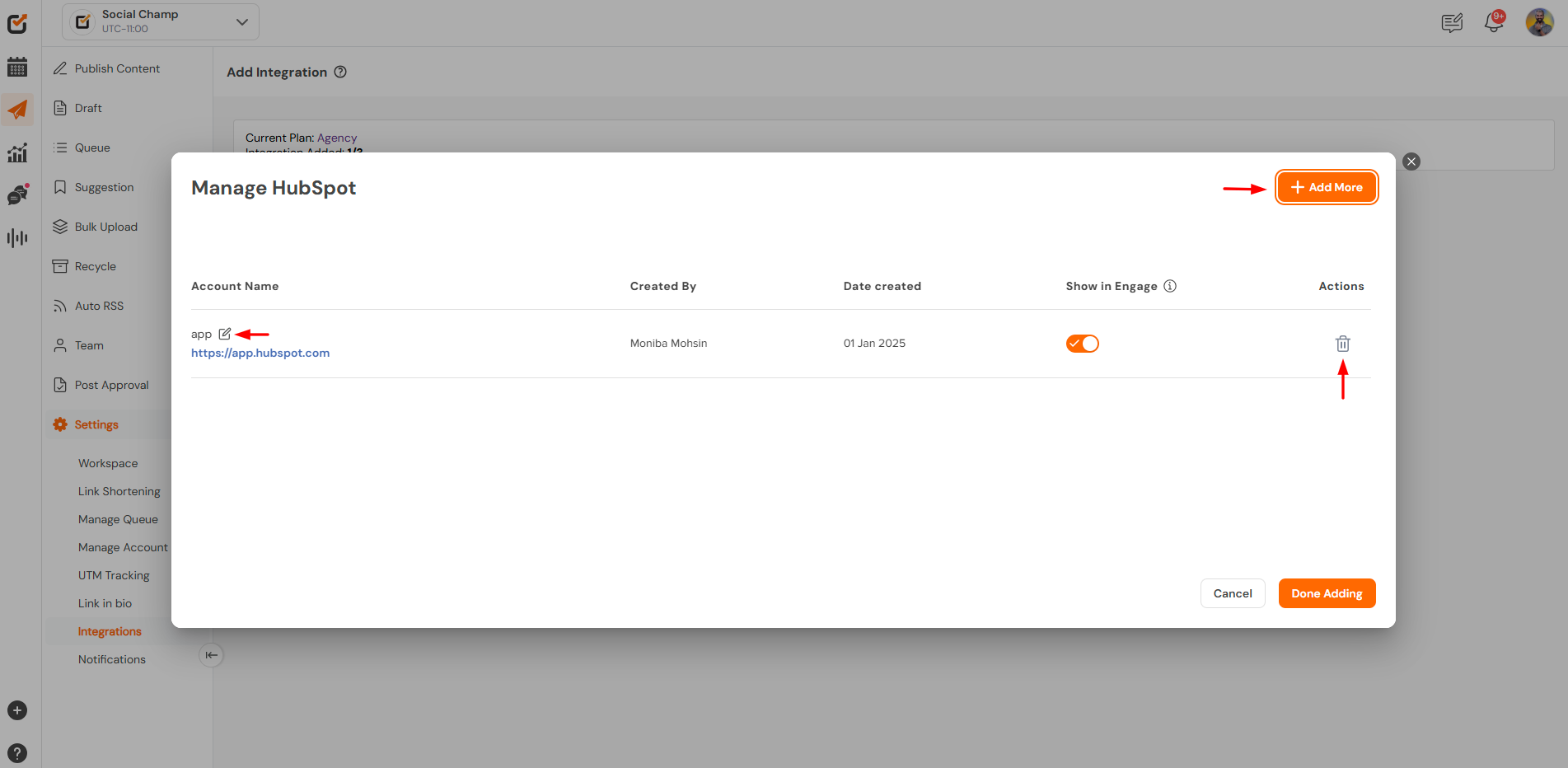
Managing HubSpot Contacts and Tickets in Social Champ
HubSpot ‘contacts’ and ‘tickets’ can be managed directly from the social inbox, i.e., Engage. When a message is received in the Engage section related to an issue, you can create a contact against it to or can create a ticket. These can be viewed and edited within and from Social Champ.
Note: Any HubSpot Contact/Ticket previously created using HubSpot will be visible in Social Champ.
Creating HubSpot Contacts in Social Champ
- Click on the message or the comment for which you want to create a contact.
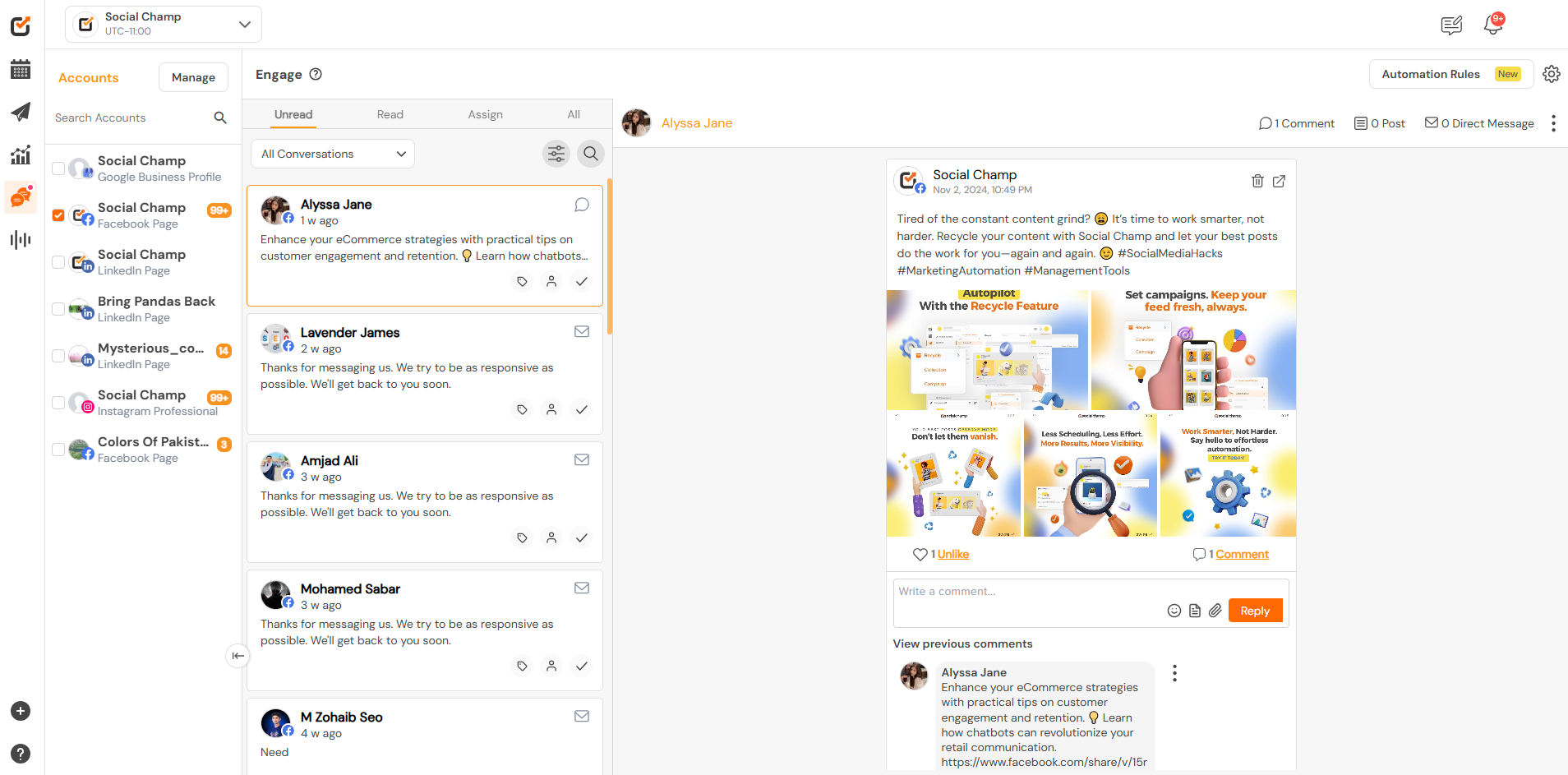
- Access the option ‘Send to HubSpot’ by clicking on the three dots at the top right corner.
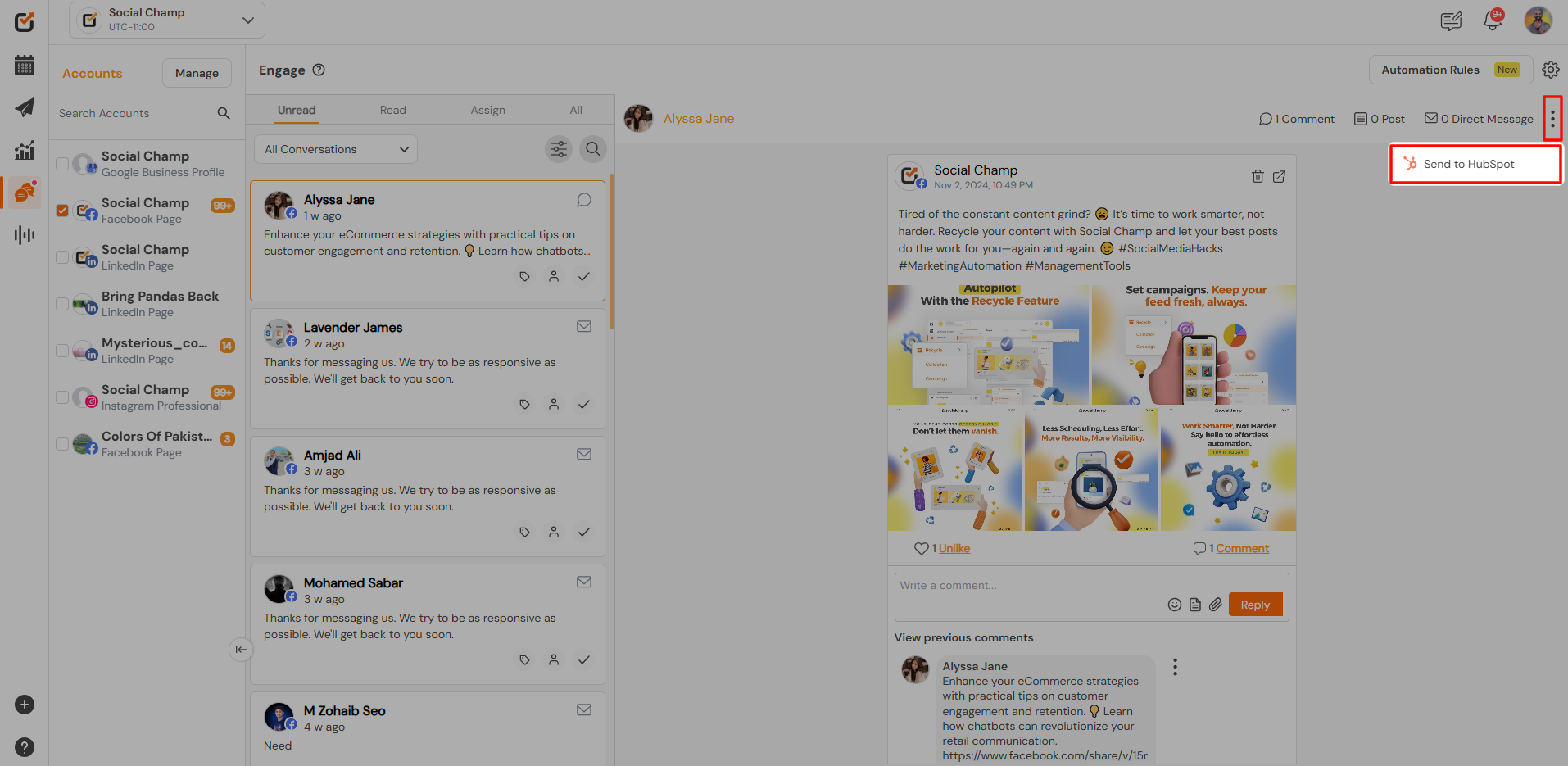
- Click ‘+New‘ and select ‘New Contact‘ to create one.
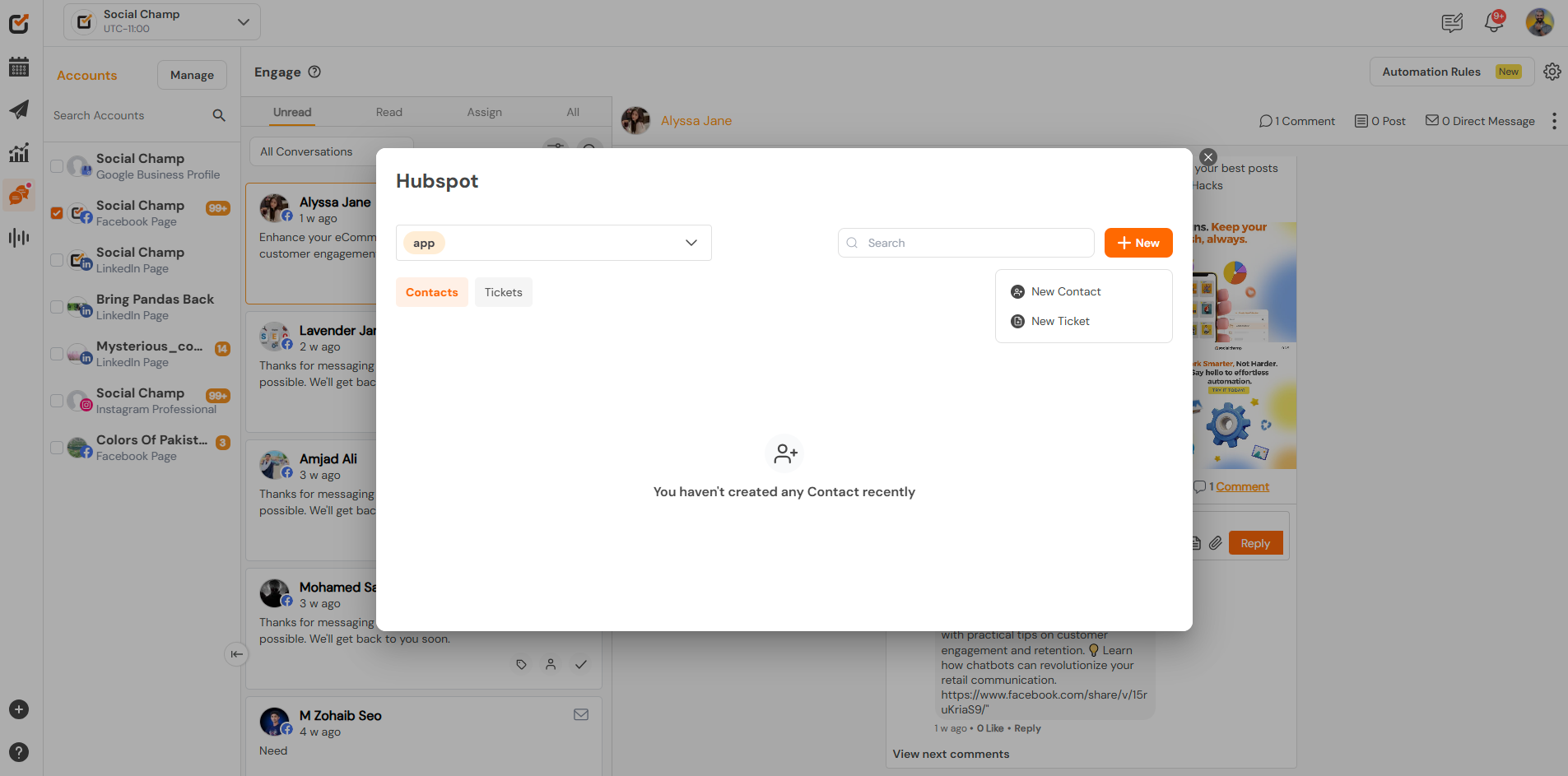
- Social Champ automatically fills in the details for the Facebook user and their Facebook ID. You can also edit and fill in the information for the Name, Email Address, Address State, etc.
Once done, click on the ‘Create Contact‘ button.
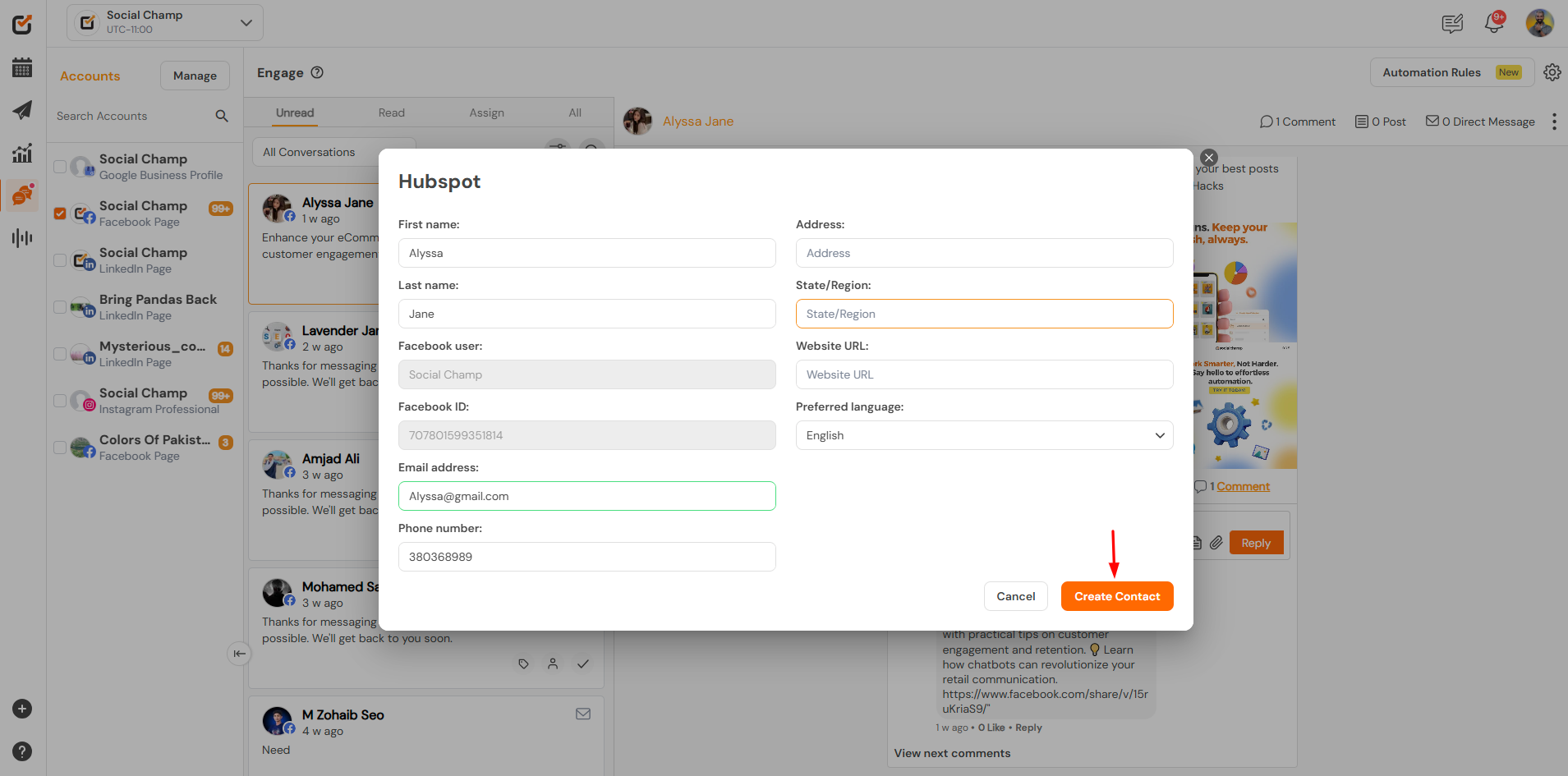
- On the HubSpot pop-up, the contact name will have a link to it, and by clicking it, you can be redirected to the HubSpot contacts.
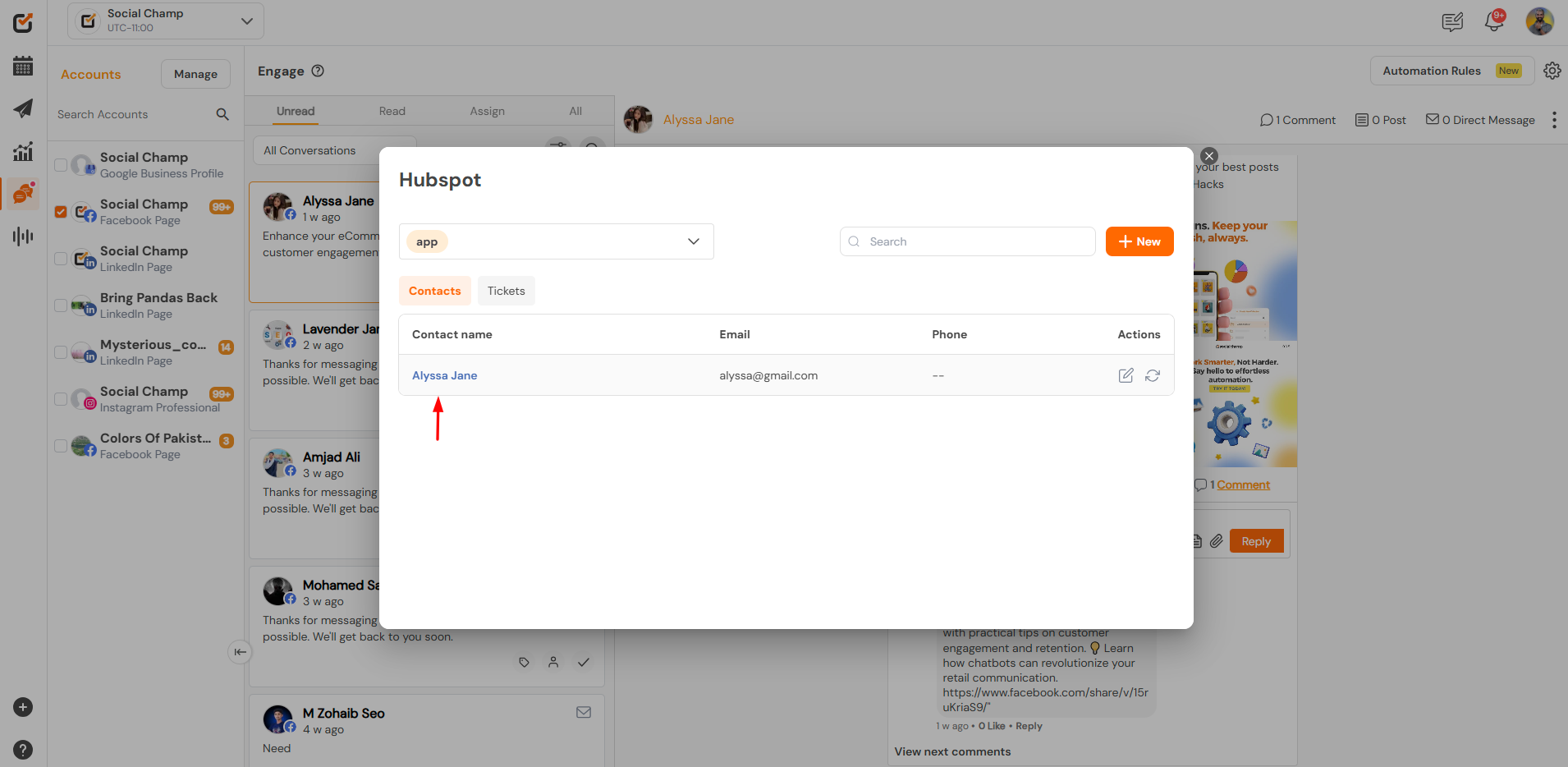
Creating HubSpot Tickets in Social Champ
You can also create a HubSpot Ticket using Social Champ. To create a HubSpot ticket:
- Navigate to the Engage feature and open a message/comment you want to create a ticket for.
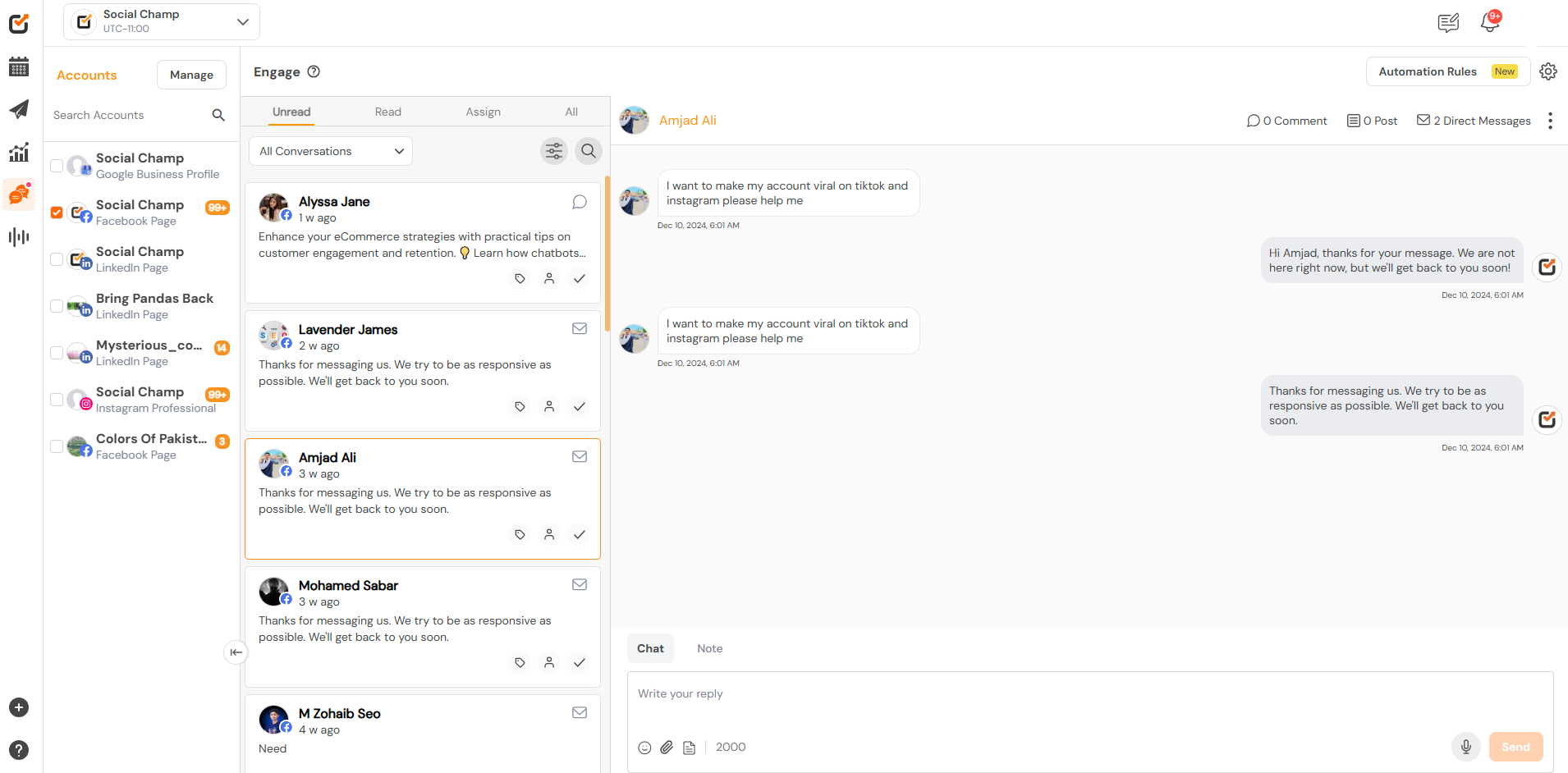
- Click on the three dots and click on ‘Send to HubSpot‘.
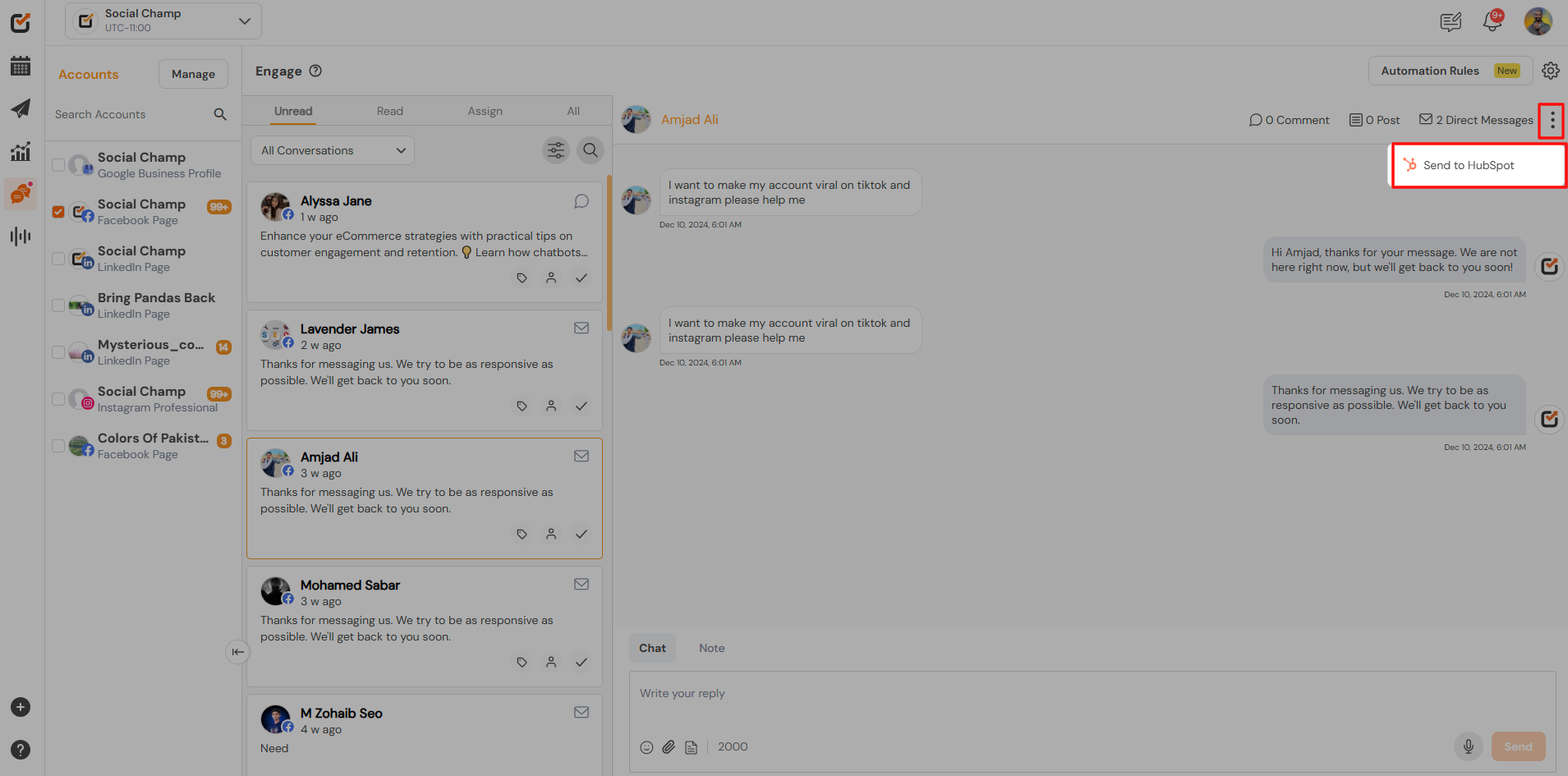
- Here, click ‘New‘ and choose ‘New Ticket‘.
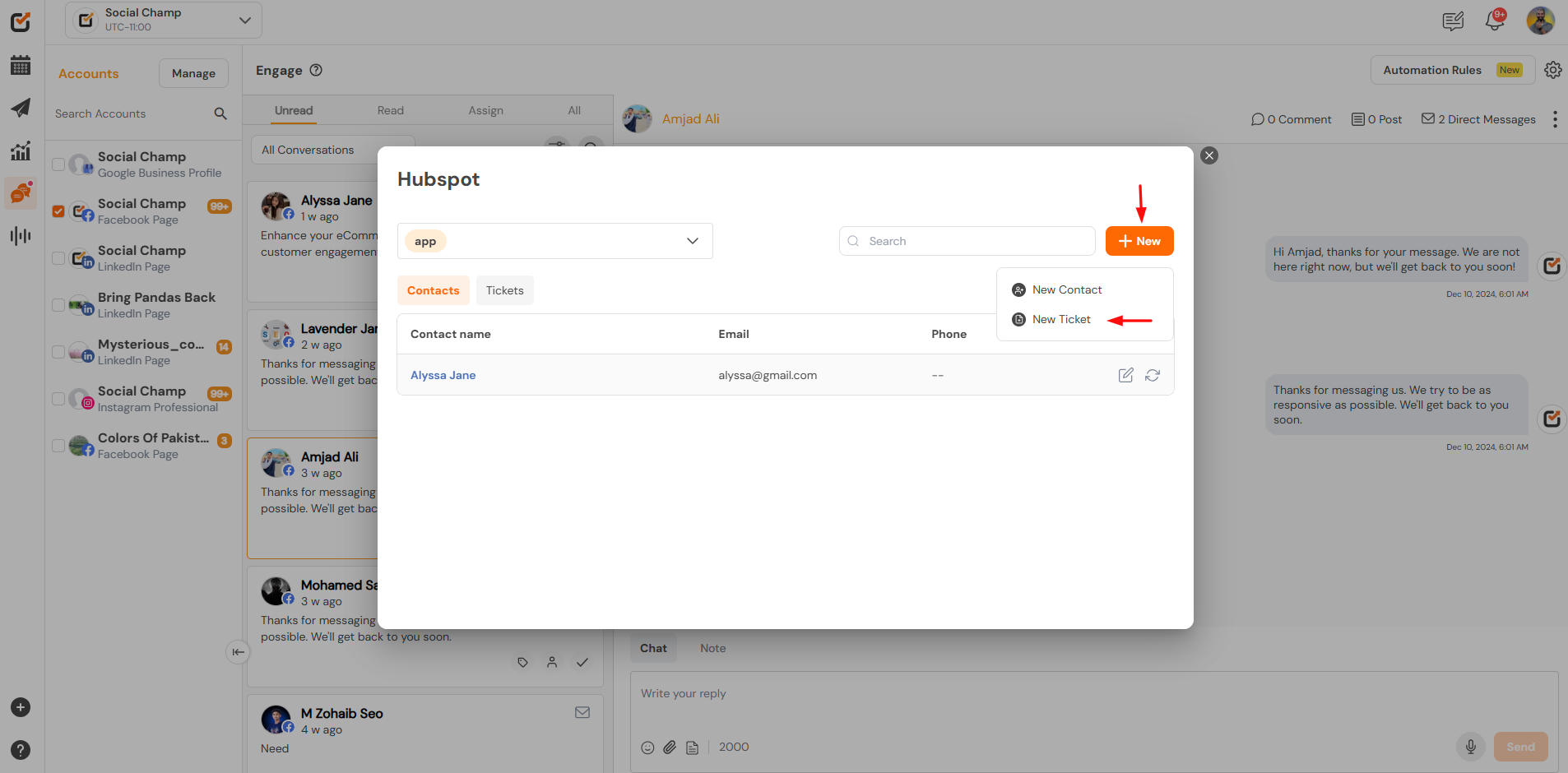
- Fill in the required fields and click on ‘Create Ticket‘.
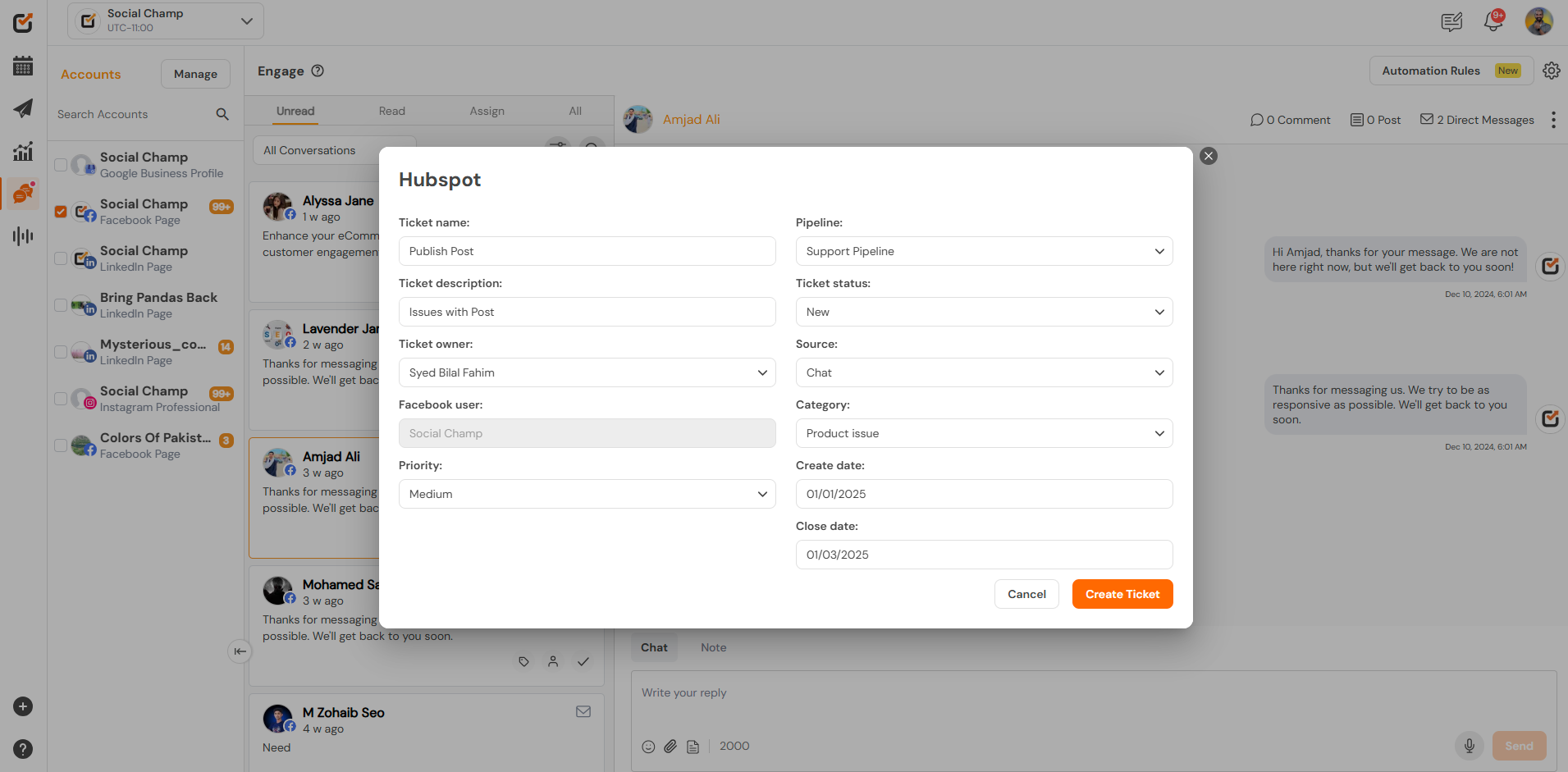
- On the HubSpot pop-up, the ticket names will have a link to it, and by clicking it, you can be redirected to the HubSpot tickets.
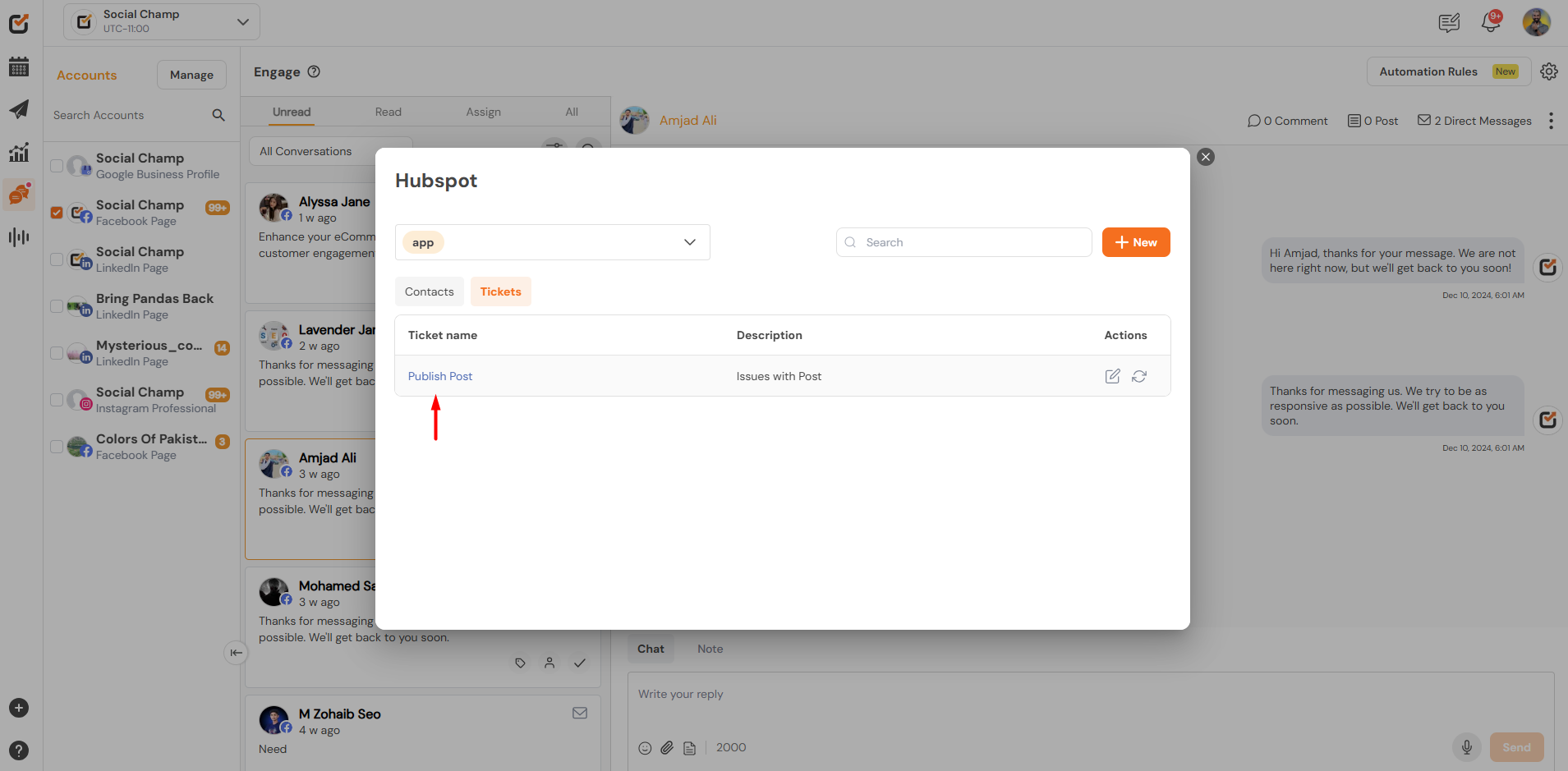
Editing Contact and Ticket data in Social Champ
The HubSpot contacts and tickets can be edited by clicking on the edit button. Once the changes are made, click update. The updates will be reflected in Social Champ as well as in HubSpot.
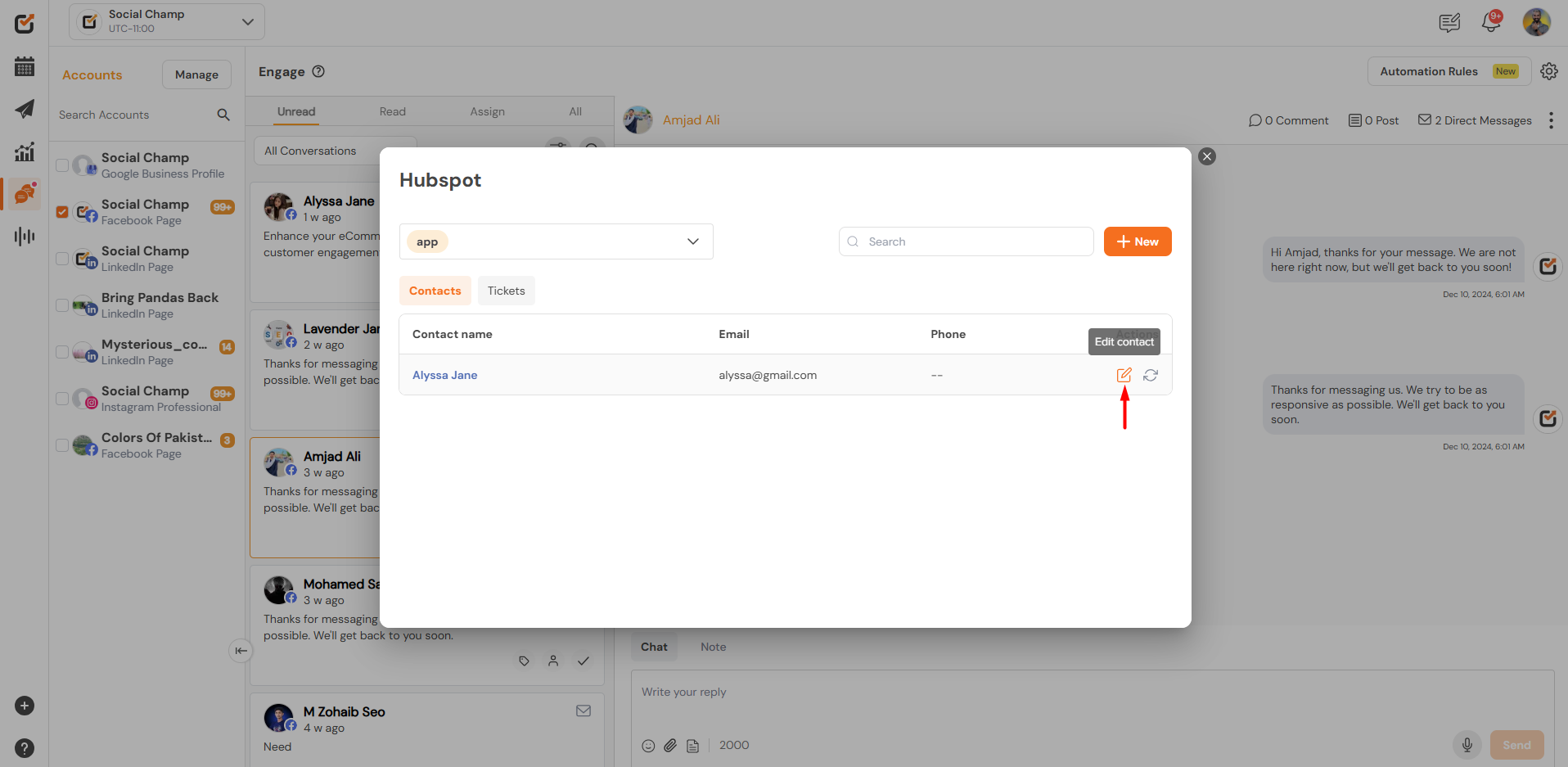
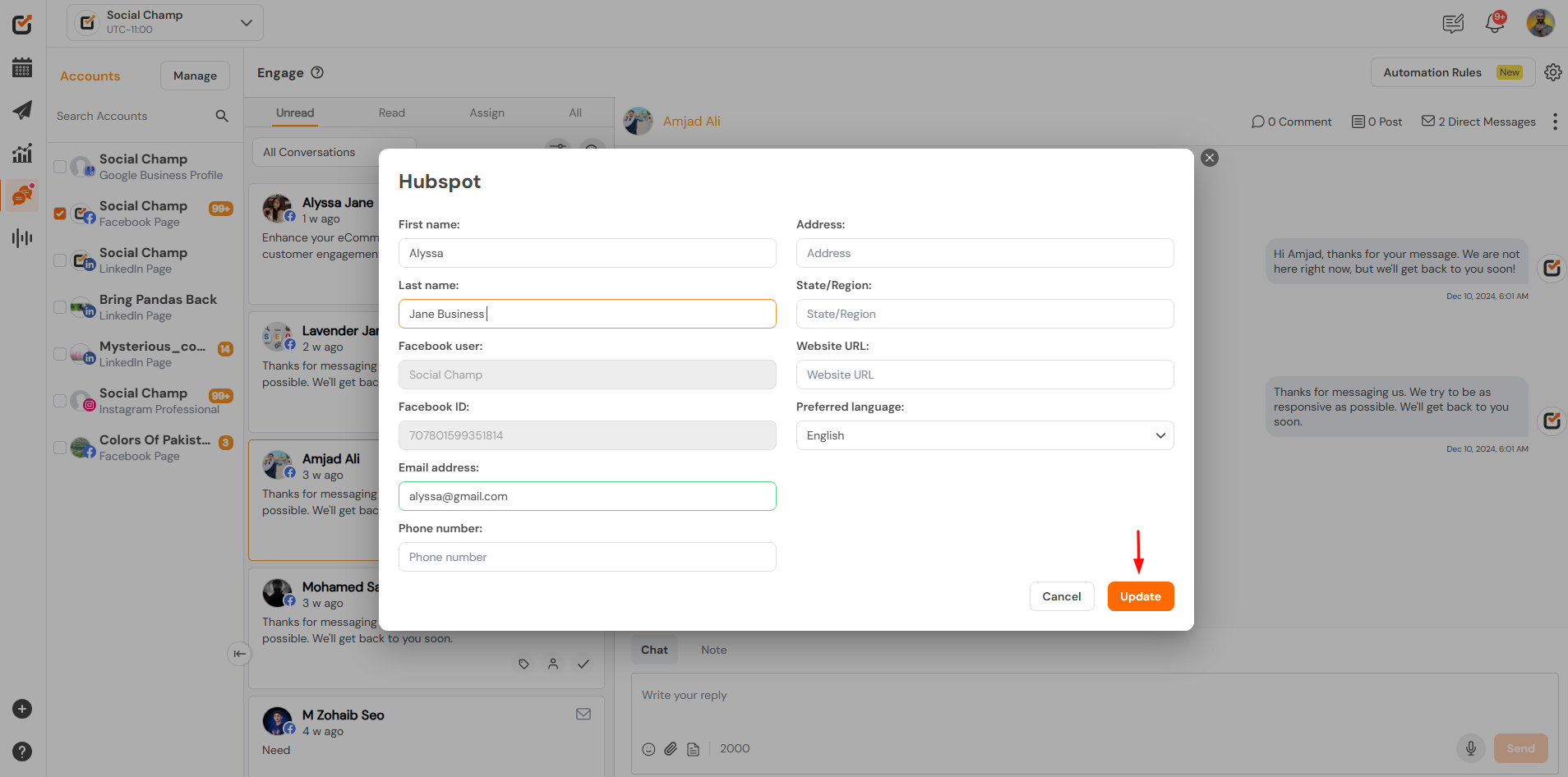
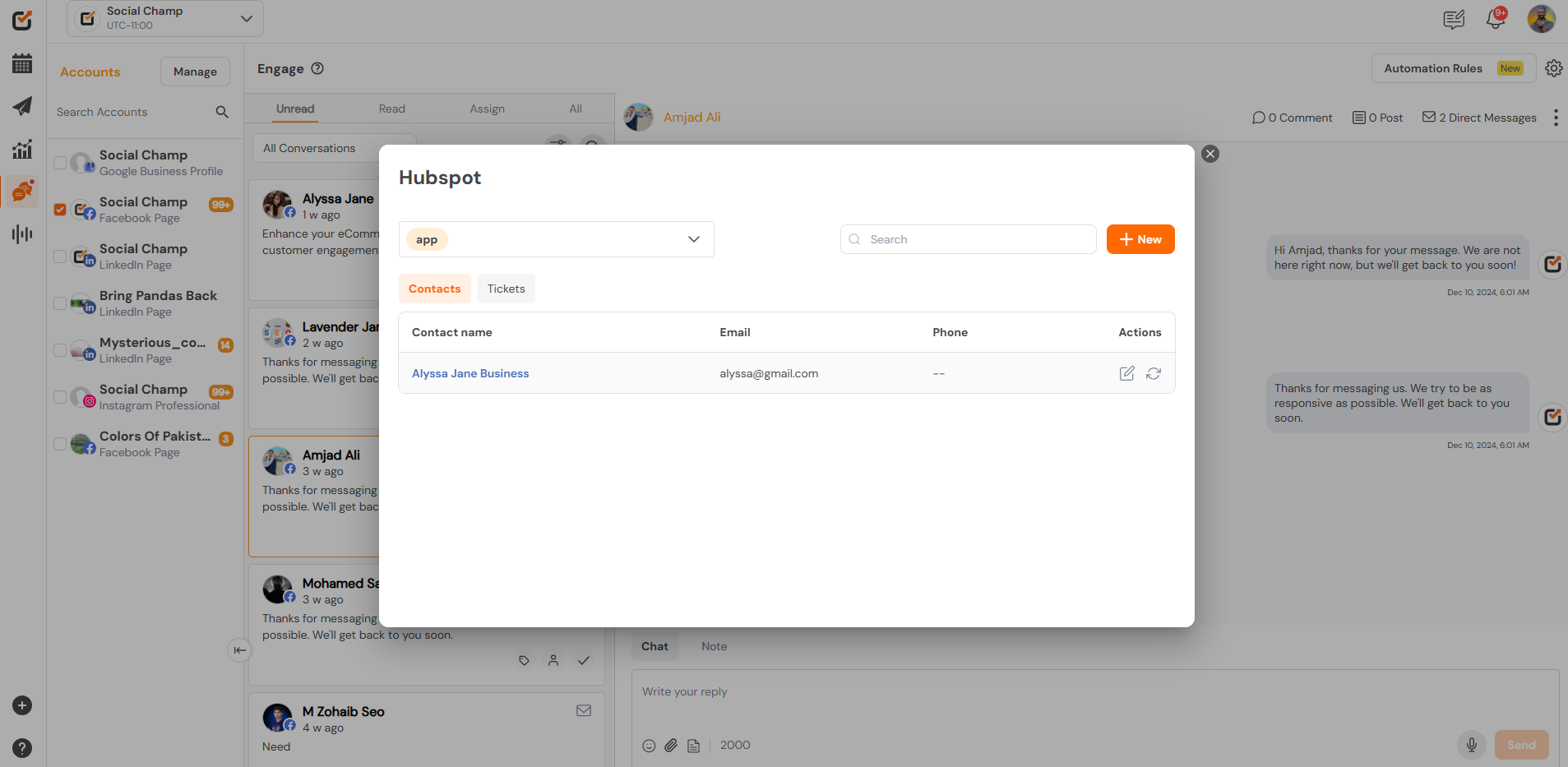 Note:
Note:
1. Since HubSpot only supports Instagram and Facebook accounts, this functionality is available exclusively for these platforms.
2. If you are creating a contact and ticket in Hubspot and want it to reflect here in Social Champ, make sure you have incorporated the correct Facebook/Instagram user name and Facebook/Instagram ID.
Great Work! Now you know how to use HubSpot integration in Social Champ.
