Social Champ integrates Google Analytics, allowing you to break down your Google Analytics data and understand how users interact with your website. You can analyze the total number of visitors generated by the social media content, the percentage of sessions on your website, and the number of channels generating traffic to your website. Furthermore, you can also access top referrals, visitor demographics, and highest page views.
Follow this step-by-step tutorial to learn how to make the most of it.
Connecting Google Analytics Account
- Firstly, log in from your Social Champ’s account by adding credentials.
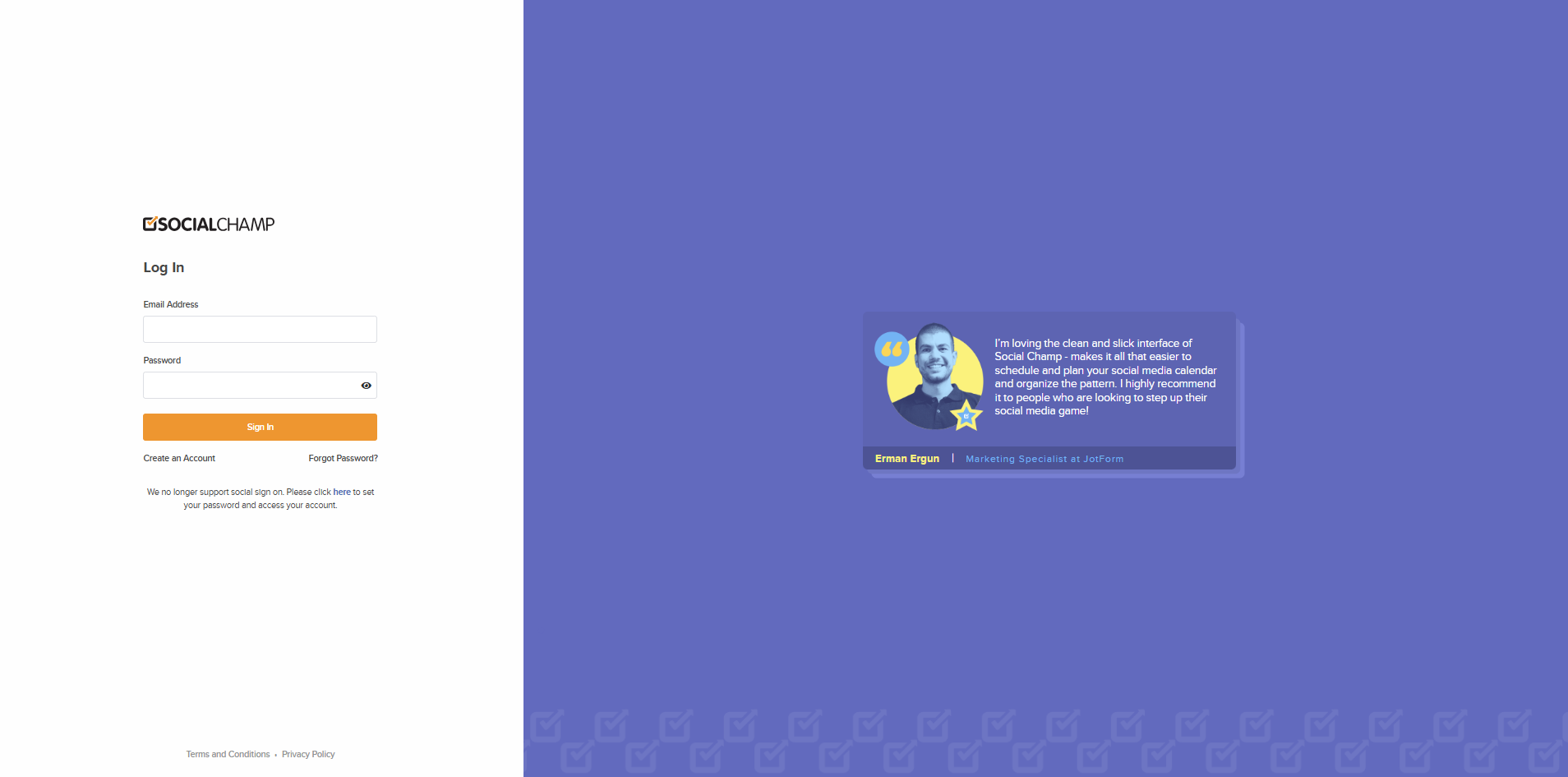
- Navigate to the settings tab and select ”Manage Accounts” from the left panel or use the top right drop-down to select ”Social Accounts”.
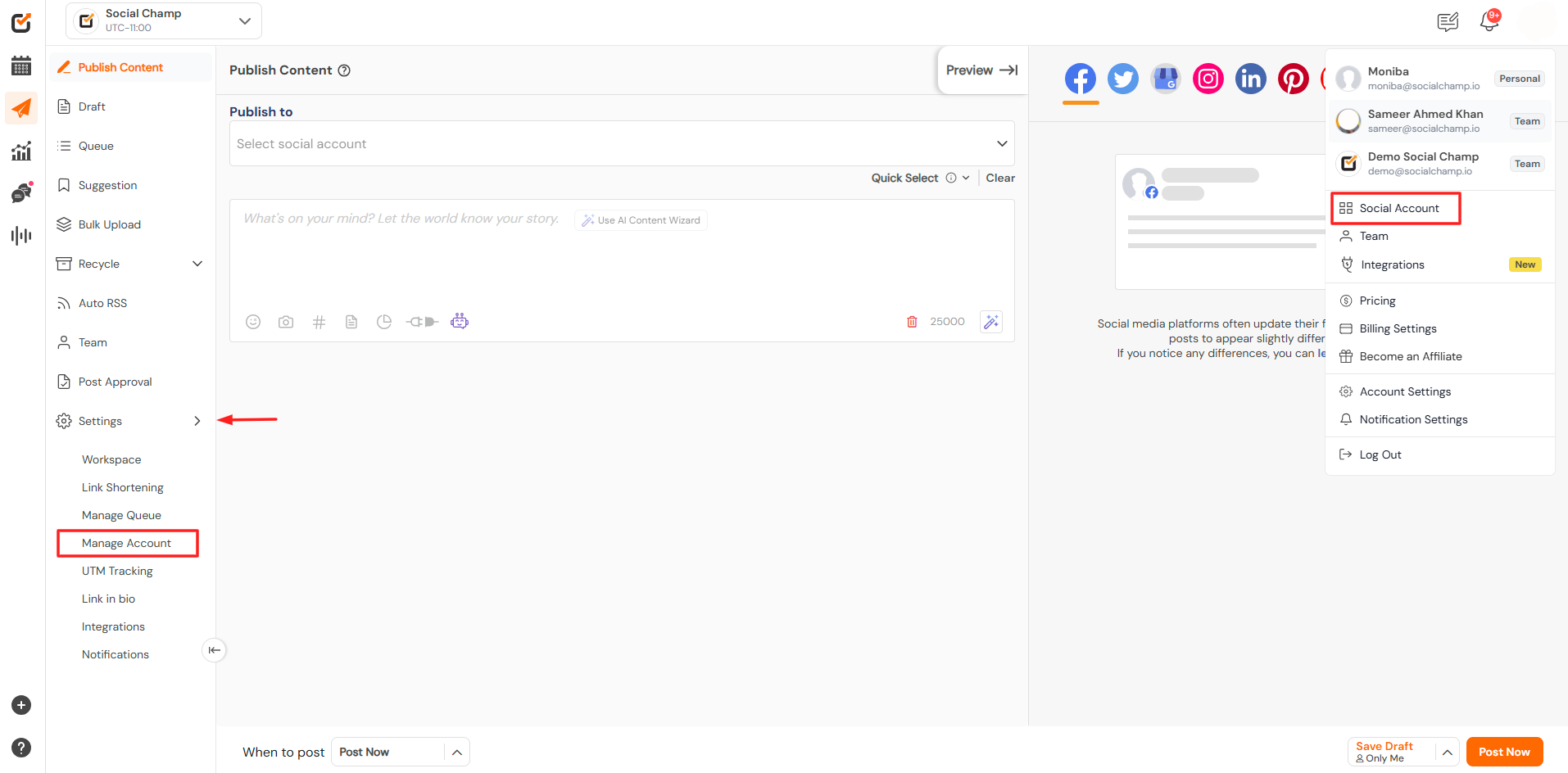
- Connect the Google Analytics account by adding the credentials.
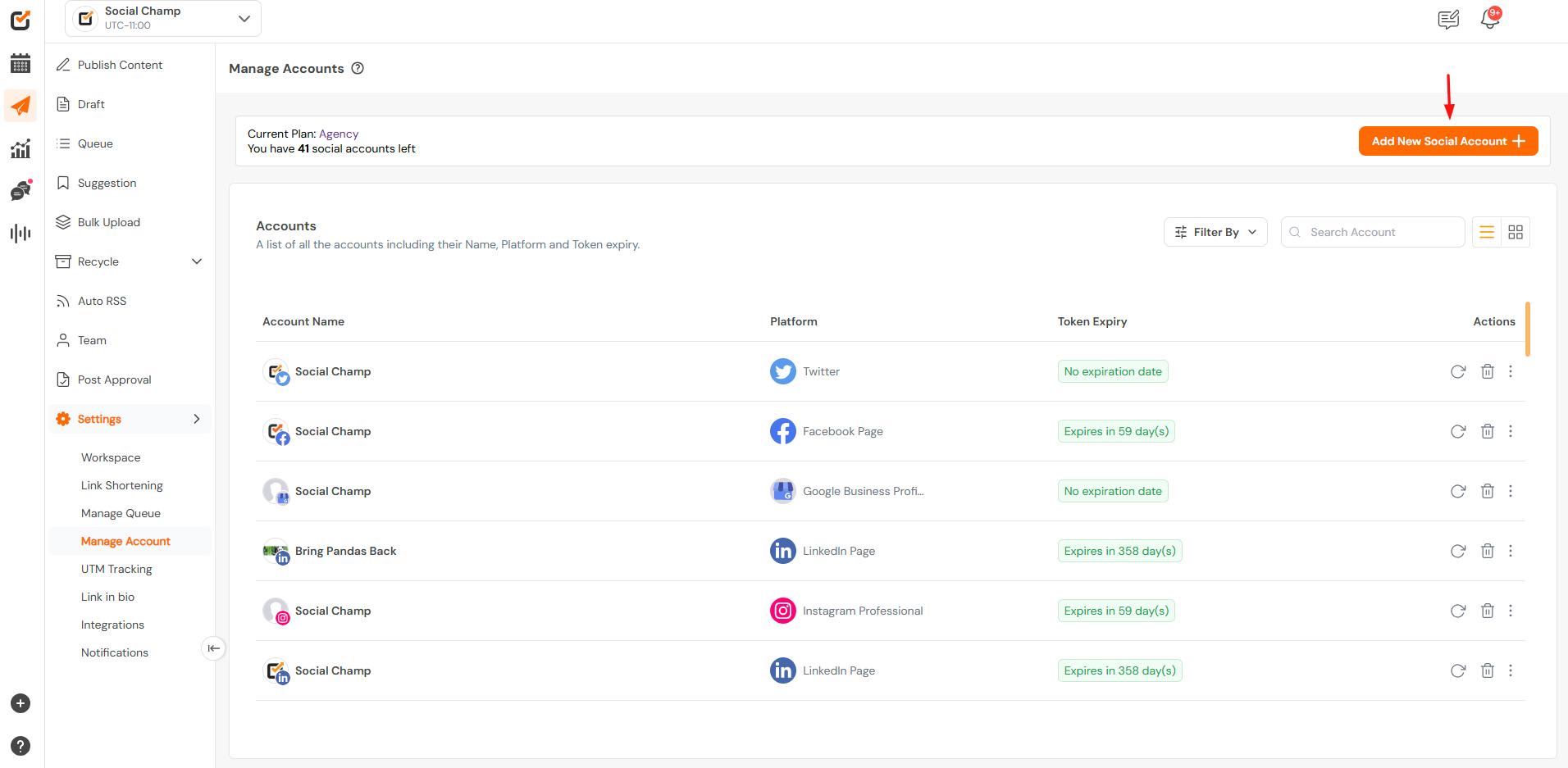
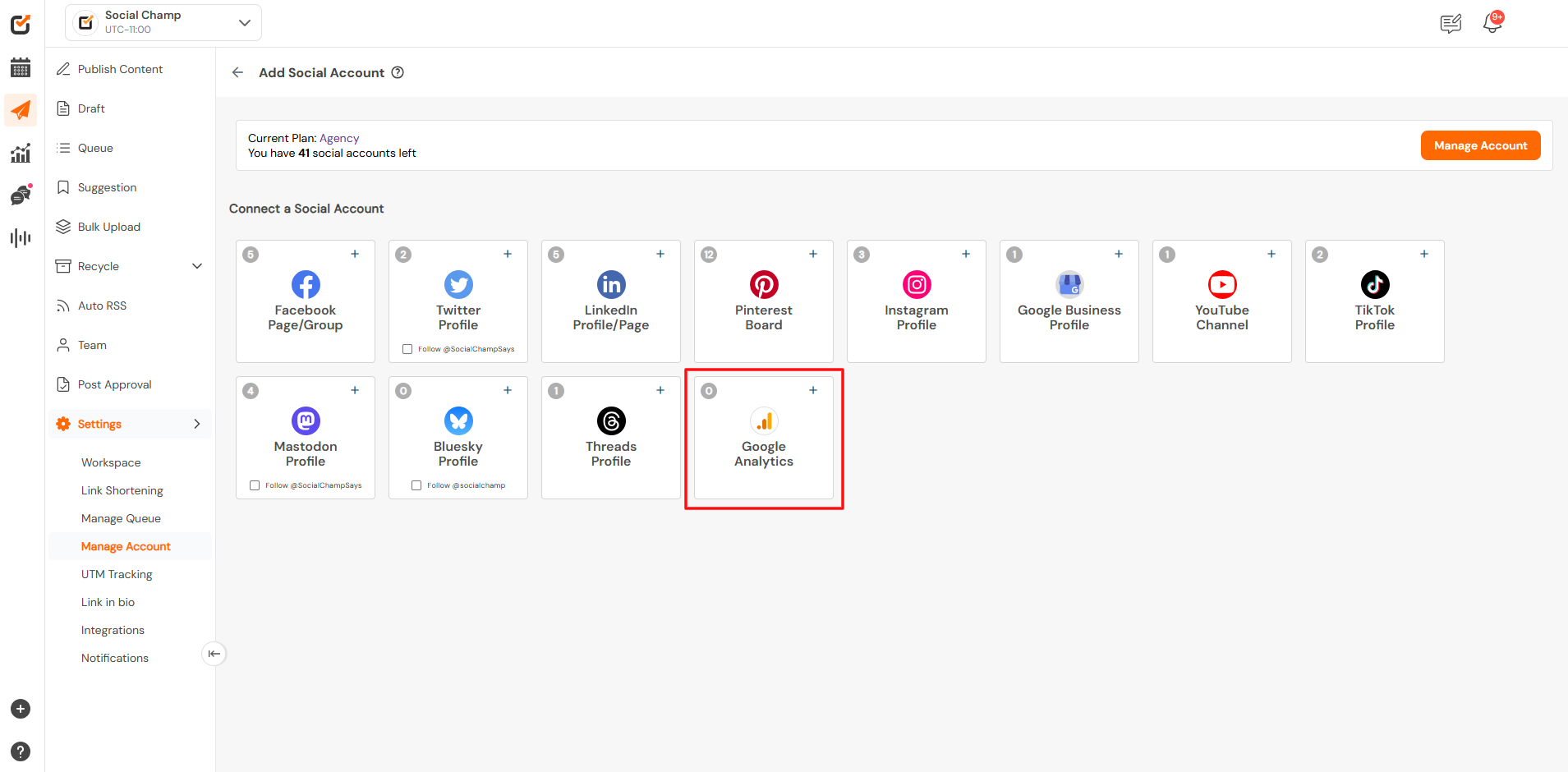
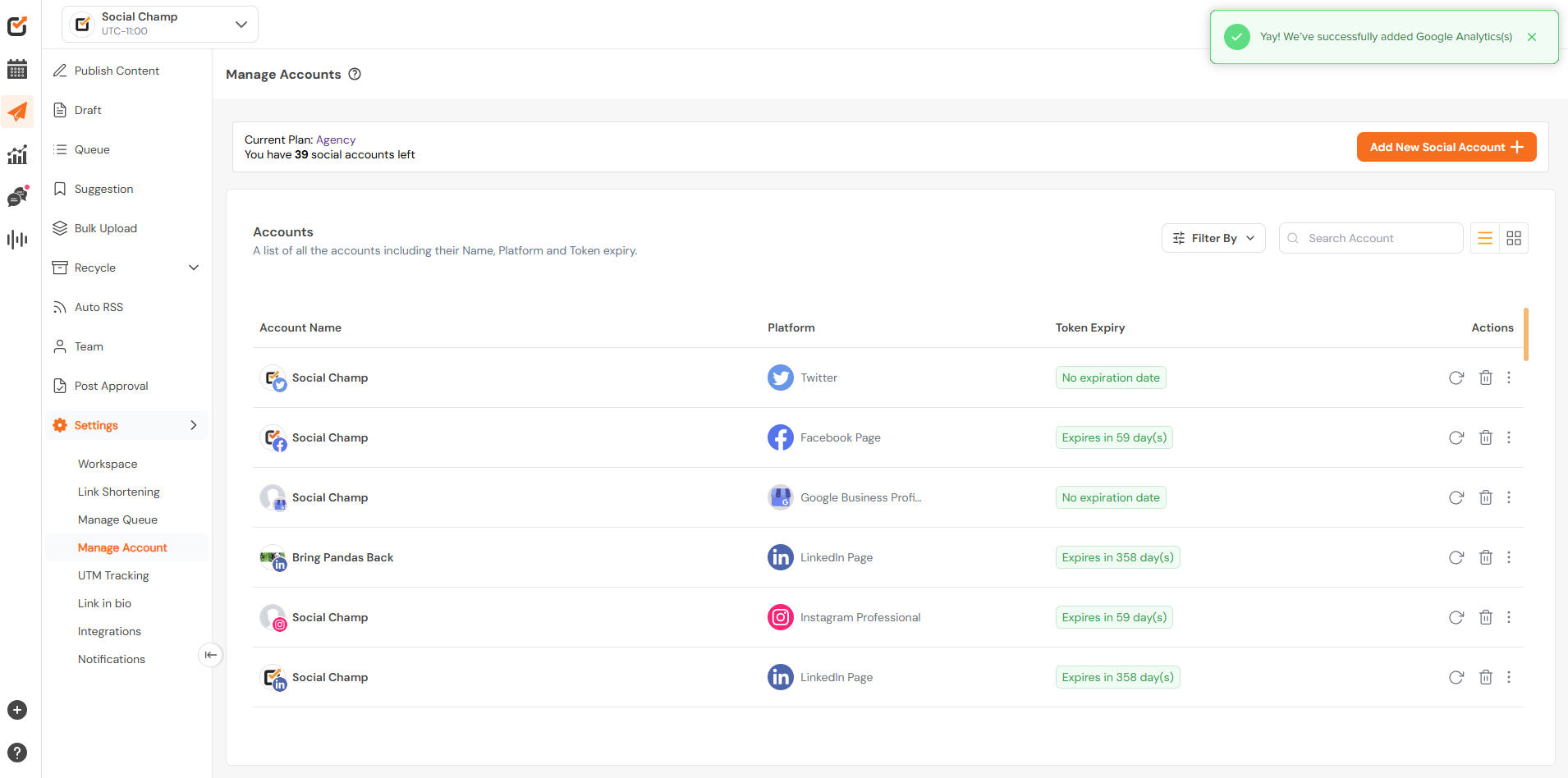
Navigating to the Google Analytics
- Navigate to the Analytics tab from the leftmost panel and select Google Analytics.
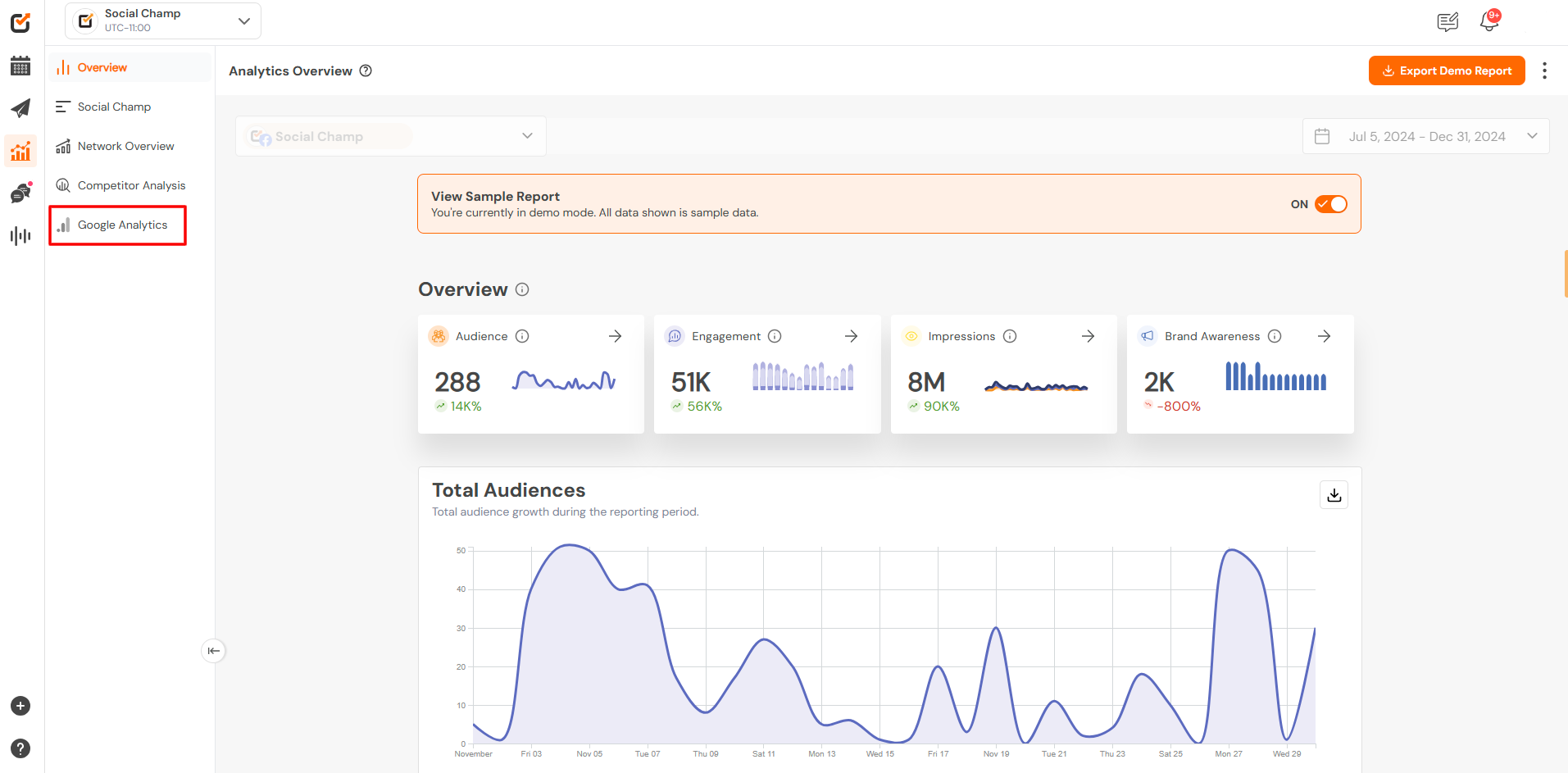
- Select the desired account from the dropdown, select the date range from the top right dropdown, and allow the analytics to load.
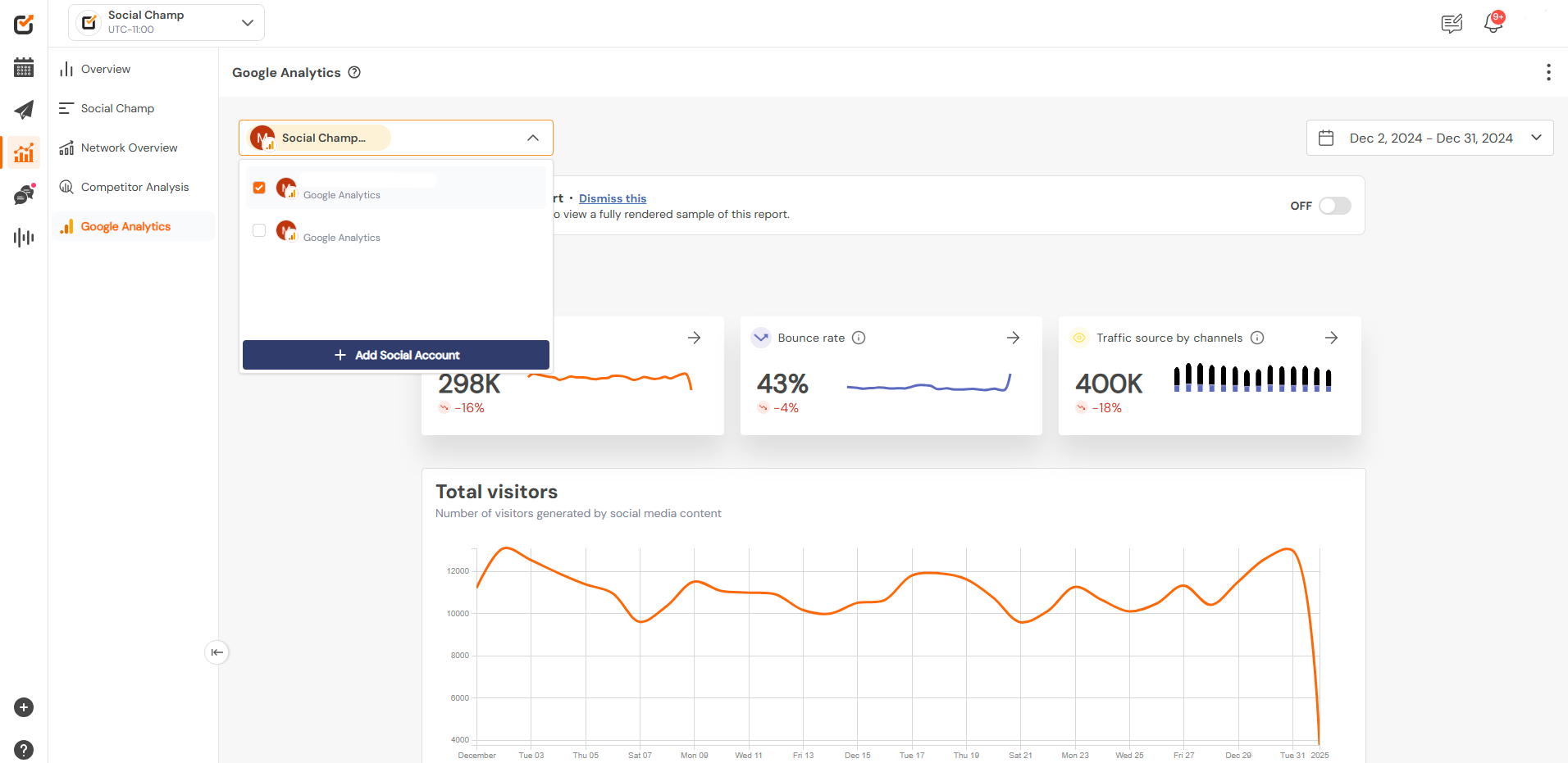
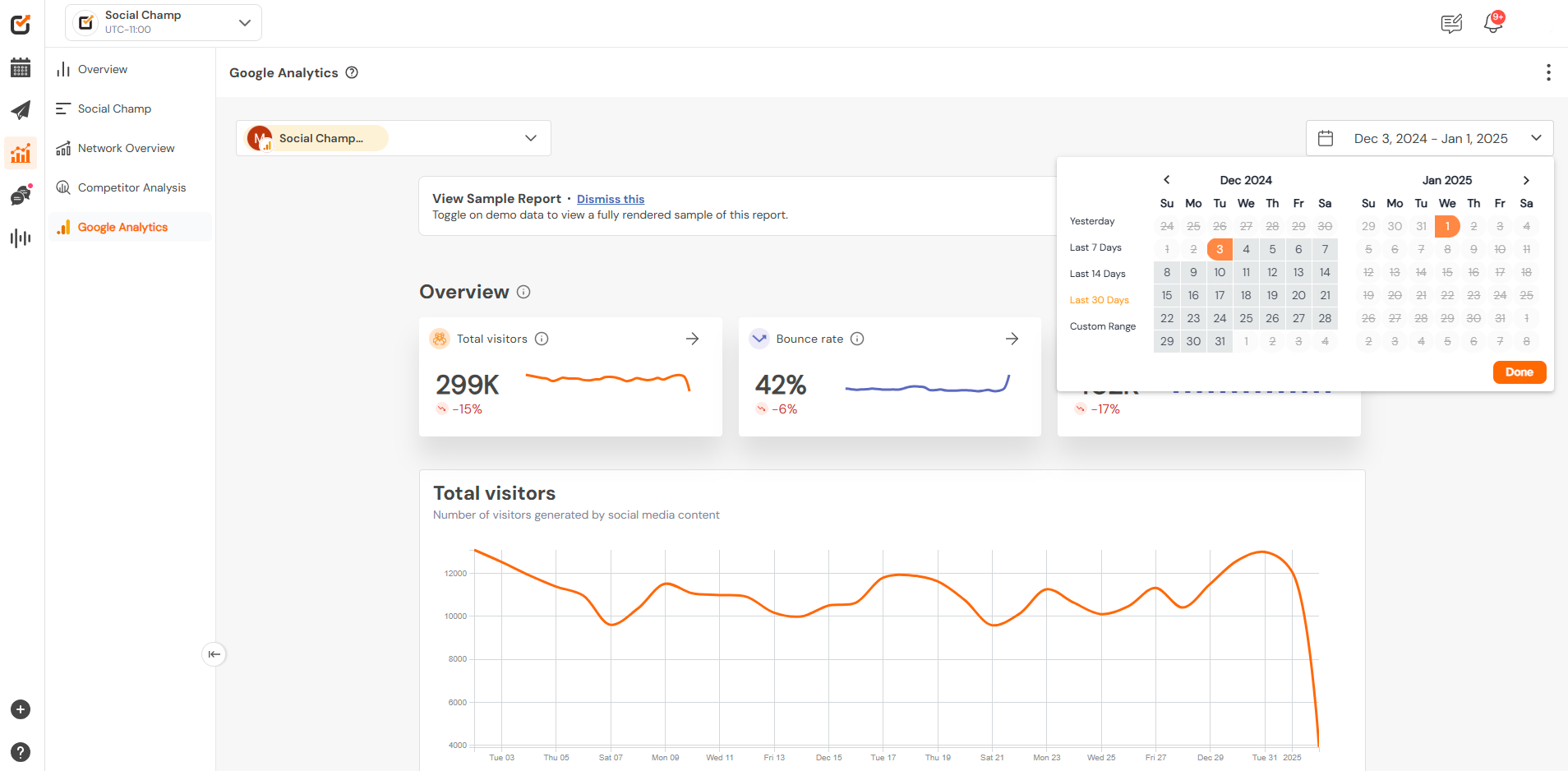
Analyzing the Analytics
Social Champ provides a comprehensive overview of three key metrics: visitor count, session percentage, and traffic sources by channel. Let’s explore these metrics in detail:
1. Visitor Count
View the total number of visitors generated through social media, with both numerical values and graphical representations, for easy analysis.
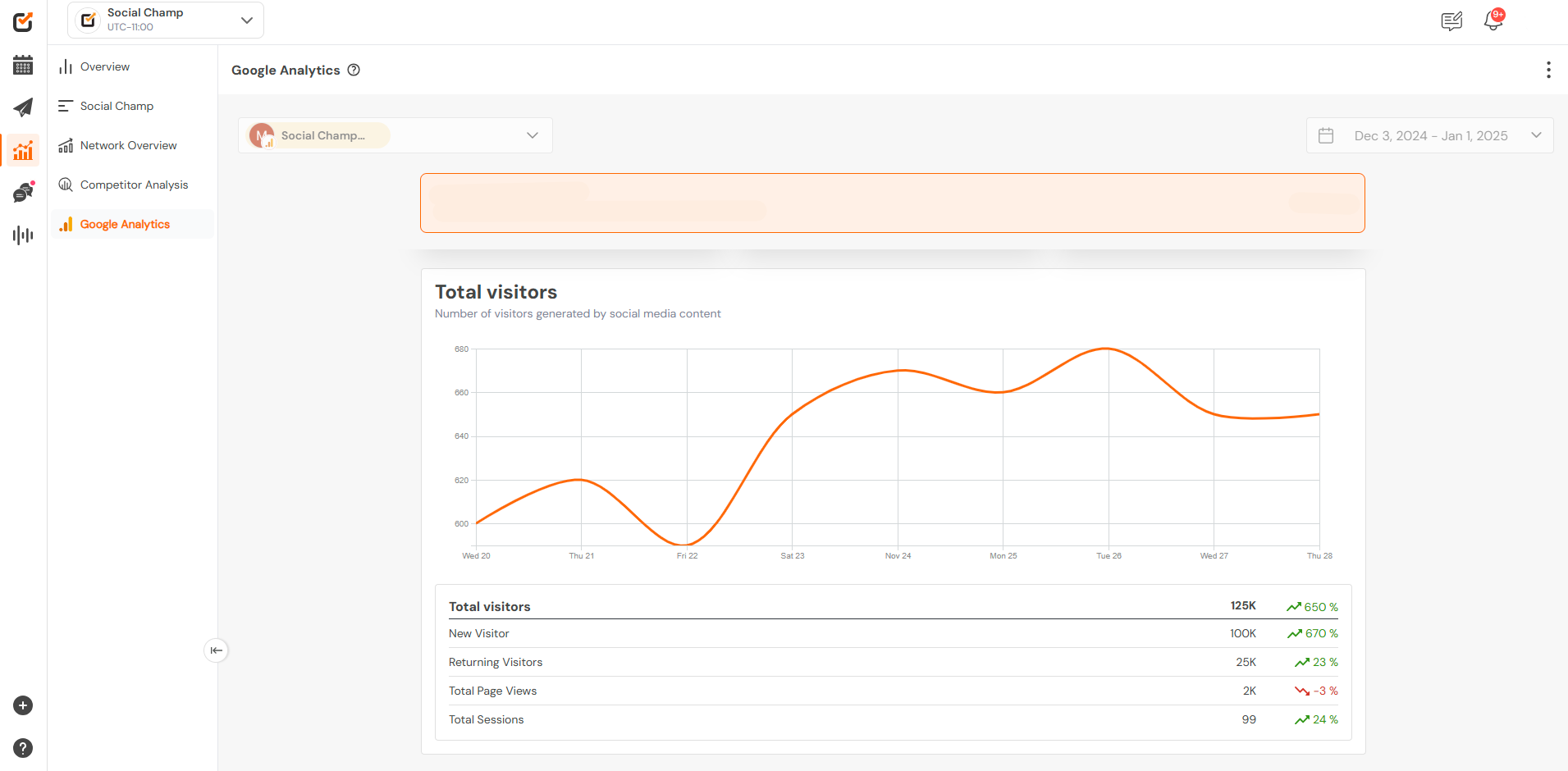
2. Traffic Sources by Channel
Analyze the number of channels driving traffic to your website, with individual data for each channel to identify performance trends.
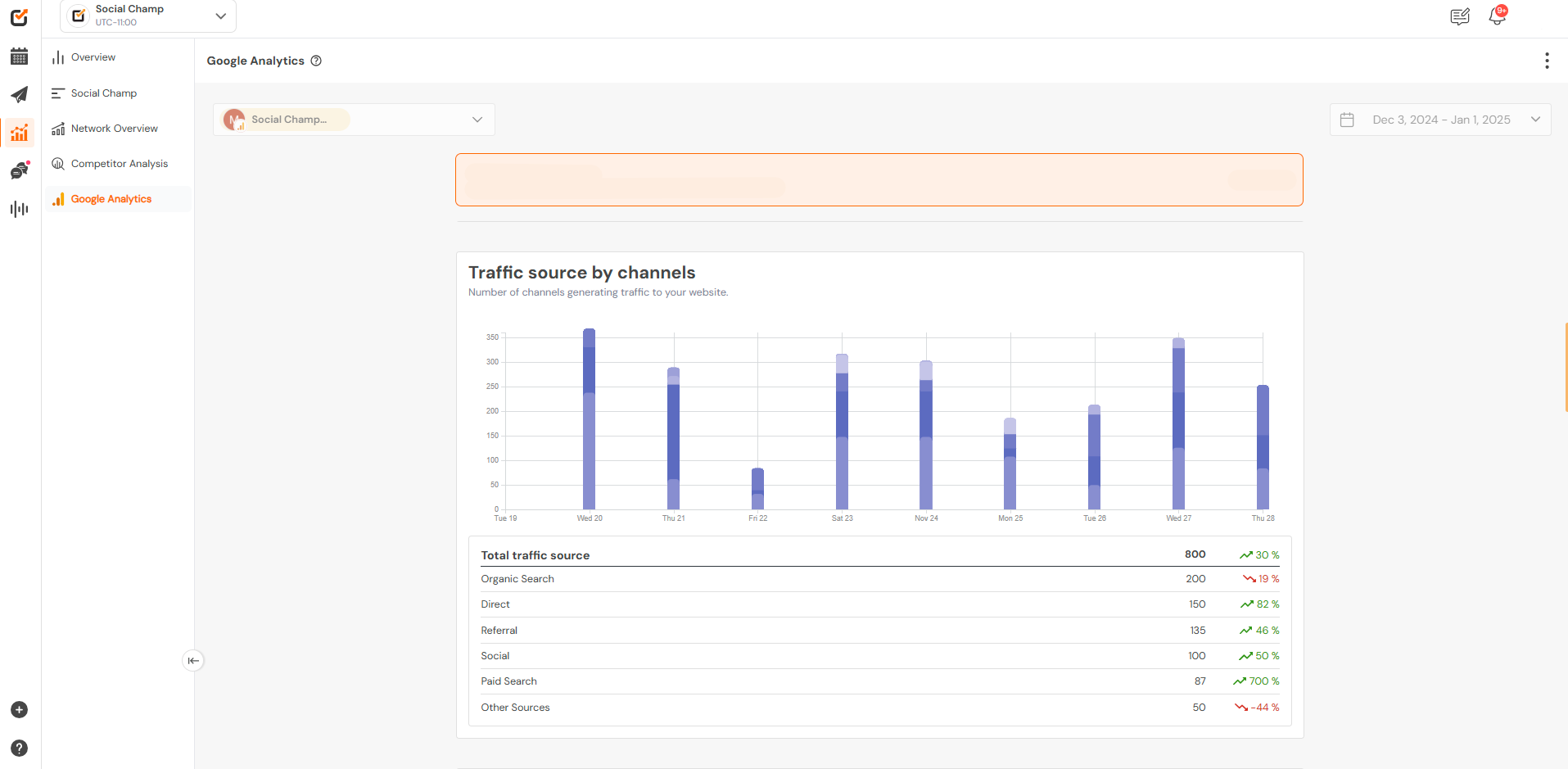
3. Referral Traffic
Examine the referrals generating traffic to your website and identify which sources are performing the best.
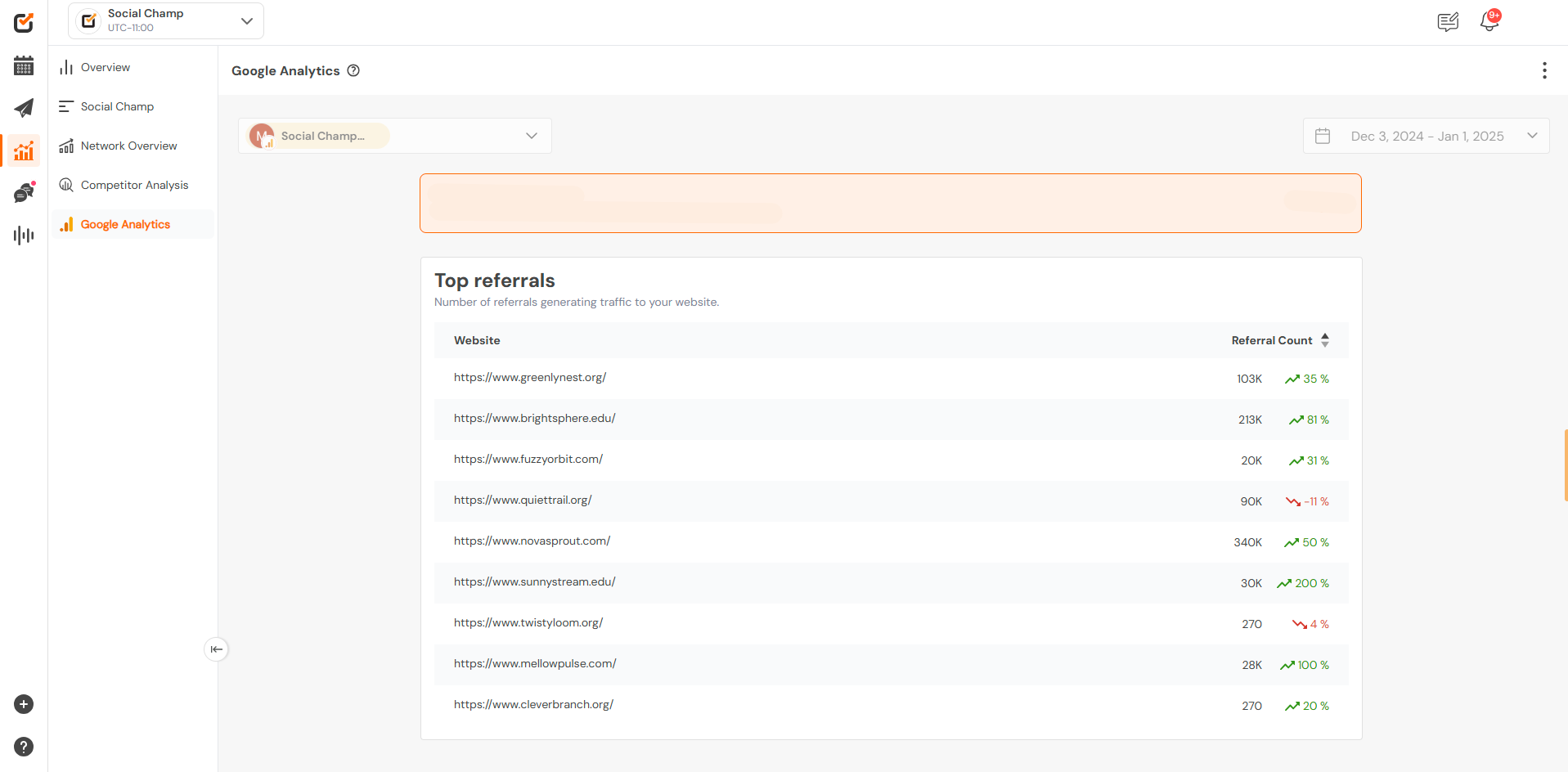
4. Visitor Demographics
Gain insights into your audience by reviewing demographic data, helping you understand who your visitors are.
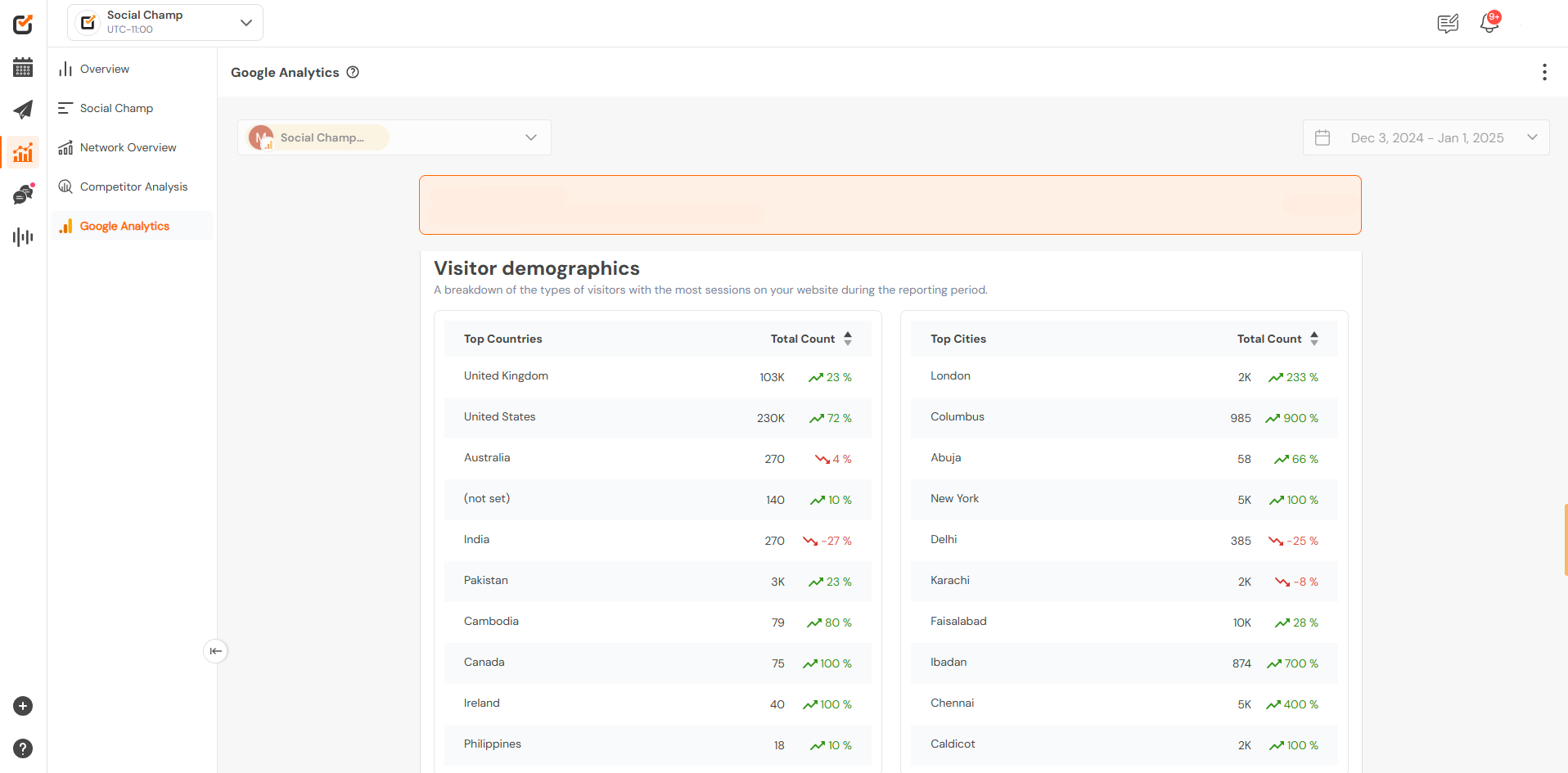
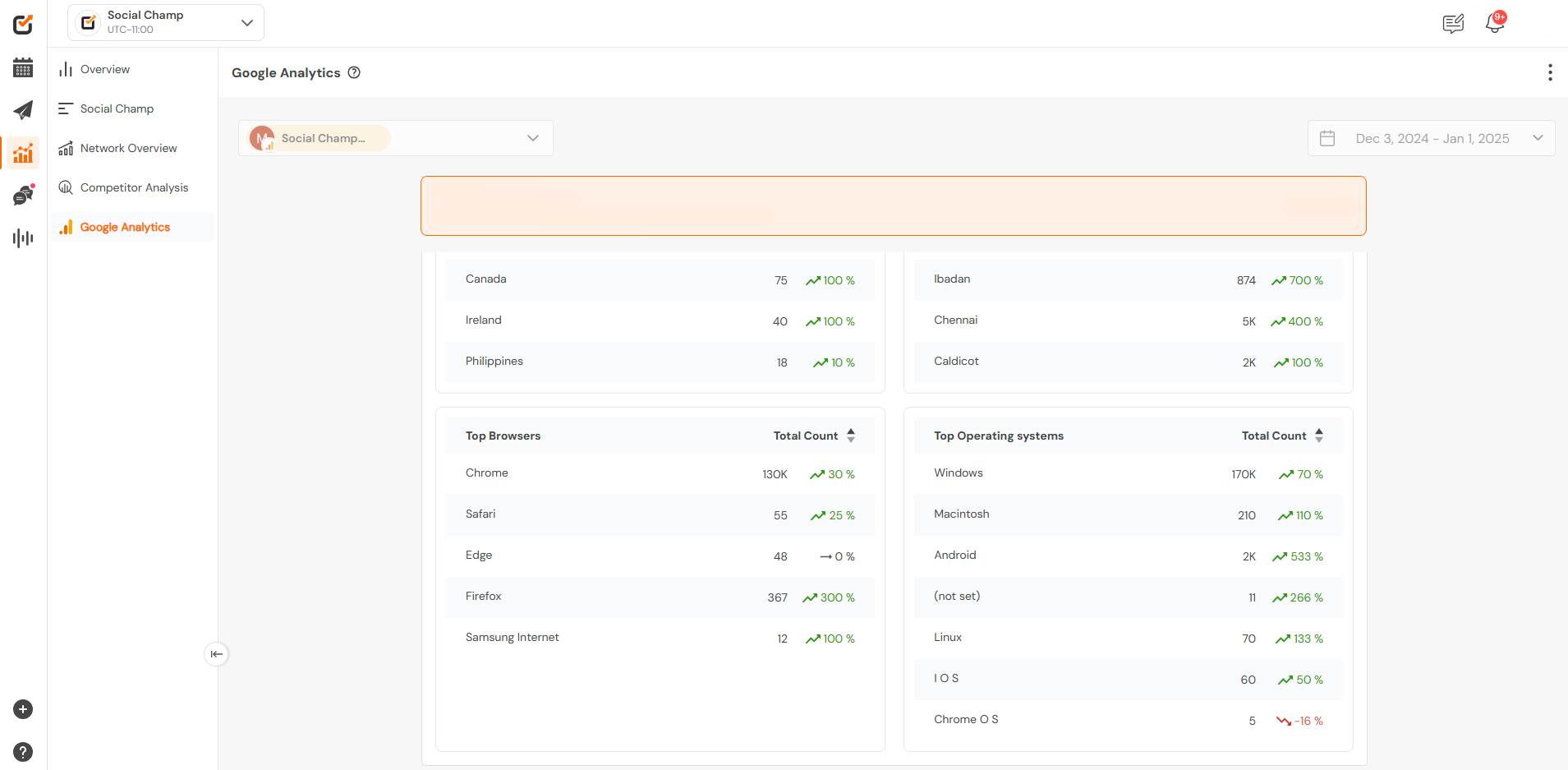
5. Session Analysis & Bounce Rates
Analyze session percentages and examine bounce rates to evaluate user engagement on your website.
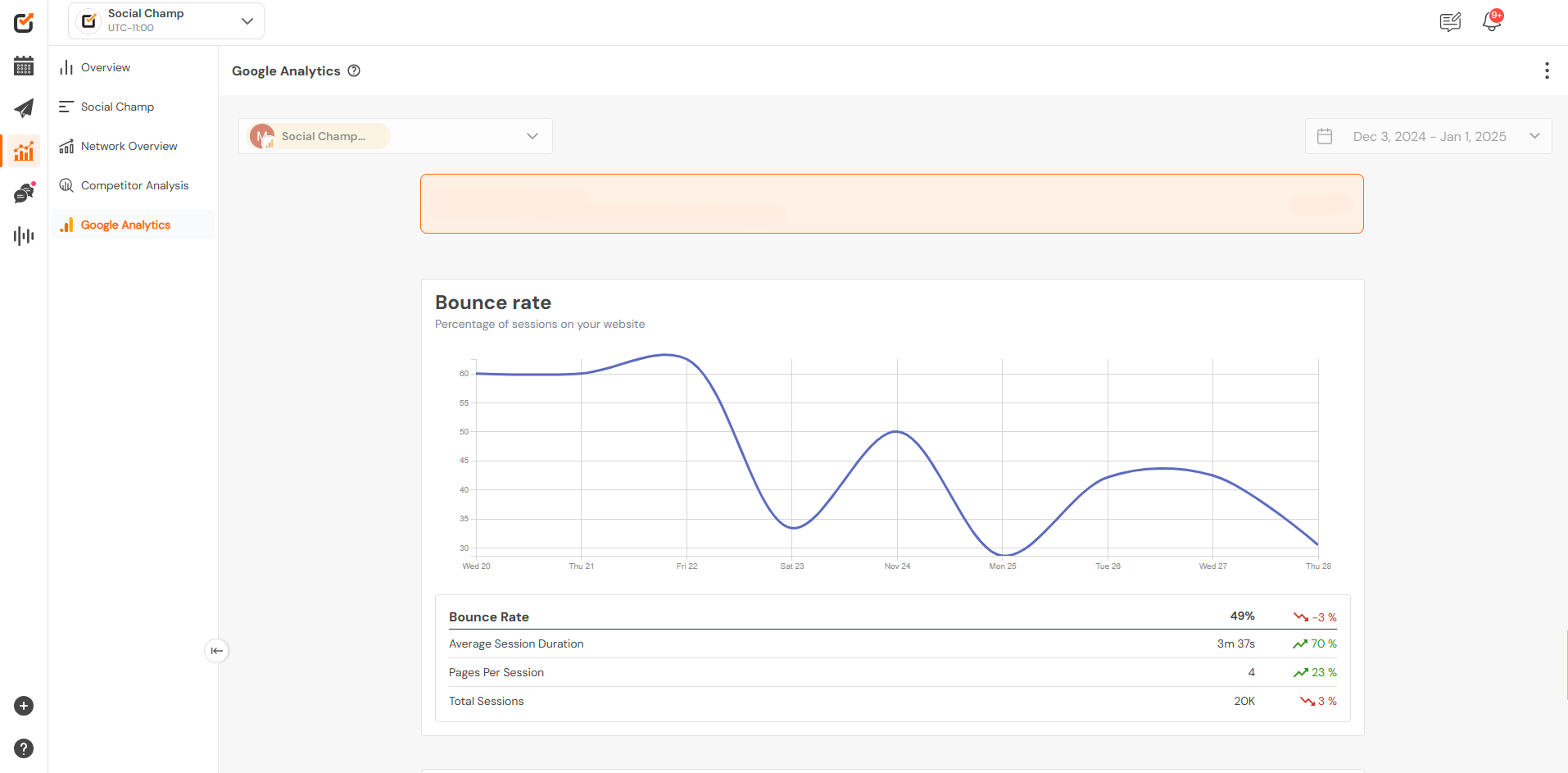
6. Page Views
Track the number of views for specific pages and identify the most viewed pages to understand which content resonates the most with your audience.
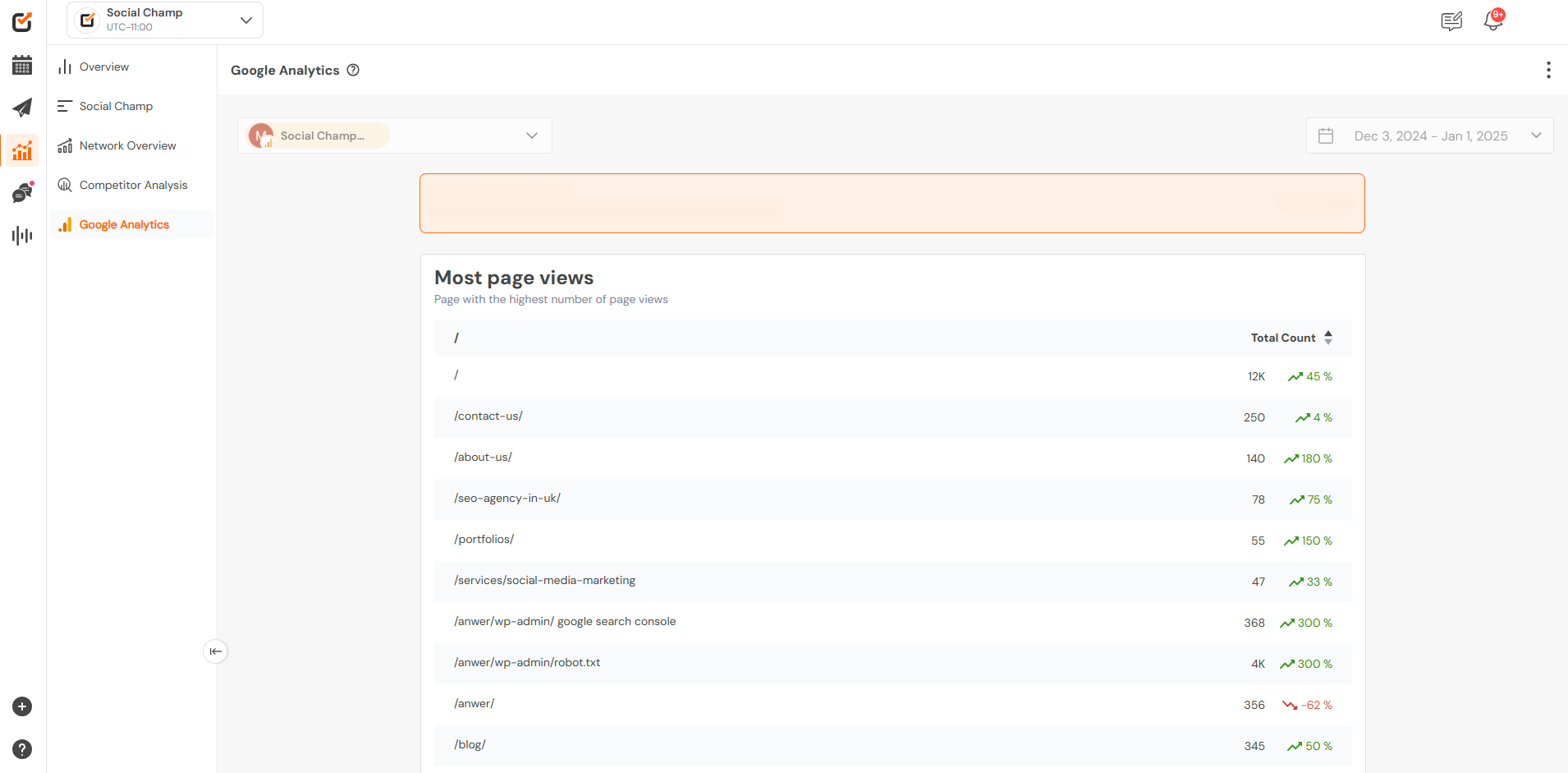
Great work! You now have an idea of how to leverage Google Analytics integration to gain valuable insights and optimize your campaigns.
