Hey Champs! Now you can add thumbnails to the videos you’re publishing to your Socials.
Follow this guide to learn how.
1) When you log in to your Social Champ account you will land on the content dashboard by default. Go ahead and compose your post, add your emojis and hashtags.
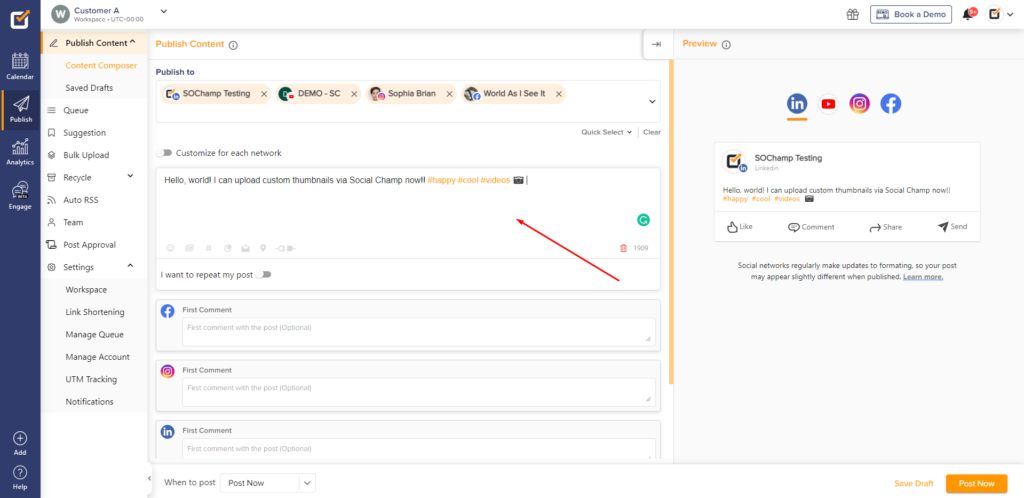
2) Next, upload your video.
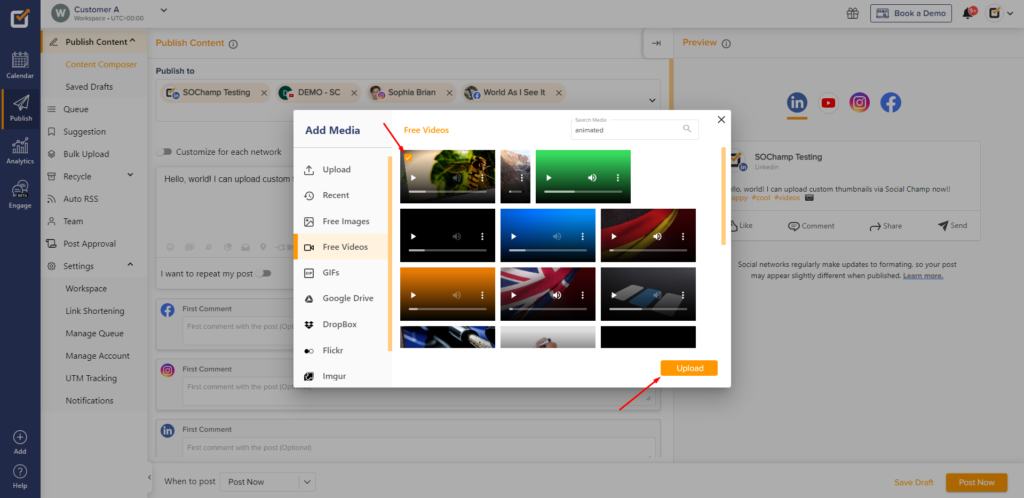
3) Once your video is uploaded, click the edit thumbnail button.
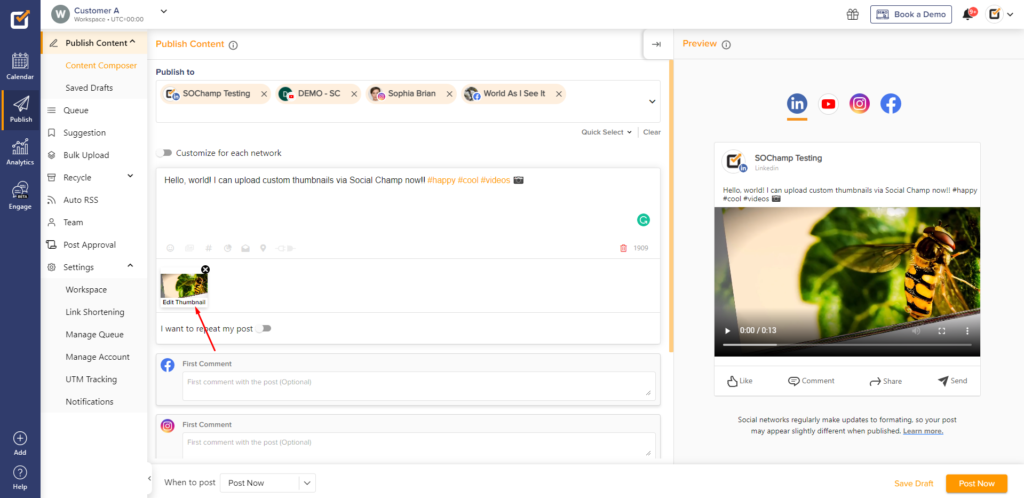
4) A pop-up window will appear. Here you can upload a custom thumbnail (For Facebook Page, LinkedIn Page, YouTube, and Pinterest).
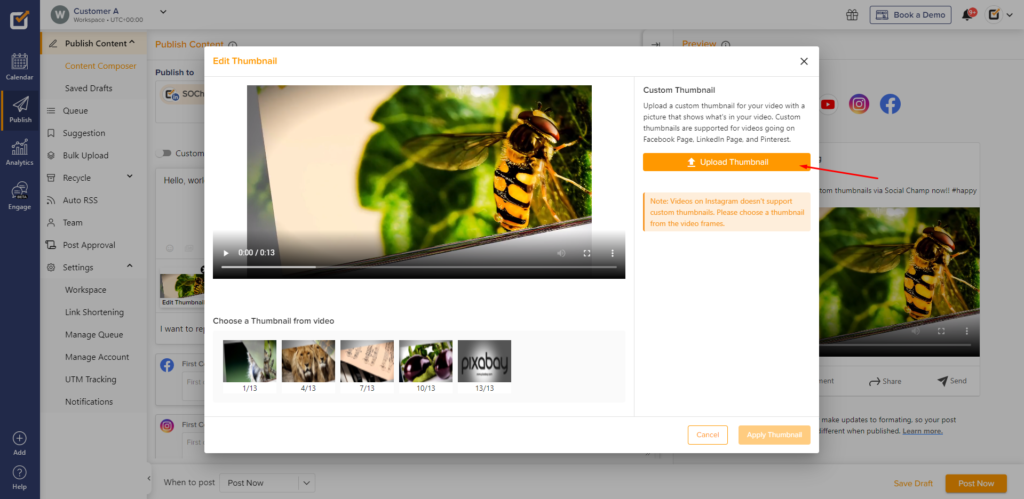
5) Or you can choose a frame from the video as the thumbnail (For Instagram Business, Facebook Page, LinkedIn Page, YouTube, and Pinterest) and then click apply thumbnail.
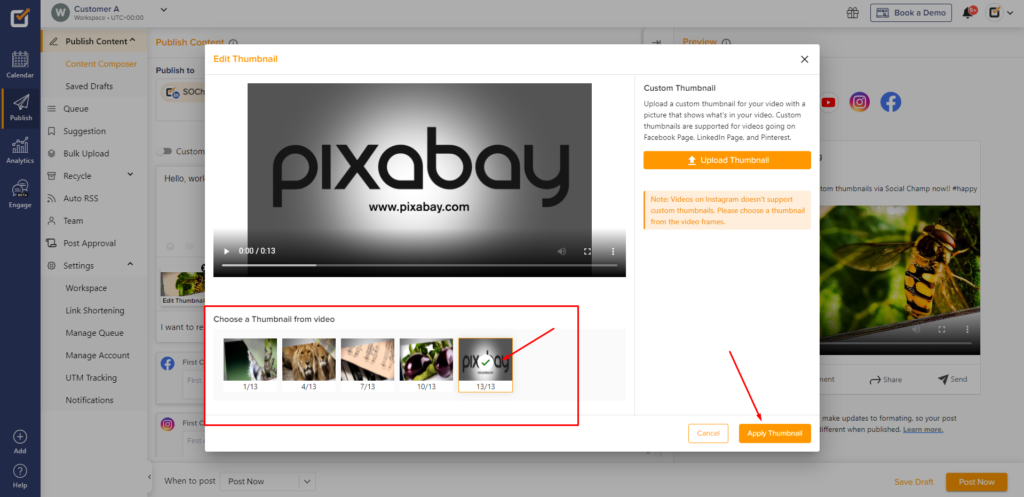
6) Once done, navigate to the bottom toolbar and decide when to publish your post.
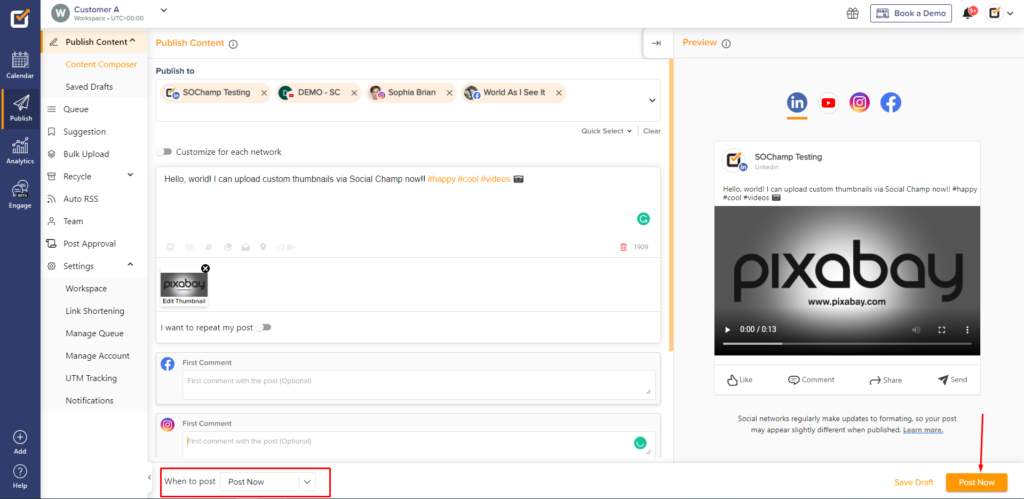
Please Note: Video thumbnails are not available when publishing videos to Twitter or publishing to Instagram via the Instagram Stories feature.
Great work! Now you know how to upload thumbnails for your videos – Happy posting champs!
