Hey Champ! All SEO experts know the importance of adding Alt-text to your images but at the same time, it is one of the most overlooked features by digital marketers.
With a fast-growing digital space where users grow every day adding alt-text to your images can definitely add much-needed value to your digital marketing efforts.
Social Champ has made it easier than ever to add Alt-text to your images directly from the content publisher. Follow this step-by-step guide to learn how!
- When you log in you will land on the content publisher by default. Go ahead and type out the content you would like to publish.
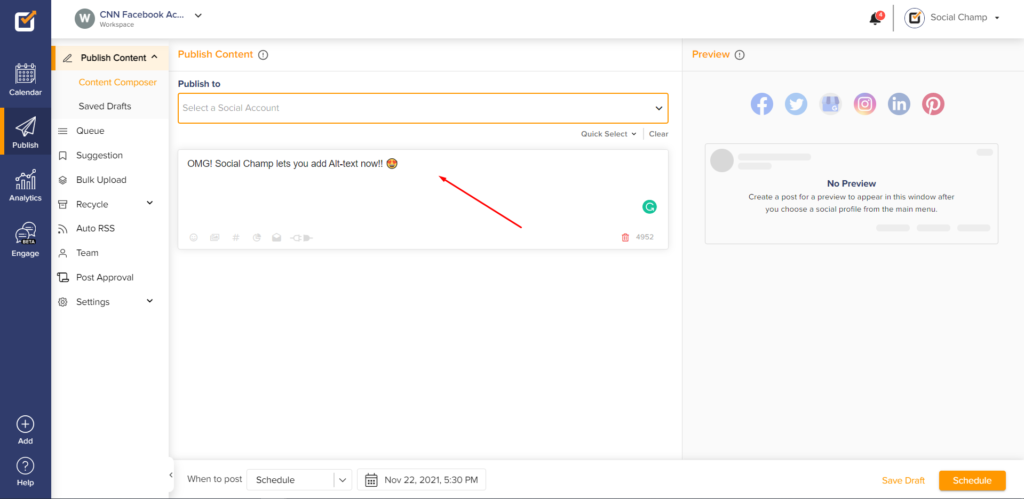
- Then select the Social Accounts you would like to publish to from the top dropdown.
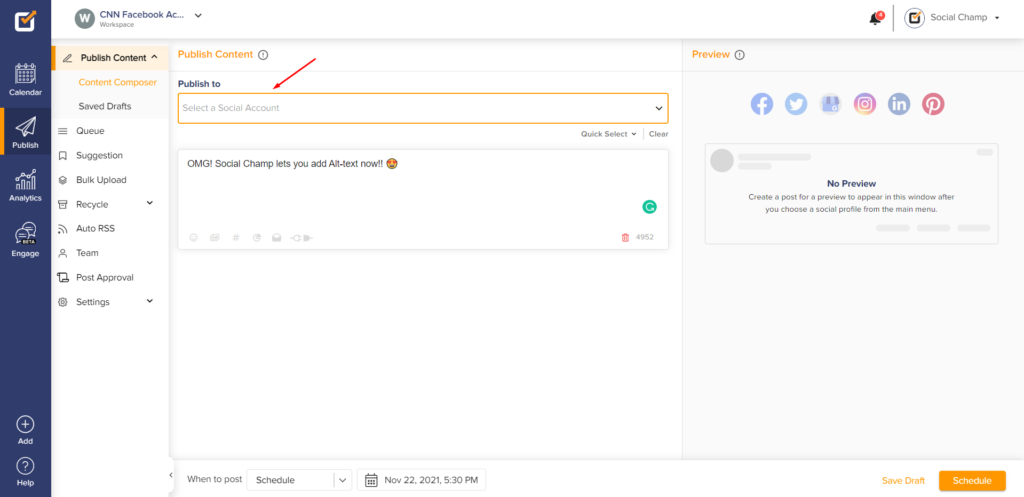
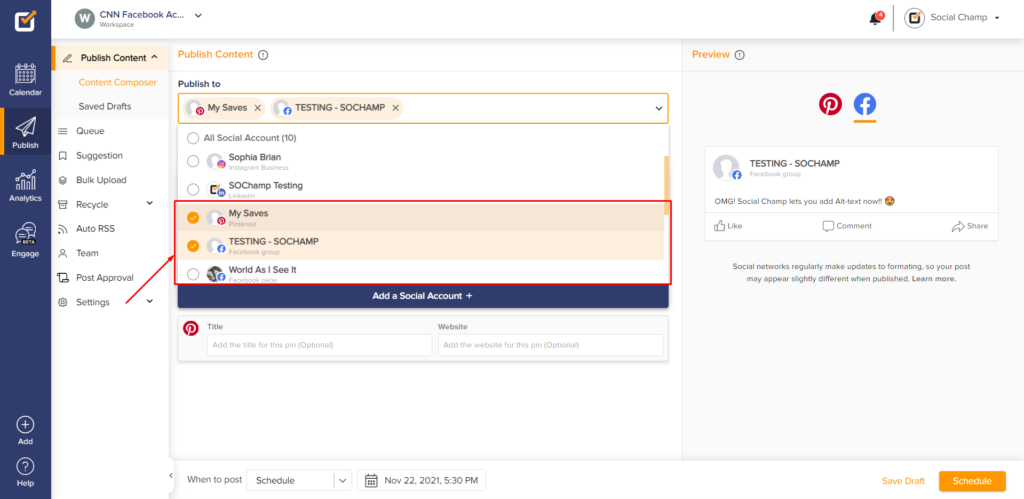
- Then upload your desired media. Here is a helpdesk guide on recommended guidelines when publishing media to different social profiles.
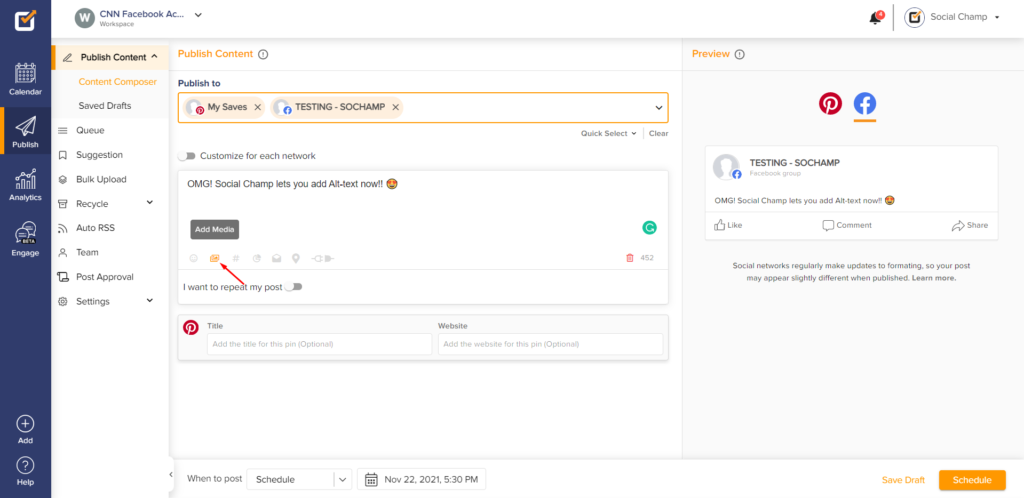
- Wait for your media to upload completely and then click the eye icon at the top right of the image.
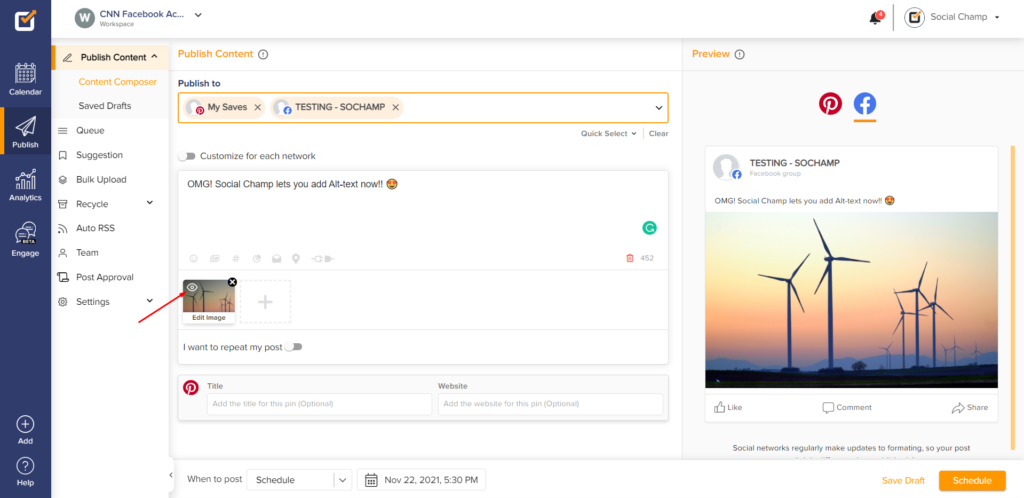
- A pop-up window will appear. Here you can add your Alt-text in the field under the image and hit save. Please note: You have a character limit of 420 characters and Alt text is only available for Facebook, Twitter, Google My Business, and Pinterest currently.

- Then click Post Now/Schedule and you’re all done!
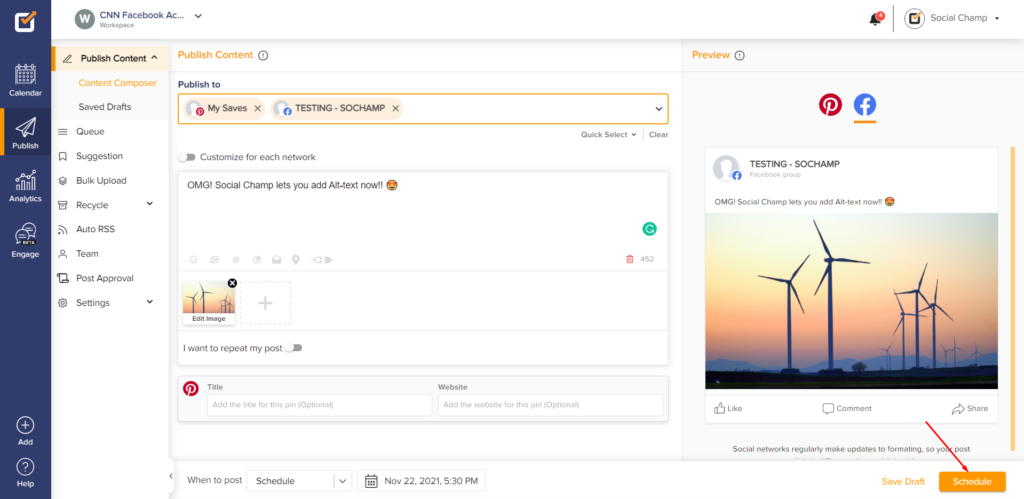
Great job! Now you know how to add Alt-text through Social Champ. Happy posting, Champs!
Was this article helpful?
YesNo
